

You will find the original tutorial here :

Thank you Laurette for your permission to translate your work
This tutorial is a personal creation.
Any resemblance with another one would be only pure coincidence.
It is stricly forbidden to modify tubes, to change their name or take off the matermarks,
To present them on your sites or blog,
To share them in groups,
to make a bank of images, or to use them on lucrative purposes.

Thank you to respect Laurette’s work and the tubers work.
Don’t hesitate to warn me if you have any trouble with this translation,
and I’ll try to fix the problem as quickly as I can
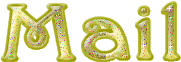
Laurette and I work with PSP2020 Ultimate
you can follow this tutorial with another version of PSP, but the result might be slightly different
don’t hesitate to change blend modes and opacities of the layers to match your personal colors and tubes
place the tools and materials provided into the appropriate folders of My COREL PSP general folder
to import presets, double-click on them, or import
open the masks and minimize to tray
duplicate all the tubes and decorations, and alpha layers, and work with the copies to preserve originals
install the plugins necessary
this tutorial is the property of Laurette, and the translation is my property

Supplies
tubes and decorations
color palette
Laurette’s watermark
Alpha layer (selections included)
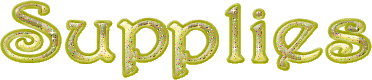

Hints and Tips
TIP 1 -> if you don’t want to install a font -->
open it in a software as « Nexus Font » (or other font viewer software of you choice)
as long as both windows are opened (software and font), your font will be available in your PSP
TIP 2 -> from PSPX4, in the later versions of PSP the functions « Mirror » and « Flip » have been replaced by -->
« Mirror »has become --> image => mirror => mirror horizontal
« Flip » has become --> image => mirror => mirror vertical

Plugins
Unlimited2.0/ Buttons & Frames 3Dglasse
Medhi / Kaléidoscope 2.1
AP 01(innovation) Line-SilverLining …Dotty-Grid
Ajust…Variation
Cybia / ScreenWorks …Dot Screen
VM Toolbox

colors
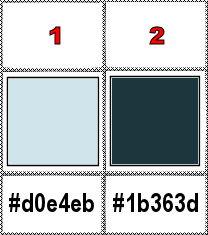
set FG to color 1 and BG to color 2 in materials palette

Use the pencil to mark your place
along the way
hold down left click to grab and move it
 |

1
duplicate the tubes, close the originals and work with the copy
place the selection into the dedicated folder of My Corel PSP general folder
use the alpha layer, it contains the selection you will need (duplicate before using)
prepare a rectangular gradient in materials palette
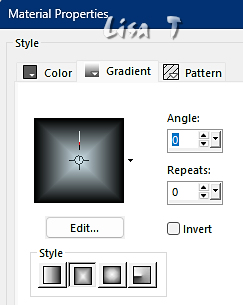
flood fill layer with the gradient
2
effects => plugins => Unlimited 2 => Buttons & Frames / 3D Glass Frame 3
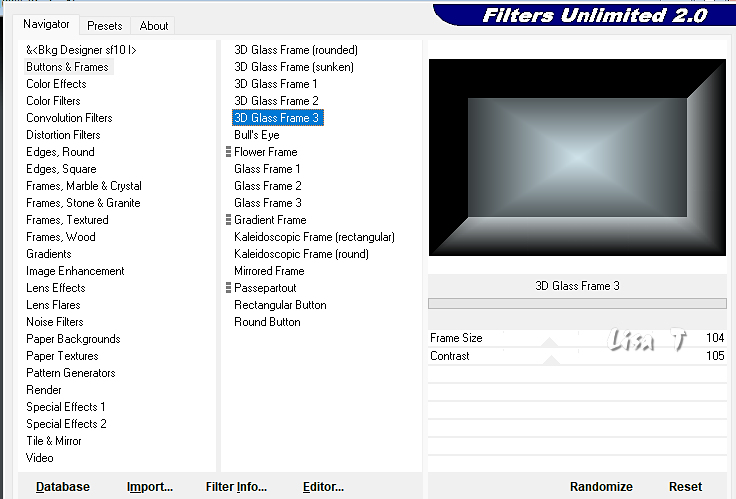
3
selections => load-save selection => from alpha channel => selection # 1 (or use selection from disk #1)
selections => invert
effects => texture effects => tiles / shape => triangle / white
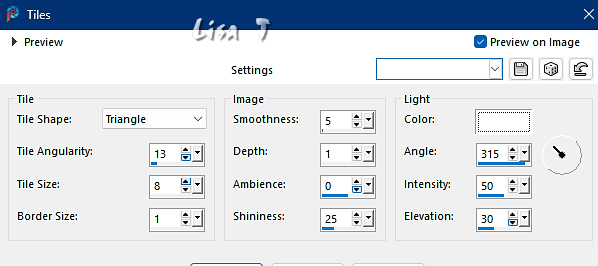
keep selection active
effects => reflection effects => kaleidoscope
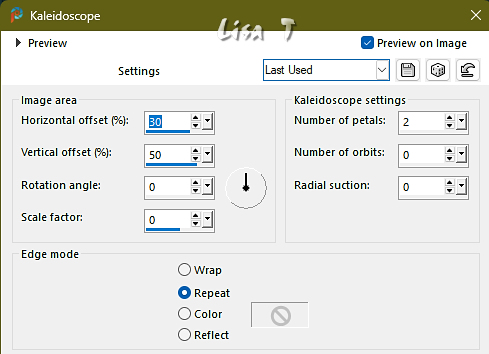
selections => invert
keep selection active
4
layers => new raster layer
flood fill layer with the gradient
selections => select none
effects => plugins => Mehdi => Kaleidoscope 2.1
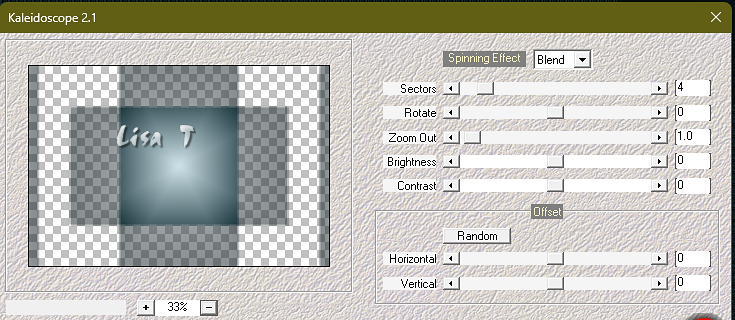
effects => plugins => AP 01 [Innovations] / Lines => Lines Silverlining / Dotty Grid
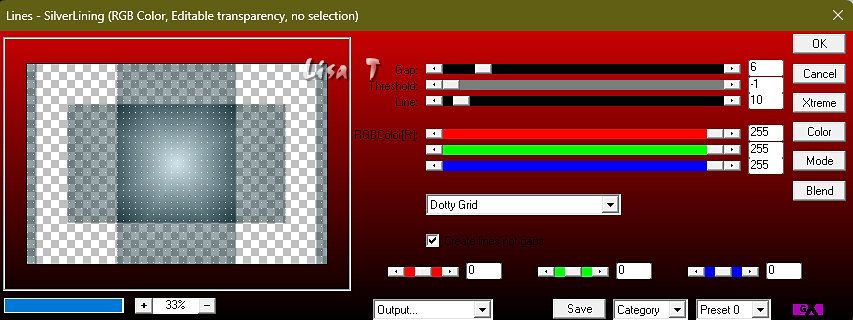
effects => edge effects => enhance
effects => 3D effects => drop shadow => 0 / 0 / 80 / 25 / color 2 (dark)
5
highlight bottom layer (Raster 1)
layers => duplicate
effects => plugins => Unlimited 2 => Buttons & Frames / 3D Glass Frame 1
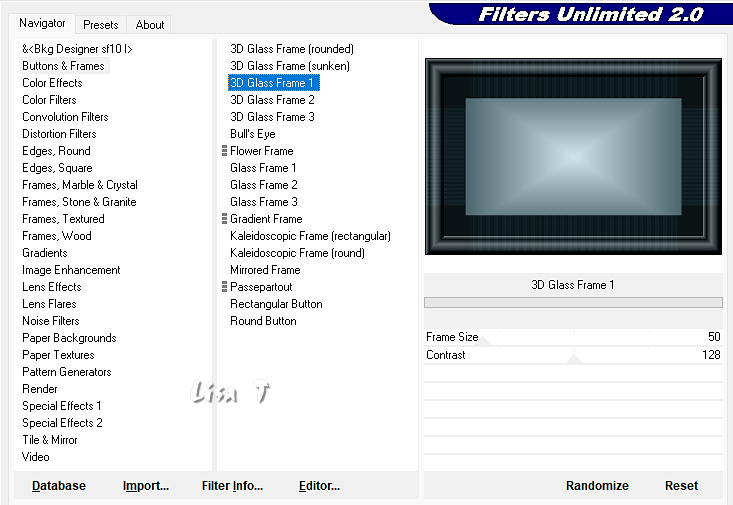
image => resize => untick « resize all layers » => 85%
layers => arrange => move up
5 bis
with the magic wand tool, select the transparent frame
selections => invert
selections => modify = > select selection borders
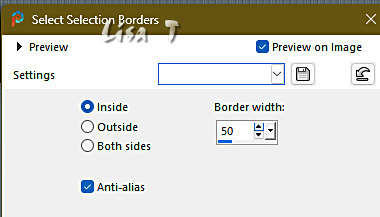
selections => promote selection to layer
adjust => smart photo fix
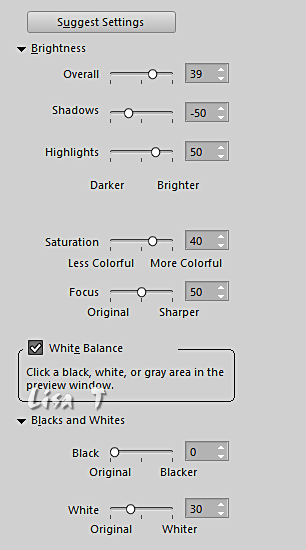
layers => merge => merge down
6
copy / paste « déco n°1 » as new layer
don’t move it
effects => 3D effects => drop shadow => 0 / 0 / 80 / 25 / color 1 (light)
blend mode of the layer : Overlay (or Luminance Legacy)
your layers palette looks like this
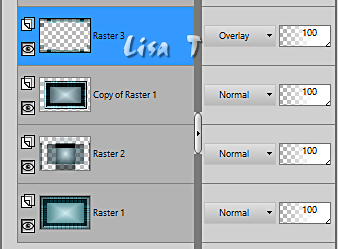
selections => select none
7
enable the Selection tool / custom selection
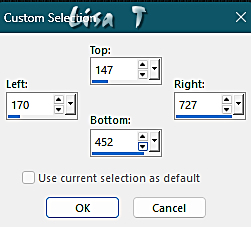
8
copy / paste « Paysage » as new layer
center well
selections => invert
hit the DELETE key of your keyboard
selections => invert
keep selection active
9
selections => modify = > select selection borders
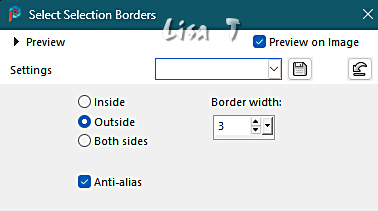
layers => new raster layer
flood fill white
effects => texture effects => Weave / color 2
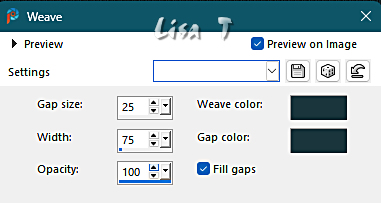
layers => merge => merge down
10
highlight bottom layer (Raster 1)
effects => plugins => Adjust => Variations
click on « original »
click on « more Cyan » then « Lighter » then OK
or => smart photo fix (if you prefer)
effects => plugins => Unlimited 2 => 3D Glass Frame 1 => 50 / 190
your layers palette looks like this
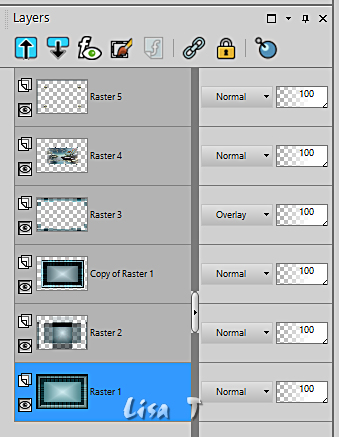
layers => merge => merge visible
11
copy / paste « Déco 2 » as new layer
enable the Pick tool with the following settings, to move the layer acurately => position X : 116 / position Y : 96
effects = > plugins => Simple => Top Left Mirror
effects => 3D effects => drop shadow => 0 / 0 / 80 / 25 / Black
12
effects => 3D effects => Buttonize / color 1
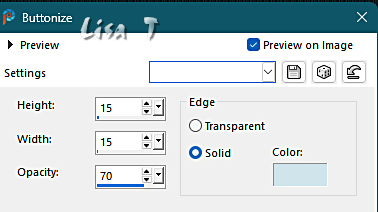
13
image => add borders => tick « symmetric » => 1 px color 2
selections => select all
image => add borders => tick « symmetric » => 25 px white
selections => invert
effects => plugins => Filter Factory => Gallery B / Button Deluxe / default settings
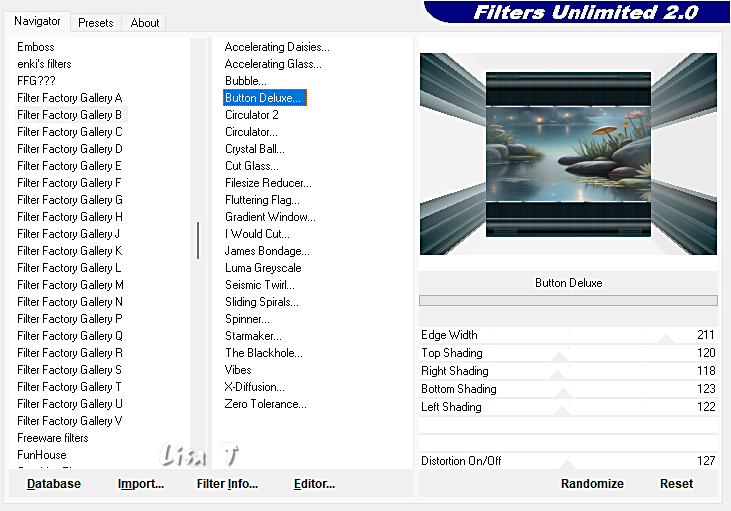
keep selection active
14
effects => plugins => VM Toolbox / Zoom Blur
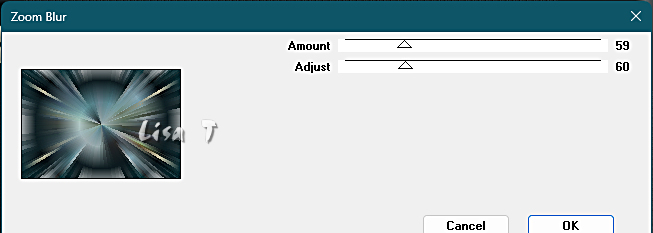
effects => 3D effects => drop shadow => 0 / 0 / 80 / 40 / Black
selections => select none
15
copy / paste « Déco-Coins » as new layer
don’t move it
effects => 3D effects => drop shadow => 0 / 0 / 80 / 40 / Black
16
copy / paste the character tube as new layer
don’t forget to erase the watermark
image => resize => untick « resize all layers » => 85%
place where you like
adjust => sharpness => sharpen
effects => 3D effects => drop shadow => 0 / 0 / 60 / 40 / Black
17
copy / paste the text tube as new layer
place as shown on final result
colorize if necessary
effects => 3D effects => drop shadow => 1 / 1 / 80 / 4 / Black
18
image => add borders => tick « symmetric » => ...
1 px black
2 px white
6 px color 2
19
layers => new raster layer
apply your watermark or signature on a new layer
add Laurette’s watermark if you wish
write your licence number if you used a licenced tube
layers => merge => merge all (flatten)
resize to 950 px width
adjust => sharpness => unsharp mask / Soft (optional)
file => save your work as... type .jpeg

My tag with my tubes

Don't hesitate to write to me if you have any trouble with this translation
If you create a tag (using other tubes than those provided) with this tutorial
and wish it to be shown, send it to me !
It will be a real pleasure for me to add it to the gallery below
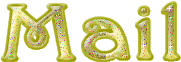

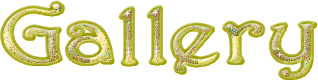
coming ▼ soon

back to the boards of Laurette’s tutorials
20 tutorials on each board
board 4 =>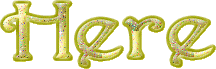
at the bottom of each board you will find the arrows allowing you to navigate from one board to another

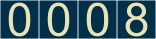
|