Tutorial "Journey"

I'm member of Tutorial Writers Inc
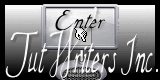
Original can be found here

Franie works with PSP 13, and I use PSP 12
But this tutorial can be realized with another version of PSP

If you want to present her tutorials on your forums or sites
please ask her first.
If you publish your creation on a site or a blog
please put a link towards that tutorial.
Thank you to understand and respect the rules.

The tubes she uses have been sent by the authors on different groups
And Franie has their permission to use them
Some of them have been found on the WEB,
If you see a tube that belongs to you, contact Franie or myself
And a link towards your site will be added.

Filters used
Mura’s Meister/Cloud
Unlimited2-VM Distortion/Timolat 2000
AAA Frames/Foto Frame
Flaming Pear/Flexify 2
AP 01 (Innovations)/Lines-SilverLining
Unlimited2-Mura’s Seamless/Emboss at Alpha
Alien Skin-Eye Candy 5 Impact/Perspective Shadow
The fairy will help you to find them

Materials
1 tube by Chaosbaby
1 tube by Claudia Viza
1 mask
1 font
4 selections-place them in the file “selections” of “My PSP files”
1 preset_perspective Shadow
(double click on it and it goes directly in the plugin)
1 color palette

Tubers’ authorizations HERE
Use the paintbrush to follow the lines
Grab it with the left click of your mouse

|
Franie’s colors
Don’t hesitate to change them and to change the blend modes of the layers
According to your tubes and images

Realization
Open a new transparent raster layer : 900 X 500 pixels
Prepare the colors in the materials palette, with color 1 and 3
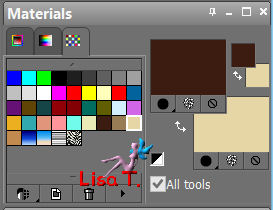
Paint your layer with color n°1
Effects/plugins/Mura’s Meister/Cloud

Layers/duplicate
Effects/plugins/Unlimited 2-VM Distortion/Timolat 2000

Layers/duplicate – image/free rotate

Effects/edge effects/enhance
Effects/3D effects/drop shadow
3 / 3 / 30 / 3 – black
And again with -3 / -3 / 30 / 3 – black
In the layers palette, activate “copy of raster 1”
Selections/load-save selection/load selection from disk (tuto45_1)
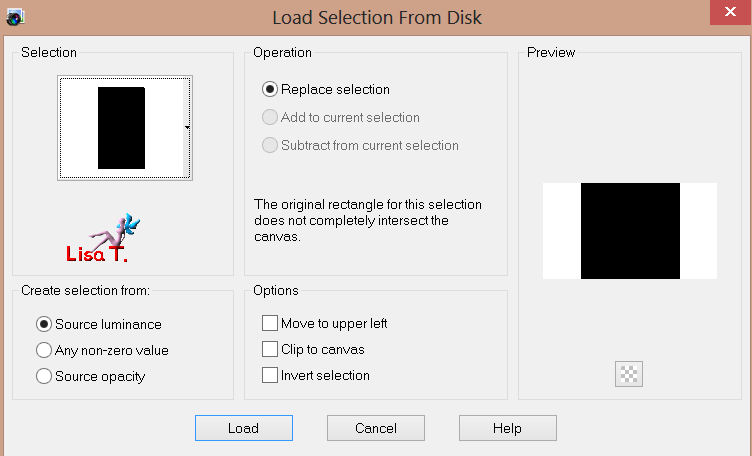
Selections/promote selection to layer
effects/edge effets/enhance
selections/select none
effects/plugins/AAA Frames/Foto Frame

in the layers palette, activate the upper layer
layers/duplicate
effects/distortion effects/wave

layers/duplicate – image/mirror – image/flip
set the opacity to 50%
layers/merge/merge down
adjust/sharpness/sharpen
prepare the colors in the materials palette, colors 1 and 4

preapre a sunburst gradient
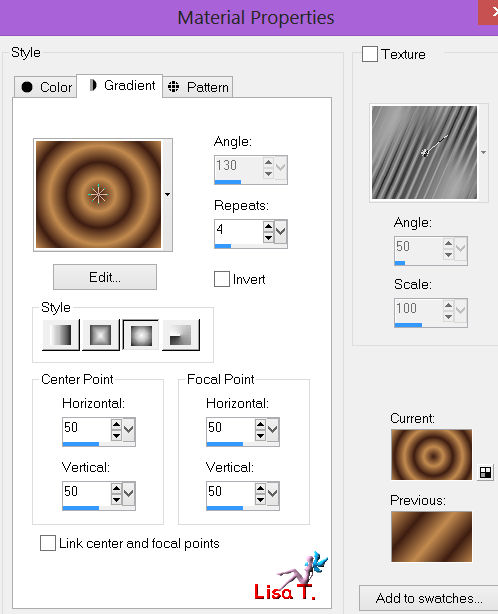
selections/load-save selection/load selection from disk (selection tuto45_2)
layers/new raster layer
fill the selection with the gradient
adjust/blur/gaussian blur

selections/select none
effects/texture effects/blinds

effects/3D effects/drop shadow
5 / 0 / 30 / 10 – black
Effects/plugins/Flaming Pear/Flexify 2
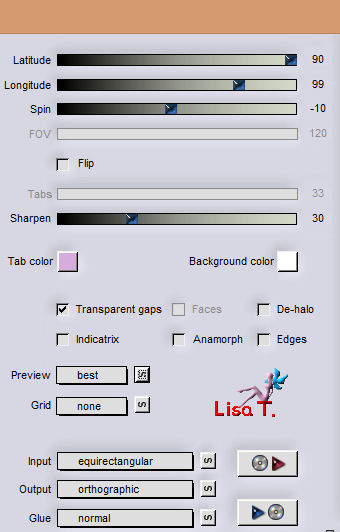
Adjust/sharpness/sharpen
Effects/image effects/offset

Layers/duplicate – image/mirror
Your layers palette should look like this
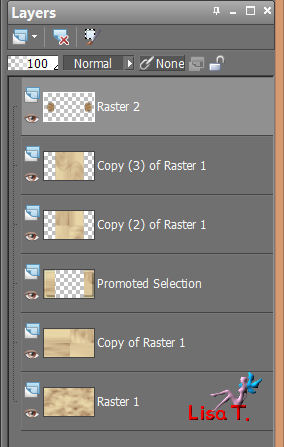
Activate the copy (3) of raster 1
Selections/load-save selection/load selection from disk (tuto45_2)
Selections/promote selection to layer
Selections/select none
Effects/plugins/AP 01 (innovations)/Lines-SilverLining

Layers/duplicate
Effects/distortion/wave (as before)
Layers/merge/merge down
Effects/3D effects/drop shadow : 5 / 10 / 30 / 10 – black
Adjust/sharpness/sharpen
Activate the upper layer in the layers palette
Layers/new raster layer, and paint with color 1
Layers/new mask/from image, and choose (masque 1)

Layers/merge/merge group
With the pick tool

Drag the sides like this

Layers/arrange/move down (twice)
Your layers palette should look like this

Set the opacity to 75%
Effects/plugins/Unlimited2/Mura’s Seamless-Emboss at Alpha

Activate the upper layer
Layers/new raster layer
Selections/load-save selection/load selection from disk (tuto45_3)
Paint the selection with color 4
Selections/select none
Effects/reflection effects/feedback
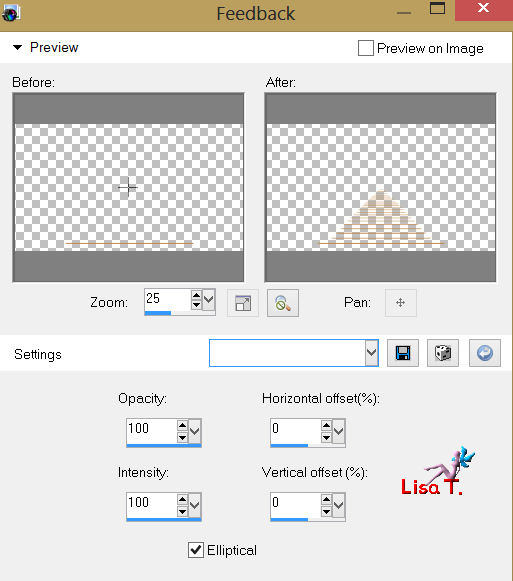
Effects/edge effects/enhance more
Effects/3D effects/drop shadow
3 / -3 / 50 / 5 – black
Layers/new raster layer
Selections/load-save selection/load selection from disk (tuto45_4)
Fill with color 2
Selections/select none
Effects/geometric effects/spherize

Effects/3D effects/drop shadow : 0 / 5 / 50 / 10 – black
Layers/duplicate – image/mirror
Open the tube of ChaosBaby
Copy/paste as a new layer, and place it as shown on the final result
Image/add borders -> 1 pixels, color 1

COPY
Image/add bordersn-> 30 pixels, white, enable symmetric
Select the white border with the magic wand
Layers/paste into selection (the image you copied just before is in the clipboard)
Adjust/blur/gaussian blur -> radius 20
Selections/invert
Layers/new raster layer
Effects/3D effects/cutout

Activate the background layer
Effects/3D effects/drop shadow : 10 / 10 / 50 / 25 – black
And again with : -10 / -10 / 50 / 25 – black
Selections/select none
Layers/merge/merge visible
Image/add borders – 1 pixel color 1
Image/add borders/40 pixels, white, enable symmetric
Select the white border with the magic wand
Prepare the colors in the materials palette

effects/plugins/Mura’s Meister/Cloud
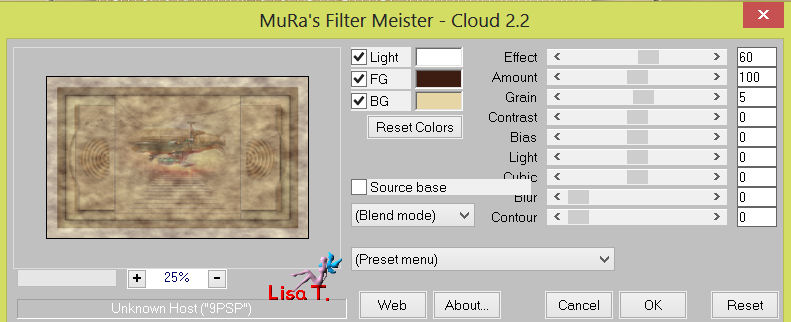
selections/invert
effects/3D effects/drop shadow : 10 / 10 / 50 / 20 – black
and again with : -10 / -10 / 50 / 20 – black
selections/select none
open the tube of Claudia Viza
copy/paste as a new layer
image/resize to 60% (disable : resize all layers)
adjust/sharpness/sharpen more
palce it as shown on the final result
effects/plugins/Alien Skin-Eye Candy 5 Impact/Perspective Shadow
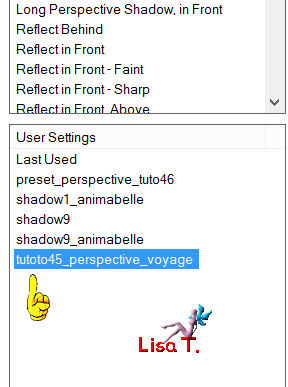
open the tube (boussole(/copy/paste as a new layer
effects/plugins/Unlimited 2/Mura’s Seamless/Emboss at Alpha (default presets)
image/resize to 50%,(disable : resize all layers)
effects/image effects/offset

effects/3D effects/drop shadow : 1 / -1 / 100 / 0 – color 1
adjuste/sharpness/sharpnen more
write the text with the DavyRibbons font (provided)

close foregroun – background color 1
write the 3 little points with Arial font (same size)
layers/convert to raster layer
effects/3D effects/drop shadow as before
image/add borders/2 pixels, color 1, enable symmetric
image/resize to 950 pixels (width)
Sign and save as ….. type jpeg
Your tag is now finished
Written on 2013/02/022
You can send your creations to Franie.
It will be her pleasure to show it in her site
 Franie Margot Franie Margot
If you have any trouble following this tutorial
Contact Franie or myself
 Lisa T. Lisa T.
If you want to be informed about Franie’s new tutorials
Join her newsLetter

You will find your creations here

Here is my try with my tubes

Back on the board of Franie's tutorials
board 1  board 2 board 2 

|