Valentine’s
Day

Original tutorial can be found HERE

Material

other tube you might like

Filters Used
Unlimited 2
AAA Frame
Thank Clopclo and Renée Graphisme to share your plugins'
pages


Colors


use the pencil to follow the steps
hold down left click to grab it and move it


Realization
1
open alpha layer, duplicate it
close orignal image (to preserve it) and work with the
copy
2
flood fill with a linear gradient -> 45 / 0 / « invert » unchecked
3
layers -> duplicate
4
effects -> plugins -> Unlimited 2 -> Button and
Frame / Glass Frame 1
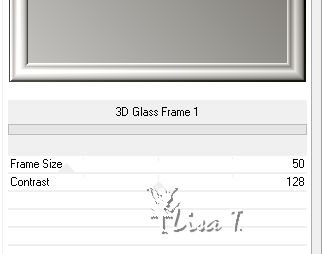
5
effects -> geometric effects - > perspective horizontal
/ -90 / transparent

6
selections -> load-save selection -> from alpha channel
-> selection #1
DELETE (delete key of your keyboard)
keep selection active
7
layers -> new raster layer
flood fill with color 2
8
open mask 1 and minimize it to tray
9
layers -> new mask layer -> from image

layers -> merge -> merge group
10
effects -> edge effects -> enhance
selections -> select none
11
layrs -> arrange -> move down
12
highlight top layer and merge down
iamge -> resize -> uncheck « resize all
layers » -> 50%
13
layers -> load mask from disk -> mask 20/20

14
layers -> merge -> merge group
adjust -> sharpness -> sharpen more
15
effects -> image effects -> offset

16
layers -> duplicate
effects -> image effects -> offset

17
layers -> duplicate
effects -> image effects -> offset as before (don’t
change settings)
18
layers -> merge -> merge down TWICE
19
layers -> duplicate
image -> mirror -> mirror horizontal
layers -> merge -> merge down
20
effects -> 3D effects -> drop shadow -> 0 / 0
/ 50 / 30 / black
21
highlight Alpha layer
new mask layer from image

effects -> edge effects -> enhance more
layers -> merge -> lmerge group
23
highlight top layer
effets -> image effects -> offset

24
highlight Alpha layer
selections -> load-save selection -> from alpha channel
-> selection #2
layers -> new raster layer
copy / paste into selection misted decoration tube
effects -> edge effects -> enhance
selections -> select none
25
highlight top layer
layers -> load mask from disk -> mask 20/20 (check « invert
transparency »)

layers -> merge -> merge group
adjust -> sharpness -> sharpen more
26
highlight Alpha layer
selections -> load-save selection -> from alpha channel
-> selection #2
layers -> new raster layer
flood fill white
27
opan mask « Flower » and minimize
it to tray
28
new mask layer from image

effects -> edge effects -> enhance more
layers -> merge -> merge group
selections -> select none
29
layerzs -> merge -> merge visible
30
image -> add borders -> check « symmetric » -> ...
2 pixels color 2
2 pixels color 1
31
effects -> plugins -> AAA Frame -> Foto Frame

32
selections -> select all
selections -> modify -> contract -> 40 pixels
33
selections -> modify -> select selection borders

34
flood fill with gold pattern (provided)

selections -> select none
35
selections -> select all
selections -> modify -> contract -> 40 pixels
36
effects -> 3D effects -> drop shadow -> 0 / 0
/ 100 / 50 / black
selections -> select none
37
image -> add borders -> check « symmetric » -> 60
pixels color 1
38
select this border with magic wand tool
effects -> texture effects -> Texture Crystal (provided)

39
selections -> modify -> select selection borders

40
flood fill with gold pattern as in step 31
selections -> select none
41
selections -> select all
selections -> modify -> contract -> 60 pixels
42
close the padlock of the layer
effects -> 3D effects -> cutout

43
open the padlock
selections -> invert
effects -> 3D effects -> drop shadow -> 0 / 0
/ 100 / 50 / black
selections -> select none
44
copy / paste as new layer decoration tube
don’t move it
45
copy / paste as new layer Text tube
move it where you like
46
open couple’s tube and erase the watermark
copy / paset as new layer
image -> reszie -> 90%
move it properly (see final result)
effects -> 3D effects -> drop shadow -> 0 / 0
/ 30 / 10 / black
47
layers -> merge -> merge all (flatten)
48
image -> resize -> check « resize all
layers » -> 900 pixels (width)
49
adjust -> sharpness -> unsharp mask

50
apply your watermark and save as... type .jpeg
Your tag is finished
Thank you for following it

don’t hesitate to write to me if you have any trouble
with this translation
 to
Lisa T to
Lisa T
you can send your creations to Jacotte, she will be very
glad to see them
 to
Jacotte to
Jacotte
And to present them on her blog

If you want to be informed about Jacotte’s new creations
subscribe to her newsletter (fill the box at the bottom
of her home page)


back to the boards of Jacotte’s tutorials
board 1  board
2 board
2  board
3 board
3  board
4 board
4 

|