Summer Colors

original tutorial can be found HERE

Material
tubes 123 – by Jacotte


Filters Used
Unlimited : VM Natural : Weave Distorsion
Simple : Pizza Slice Miror
Miror Rave : Quadrant Flip
Carolaine et Sensibility : CS-LDots
Flaming Pear : Fexify 2
Unlimited : Tramage : Tow the Line
Cybia : Screeworks : Point d'Aray
L en K' : Adonis
Mura Meister : Perspective Tilling
Screeworks : Point d'Aray
Colors

in the materials palette, set color 1 as ForeGround color, and color 2 as BackGround color

translator’s note : I work with PSPX8,
but you can realize this tag with another version of course

use the pencil to follow the steps
left click to grab it


Realization
Step 1
open the alpha layer « couleurs d’été »
window/duplicate
close the original, and work with the copy
Step 2
in the materials palette, prepare a linear gradient / 0 / 1 / uncheck « invert »
Step 3
flood fill the layer with the gradient
Step 4
layers/new raster laayer
in the materials paeltte, prepare a linear gradient / 90 / 1 / uncheck « invert »
flood fill the new layer with this gradient
Step 5
effects/plugins/Unlimited 2/VM Natural/Weave Distortion

blend mode : soft light
effects/edge effects/enhance more
Step 6
effects/plugins/Simple/Pizza Slice Mirror
Step 7
layers/merge/merge down
Step 8
selections/load-save selection/from alpha channel/selection 1
selections/promote selection to layer
effects/plugins/Mirror Rave/Quadrant Flip

Step 9
effects/plugins/Carolaine & Sensibility/CS-LDots

Step 10
effects/3D effects/drop shadow/ 0 / 0 / 70 / 25 / black
selecitions/select none
Step 11
selections/load-save selection/from alpha channel/selection 2
selections/promote selection to layer
effects/3D effects/drop shadow as before
selections/select none
Step 12
layers/duplicate
image/mirror/mirror vertical
layers/merge/merge down
Step 13
layser/duplicate
effects/plugins/Flaming Pear/Flexify 2

Step 14
image/resize/uncheck « resize all layers »/50%
effects/image effects/offset

Step 15
effects/texture effects/blinds/FG color

Step 16
layers/duplicate
image/mirror/mirror vertical
layers/merge/merge down
Step 17
activate the bottom layer
selections/load-save selection/from alpha channel/selection 3
selections/promote selection to layer
layers/arrange/bring to top
Step 18
effects/plugins/Unlimited 2/Tramages/Tow The Line

Step 19
effects/3D effects/drop shadow as before
selections/select none
Step 20
effects/image effects/seamless tiling

Step 21
layers/duplicate
image/mirror/mirror horizontal
layers/merge/merge down
Step 22
layers/arrange/move down TWICE
Step 23
selections/load-save selection/from alpha channel/selection 4
edit/cut
selections/select none
Step 24
activate the bottom layer
selections/load-save selection/from alpha channel/selection 7
selections/promote selection to layer
Step 25
effects/plugins/Cybia/Screenworks/Point Array

selections/select none
Step 26
layers/duplicate – image/mirror/mirror horizontal
Step 27
effects/image effects/offset/ 300 / 3

layers/merge/merge down
effects/3D effects/drop shadow/ 0 / 0 / 70 / 35 / black
Step 28
layers/arrange/move up TWICE (under the promoted selection 1)
Step 29
your layers palette looks like this

Step 30
activate the top layer (promoted selection 1)
layers/merge/merge down
Step 31
selections/load-save selection/from alpha channel/selection 5
layers/new raster layer
copy/paste into selection the landscape tube
effects/edge effects/enhance
selections/select none
layers/arrange/move down
Step 32
activate the bottom layer
effects/plugins/L’en K’s/Adonis

Step 33
your layers palette looks like this

Step 34
activate the layer « promoted selection 2 »
selections/load-save selection/from alpha channel/selection 6
Step 35
effects/plugins/Mura’s Meister/Perspective Tiling

selections/select none
Step 36
layers/merge/merge all (flatten)
Step 37
image/add obrders/check « symmetric » -->
2 pixels FG color
2 pixels BG color
Step 38
image/add borders/50 pixels BG color
Step 39
select the large border with the magic wand tool
flood fil the selection with a linear gradient/ 45 / 5 / uncheck « invert »
Step 40
effects/plugins/Cybia/Screenworks/Point Array

selections/select none
Step 41
image/add borders-->
3 pixels FG color
3 pixels BG color
Step 42
copy/paste as new layer the decoration tube 1
colorize if necessary
Step 43
effects/image effects/offset

Step 44
copy/paste as new layer the decoration tube 2
colorize if necessary
Step 45
effects/image effects/offset

Step 46
copy/paste as new layer the decoration tube 3
Step 47
effects/image effects/offset

Step 48
activate the character tube
erase the watermark – image/mirror/mirror horizontal
copy – back to your work – edit/paste as new layer
image/resize/uncheck « all layers »/75% (if you use Jacotte’s tube)
move it where you like
Step 49
effects/3D effects/drop shadow/ 0 / 0 / 75 / 35 / black
Step 50
copy/paste as new layer the flowers tube
move it to the right
effects/3D effects/ as before
Step 51
layers/merge/merge all (flatten)
Step 52
image/resize/ width --> 900 pixels
Step 53
adjust/sharpness/unsharp mask

Step 54
apply your watermark save as... type jpeg

Your tag is finished

You can write to Jacotte if you have any problem with this tutorial
don’t hesitate to send your creations to Jacotte, she will be very glad to see them

And to present them here


If you want to be informed about Jacotte’s new creations
subscribe to her newsletter (fill the box at the bottom of her home page)


My tag with my tubes (jpeg)

My tag with my tubes (.gif)

back to the boards of Jacotte’s tutorials
board 2  board 3 board 3 
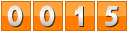
|