Southern Beauty

Original tutorial can be found HERE

Material
tubes - mask - alpha layer

copy/paste the texture « épinette bleue » into the folder « Textures » of « My PSP Files »

Filters Used
Alien Skin Eye Candy 5 Texture/Marble
Layout Tools/Contrast Checkers
Mura’s Meister/Perspective Tiling
Unlimited 2/&<BKG Designers sf 10 1>/Crosstich
Transparency/Eliminate White
Toadies/What Are You ?...

Colors
color 1 -> foreground color -> #fcf9f0
color 2 -> background color -> #ebdfcf
color 3 -> #8da557


translator’s note : I work with PSPX7,
but you can realize this tag with another version of course

Use the pencil to follow the steps
left click to grab it
 |

Realization
Step 1
open the alpha layer
window/duplicate
close the original and work with the copy
Step 2
selections/select all
copy/paste the mask into selection
Step 3
selections/float
selections/defloat
Step 4
copy/paste the image of the landscape into selection
selections/select none
effects/3D effects/drop shadow/ 0 / 0 / 80 / 40 / black
Step 5
layers/new raster layer
effects/plugins/Alien Skin Eye Candy 5 Texture/Marble (colors 1 and 2)

Step 6
layers/arrange/move down
Step 7
activate the layer above (alpha layer)
effects/image effects/offset

Step 8
in the layers palette, close the padlock to lock transparency

effects/3D effects/cutout

open the padlock
Step 9
layers/new raster layer
fill with color 2
effects/plugins/Layout Tools/Contrast Checkers

Step 10
effects/plugins/Mura’s Meister/Perspective Tiling

Step 11
view/rulers and activate the Pick tool (K)
bring down the layer to 400

disable the rulers and the tool
Step 12
layers/new raster layer
fill with color 2
effects/geometric effects/Perspective-horizontal

Step 13
image/mirror/horizontal mirror
effects/geometric effects/perspective-horizontal
Step 14
layers/duplicate
effects/image effects/offset

the copy comes at the bottom of the tag (don’t worry if you don’t see it well)
layers/merge/merge down
Step 15
with the magic wand tool, select the transparent part between the 2 bars (the middle one and the bottom one)
layers/new raster layer
paint white
Step 16
effects/Unlimited 2/&<BKG Designers sf10 1>/Crosstich

Step 17
effects/plugins/Transparency/Eliminate White
effects/edge effects/enhance
selections/select none
layers/arrange/move down
Step 18
activate the layer above and merge down
layers/arrange/move down (under the floor)
Step 19
activate the top layer
selections/load selection/from alpha layer/selection 1
layers/new raster layer
fill with a linear gradient 180 / 1 / check « invert » (colors 1 and 2) (light color in the middle)
Step 20
close the padlock of the layer
effects/3D effects/cutout

selections/select none
open the padlock
effects/3D effects/drop shadow 0 / 0 / 100 / 50 / black
Step 21
effects/distortion effects/pinch/50
Step 22
copy/paste as new layer the tube of the column
Step 23
effects/image effects/offset

Step 24
layers/duplicate
image/mirror/horizontal mirror
layers/merge/merge down
Step 25
copy/paste as new layer the tube of the woman (erase the watermark)
image/resize/uncheck « resize all layers »/75%
move it to the right
effects/3D effects/drops shadow/ 0 / 0 / 80 / 40 / black
Step 26
copy/paste as new layer the tube of the piano
move it to the left
Step 27
effects/plugins/Alien Skin Eye Candy 5 Impact/Perspective Shadow
settings -> drop shadow lowest

(translator’s note : I used other settings. I chose « reflect behind »
and the tab basic with the following settings)

Step 28
copy/paste the plant and move it where you want
(of course, you can decorate with other tubes of your choice)
Step 29
image/add borders/check symmetric » ->
2 pixels color 1
2 pixels color 3
2 pixels color 2
2 pixels color 3
Step 30
image/add borders/check symmetric » ->
50 pixels / contrasting color
select this border with the magic wand
fill with a linear gradient 45 / 3 / uncheck « invert / colors -> foreground : #1 and background : #3
Step 31
effects/texture effects/texture
choose the texture « epinette bleue »

Step 32
selections/invert
effects/3D effects/ 0 / 0 / 100 / 50 / black
selections/select none
Step 33
image/add borders/check symmetric » ->
2 pixels color 1
2 pixels color 3
2 pixels color 2
2 pixels color 3
Step 34
selections/select all
selections/modify/contract/8 pixels
selections/invert
selections/promote selection to layer
selections/select none
Step 35
effects/Toadies/What Are You ?...

Step 36
effects/edge effects/enhance more
Step 37
effects/3D effects/drop shadow/ 0 / 0 / 80 / 40 / color 1
Step 38
selections/select all
selections/modify/contract/58 pixels
effects/3D effects/drop shadow/ 0 / 0 / 100 / 50 / black
selections/select none
Step 39
image/add borders/check symmetric » ->
2 pixels color 1
2 pixels color 3
1 pixels black
Step 40
image/resize/width 900 pixels (or other of you choice)
adjust/sharpness/unsharp mask

Step 41
apply your signature
and save as... type jpeg

Your tag is finished
Thank you to have realized it

You can write to Jacotte (or to me) if you have any problem with this tutorial
you can send your creations to Jacotte, she will be very glad to see them

And to present them here


If you want to be informed about Jacotte’s new creations
join her newsletter (fill the box at the bottom of her home page)


My tag with my tubes

back to the boards of Jacotte’s tutorials
boad 1  board 2 board 2 
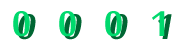
|