Shopping

Original tutorial can be found HERE

I am member of TWInc
this tutorial is protected
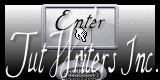

Material
all tubes created by Jacotte
1 mask MD
1 alpha layer (selections)


Filters Used
Unlimited 2/Special effects 1/shiver
Simple/Blintz - Pizza Slice Mirror - 4 Way Average
Mirror Rave/quadrant Flip
AFS import/sqborder 2
AP Innovations/Lines Silverlining/Dotty Grid
Mock/windo
AAA Foto Frame
L en K’s Zitah
Alien Skin Impacr/Perspective shadow
Cybia Screenworks/Net Pattern

Colors
foreground color / color 1 / #f9eee1
background color / color 2 / #b52a3d
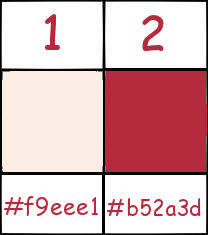

Use the paint brush to follow the steps
left click to grab it


Realization
Step 1
activate the alpha layer “alpha-soldes”, window/duplicate
close the original, and work with the copy
Step 2
fill the layer with a linear gradient, 45 / 0 / unchek invert
Step 3
selections/select all
selections/modify/contract/30 pixels
selections/promote selection to layer
effects/plugins/Unlimited 2/Special Effects 1/Shiver
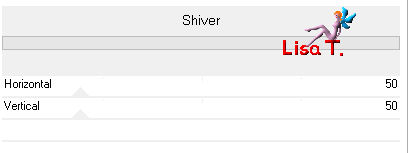
effects/edge effects/enhance
Step 4
layers/new raster layer
paint with color 2
selections/modify/contract/1 pixel
press the delete key of your keyboard
layers/merge/merge down
Step 5
effects/3D effects/drop shadow/ 0 / 0 / 100 / 50 / black
selections/select none
Step 6
selections/load-save selection/from alpha channel/selection #1
selections/promote selection to layer
effects/plugins/Simple/Blintz
Step 7
layers/duplicate - image/mirror
selections/defloat
in the layers palette, set the opacity to 50%
layers/merge/merge down
Step 8
effects/reflection effects/rotating mirror
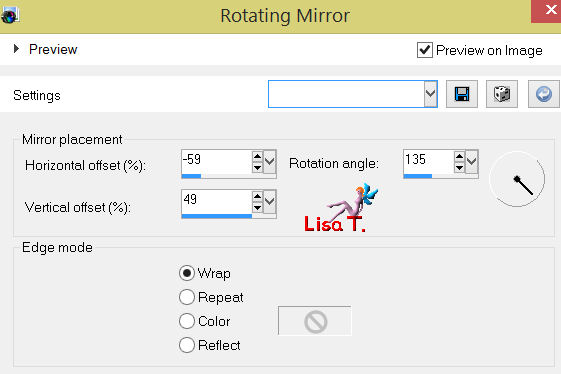
Step 9
effects/plugins/Mirror Rave/Quadrant Flip
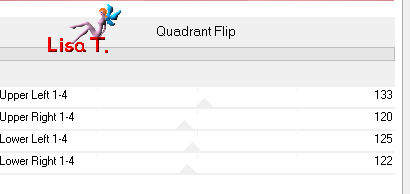
Step 10
layers/new raster layer
paint with color 2
selections/modify/contract/1 pixel
press the delete key of your keyboard
layers/merge/merge down
selections/select none
effects/3D effects/drop shadow/ 0 / 0 / 100 / 50 / black
Step 11
selections/load-save selection/from alpha channel/selection #2
effects/3D effects/drop shadow/ 0 / 0 / 80 / 40 / black
selections/select none
Step 12
selections/load-save selection/from alpha channel/selection #3
selections/promote selection to layer
effects/plugins/AFS Import/sqborder 2
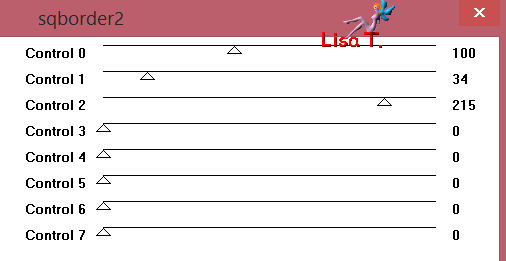
in the layers palette, set the blend mode on “multiply” (or other, according to your colors)
selections/select none
Step 13
layers/duplicate - image/mirror
layers/merge/merge down
effects/3D effects/drop shadow/ 0 / 0 / 80 / 40 / black
your layers palette must look like this
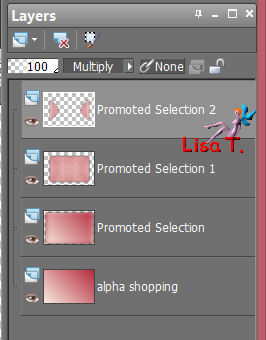
Step 14
in the layers palette, activate the pormoted selection (second layer from the top)
selections/load-save selection/from alpha channel/selection #4
selections/promote selection to layer
effects/plugins/AP Innovations/Lines Silverling/Dotty Grid
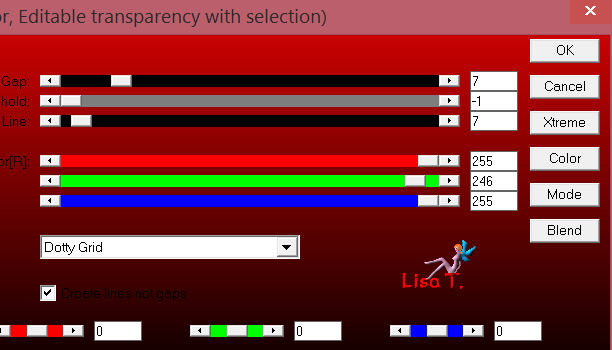
in the layers palette, set the blend mode on “multiply” (or other acording to your colors)
selections/select none
Step 15
layers/duplicate - image/mirror
layers/merge/merge down
effects/3D effects/drop shadow as before
Step 16
in the layers palette, activate the promoted selection (third layer from the top)
selections/load-save selection/from alpha channel/selection #5
selections/promote selection to layer
effects/plugins/Mock/Windo
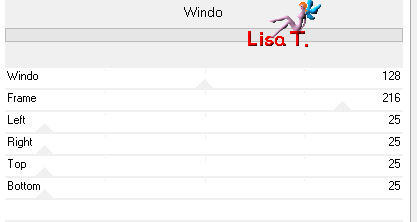
effects/3D effects/drop shadow as before
selections/select none
layers/arrange/bring to top
your layers palette looks like this
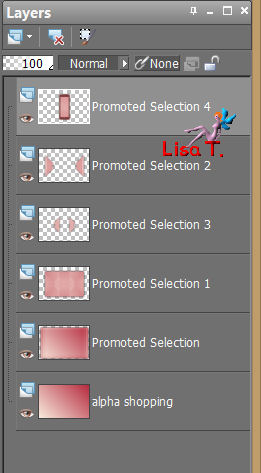
Step 17
in the layers palette, activate the promoted selection (fourth from the top)
layers/new raster layer
selections/load-save selection/from alpha channel/selection #1
fill the selection with color 1
Step 18
open the mask “mask-md-011” and minimize it
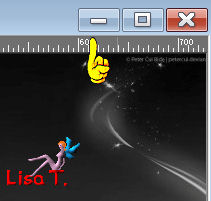
layers/new mask layer/from image
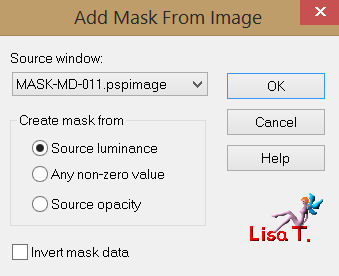
layers/merge/merge group
in the layers palette, set the opacity on 50%
effects/image effects/enhance
selections/select none
Step 19
in the layers paeltte, activate the layer on top of the stack
selections/load-save selection/from alpha channel/selection #6
layers/new raster layer
paint with the linear gradient 45 / 0 (uncheck “invert”)
Step 20
effects/plugins/Simple/Pizza Slice Mirror
Step 21
effects/plugins/Simple/4Way Average
effects/edge effects/enhance more
Step 22
selections/modify/contract/5 pixels
layers/new raster layer
paint with color 2
selections/modify/contract/1 pixel
press the Delete key of your keyboard
selections/select none
leyrs/merge/merge down
Step 23
selections/load-save selection/from alpha channel/selection #6
selections/modify/contract/10 pixels
effects/plugins/AAA Frame/Foto Frame
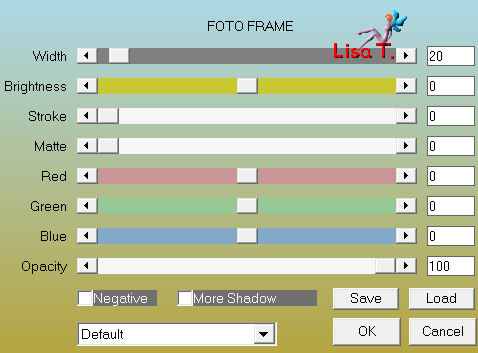
effects/3D effects/drop shadow as before
selections/select none
Step 24
in the layers palette, activate the layer below (promoted selection 4)
selections/load-save selection/from alpha channel/selection #5
effects/plugins/L en K’s Palmyre
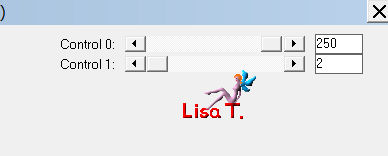
effects/edge effects/enhance
Step 25
layers/new raster layer
paint with color 1
selections/modify/contract/1 pixel
press the Delete key of your keyboard
selections/select none
layers/merge/merge down
effects/3D effects/drop shadow as before
Step 26
in the layers palette, activate the layer at the bottom of the stack (alpha layer)
effects/plugins/L en K’Zitah
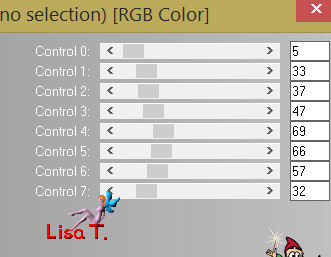
image/rotate/left
effects/plugins/L en K’s Zitah (once more)
image/rotate/right
Step 27
in the layers palette, close the visibility toggle of the bottom layer (alpha layer)
activate the layer on the top of the stack
layers/merge/merge visible
Step 28
in the layers palette, the top layer is active
image/resize/85%/uncheck “resize all layers”
effects/image effects/offset
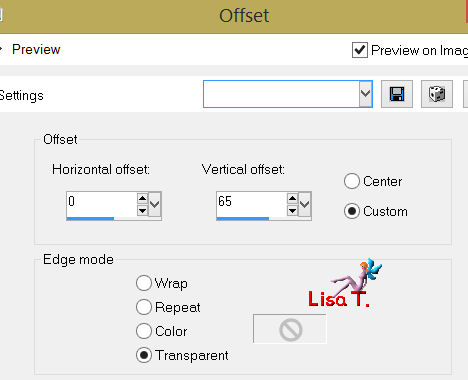
Step 29
effects/plugins/Alien Skin/Impact/Perspective shadow
settings tab
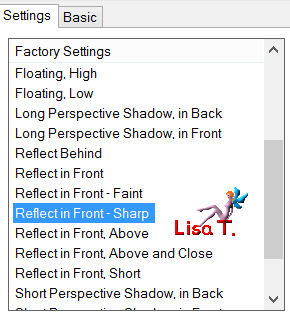
basic tab
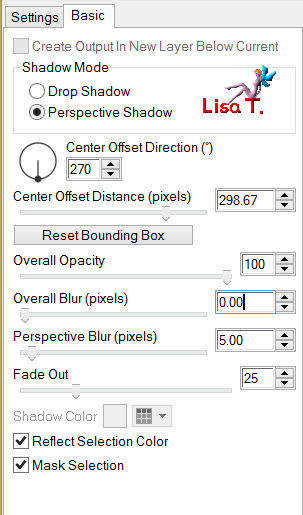
Step 30
in the layers palette, open the visibility toggle of the bottom layer
Step 31
layers/merge/marge all (flatten)
Step 32
activate the tube “decoration”
edit/copy - back to your work - edit/paste as a new layer
effects/image effects/offset
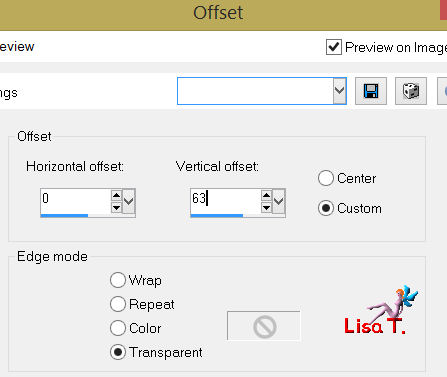
Step 33
acitvate the tube “decoration 2”
edit/copy - back to your work - edit/paste as a new layer
effects/image effects/offset
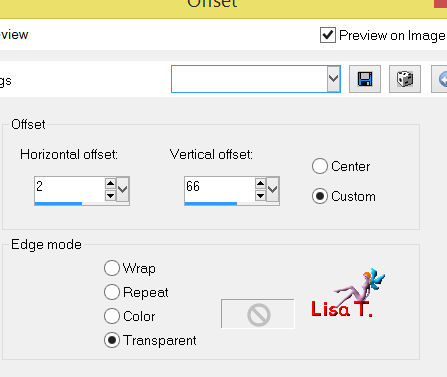
Step 34
layers/merge/merge all (flatten)
Step 35
acitvate the tube of the character
edit/copy - back to your work - edit/paste as a new layer
image/resize/75%/uncheck “resize all layers”
move it as shown on the final result
effects/3D effects/drop shadow 0 / 0 / 60 / 25 / black
Step 36
acitvate the tubes ot the handbags
edit/copy - back to your work - edit/paste as a new layer
place it as shown, and drop shadow as before
Step 37
layers/merge/merge all (flatten)
Step 38
image/add borders/check “symmetric”
2 pixels color1
2 pixels color2
50 pixels color 1
Step 39
select the large border
paint with the gradient
effects/plugins/Cybie/Screenworks/Net Pattern
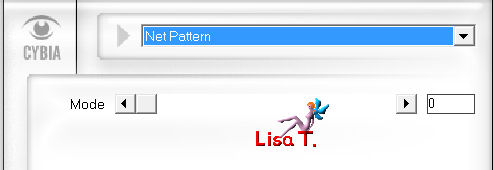
selections/invert
effecs/3D effects/drop shadow/ 0 / 0 / 100 / 50 / black
selections/select none
Step 40
image/add borders/2 pixels/color 1
activate the tube “text”
edit/copy - back to your work - edit/paste as a new layer
apply a delicate shadow
(of course, you can write your own text)
layers/merge/merge all (flatten)
Step 41
image/resize/900 pixels width
adjust/sharpness/unsharp mask
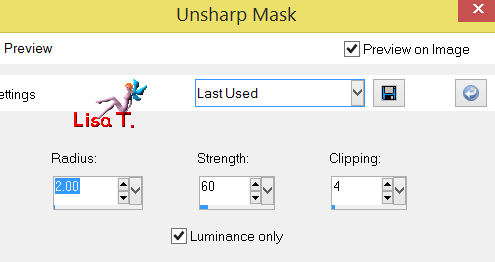
Step 42
apply your signature
save as… type jpeg

Your tag is finished
Thank you to have realized it

You can write to Jacotte or to me if you have any trouble with this tutorial
you can send your creations to Jacotte, she will be very glad to see them

And to present them here


If you want to be informed about Jacotte’s new creations
join her newsletter
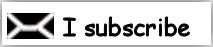

Back to the boards of Jacotte's tutorials
board 1  board 2 board 2 
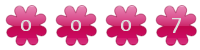
|