Reflection

Original tutorial can be found HERE

I am member of TWInc
this tutorial is protected
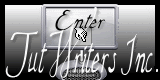

Material
1 tube by Jacotte
1 color palette
1 mask
1 tube “decoration”
1 alpha layer


Filters Used
Unlimited 2 - Xero - Cybia Screenworks - Birgits Chaos

Colors
foreground color / color 1 / light color / #fddfa0
background color / color 2 / dark color / #055227
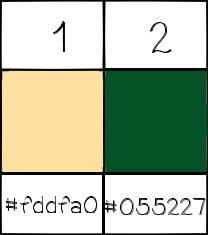

Use the Paint Brus to follow the steps
Left click to grab it


Realization
Step 1
open the alpha layer “alpha-reflet”
window/duplicate, and close the original. Always work with the copy
Step 2
paint with a radial gradient
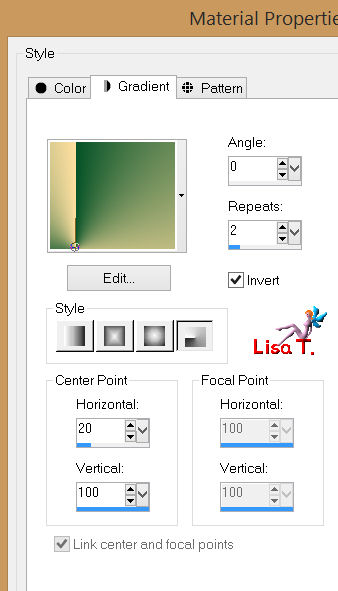
Step 3
effects/plugins/Unlimited 2/Tile & Mirror/Mirror (Horizontal)
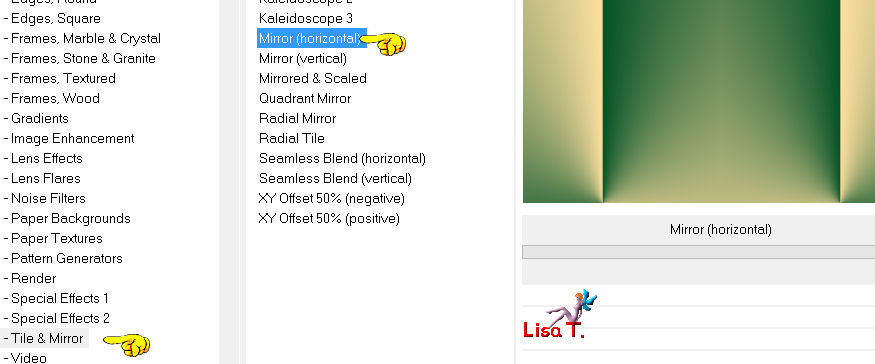
Step 4
layers/duplicate
image/flip
in the layers palette, set the opcaity on 50%
layers/merge/merge down
Step 5
selections/load-save selection/from alpha channel/selection #1
layers/new raster layer
fill the selection with color 2
Step 6
effects/plugins/Xero/Soft Vignette
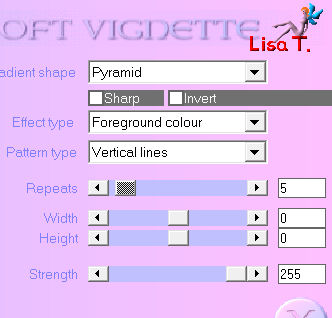
selections/select none
Step 7
layers/duplicate
image/mirror
layers/merge/merge down
effects/3D effects/drop shadow/ 0 / 0 / 100 / 50 / black
Step 8
in the layers palette, ativate the background layer (alpha layer)
selections/load-save selection/from alpha channel/selection #2
selections/promote selection to layer
effects/plugins/Cybia Screenworks/Graph Paper
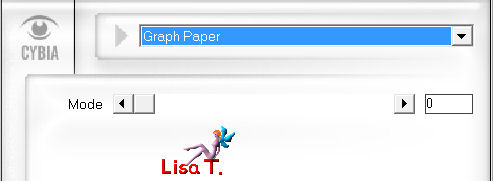
keep the selection active
Step 9
layers/new raster layer
fill with a linear gradient 45 / 2 (uncheck “invert”)
selections/modify/contract/10 pixels
press the Delete key of your keyboard
selections/select none
Step 10
layers/duplicate
image/resize/90%/uncheck “resize all layers”
layers/merge/merge down
effects/3D effects/drop shadow as before
layers/arrange/bring to top
Step 11
activate the tube of the woman
edit/copy - back to your work - edit/paste as a new layer
move it in the middle of the frame
Step 12
layers/new raster layer
fill with color 1
activate the tube of the mask (masque 37) and minimize it
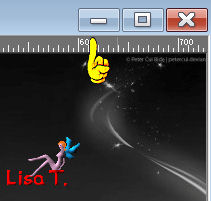
layers/new mask layers/from image
choose “masque 37”
layers/merge/merge group
Step 13
selections/load-save selection/from alpha channel/selection #3
selections/modify/contract/10 pixels
press the Delete key of your keyboard
selections/select none
effects/3D effects/drop shadow as before
layers/duplicate
layers/arrange/move down 2 times
it should be under the layer of the woman
Step 14
in the layers palette, activate the layer on top of the stack (raster group)
selections/load-save selection/from alpha channel/selection #4
press the Delete key of your keyboard
if you don’t use the same tube, use the Eraser Tool and erase the character placed at the left
selections/select none
Step 15
layers/merge/merge visible
Step 16
layers/new raster layer
fill with color 1
selections/select allselections/modify/contract/5 pixels
press the Delete key of your keyboard
selections/select none
layers/merge/merge down
Step 17
image/resize/90%/uncheck “resize all layers”
Step 18
layers/new raster layer
fill with a linear gradient / 45-3 /uncheck “invert”
effects/plugins/Birgits Chaos/Embroidery
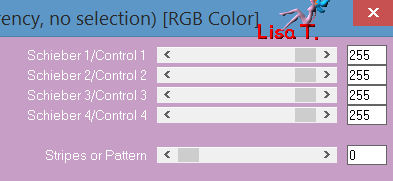
Step 19
layers/duplicate
image/mirror
in the layers palette, set the opacity on 50%
layers/merge/merge down
Step 20
layers/arrange/move down
Step 21
in the layers palette, activate the layer on top of the stack
effects/3D effects/drop shadow as before
layers/merge/merge visible
Step 22
image/add borders:
2 pixels color 1
2 pixels color 2
Step 23
image/add borders/45 pixels color 1
select this border with the magic wand
fill with the gradient prepared on step 18
effects/Cybia/Screenworks/Regular Glyph/22
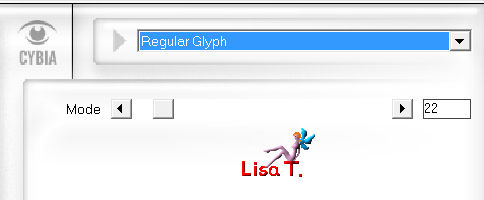
Step 24
selections/invert
effects/3D effects/drop shadow/ 0 / 0 / 80 / 40 / black
selections/select none
Step 25
image/add borders :
2 pixels color 1
2 pixels color 2
Step 26
image/resize/900 pixels width
Step 27
acitvate the decoration tube
colorize it if necessary
edit/copy - back to your work - edit/paste as a new layer
don’t move it
Step 28
layers/merge all
adjust/sharpness/unsharp mask
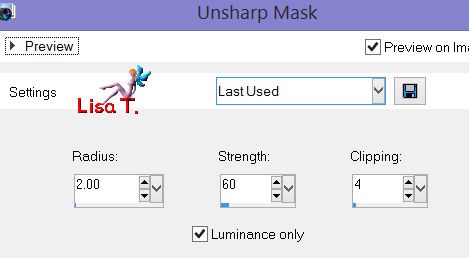
Step 29
sign your tag
save as…. type jpeg

Your tag is finished
Thank you to have realized it

You can write to Jacotte or to me if you have any trouble with this tutorial
you can send your creations to Jacotte, she will be very glad to see them

And to present them here

If you want to be informed about Jacotte’s new creations
join her newsletter
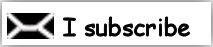

My tag with my tubes

Back to the boards of Jacotte's tutorials
board 1  board 2 board 2 

|