Puppet

original tutorial can be found HERE


Material


Filters Used
Funhouse : Trémors
Funhouse : Emission Miror
AP innovation : lines silverlining : Dotty grid
Borduremania : 3D couleur 1
DBS Flux : Linear transmission
Simple : Blinz
Miror rave : Quadrant flip
AAA frame : Frame works
Alien skin impact : extrude
Mura meister : perspective tilling
Penta com : dot and cross
Eye Candy 4000 : bevel boss

Colors
color 1 -> foreground color -> #fccbb6
color 2 -> background color -> #745661


translator’s note : I work with PSPX7,
but you can realize this tag with another version of course
I used one of my tubes ; you can get it for free on my site
I used the following colors --> #e7b6fa and #3d3d66

use the pencil to follow the steps
left click to grab it


Realization
Step 1
open the alpha layer, window/duplicate
close the original and work with the copy
Step 2
in the materials palette, prepare a linear gradient 0 / 0

Step 3
flood fill the layer with this gradient
Step 4
effects/plugins/Funhouse/Tremors

Step 5
redo step 4 with the same settings
Step 6
adjust/sharpness/sharpen more
Step 7
selections/select all
selections/modify/contract/60 pixels
Step 8
selections/invert
Step 9
layers/new raster layer
flood fill the selection with the gradient
Step 10
effects/plugins/Funhouse/Emission Mirror

Step 11
effects/edge effects/enhance
Step 12
selections/select none
Step 13
selections/load selection/from alpha channel/selection #1
layers/new raster layer
flood fill the selection with the gradient
effects/plugins/AP01[Innovations]/Lines Silverlining/Dotty Grid

Step 14
selections/invert
effects/3D effects/drop shadow/ 0 / 0 / 100 / 50 / black
selections/select none
Step 15
activate the bottom layer (Alpha layer)
selections/load selection/from alpha channel/selection #2
selections/promote selection to layer
effects/plugins/Bordure Mania/3D color n°1

Step 16
selections/select none
Step 17
layers/duplicate
image/resize/uncheck « resize all layers »/85%
effects/plugins/Dbs Flux/Linear Transmission

blend mode of the layer : Multiply (or other)
layers/merge/merge down
Step 18
effects/image effects/seamless tiling

Step 19
effects/plugins/Simple/Blintz
Step 20
effects/plugins/Mirror Rave/Quadrant Flip

adjust/sharpness/sharpen more
Step 21
selections/load selection/from alpha channel/selection #3
selections/promote selection to layer
effects/plugins/AAA Frames/FrameWorks

the last 3 lines are the RGB settings of your foreground color
Step 22
layers/new raster layer
flood fill the selection with color 2
selections/modify/contract/2 pixels
DELETE
selections/select none
layers/merge/merge down
Step 23
effects/3D effects/drop shadow as before (numbers still in memory)
Step 24
your layers palette looks like this

Step 25
your tag looks like this

Step 26
activate raster 1 (second from the top)
effects/texture effects/blinds/color 1

Step 27
activate the top layer
copy/paste as new layer the decoration tube 1
effects/image effects/offset

Step 28
layers/duplicate
image/mirror/mirror horizontal
layers/merge/merge down
Step 29
effects/3D effects/drop shadow/ 0 / 0 / 50 / 25 / black
Step 30
copy/paste as new layer the decoration tube 2
effects/image effects/offset

Step 31
layers/duplicate
image/mirror/mirror horizontal
layers/merge/merge down
effecs/3D effects/drop shadow/ 1 / 1 / 50 / 2 / black
Step 32
layers/arrange/move down 3 times (above promoted selection 1)
layers/merge/mereg down
image/resize/ « all layers » unchecked/85%
Step 33
activate the top layer
selections/load selection/from alpha channel/selection #4
layers/new raster layer
flood fill with the gradient
Step 34
effects/plugins/Alien Skin Eye Candy 5/Impact/Extrude/color 1

effects/edge effects/enhance
selections/select none
effects/3D effects/drop shadow/ 0 / 0 / 50 / 25 / black
image/resize/uncheck « all layers »/80%
Step 35
effects/image effects/offset

Step 36
activate « promoted selection » (second from the bottom)
selections/load selection/from alpha channel/selection #5
selections/promote selection to layer
Step 37
effects/plugins/Mura’s Meister/Perspective Tiling

adjust/sharpness/sharpen more
selections/select none
Step 38
activate Raster 1 (fourth from the top)
selections/load selection/from alpha channel/selection #6
DELETE
selections/select none
Step 39
activate « Promoted Selection » (second from the bottom)
selections/load selection/from alpha channel/selection #7
effects/3D effects/drop shadow/ 0 / 0 / 100 / 50 / black
selections/select none
Step 40
layers/merge/merge all (flatten)
Step 41
image/add borders-->
2 pixels color 2
3 pixels color 1
2 pixels color 2
Step 42
selections/select all
image/add borders/40 pixels color 1
selections/invert
flood fill the selection with a linear gradient/ 0 – 1 (uncheck « invert »)
Step 43
effects/plugins/Penta.Com/Dot and Cross

Step 44
effects/plugins/Eye Candy 4000/Bevel Boss/
tab « settings » -> Carve With Lip

tab « basic » -->

tab « lighting » -->

Step 45
selections/invert
effects/3D effects/drop shadow/ 0 / 0 / 80 / 40 / black
selections/select none
Step 46
image/add borders/2 pixels color 1
Step 47
copy/paste as new layer the character tube
image/resize/uncheck « all layers »/80%
(translator’s note : I resized to 70%)
Step 48
effects/image effects/offset

effects/3D effects/drop shadow/ 5 / 15 / 50 / 30 / black
Step 49
layers/merge/merge all (flatten)
Step 50
image/resize/900 pixels wide
adjust/sharpness/unsharp mask

apply your signature

Your tag is finished
Thank you for having followed this tutorial

You can write to Jacotte (or to me) if you have any problem with this tutorial
don’t hesitate to send your creations to Jacotte, she will be very glad to see them

And to present them in the gallery below
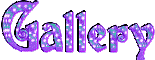
created by ▼ Birte


If you want to be informed about Jacotte’s new creations
subscribe to her newsletter (fill the box at the bottom of her home page)


back to the boards of Jacotte’s tutorials
board 2  board 2 board 2 
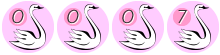
|