Merry Christmas 2015

original tutorial can be found HERE

Material
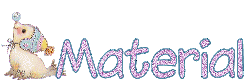
the tube of the tree was created by Jacotte - I created the other tubes were by mysel

Filters Used
Medhi : Wavy Lab
Unlimited : Toadies Weaver
AAA Frame : Foto Frame
Simple : Quick Tile
Plugin Galaxy : Instant Miror
Simple : Blinz
Miror Rave : Quadrant Flip
Mura Seamless : Polkadot
Flaming Pear : Flexify 2
AP 01 Innovations : Line Silverlining : Dotty Grid
Cybia : Screeworks : Lace Screen
Alien Skin Impact Extrude
L en K's : Zitah
Mura Meister : Perspective Tilling
Alien skin splat : Edges

thank you to Cloclo and Renée Graphisme for the share of their filter pages



Colors
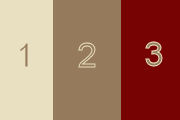

translator’s note : I work with PSPX8,
but you can realize this tag with another version of course

use the pencil to follow the steps
left click to grab it


Realization
Step 1
open the alpha lauer « alpha-noel »
Step 2
in the materials palette, set color 1 as FG color and color 2 as BG color
Step 3
effects > plugins > Mehdi > Wavy Lab
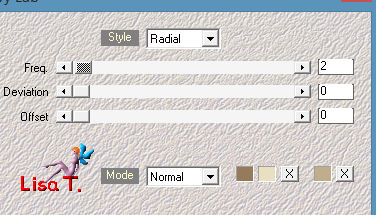
Step 4
adjust > blur > gausian blur > 20
Step 5
effects > plugins > Toadies > Toadies > Weaver
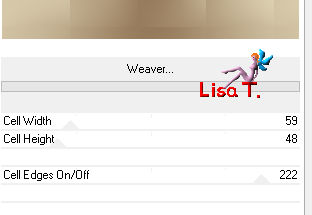
effects > edge effects > enhance
Step 6
effects > plugins > AAA Frames > Foto Frame
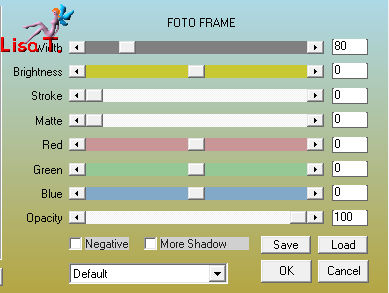
Step 7
effects > plugins > Simple > Quick Tile
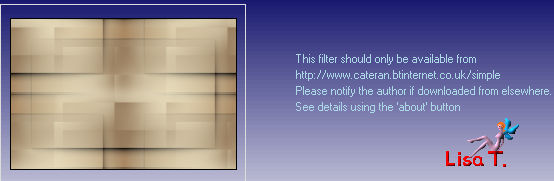
Step 8
effects > plugins > Plugin Galaxy > Instant Mirror
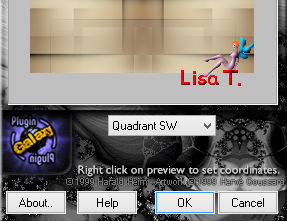
Step 9
layers > duplicate
load selection 1 from alpha channel
effects > plugins > Simple > Blintz
effects > plugins > Unlimited 2 > Mirror Rave > Quadrant Flip
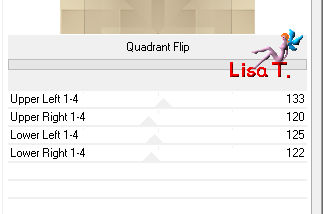
selections > promote selection to layer
selections > select none
Step 10
activate the layer underneath (copy of alpha layer)
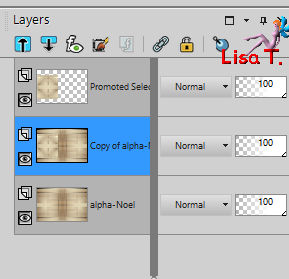
right click on the layer and delete the layer
Step 11
activate the top layer
layers > duplicate - image > mirror > Mirror horizontal
layers > merge > merge down
Step 12
load selection 2 from alpha channel
selections > promote selection to layer
Step 13
effects > plugins > Mura’s Seamless > Polkadot
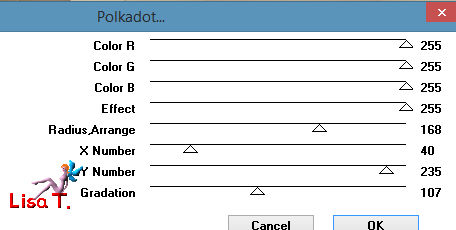
adjust > sharpness > sharpen more
selections > select none
Step 14
layers > duplicate
image > mirror > miror vertical
layers > merge > merge down
Step 15
layers > duplicate
image > mirror > mirror horizontal
layers > merge > merge down
Step 16
effects > 3D effects > drop shadow > BG color > check « shadow on new layer »

Step 17
the shadow’s layer is the active layer
blend mode of the layer : Dissolve
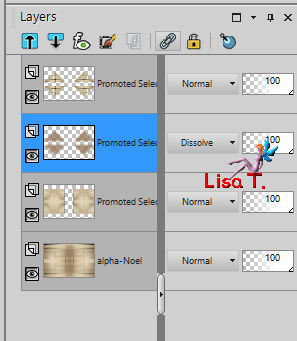
Step 18
activate the top layer
layers > new raster layer
flood fill with BG color
Step 19
load selection 3 from alpha channel
layers > new raster layer
flood fill with FG color
Step 20
selections > modify > contract > 30 pixels
DELETE
selections > select none
Step 21
effects > 3D effects > drop shadow > 0 / 0 / 80 / 40 / black (uncheck « shadow on new layer »)
layers > merge > merge down
Step 22
effects > distortion effects > polar coordinates
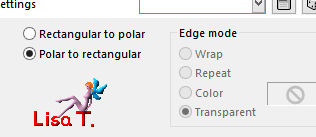
Step 23
load selection 4 from alpha channel
DELETE
selections > select none
Step 24
effects > plugins > Flaming Pear > Flexify 2
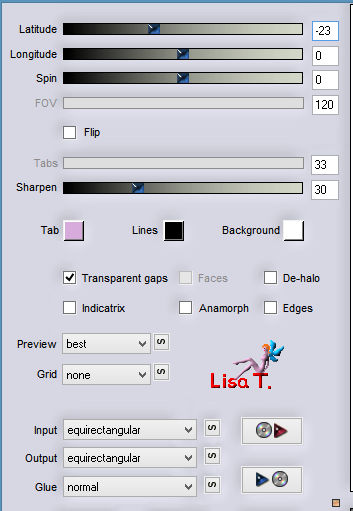
Step 25
load selection 5 from alpha channel
DELETE
selections > select none
Step 26
load selection 6 from alpha channel
effects > plugins > AP 01 Innovations > Lines Silverlining > Dotty Grid

selections > select none
Step 27
image > mirror > mirror vertica
Step 28
effects > image effects > offset
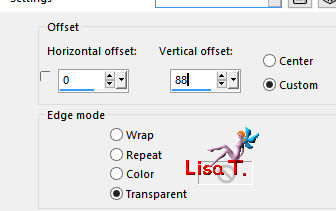
Step 29
effects > 3D effects > drop shadow > as before
Step 30
layers > new raster layer
load selection 7 from alpha channel
in the materials palette, prepare a linear gradient with colors 1 & 2 ( 45 / 0 / uncheck « invert »)
flood fill the selection with this gradient
Step 31
effects > plugins > Cybia > ScreenWorks > Lace Screen
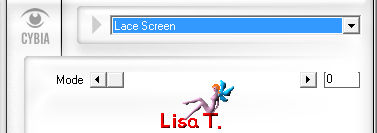
Step 32
effects > plugins > Alien Skin Eye Candy 5 Impact > Extrude
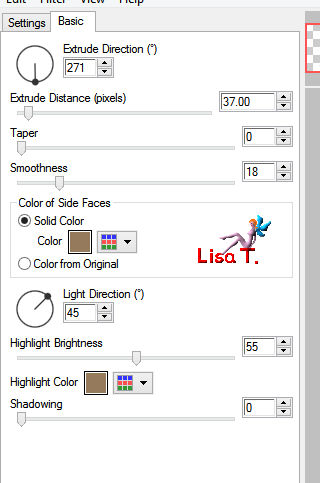
selections > select none
Step 33
effects > reflection effects > feedback
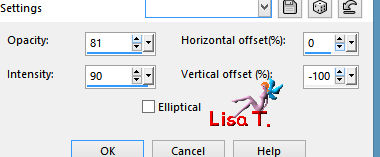
Step 34
load selection 8 from alpha channel
DELETE
selections > select none
Step 35
image > resize > uncheck « all layers » > 75%
effects > image effects > offset
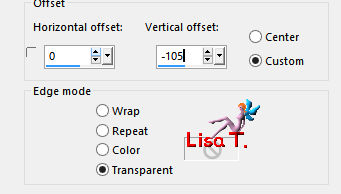
effects > 3D effects > drop shadow as before
Step 36
activate the bottom layer (alpha layer)
effects > plugins > L en K’s Zitah
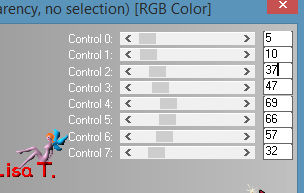
Step 37
layers > duplicate
layers > arrange > bring to top
Step 38
effects > plugins > Mura’s Meister > Perspective Tiling
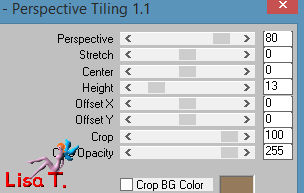
effects > 3D effects > drop shadow > as before
Step 39
layers > arrange > move down
Step 40
acitvate the top layer
copy / paste as new layer the tree tube
Step 41
effects > image effects > offset
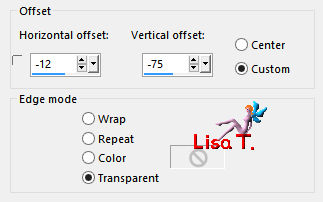
Step 42
effects > 3D effects > drop shadow > as before
Step 43
copy / paste as new layer the decoration tube 1
effects > 3D effects > drop shadow > 0 / 0 / 50 / 25 / black
Step 44
effects > image effects > offset

Step 45
layers > duplicate – image > mirror > mirror horizontal
Step 46
copy / paste as new layer the tube «boule rouge »
Step 47
effects > image effects > offset
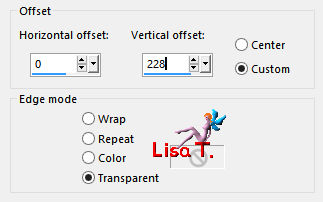
Step 48
copy / paste as new layer the decoration tube 2
Step 49
effects > image effects > offset
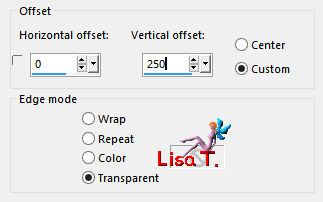
Step 50
layers > arrange > move under « raster 1 »
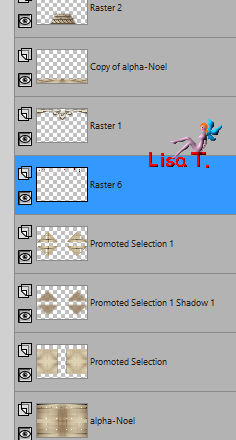
Step 51
add the decorations you like
Step 52
layers > merge > merge all (flatten)
Step 53
image > add borders ->
2 pixels color 3
2 pixels color 1
Step 54
image > add borders > 50 pixels color 3
Step 55
effects > Alien Skin Splat > Edges
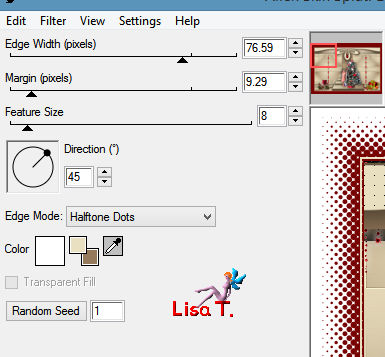
Step 56
selections > select all
selections > modify > contract > 50 pixels
effects > 3D effects > drop shadow > 5 / 5 / 50 / 25 / black ** -5 / -5 / 50 / 25 / black
selections > select none
Step 57
image > add borders > 2 pixels color 3
Step 58
copy / paste as new layer the text tube
don’t move it
layers > merge > merge all (flatten)
Step 59
image > resize > width : 900 pixels
adjust > sharpness > unsharp mask
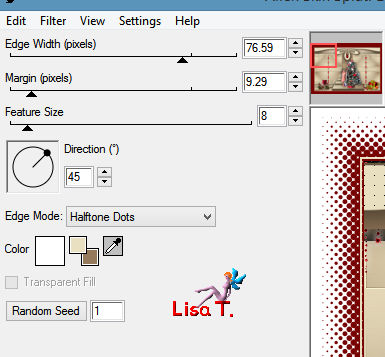
apply your watermark and save as... type jpeg

Your tag is finished
Thank you to have followed this tutorial

You can write to Jacotte if you have any problem with this tutorial
don’t hesitate to send your creations to Jacotte, she will be very glad to see them

And to present them here


If you want to be informed about Jacotte’s new creations
subscribe to her newsletter (fill the box at the bottom of her home page)


back to the boards of Jacotte’s tutorials
board 2  board 3 board 3 

|