Merry Christmas

Original tutorial can be found HERE

I am member of TWInc
this tutorial is protected
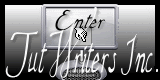

Plugins
Simple/Blintz
Unlimited 2/Filter Factory Gallery C/Sierpenski’s mirror
Unlimited 2/Funhouse/Loom
AP01 Innovations/Lines Silverlining/Dotty Grid
Toadies/Weaver
Mirror Rave/Quadrant Flip
Mura’s Seamless/Check
Mura’s Meister/Perspective Tiling
Penta.com/Color Dot
Carolaine and Sensibility/CS-Hlines

Material
1 alpha_layer (with selections)
2 golden tiles
1 mask
the tubes have been found on the Net
if one of them belongs to you, thank you to let Jacotte know
and a link towards your site wil be placed


Colors
foreground color à #edeee7 (light)
background color à #c7bab1(dark)
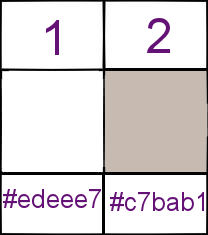

Use the paint brush to follow the steps
left click to grab it


Realization
Step 1
open the alpha layer
window/duplicate
close the original and work with the copy
Step 2
in the materials palette, prepare a radial gradient, check “invert”
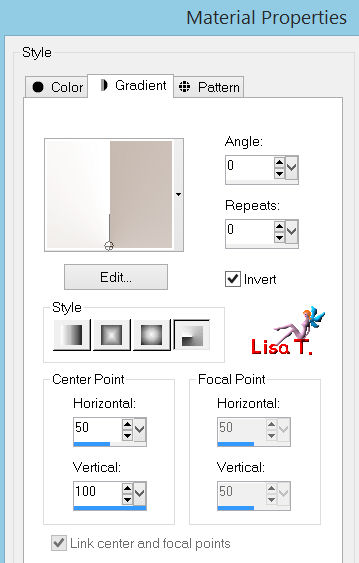
Step 3
fill the layer with the gradient
Step 4
effects/image effects/seamless tiling
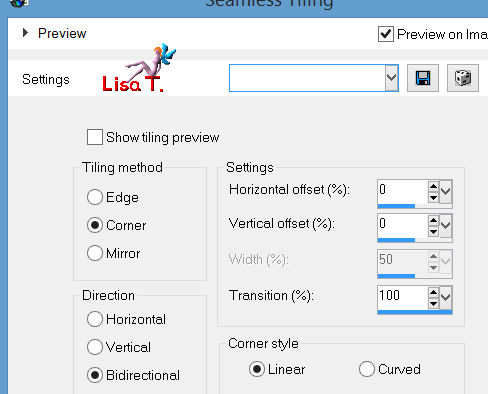
Step 5
effects/plugins/Simple/Blintz
Step 6
layers/duplicate
image/flip
in the layers palette, set the opacity on 50%
layers/merge/merge down
Step 7
effects/edge effects/enhance
Step 8
selections/load-save selection/from alpha channel/selections #1
selections/promote selection to layer
Step 9
activate the tube “paysage_1”
edit/copy - back to your work - edit/paste as a new layer
selections/invert, and press the delete key of your keyboard
selections/invert
effects/edge effects/enhance
Step 10
layers/new raster layer
paint with the pattern “or 1”
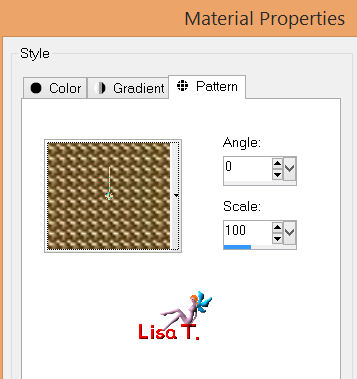
selections/modify/contract/3 pixels
press the delete key of your keyboard
selections/select none
Step 11
layers/merge/merge down (2 times)
effects/3D effects/drop shadow
0 / 0 / 100 / 50 / black
Step 12
in the layers palette, activate the layer at the bottom of the stack
selections/load-save selections/from alpha channel/selections #1 again
selections/promote selection to layer
selections/select none
effects/image effects/seamless tiling
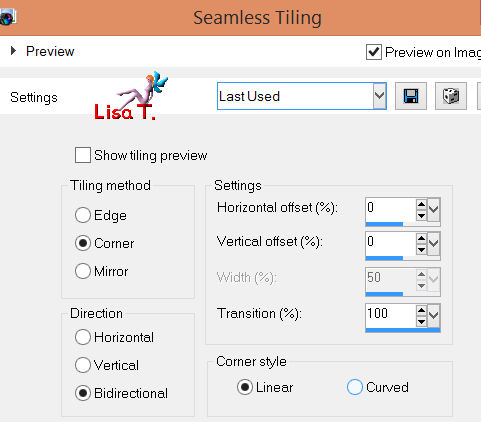
Step 13
effects/3D effects/drop shadow
0 / 0 / 80 / 40 / black
Step 14
in the layers palette, activate the alpha layer
selections/load-save selection/from alpha channel/selection #2
selections/promote selection to layer
Step 15
effects/plugins/Unlimited 2/Factory Gallery C/Sierpenski’s Mirror
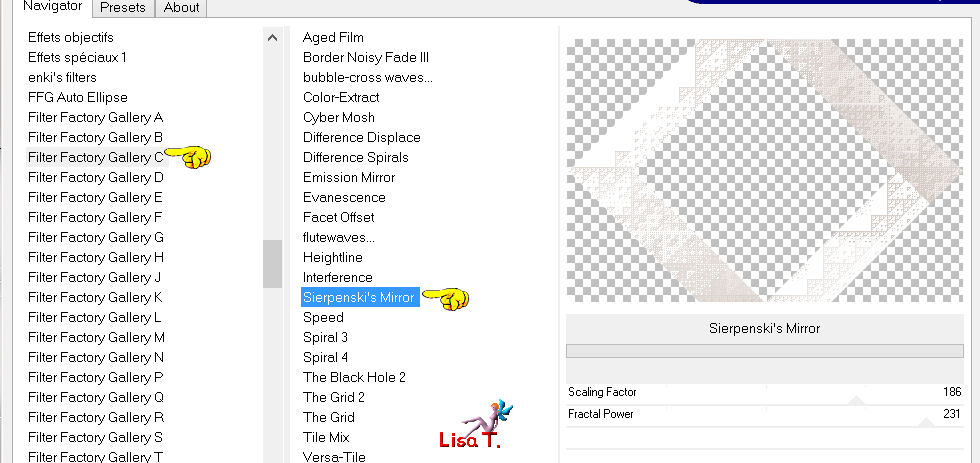
Step 16
if you do not have this plugin
you can find the same effects in the plugin Funhouse/Loom
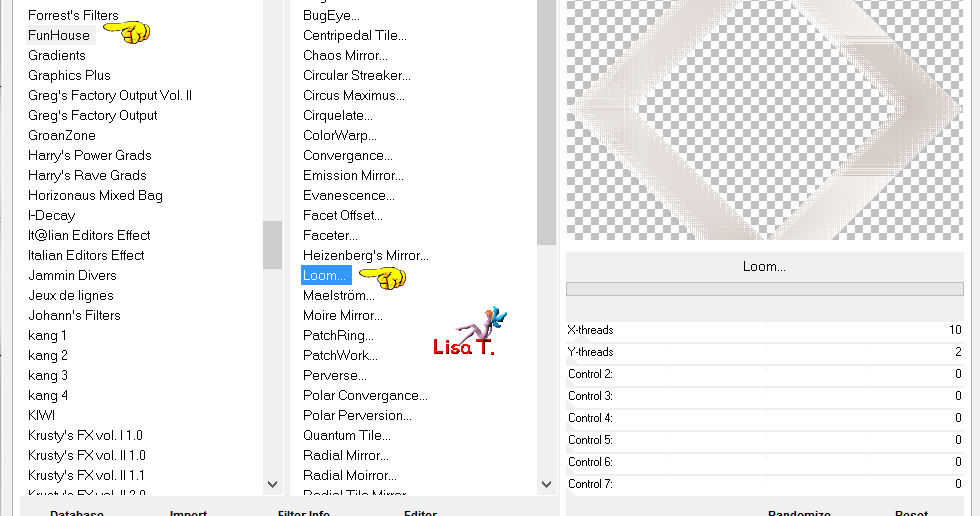
Step 17
selections/select none
effects/3D effects/drop shadow
0 / 0 / 80 / 40 / black
Step 18
your layers palette must be like this
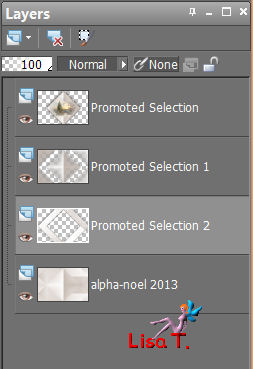
Step 19
in the layers palette, activate the layer at the bottom of the stack (alpha layer)
selections/load-save selection/from alpha channel/selection #3
selections/promote selection to layer
layers/arrange/move up
Step 20
effects/plugins/AP01/Innovations/Lines Silverlining/Dotty Grid
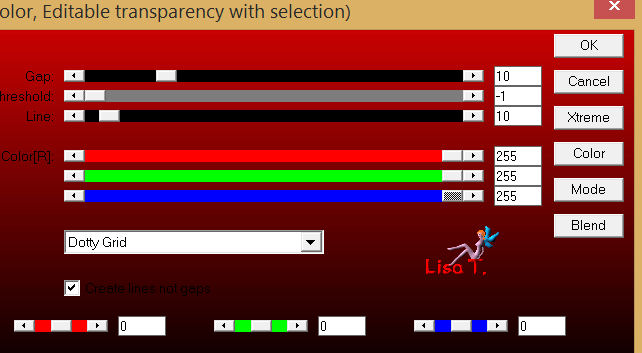
selections/select none
Step 21
layers/duplicate
image/mirror
layers/merge/merge down
effects/3D effects/drop shadow/ 0 / 0 / 20 / 5 / black
Step 22
layers/merge/merge down
effects/3D effects/drop shadow/ 0 / 0 / 100 / 50 / black
Step 23
in the layers palette, activate the promoted selection 1 (second from the top)
selections/load-save selection/from alpha channel/selection #2
selections/invert
press the delete key of your keyboard
selections/select none
Step 24
in the layers palette, activate the layer at the bottom of the stack
effects/plugins/Toadies/Weaver
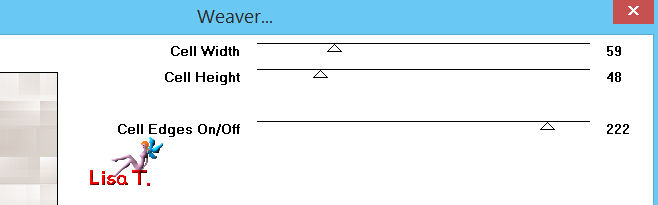
Step 25
effects/edge effects/enhance
Step 26
effects/plugins/Mirror Rave/Quadrant Flip
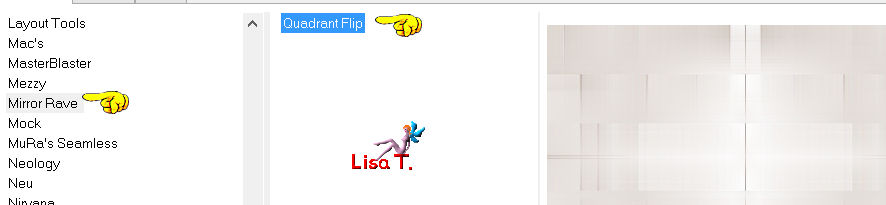
Step 27
in the layers palette, close the visibility toggle of the layer at the bottom of the stack (alpha layer)
activate the layer on top of the stack
layers/merge/merge visible
Step 28
image/resize/85%/uncheck “resize all layers”
effects/image effects/offset
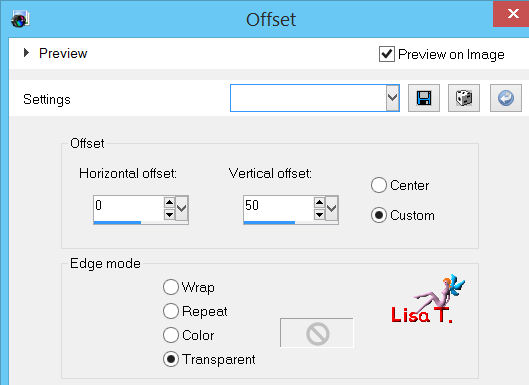
Step 29
in the layers palette, open the visibility toggle of the alpha layer, and activate this layer
layers/duplicate
effects/plugins/Mura’s Seamless/Checks
set the RGB values of the dark color on the 3 first lines
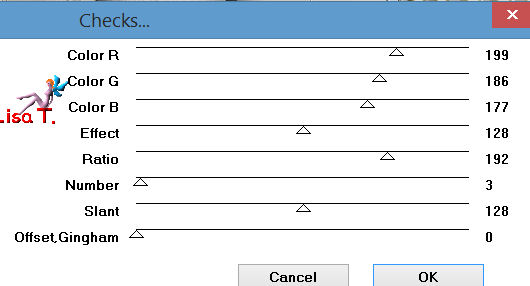
Step 30
effects/plugins/Mura’s Meister/Perspective Tiling
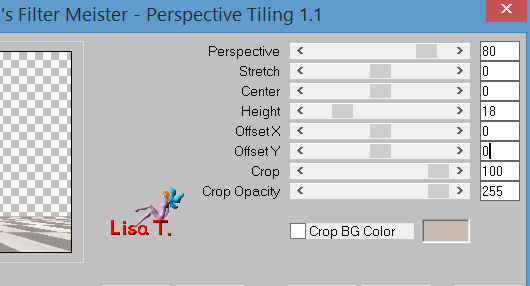
Step 31
effexts/3D effects/drop shadow/ 0 / 0 / 80 / 40 / black
Step 32
in the layers palette, activate the layer at the bottom of the stack
activate the tube “paysage 2”
edit/copy - back to your work - edit/paste as a new layer
image/resize/110%/uncheck “resize all layers”
effects/edge effects/enhance
in the layers palette, set the opacity on 35%
Step 33
in the layers palette, activate the layer on top of the stack
acitvate the tube “décor 1”
edit/copy - back to your work - edit/paste as a new layer
effects/image effects/offset
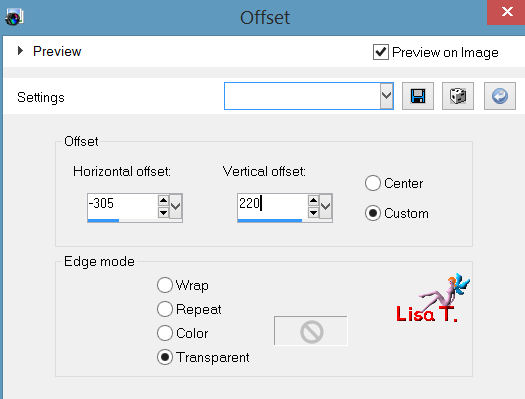
Step 34
layers/duplicate
image/mirror
layers/merge/merge down
Step 35
in the layers palette, activate the layer at the bottom of the stack
layers/new raster layer
paint in white
Step 36
acitvate the tube “claire_masque”
layers/new mask layer/from image
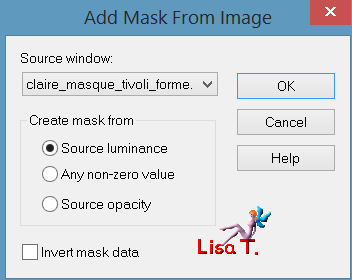
effects/edge effects/enhance
layers/merge/merge group
Step 37
layers/duplicate
iamge/mirror
layers/merge/merge down
in the layers palette, set the opacity on 65%
Step 38
in the layers palette, activate the layer on top of the stack
activate the tube “deco 2”
edit/copy - back to your work - edit/paste as a new layer
effects/image effects/offset
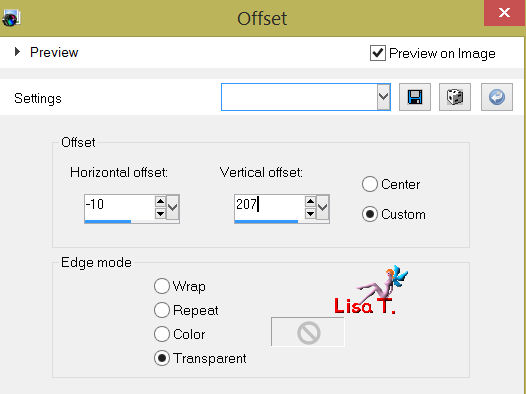
effects/3D effects/drop shadow/ 1 / 1 / 80 / 2 / black
Step 39
activate the tube “text” (or write your own text)
edit/copy - back to your work - edit/paste as a new layer
place it as shown on the example
Step 40
layer/merge/merge all (flatten)
Step 41
image/add borders/2 pixels/color 2
edit/copy
select this border with the magic wand, fill with the pattern “belor”
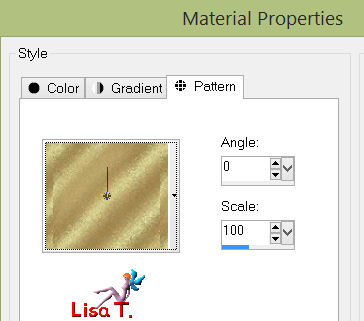
selections/select none
Step 42
image/add borders
1 pixels color 1
2 pixels color 2
1 pixel color 1
2 pixels colr 2
Step 43
image/add borders/50 pixels/color 1
select this border with the magic wand
edit/paste into selection
adjust/blur/gaussian blur/30
Step 44
effects/plugins/Penta.Com/Color Dot
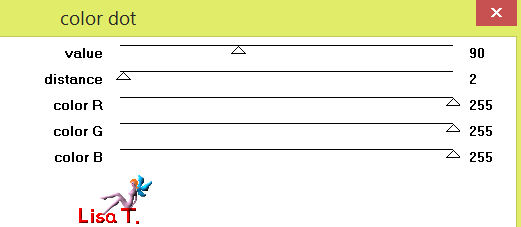
Step 45
effects/plugins/Carolaine and Sensibility/CS-Hlines
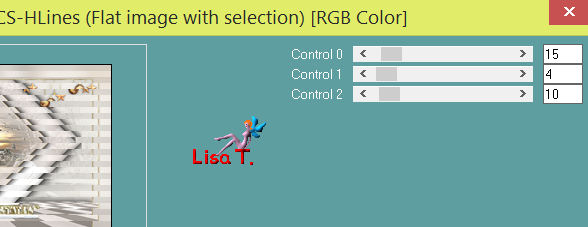
Step 46
image/rotate left
apply the plugin Carolaine and Sensibility once more with the same settings
Step 47
image/rotate right
Step 48
selections/invert
effects/3D effects/drop shadow/ 0 / 0 / 100 / 50 / black
selections/select none
Step 49
acitvate the tube “sapin”
edit/copy - back to your work - edit/paste as a new layer
place left (see final result)
effects/3D effects/drop shadow/ 5 / 5 / 80 / 20 / black
Step 50
image/ad borders/2 pixels/red
select this border with the magic wand
paint the selection with the pattern “belor”
selections/select none
Step 51
iamge/resize/900 pixels width
adjust/sharpness/unsharp mask
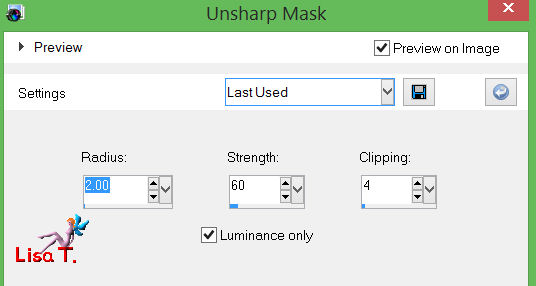
Step 52
apply your signature
save as … type.jpeg

Thank you for following this tutorial

you can send your creations to Jacotte

she will be very glad to see them
and present them HERE

if you want to be informed about Jacotte’s new tutorials
join her “news letter”
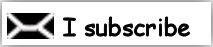

My try with my tubes
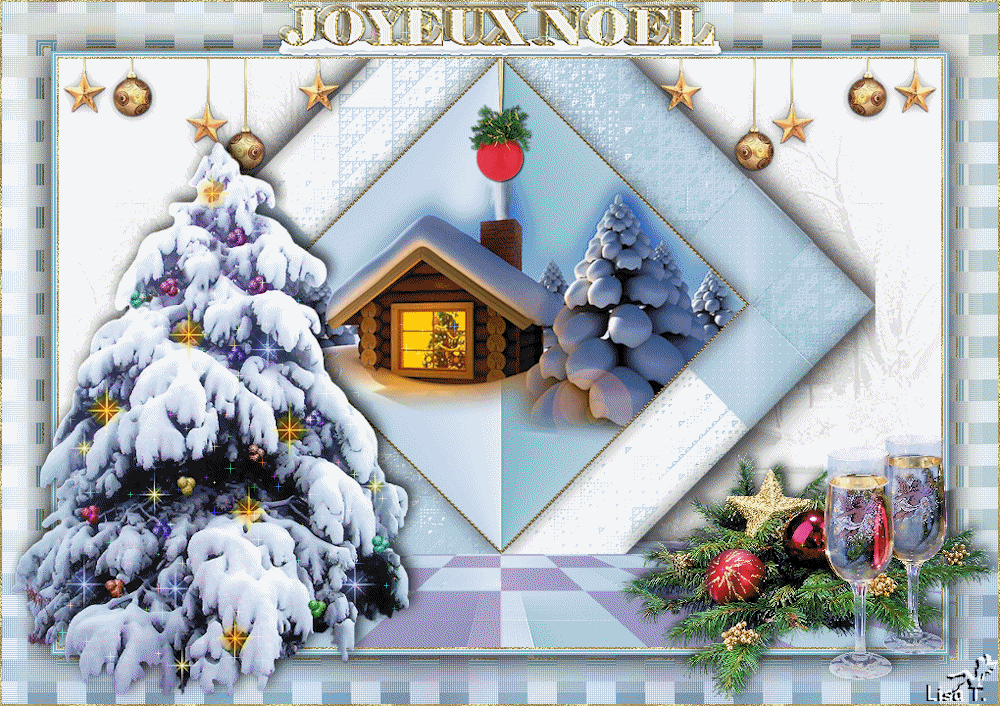
Back to the boards of Jacotte's tutorials
board 1  board 2 board 2 
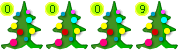
|