May-Li

Original tutorial can be found HERE

I am member of TWInc
this tutorial is protected
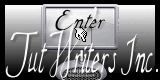

Material
tubes created by Jacotte
1 alpha layer (selections)

Filters Used
Funhouse/Streaker
Alien Skin Impact/Bevel
Unlimited 2/Tiles and Mirror/Quadrant Mirror
Simple/Blintz
Simple/Pizza Slice Mirror
Unlimited 2/&<BKG Kaleidoscope>/Wallpaper Deluxe
Italian Editors effects/Mosaico
Mura’s Meister/Perspective Tiling
Colors
foreground color -> color 1 -> #f7fff7
background color -> color 2 -> #c6848c


Use the paint brush to follow the steps
left click to grab it
 |

Realization
Step 1
open the alpha layer
window/duplicate
close the original, and work with the copy
Step 2
fill with a linear gradient / 90 / 1 / uncheck “invert”
Step 3
effects/plugins/Funhouse/Streaker

effects/edge effects/enhance
Step 4
load-save selection/from alpha channel/selection #1
selections/invert
effects/plugins/Alien Skin Impact/Bevel
tab “basic”

tab “lighting”

Step 5
effects/Unlimited 2/Tile and Mirror/Quadrant Flip
effects/edge effects/enhance
Step 6
selections/invert
layers/new raster layer
efects/3D effects/chisel

selections/select none
layers/merge/merge down
Step 7
adjust/one step photo fix
Step 8
load-save selection/from alpha channel/selection #2
selections/promote selection to layer
Step 9
effects/plugins/Simple/Blintz
Step 10
effects/plugins/Simple/Pizza Slice Mirror
Step 11
effects/Unlimited 2/Tiles and Mirror/Quadrant Flip
selections/select none
Step 12
layers/duplicate
iamge/mirror
layers/merge/merge down
Step 13
layers/new raster layer
load-save selection/from alpha channel/selection #3
fill the selection with the gradient created in step 2
Step 14
effects/plugins/Unlimited 2/&<Bkg Kaleidoscope>/Wallpaper Deluxe

selections/select none
layers/duplicate - image/mirror
Step 15
layers/new raster layer
load-save selection/from alpha channel/selection #4
fill with a linear gradient / 90 / 6 / uncheck “invert”
Step 16
effects/plugins/It@lian Editors Effects/Mosaico

Step 17
effects/plugins/Mura’s Meister/Perspective Tiling

Step 18
selections/select none
Step 19
load-save selection/from alpha channel/selection #5
activate the tube of the temple
edit/copy - back to your work - edit/paste as new layer
image/resize/uncheck “resize all layers”/80%
selections/invert
press the Delete key of your keyboard
Step 20
selections/invert
layers/new raster layer
effects/3D effects/cutout

apply this effect once more, replacing (3) by (-3)
layers/merge/merge down
selections/select none
Step 21
layers/new raster layer
load-save selection/from alpha channel/selection #6
fill with color 1
effects/texture effects/blinds

selections/select none
Step 22
layers/cuplicate - image/mirror
layers/merge/merge visible
Step 23
activate the tube of the character
edit/copy - back to your work - edit/paste as new layer
image/resize/uncheck “resize all layers”/65%
move it as shown on the final result
effects/3D effects/drop shadow/0 / 0 / 35 / 25 / black
Step 24
activate the decoration tube
edit/copy - back to your work - edit/paste as new layer
effects/image effects/offset

layers/duplicate - image/mirror
layers/merge/merge down
Step 25
activate the tube of the vase
edit/copy - back to your work - edit/paste as new layer
move it to the left (see final result)
effects/3D effects/drop shadow/0 / 0 / 35 / 25 / black
layers/duplicate - image/mirror
Step 26
layers/merge/merge all (flatten)
edit/COPY
Step 27
image/add borders/check “symmetric”
2 pixels color 2
Step 28
image/add borders/check “symmetric”/50 pixels color 1
select this border with the magic wand (default settings)
edit/paste into selection
adjust/blur/gaussian blur/20
selections/promote selection to layer
Step 29
effects/reflection effects/kaleidoscope

effects/edge effets/enhance
Step 30
effects/3D effects/drop shadow/0 / 0 / 100 / 50 / black
Step 31
selections/invert
effects/3D effects/cutout

apply this effect once more replacing (3) by (-3)
Step 32
image/add borders/check “symmetric” ->
2 pixels color 1
1 pixel black
selection/select none
Step 33
image/resize/ width : 900 pixels
Step 34
adjust
sharpness/unsharp mask

Step 35
apply your signature
save as... type jpeg
Your tag is finished
Thank you to have realized it

You can write to Jacotte or to me if you have any trouble with this tutorial
you can send your creations to Jacotte, she will be very glad to see them

And to present them here


If you want to be informed about Jacotte’s new creations
join her newsletter (fill the box at the bottom of her home page)


Back to the boards of Jacotte’s Tutorials
board 1  board 2 board 2 
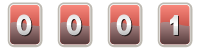
|