It’s
Fall

Original tutorial can be found HERE


Material


Filters Used
AAA Frame Foto Frame
Simple : Quick tile
Simple : Pizza slice miror
Simple : Half Wrap
Miror Rave : Quadrant Flip
Plugin Galaxy : Instant Miror
L en K's : Zitah
Vanderlee Unplugged-X : Vertical Tile
L en k's Adonis
Unlimited : Tramage : Tow the line
Unlimited : Toadies Weaver
Adjust Variations
thank you to Cloclo and Renée for sharing their
filters page



Colors
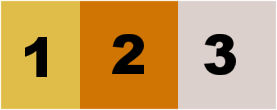

use the pencil to follow the steps
hold down left click to grab it and move it


Realization
1
open alpha layer (selections)
window -> duplicate
close the original and work with the copy
2
set colors 1 and 2 as FG and BG colors
perpare a linear gradient -> 45 / 0 / uncheck « invert »
3
flood fill alpha layer with the gradient
4
effects -> plugins -> AAA Frames / Foto Frame
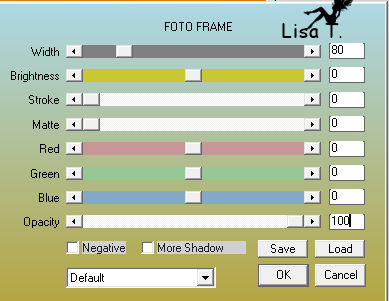
5
effects -> plugins -> AAA Frames / Foto Frame
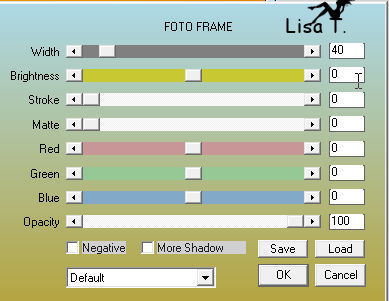
6
effects -> plugins -> Simple / Quick Tile
7
effects -> edge effects -> enhance
8
selections -> load-save selection -> from alpha channel
-> selection #1
selections -> promote selection to layer
9
effects -> plugins -> Simple -> Pizza Slice Mirror
edit -> repeat « Pizza Slice Mirror »
selections -> select none
adjust -> sharpness -> sharpen more
10
selections -> load-save selection -> from alpha channel
-> selection #2
selections -> promote selection to layer
11
effects -> plugins -> Simple / Half Wrap
12
effects -> plugins -> Simple / Quick Tile
13
effects -> plugins -> Mirror Rave / Quadrant Flip
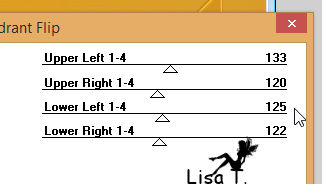
selections -> select none
effects -> 3D effects -> drop shadow -> 0 / 0
/ 50 / 25 / black
14
layers -> merge -> merge down
15
selections -> load-save selection -> from alpha channel
-> selection #3
selections -> promote selection to layer
16
effects -> plugins -> Mirror Rave / Quadrant Flip
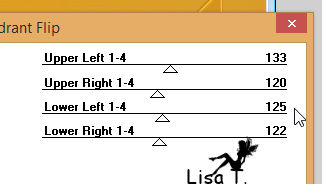
selections -> select none
17
selections -> load-save selection -> from alpha channel
-> selection #4
layers -> new raster layer
18
copy / paste into selection the landscape tube
adjust -> sharpness -> sharpen more
19
layers -> new raster layer
effects -> 3D effects -> cutout
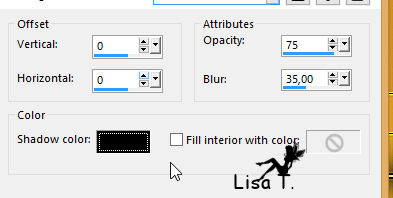
layers -> merge -> merge down
20
selections -> modify -> select selection borders
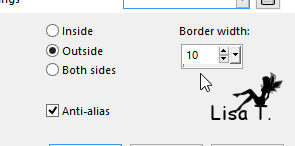
21
layers -> new raster layer
flood fill selection with the linear gradient 45 / 0 (uncheck « invert »)
22
effects -> artistic effects -> halftone
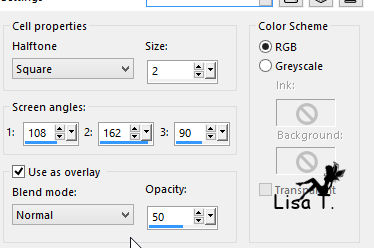
effects -> 3D effects -> drop shadow -> 0 / 0
/ 50 / 25 / black
selections -> select none
layers -> merge -> merge down
23
highlight bottom layer (alpha layer)
24
effects -> plugins -> Galaxy / Instant Mirror
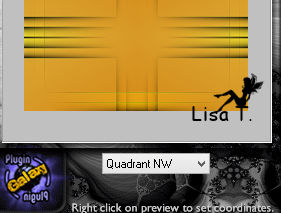
25
highlight « promoted seleciton 1 » (under
the landscape)
effects -> plugins -> L en K’s Zitah
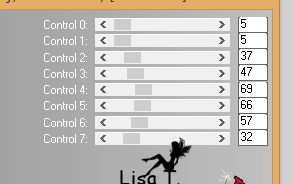
26
3D effects -> drop shadow -> 0 / 0 / 60 / 30 / black
27
highlight « promoted selection » (second
from top)
selections -> load-save selection -> from alpha channel
-> selection #5
selections -> promote selection to layer
selections - > select none
28
effects -> plugins -> Vandelee -> Unplugged-X
/ Vertical Tile
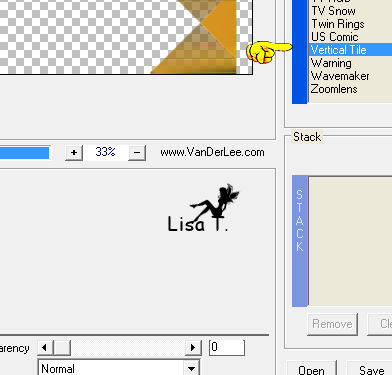
29
effects -> plugins -> L en K’s Adonis
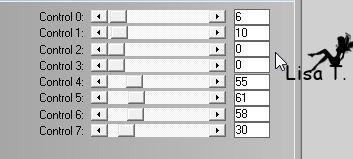
effects -> 3D effects -> drop shadow -> 0 / 0
/ 60 / 30 / black
30
highlight bottom layer (alpha layer)
effects -> plugins -> Unlimited 2 -> Tramage /
Tow the Line
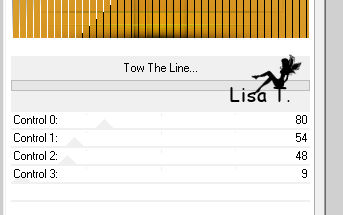
31
layers -> merge -> merge all
32
image -> add borders -> 5 pixels color 1
33
layers -> promote background layer
34
image -> canvas size
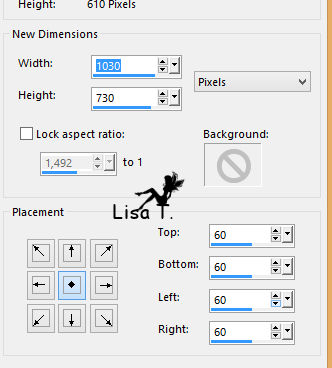
35
layers -> new raster layer
flood fill with color 2
36
selections -> select all
selections -> modify -> contract : 3 pixels
keep selection active
37
in the materials palette, set color 3 a FG color
prepare a linear gradient -> 45 / 10 (uncheck « invert »)
flood fill selection with the gradient
38
effects -> plugins -> Unlimited 2 -> Toadies /
Weaver
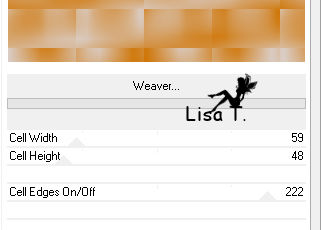
effects -> edge effects -> enhance
39
selections -> modify -> contract : 25 pixels
flood fill with BG color
effects -> 3D effects -> drop shadow -> 0 / 0
/ 60 / 30 / black
40
selections -> modify -> contract : 10 pixels
flood fill with the gradient
effects -> plugins -> Unlimited 2 -> Toadies /
Weaver (don’t change the settings)
effects -> edge effects -> enhance
selections -> select none
41
effects -> plugins -> Mirror Rave / Quadrant Flip
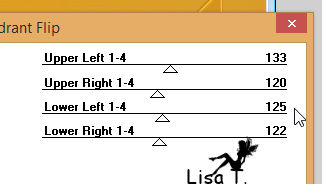
effects -> edge effects -> enhance more
42
layers -> arrange -> move down
43
highlight top layer
optional effects -> Adjust Variations (to darken color)
1 click on « original » and 2 clicks
on « darker »
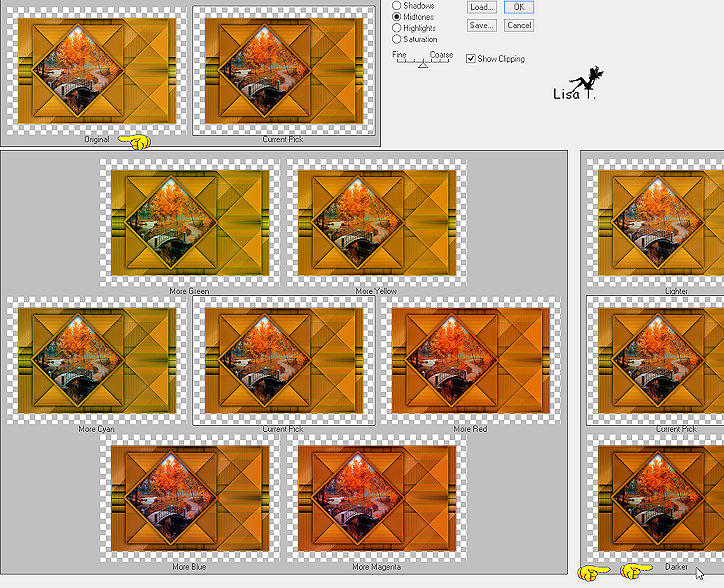
effects -> 3D effects -> drop shadow -> 0 / 0
/ 100 / 50 / black (TWICE)
44
layers - merge -> merge all (flatten)
45
copy / paste as new layer the character tube
image -> mirror -> mirror horizontal
place it as shown on the final result
effects -> 3D effects -> drop shadow
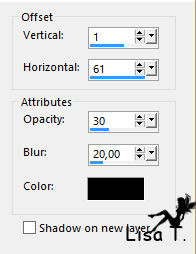
46
layers -> merge -> merge all
adjust -> sharpness -> unsharp mask
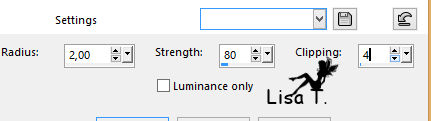
47
apply your signature and save as... type .jpeg
Your tag
is finished
Thank you for following it

don’t hesitate to write to me if you have any trouble
with this translation
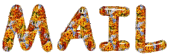 Lisa
T Lisa
T
you can send your creations to Jacotte, she will be very
glad to see them
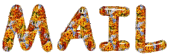 Jacotte Jacotte
And to present them on her blog

If you want to be informed about Jacotte’s new creations
join her newsletter (fill the box at the bottom of her
home page)


back to the boards of Jacotte’s tutorials
board 1  board
2 board
2  board
3 board
3 
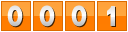
|