Imagination is friend of the future

Original tutorial can be found HERE


Material
tubes by Jacotte - 1 alpha layer (selections)
you will find 2 text tubes, one in french, the other one in english, choose the one you like best

Filters Used
Teph’s Trick Slide X50
Unlimited 2 / Tile and Mirror / Quadrant Flip
Sapphire Plugin 03 / plugins 0238
AAA Foto Frame
AP 01 [Innovations]/Lines Silverlining
FActory GAllery C / The Grid
Mura’s Meister / Perspective Tiling
Colors
color 1 -> foreground color -> #a019357 (dark color)
color 2 -> background color -> #ede8cd (light color)


Use the pencil to follow the steps
left click to grab it
 |

Realization
Step 1
open tha alpha layer « Imagination »
windo/duplicate
close the original, and work with the copy
Step 2
in the materials palette, prepare a linear gradient 90 / 0 (uncheck « invert »)
Step 3
fill the layer with the gradient
Step 4
selections/select all
Step 5
selections/modify/contract/80 pixels
effects/plugins/Teph’s Trick Slide X50
effects/image effects/seamless tiling
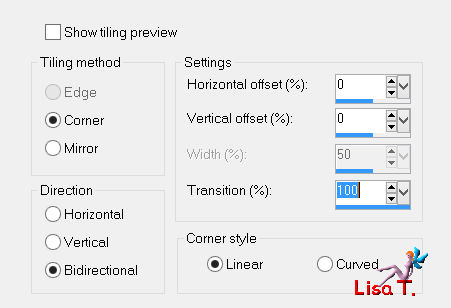
selections/select none
effects/edge effects/enhance
Step 6
effects/reflection effects/feedback
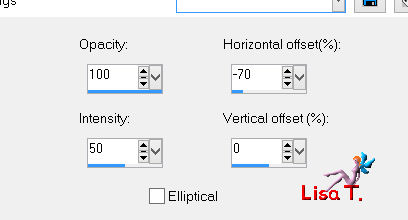
Step 7
effects/image effects/seamless tiling
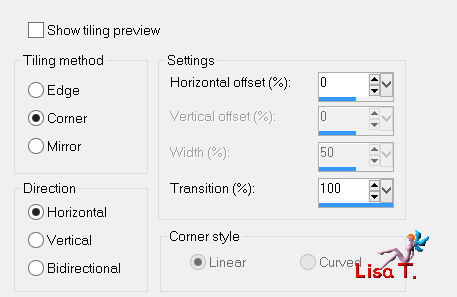
Step 8
effects/plugins/Unlimited 2/Tile and Mirror/Quadrant Flip
Step 9
selections/load selection 1 from alpha channel
selections/promote selection to layer
effects/plugins/Sapphire plugins 03/Sapphire Plugin 0238
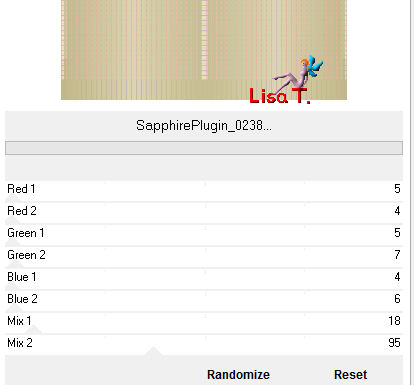
effects/edge effects/enhance
Step 10
activate the tube of the apple
edit/copy - back to your work - edit/paste as new layer
image/resize/uncheck « resize all layers »/85%
move it properly inside the selection
Step 11
selections/invert
hit the delete key of your keyboard
Step 12
selections/invert
adjust/sharpness/sharpen more
layers/merge/merge down
Step 13
effects/plugins/AAA Frames/Foto Frame
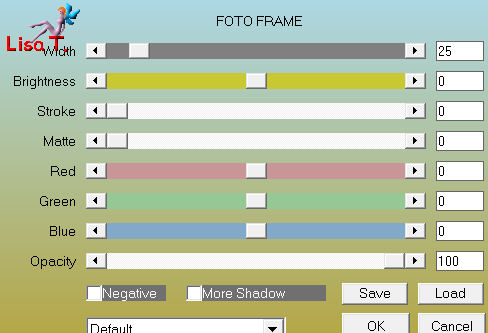
Step 14
selections/modify/select selection borders
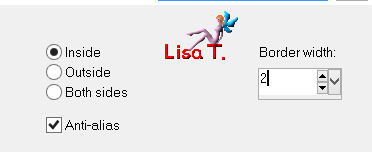
Step 15
layers/new raster layer
fill with color 1
effects/3D effects/inner bevel
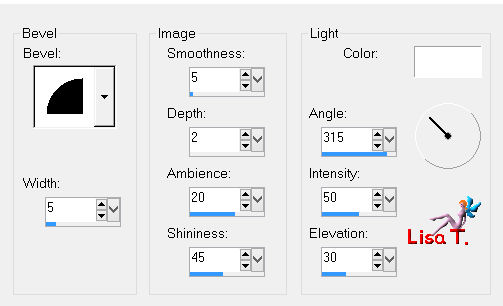
selections/select none
layers/merge/merge down
effects/3D effects/drop shadow/ 0 / 0 / 100 / 50 / black
Step 16
in the layers palette, activate th bottom layer (alpha layer)
selections/load selection 2 from alpha channel
elections/promote selection to layer
selections/modify/contract/15 pixels
Step 17
layers/new raster layer
effects/3D effects/cutout
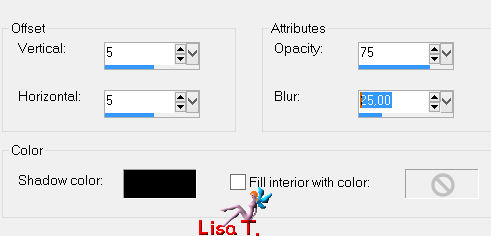
Step 18
layers/new raster layer
effects/3D effects/cutout (negative settings)
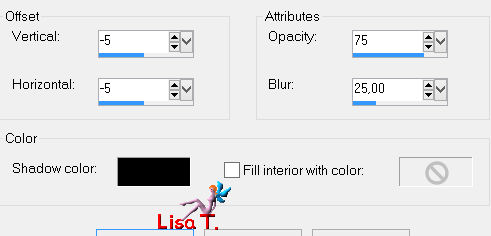
layers/merge/merge down 3 times
selections/select none
Step 19
effects/3D effects/drop shadow
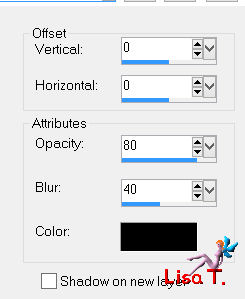
Step 20
selections/load selection 3 from alpha channel
selections/promote seletion to layer
adjust/blur/gaussian blur/20
Step 21
effects/plugins/AP 01[Innovations]/Lines Silverlining :
Dotty Grid/ ( 10 / -1 / 10 ) / ( 0 / 0 / 0 ) / Grid / freebies 1
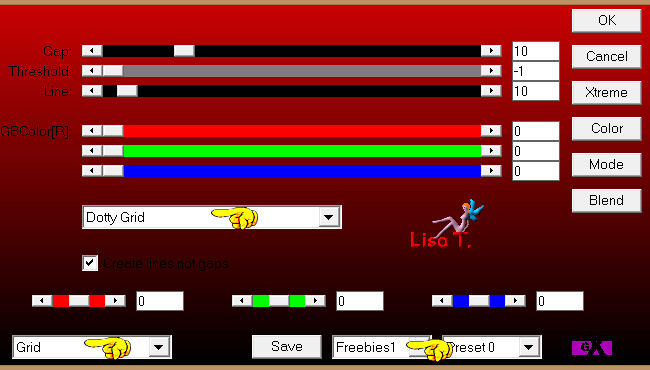
Step 22
effects/plugins/AAAFrames/Foto Frame
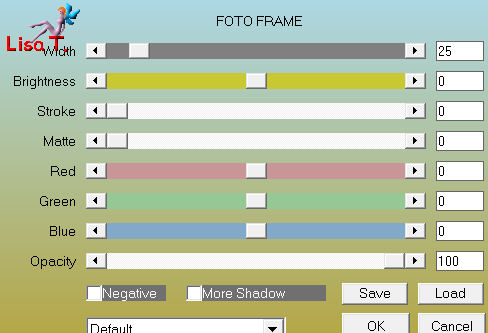
Step 23
layers/new raster layer
fill with color 1 (dark color)
selections/modify/contract/15 pixels
hit the delete key of your keyboard
selections/select none
Step 24
selections/load selection 4 from alpha channel
effects/3D effects/drop shadow
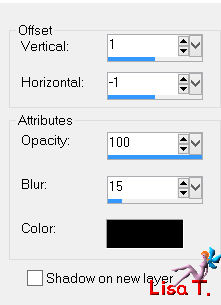
selections/select none
layers/merge/merge down
Step 25
selections/load selection 5 from apha channel
Step 26
activate the tube « tube-jacotte-13-7-12a » (the jars)
edit/copy - back to your work - edit/paste into selection
effects/plugins/AAA Frames/Foto Frame (width 15)
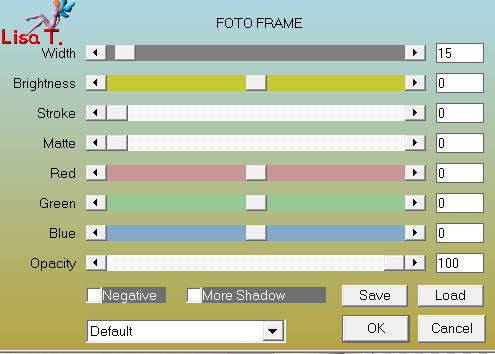
selections/select none
Step 27
in the layers palette,a ctivate the layer below (promoted selection 1)
selections/load selection 6 from alpha channel
selections/promote selection to layer
effects/plugins/AP 01[Innovations]/Lines Silverlining (as in step 21)
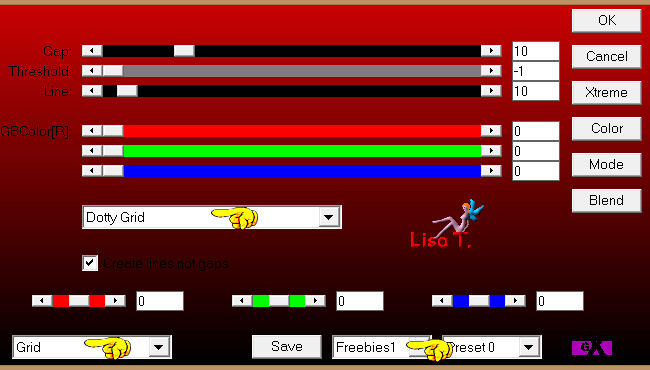
effects/plugins/AAA Frames/Foto Frame/width 25
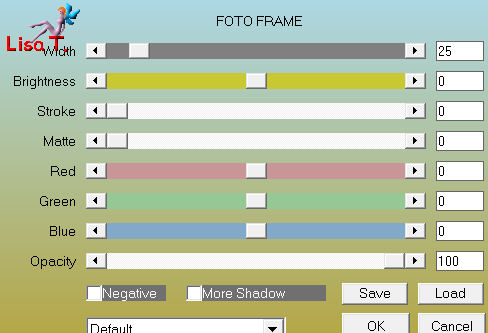
Step 28
layers/new raster layer
fill with color 2 (light color)
selections/modify/contract/15 pixels
hit the delete key of your keyboard
selections/select none
Step 29
selections/load selection 7 from alpha channel
effects/3D effects/drop shadow
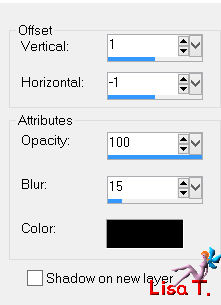
selections/select none
layers/merge/merge down
Step 30
selections/load selection 8 from alpha channel
Step 31
activate the tube of the egg
edit/copy - back to your work - edit/paste into selection
effects/plugins/AAA Frames/Foto Frame/width 15
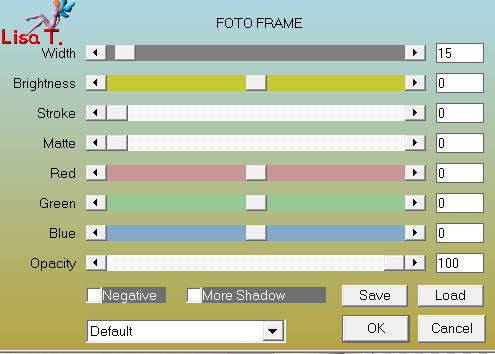
selections/select none
Step 32
in the layers palette, activate the bottom layer (Alpha layer)
selections/load selection 9 from alpha channel
effects/artistic effects/halftone
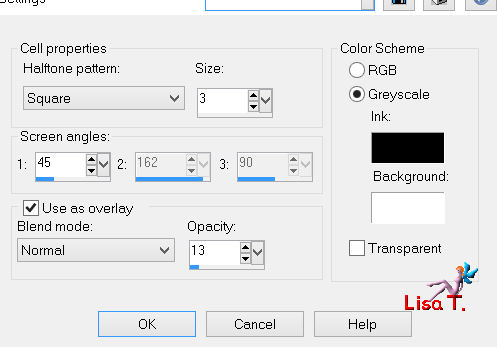
effects/edge effects/enhance
Step 33
layers/new raster layer
activate the tube of the woman riding a rabbit
edit/copy - back to your work - edit/paste into selection
image/resize/uncheck « resize all layers »/115%
move it properly inside the selection
selections/invert
hit the delete key of your keyboard
Step 34
selections/invert
layers/merge/merge down
effects/plugins/AAA Frames/Foto Frame/width 5
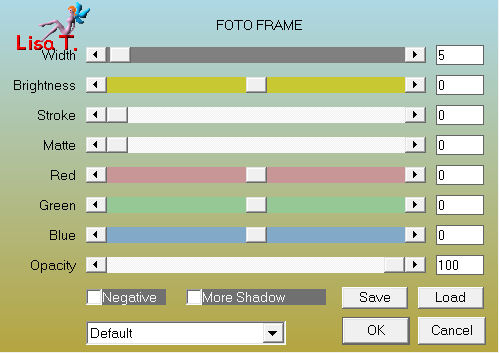
selections/select none
effects/3D effects/drop shadow/ 0 / 0 / 80 / 40 / black
Step 35
in the layers palette, activate the bottom layer (alpha layer)
selections/load selection 10 from alpha channel
selections/promote selection to layer
effects/artistic effect/halftone as in step 32 (settings already written)
effects/edge effects/enhance
Step 36
layers/new raster layer
activate the tube of the child with the bicycle
edit/copy - back to your work - edit/paste into selection
image/resize/uncheck « resize all layers »/115%
move it properly into the selection
selections/invert
hit the delete key of your keyboard
Step 37
selections/invert
layers/merge/merge down
effects/plugins/AAA Frames/Foto Frame/width 5
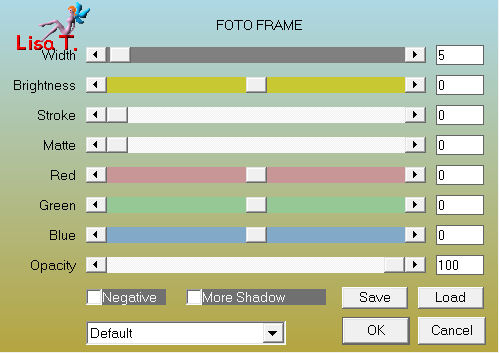
selections/select none
effects/3D effects/drop shadow/ 0 / 0 / 80 / 40 / black
Step 38
in the layers palette, activate the top layer
layers/new raster layer
effects/plugisn/Filter Factory Gallery C/The Grid
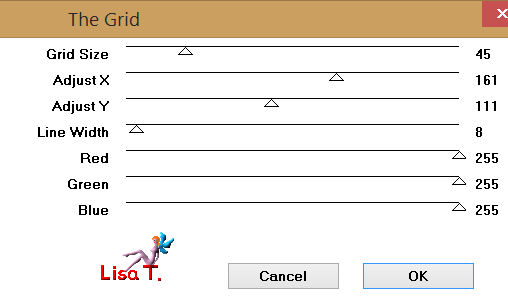
Step 39
layers/new raster layer
fill with color 1 (dark color)
layers/arrange/move down
in the layers palette, activate the top layer
layers/merge/merge down
Step 40
effects/plugins/Mura’s Meister/Perspective Tiling
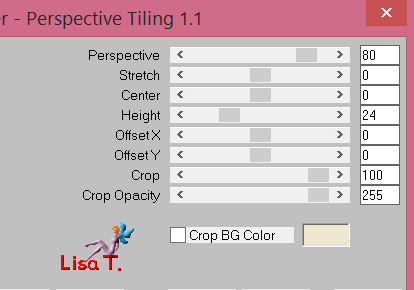
Step 41
layers/merge/merge all (flatten)
Step 42
image/add borders/check « symmetric »/45 pixels color 1 (dark color)
select this border with the magic wand tool
fill the selection with a lilnear gradient { ( 45 / 0 ) uncheck « invert » }
selections/promote selection to layer
effects/artistic effects/enamel/color 2
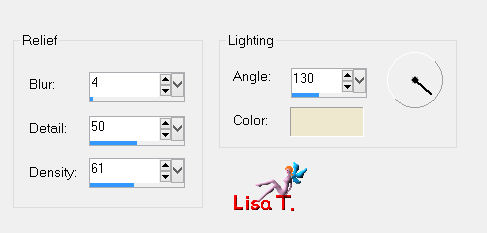
selections/select none
Step 44
layers/duplicate - image/mirror
set the opacity of this layer on 50%
layers/merge/merge down twice
Step 45
selections/select all
selections/modify/contract/45 pixels
effects/3D effects/drop shadow/ 0 / 0 / 100 / 50 / black
selections/select none
Step 46
image/add borders/check « symmetric »/5 pixels color 2, and 1 pixel black
Step 47
activate the tube of the sitting sheep
edit/copy - back to your work - edit/paste as new layer
image/resize/uncheck « resize all layer »/85%
move it to the left (see final result)
effects/3D effects/drop shadow/ 0 / 0 / 60 / 25 / black
Step 48
activate the tube of the elephant
edit/copy - back to your work - edit/paste as new layer
image/resize/uncheck « resize all layers »/75%
image/mirror
move it to the right (see final result)
effects/3D effects/drop shadow/ 0 / 0 / 60 / 20 / black
Step 49
activate the text tube
edit/copy - back to your work - edit/paste as new layer
move it as shown
effects/3D effects/drop shadow/ 1 / 1 / 80 / 2 / black
Step 50
layers/merge/merge all (flatten)
image/resize/width 900 pixels
adjust/sharpness/unsharp mask
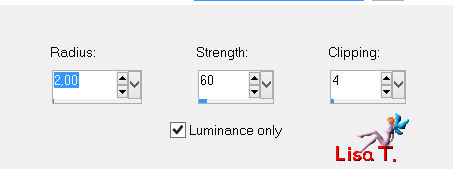
apply your signature and save as... type jpeg

Your tag is finished
Thank you to have realized it

You can write to Jacotte if you have any trouble with this tutorial
you can send your creations to Jacotte, she will be very glad to see them
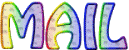
And to present them here
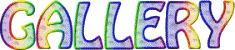
If you want to be informed about Jacotte’s new creations
join her newsletter (fill the box at the bottom of her home page)


Back to the boards of Jacotte's tutorials
board 1  board 2 board 2 
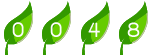
|