HUSH !!

original tutorial can be found HERE


Material

  
Filters Used
Alien Skin Eye Candy 5 Impact/Gradient Glow
AP 01[Innovations]/Lines Silverlining/Dotty Grid
Unlimited 2/&BKG Designers/Sf10 II/Line Side Line
Jeux de Lignes/Entrelacements
Mura’s Meister/Pole Transform
L en K’s Zitah
Penta.com/VTR2
Richard Rosenman/Solid Border
Unlimited 2/&BKG Designers/Sf10 I/Alfs Border/Mirror Bevel
Mura’s Meister/Perspective tiling
Graphic Plus/Cross Shadow
Colors
color 1 -> foreground color -> #fde4c3
color 2 -> background color #cf4513
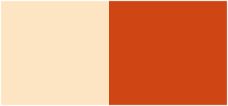
  
translator’s note : I work with PSPX7,
but you can realize this tag with another version of course

Use the pencil to follow the steps
left click to grab it
 |

Realization
Step 1
Open the alpha layer « alpha-chut »
mindows/duplicate - close the original and work with the copy
Step 2
selections/select all
open the background « fond Jacotte »
colorize if necessary according to your colors
copy/paste into selection
selections/select none
Step 3
prepare a linear gradient/ 0 / 1 / uncheck « invert »
Step 4
layers/new raster layer
load selection 1 from alpha channeland fill the selection with the gradient
Step 5
effects/plugins/Alien Skin Eye Candy 5 Impact/Gradient Glow
settings : Balck and White Stripes
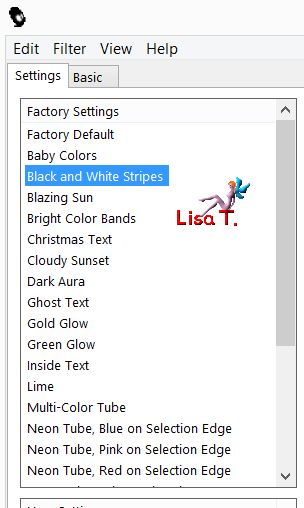
basic : click on the small tabs and settle with your background color
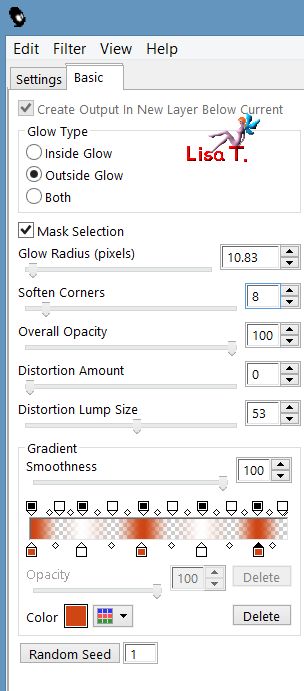
selections/select none
Step 6
effects/3D effects/drop shadow/ 0 / 0 / 80 / 40 / black
Step 7
load selection 2 from alpha channel
layers/new raster layer
fill with color 1
effects/plugins/AP 01[Innovations]/Lines Silverlining/Dotty Grid
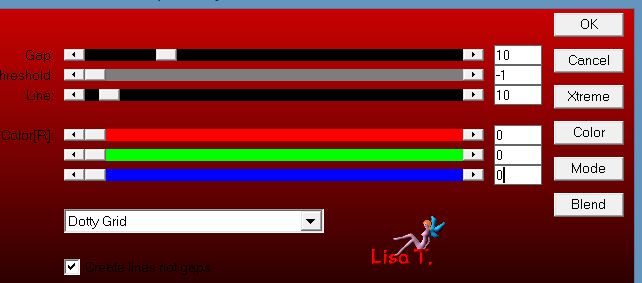
opacity 40%
Step 8
selections/modify/select selection borders
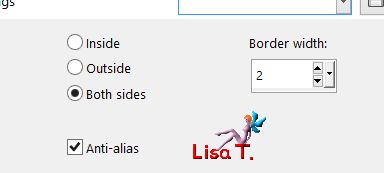
layers/new raster layer
fill with color 2
Step 9
effets/Unlimited 2/&BKG Designers/sf10II/Line Side Line
copy the numbers RGB of your foreground color
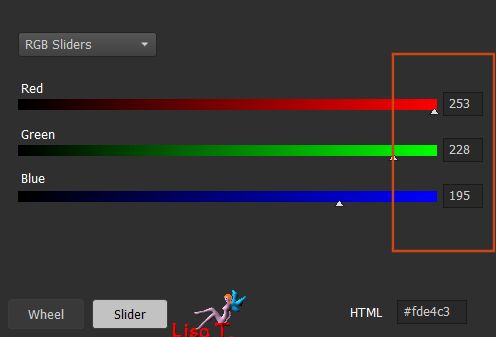
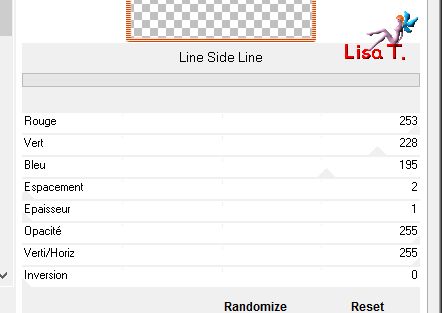
selections/select none
Step 10
effects/3D effects/drop shadow
1 / 1 / 100 / 2 / black * -1 / -1 / 100 / 10 / black
layers/merge/merge down
image/duplicate - image/mirror/horizontal mirror
Step 11
load selection 2 from alpha channel
selections/modify/contrac/2 pixels
Step 12
copy/paste as new layer the tube of the woman 1
image/resize/uncheck « resize all layers »/45%
move it as you like inside the selection
selections/invert/hit the delete key of your keyboard
selections/select none
Step 13
effects/3D effects/drop shadow/ 0 / 0 / 80 / 40 / black
layers/arrange/move down
layers/merge/merge down
effects/3D effects/drop shadow/ 0 / 0 / 80 / 40 / color 2
Step 14
activate the top layer
load selection 3 from alpha channel
Step 15
copy/paste as new layer the tube of woman 2
image/resize/uncheck « resize all layers »/45%
move it as you like inside the selection
selections/invert and hit the delete key of your keyboard
selections/select none
Step 16
effects/3D effects/drop shadow/ 0 / 0 / 80 / 40 / black
layers/merge/merge down
effects/3D effects/drop shadow/ 0 / 0 / 80 / 40 / color 2
Step 17
activate the bottom layer (Alpha layer)
load selection 4 from alpha channel
selections/promote selection to layer
layers/arrange/bring to top
adjust/blur/gaussian blur/10
Step 18
effects/plugins/Jeux de Lignes/Entrelacements
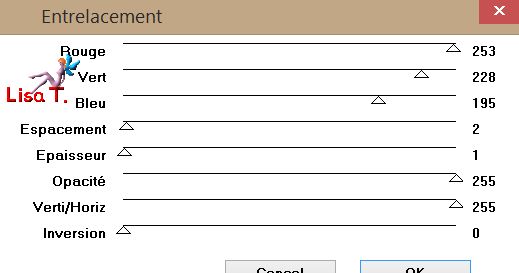
RGB color 1
Step 19
selections/modify/select selection borders
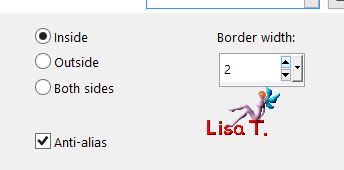
Step 20
layers/new raster layer and fill with color 2
selections/select none
layers/merge /merge down
Step 21
effects/plugins/Mura’s Meister/Pole Transform
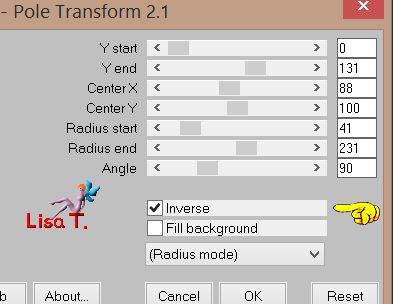
Step 22
effects/3D effects/drop shadow/ 0 / 0 / 80 / 40 / color 2
Step 23
activate the bottom layer (Alpha layer)
load selection 5 from alpha layer
selections/promote selection to layer
adjust/blur/gaussian blur/15
effects/L en K’s Zitah

Step 24
effects/plugins/Alien Skin Eye Candy 5 Impact/Gradient Glow
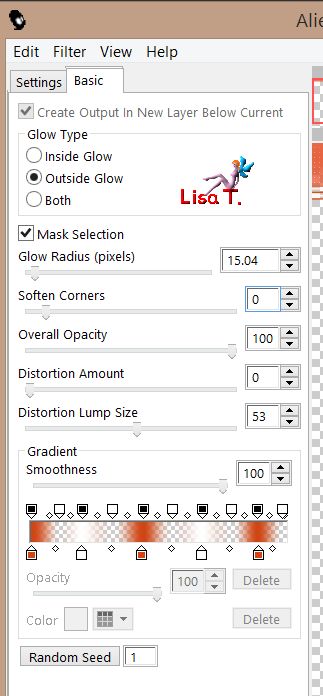
selections/select none
effects/3D effects/drop shadow/ 0 / 0 / 50 / 30 / black
Step 25
layers/duplicate
image/mirror/vertical mirror
layers/merge/merge down
effects/3D effects/drop shadow/ 0 / 0 /100 / 50 / black
Step 26
your layers palette and your tag look like this
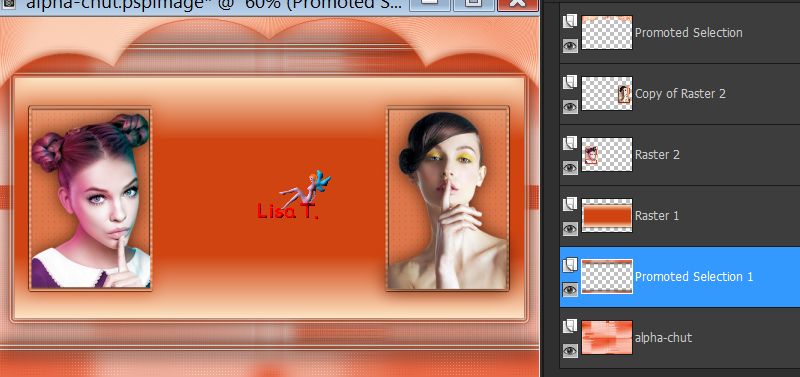
Step 27
activate Raster 1 (third from the bottom)
effects/plugins/Penta.Com/VTR2
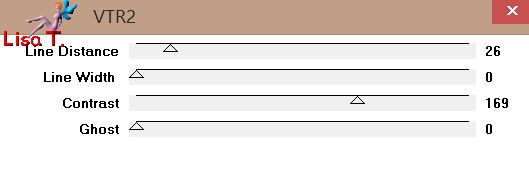
Step 28
load selection 1 from alpha channel
layers/new raster layer
effects/3D effects/cutout
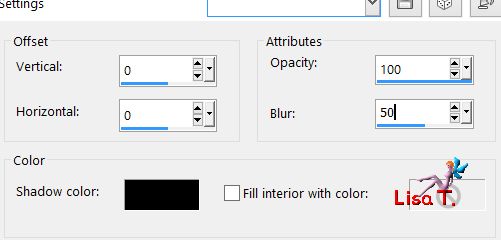
selections/select none
layers/merge/merge down
Step 29
layers/merge/merge visible
Step 30
layers/duplicate
image/resier/uncheck « resize all layers »/85%
Step 31
selections/select all - selections/float - selections/defloat
effects/plugins/Richard Rosenman/Solid Border color 1
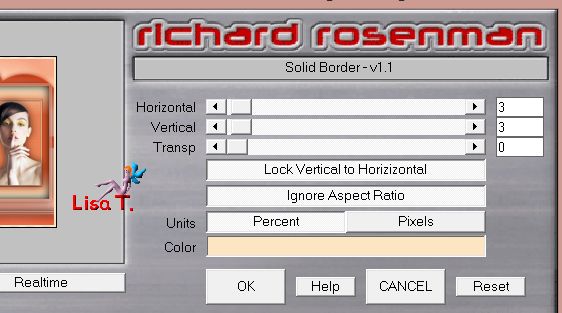
Step 32
effects/3D effects/drop shadow/ 0 / 0 / 80 / 40 / black
selections/select none
Step 33
activate the bottom layer (merged)
adjust/blur/gaussian blur/25
Step 34
effects/reflection effects/kaleidoscope
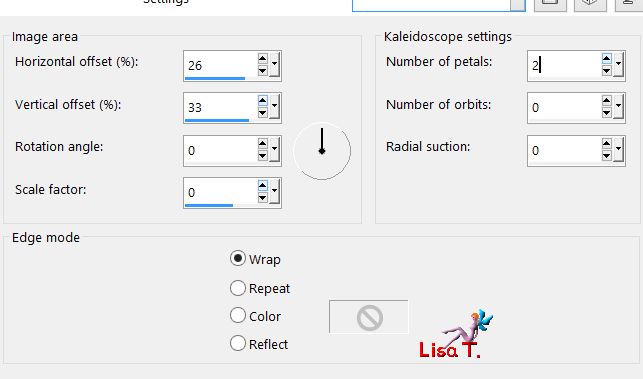
effects/edge effects/enhance
Step 35
effects/Unlimited 2/&BKG Designers/sf10/Alfs Border Mirror Bevel
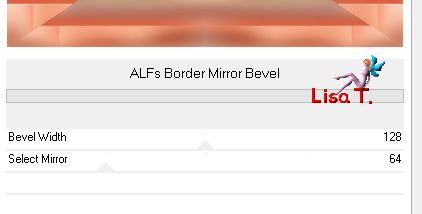
effects/edge effects/enhance
Step 36
close the ye of « copy of merged » (top layer)
acitvate the layer below (merged)
selections tool/rectangle
select the middle part of the tag
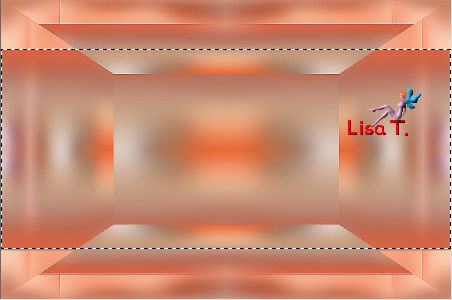
selections/promote selection to layer
effects/plugins/L en K’s Zitah
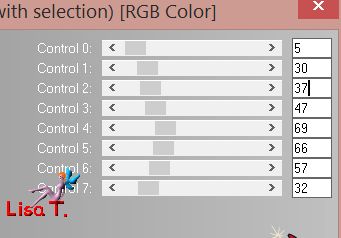
Step 37
leep the selection active
effects/plugins/Alien Skin Eye Candy 5 Impact/Gradient Glow as before
selections/select none
effects/3D effects/drop shadow/ 0 / 0 / 80 / 40 / black
layers/merge/merge down
Step 38
layers/duplicate
effects/plugins/Mura’s Meister/Perspective Tiling
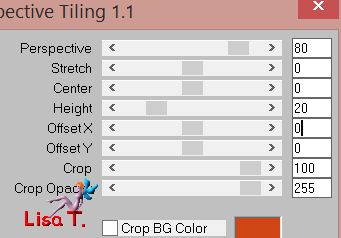
effects/3D effects/drop shadow/ 0 / 0 / 80 / 30 / black
Step 39
open the eye of Copy of Merged (top layer) and activate this layer
effects/image effects/offset/ ( 0 / 45 )
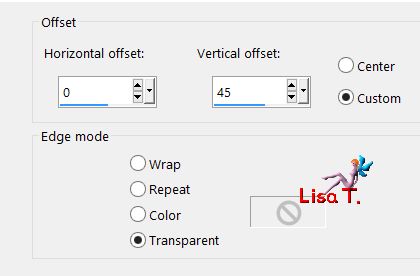
Step 40
copy/paste as new layer the decoration tube 1
colorize according to your colors
effects/image effects/offset/ h : 420 / V : 0
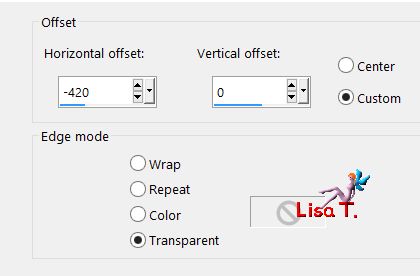
opacity 60%
effects/3D effects/drop shadow/ 0 / 0 / 80 / 20 / black
Step 41
layers/duplicate - image/mirror/horizontal mirror
layers/merge/merge down
Step 42
copy/paste as new layer the decoration tube 2
colorize eventually
effects/image effects/offset/ ( 0 / 40 )
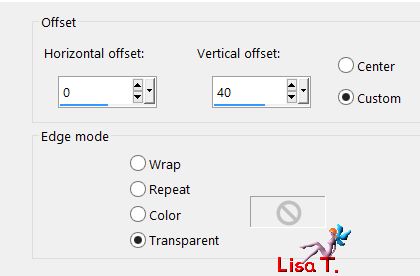
Step 43
activate the tube of the third character
copy/paste as new layer
image/resize/uncheck « rezise all layers »/85%
move it as shown on the final result
effects/3D effects/drop shadow/ 0 / 0 / 80 / 30 / black
Step 44
actvate the decoration tube 3 (the perfume)
copy/paste as new layer and move down to the right
Step 45
layers/merge/merge all (flatten)
Step 46
image/add borders/check « symmetric » -->
2 pixels color 1
2 pixels color 2
2 pixels color 1
45 pixels color 2
select the last border with the magic wand tool
effects/plugins/Graphic Plus/Cross Shadow
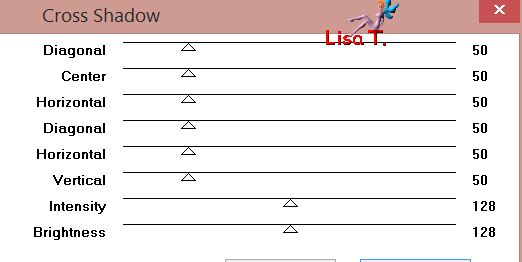
Step 47
adjust/add noise
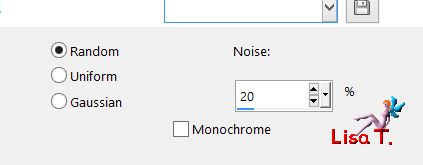
selections/select none
Step 48
image/add borders/check « symmpetric » -->
2 pixels color 1
1 pixel color 2
1 pixel color 1
Step 49
selections/select all
selections/modify/contract/49 pixels
effects/3D effects/drop shadow/ 0 / 0 / 100 / 50 / black
selections/select none
Step 50
copy/paste the text as new layer and colorize (or write your own text)
move it as shown on the final result
layers/merge/merge all (flatten)
Step 51
image/resize/width 900 pixels
adjust/sharpness/unsharp mask
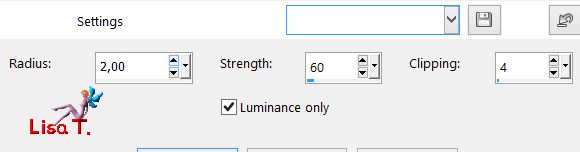
plly your signature ans save as... type jpeg
  
Your tag is finished
Thank you to have realized it

You can write to Jacotte (or to me) if you have any problem with this tutorial
you can send your creations to Jacotte, she will be very glad to see them
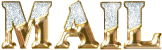
And to present them here

  
If you want to be informed about Jacotte’s new creations
join her newsletter (fill the box at the bottom of her home page)


My ta with my tubes

back to the boards of Jacotte’s tutorials
board 1  board 2 board 2 
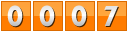
|