Happy New Year 2016

original tutorial can be found HERE

Material


Filters Used
Unlimited : Bkg Kaléidoscope : BlueBerry Pie
Unlimited : Bkg Kaléidoscope : 4QFlip UpperL
AP 01 Innovations : Dotty Grid
Toadies : What are You
Carolaine et Sensibility : CS-Hlines
L en K's : Zitah
Miror Rave : Quadrant Flip
Unlimited : Kohan's Filters : Autointerlace v1.0
Unlimited : Sybia : Xaggerat
Simple : 4 way average

Thank you to Cloclo and Renée for sharing their filters pages



Colors
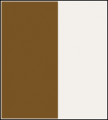

translator’s note : I work with PSPX8,
but you can realize this tag with another version of course

use the pencil to follow the steps
left click to grab it


Realization
Step 1
open the alpha layer
window > duplicate
close the original and work with the copy
Step 2
in the materials palette, prepare a linear gradient > 0 / 1 / uncheck « invert »
Step 3
flood fill the layer with the gradient
Step 4
effects > plugins > Unlimited 2 > Bkg Kaleidoscope > BlueBerry Pie

Step 5
effects plugins > unlimited 2 > Bkg Kaleidoscope > 4Qflip UpperL

Step 6
layers > duplicate
image > resize > 85 % > uncheck « all layers »
Step 7
effects > texture effects > weave > colors 1 & 2

Step 8
effects > edge effects > enhance more
Step 9
layers > duplicate
image > resize > 85%
Step 10
effects > 3D effects > drop shadow > 0 / 0 / 80 / 40 / black
Step 11
Layers > duplicate
Step 12
effects > plugins > Unlimited 2 > Bkg Kaleidoscope > BlueBerry Pie

Step 13
effects > plugins > Unlimited 2 > Bkg Kaleidsocope > 4Qflip UpperL

Step 14
effects > 3D effects > drop shadow as before (don’t change the settings)
Step 15
layers > merge > merge down
Step 16
your layers palette looks like this

your tag looks like this

Step 17
activate « copy of alpha 2016 »
effects > 3D effects > drop shadow as before
Step 18
activate the background layer (alpha layer)
load selection 1 from alpha channel
selections > promote selection to layer
Step 19
effects > AP 01 Innovations > Lines Silverlining > Dotty Grid

Step 20
effects > plugins > Toadies > What Are You ?...

effects > edge effects > enhance more
Step 21
selections > modify > select selection borders

Step 22
flood fill tool with the following settings

flood fill the selection with color 2
Step 23
selections > select none
effects > 3D effects > drop shadow as before
Step 24
layers > duplicate
image > mirror > mirror horizontal
layers > merge > merge down
Step 25
activate the copy of the alpha layer (second from the top)
load selection 2 from alpha channel
selections > promote selection to layer
Step 26
effects > plugins > Carolaine & Sensibility > CS-HLines

effects > edge effects > enhance more
Step 27
selections > select none
effects >3D effects > drop shadow as before
Step 28
layers > duplciate – image > mirror > mirror horizontal
layers > merge > merge down
Step 29
activate the bottom layer (alpha layer)
effects > plugins > L en K’s Zitah

Step 30
activate th elayer « copy of alpha layer » (third from the top)

effects > plugins > Mirror Rave > Quadrant Flip

Step 31
load selection 3 from alpha chanell
layers > new raster layer
flood fill white
Step 32
open the mask
layers > new mask layer > from image

effects > edge effects > enhance more
layers > merge > merge group
selections > select none
Step 33
activate the top layer (copy 2 of alpha layer)
image > resize > uncheck « all layers » > 90%
effects > plugisn > Mirror Rave > Quadrant Flip

Step 34
load selection 4 from alpha channel
selections > promote selection to layer
Step 35
effects > plugind > Unlimited 2 > Kohan’s Filters > Autointerlace v1.0

Step 36
selections > select none
effects >3D effects > drop shadow as before
Step 37
layers > duplicate
image > mirror > mirror horizontal
layers > merge > merge down
Step 38
activate the layer « copy 2 of alpha » (second from the top)
laod selection 5 from alpha channel
selections > promote selection to layer
effects > plugins > Johan’s Filters > Autointerlace v1.0 as before
Step 39
selections > select none
effects >3D effects > drop shadow as before
Step 40
layers > duplicate
image > mirror > mirror horizontal
layers > merge > merge down
Step 41
activate the layer « copy 2 of alpha » (third from the top)

load selection 6 from alpha channel
Step 42
effects > plugins > L en K’s Zitah

Step 43
selections > select none
effects >3D effects > drop shadow as before
Step 44
activate the layer below (copy 2 of alpha)
laod selection 7 from alpha channel
layers > new raster layer
copy / paste the landscape into selection
Step 45
blend mode of the layer : luminance (legacy)
effects > edge effects < enhance
oapcity : 85%
layers > merge > merge down
selections > select none
Step 46
activate the top layer
copy / paste as naw layer the character tube
image > resize to 82 % (or other according to your tube)
move it to the right
effects >3D effects > drop shadow

Step 47
layers > merge > merge all (flatten)
Step 48
image > add borders ->
2 pixels color 2
2 pixels color 1
10 pixels color 2
2 pixels color 1
Step 49
selections > select all
iamge > add borders > 60 pixels color 2
Step 50
selections > invert
flood fill with a linear gradient > 45 / 0 (uncheck « invert »)
Step 51
effects > plugins > Unlimited 2 > Sybia > Xaggerat

Step 52
effects > Plugins > Simple > 4 Way Average
Step 53
selections > invert
effects >3D effects > drop shadow > 5 / 5 / 80 / 40 / black ** -5 / -5 / 80 / 40 / black
selections > select none
Step 54
iamge > add borders ->
2 pixels color 2
2 pixels color 1
10 pixels color 2
2 pixels color 1
Step 55
copy / paste as new layer the text tube (colorize it if necessary)
Step 56
effects > image effects > offset

Step 57
copy / paste as new layer the tube « 2016 »
colorize it if necessary and move it as shown on the final result
Step 58
layers > merge > merge all (flatten)
Step 59
iamge > resize > width : 900 pixels
adjust > sharpness > unsharp mask

apply your watermark

Your tag is finished
Thank you to have followed this tutorial

You can write to Jacotte if you have any problem with this tutorial
don’t hesitate to send your creations to Jacotte, she will be very glad to see them
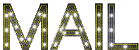
And to present them here


If you want to be informed about Jacotte’s new creations
subscribe to her newsletter (fill the box at the bottom of her home page)


back to the boards of Jacotte’s tutorials
board 2  board 3 board 3 
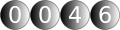
|