Happy new year 2015

original tutorial can be found HERE


Material
tubes - images - a gold tile (copy/paste into the folder «
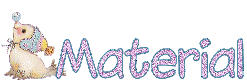

Filters Used
Mehdi - L en K’s Zitah - Unlimited 2 -> Bkg Kaleidoscope & BKg Designers - Mura’s Meister - Graphic Plus
Colors
color 1 -> foreground color -> #c2a967 (dark color)
color 2 -> background color -> #f4ebc4 (light color)
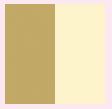

translator’s note : I work with PSPX7,
but you can realize this tag with another version of course

Use the pencil to follow the steps
left click to grab it
 |

Realization
Step 1
open the alpha layer « alpha-2015 »
window/duplicate
work with the copy and close the original
Step 2
effects/plugins/Mehdi/Wavy Lab 1.1

Step 3
adjust/blur/gaussian blur/10
Step 4
effects/plugins/Mehdi/Sorting Tile

effects/edge effects/enhance more
Step 5
effects/plugins/L en K’s Zitah

Step 6
effects/plugins/BKg Kaleidoscope/@Blueberry Pie

Step 7
effects/plugins/BKg Kaleidoscope/4QFlip ZbottomR

Step 8
effects/plugins/Unlimited 2/BKg Designer sf10 I/ALFs Border Mirror Bevel

Step 9
selections/load selection from alpha channel/selection 1
selections/promote selection to layer
Step 10
copy/paste the landscape tube as new layer
move it as shown
blend mode : Luminance (Legacy)
effects/edge effects/enhance
Step 11
selecitons/invert
hit the delete key of your keyboard
Step 12
selections/invert
layers/new raster layer
effects/3D effects/cutout

selections/select none
Step 13
layers/merge/merge down twice
Step 14
selections/load selection from alpha channel/selection 2
layers/new raster layer
paint with color 2
Step 15
selections/modify/contract/5 pixels
hit the delete key of your keyboard
selections/select none
Step 16
selections/load selection from alpha channel/selection 3
effects/texture effects/weave/color 2

selections/select none
Step 17
layers/merge/merge down
Step 18
selections/load selection from alpha channel/selection 2
effects/3D effects/drop shadow/ 0 / 0 / 100 / 50 / black
selections/select none
Step 19
activate the bottom layer (alpha layer)
selections/load selection from alpha channel/selection 4
selections/promote selection to layer
Step 20
layers/new raster layer
paint with color 2
Step 21
selections/modify/contract/5 pixels
hit the delete key of your keyboard
selections/select none
Step 22
selections/load selection from alpha channel/selection 5
efects/texture effects/weave

selections/select none
layers/merge/merge down
Step 23
layers/duplicate
image/mirror/horizontal mirror
layers/merge/merge down
Step 24
effcts/3D effects/drop shadow/ 0 / 0 / 100 / 50 / black
Step 25
activate the bottom layer (alpha layer)
selections/load selection from alpha channel/selection 2
selections/promote selection to layer
Step 26
layers/arrange/bring to top
selections/select none
Step 27
effects/plugins/Mura’s Meister/Perspective Tiling

Step 28
layers/arrange/move down twice
Step 29
activate the bottom layer (alpha layer)
selections/load selection from alpha channel/selection 6
layers/new raster layer
paint with the gold pattern provided
Step 30
selections/modify/contract/3 pixels
hit the delete key of your keyboard
selections/select none
Step 31
layers/merge/merge visible
Step 32
image/add borders/2 pixels color 2
edit/COPY
Step 34
image/add borders/55 pixels/color 1
select this border with the magic wand tool
edit/paste into selection
Step 35
adjust/blur/gaussian blur/25
Step 36
selections/invert
effects/3D effects/drop shadow/check « shadow on new layer »/white

Step 37
drop shadow again/white

Step 38
your layers palette looks like this

seletions/select none
Step 39
activate the top layer
layers/arrange/send to bottom
Step 40
activate the first shadow layer --> blend mode « dissolve »
Step 41
acivate the second shadow layer
blend mode -> « dissolve »
Step 42
activate the top layer
layers/merge/merge visible
Step 43
selections/select all
selections/modify/contract/57 pixels
effects/3D effects/drop shadow/unchek « shadow on new layer »/ 0 / 0 / 80 / 40 / black

selections/select none
Step 44
image/add borders/5 pixels color 1
Step 45
select this border with the magic wand tool
effects/plugisn/Graphic Plus/Cross Shadow

selections/select none
Step 46
copy/paste the snowman tube as new layer
move it to the right
Step 47
copy/paste the decoration tube as new layer
move it to the left
Step 48
copy/paste the text tube as new layer
Step 49
effects/image effects/offset

Step 50
copy/paste the bow tube as new layer
Step 51
effects/image effects/offset

layers/arrange/move down
Step 52
copy/paste the tube « 2015 » as new layer
Step 53
effects/image effects/offset

Step 54
layers/merge/merge all (flatten)
Step 55
image/resize/width 900 pixels
Step 56
apply your signature and save as... type jpeg

Your tag is finished
Thank you to have realized it

You can write to Jacotte (or to me) if you have any problem with this tutorial
you can send your creations to Jacotte, she will be very glad to see them

And to present them here


If you want to be informed about Jacotte’s new creations
subscribe to her newsletter (fill the box at the bottom of her home page)
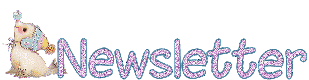

back to the boards of Jacotte’s tutorials
board 1  board 2 board 2 
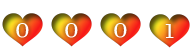
|