Flowers For Daddy

Original tutorial can be found HERE

I am member of TWInc
this tutorial is protected


Material
2 characters tubed by Jacotte
decoration tubes found on the net

Open all tubes with PSP, duplicate them and close the originals
work with the copies
open the Alpha layer (selections) - windown/duplicate
close the original and work with the copy

Filters Used
Italian Editors Effects/Picture in Picture
Unlimited 2/Factory G/Glass Pyramid
Graphic Plus/Cross Shadow
Mura’s Meister/Perspective Tiling
AP Innovations /Lines Silverlining/Dotty Grid
Alien Skin Eye Candy 5 Impact/Glass
Unlimited 2/&<Bkg Kaleidoscope>/X Tile Maker 1.0
AAA Frame/Foto Frame
AFS IMPORT/sqborder

Colors
color 1 -> foreground color -> #f9e0c1
color 2 -> background color -> #dc8445c

Use the paint brush to follow the steps
left click to grab it
 |

Realization
Step 1
activate the alpha layer
rename this layer “Raster 1”
Step 2
fill this layer with color 2
Step 3
layers/new raster layer
fill with a linear gradient ( 0 - 1 ) (light color in the middle)
Step 4
effects/plugins/Italian Editors Effects/Picture in Picture

effects/edge effects/enhance
Step 5
effects/Unlimited 2/Filter Factory Gallery G/Glass Pyramids

in the layers palette, set the opacity on 40%
effects/edge effects/enhance
Step 6
effects/plugins/Graphic Plus/Cross Shadow

Step 7
effects/Mura’s Meister/Perspective Tiling

Step 8
layers/duplicate
close the visibility toggle of this layer for the moment
Step 9
in the layers palette, activate Raster 2 (the layer below)
set the blend mode on “overlay” (or other according to your colors)
layers/merge/merge down
Step 10
layers/new raster layer
selections/load-save selection/from alpha channel/selection #1
fill the selection with a linear gradient ( 45 - 3 ) (uncheck “invert”)
Step 11
effects/texture effects/sandstone (color 1)

effects/edge effects/enhance
Step 12
layers/new raster layer
fill with color 1
selections/modify/contract/5 pixels
press the delete key of your keyboard
selections/select none
Step 13
effects/3D effects/drop shadow ->
1 / -1 / 50 / 1 / black ** -1 / 1 / 50 / 1 / black
Step 14
layers/merge/merge down
Step 15
effects/geometrci effects/perspective horizontal

Step 16
layers/duplicate - image/mirror
layers/merge/merge down
effects/3D effects/drop shadow/ 0 / 0 / 80 / 40 / black
Step 17
in the layers palette, activate Raster 1 (bottom layer)
effects/plugins/AP Innovations/Lines Silverlining/Dotty Grid

Step 18
in the layers palette, open the visibility toggle of the top layer, and activate it
view/rulers
activate the Pick tool (K) and pull the layer down to 440
press the M key of your keyboard to disable the tool
layers/arrange/move down
in the layers palette, set the blend mode on “hard light”
Step 19
in the layers palette, activate the top layer
selections/load-save selection/from alpha channel/selections #2
layers/new raster layer
fill with a linear gradient ( 0- 1 ) (uncheck “invert”)
effects/artistic effects/enamel

Step 20
layers/new raster layer
fill with color 1
selections/modify/contract/5 pixels
press the delete key of your keyboard
selections/select none
effects/3De effects/drop shadow ->
1 / -1 / 50 / 1 / black ** -1 / 1 / 50 / 1 / black
layers/merge/merge down
Step 21
selections/load-save selection/from alpha channel/selections #2 again
selections/modify/contract/5 pixels
acitvate the tube “295” (dad & child)
edit/copy - back to your work - edit/paste as new layer
move it properly in the middle of the frame
selections/invert and press the delete key of your keyboard
selections/select none
in the layers palette, set the opacity on 85%
adjust/sharpness/sharpen more
layers/merge/merge down
Step 22
effects/3D effects/drop shadow/ 0 / 0 / 80 / 40 / black
effects/distortion effects/lens distortion/pincushion

Step 23
in the layers palette, activate Raster 1 (bottom layer)
edit/copy
Step 24
in the layers palette,activate the top layer
selections/load-save selection/from alpha channel/selections #3
layers/new raster layer
edit/paste into selection
Step 25
effects/plugins/Alien Skin Eye Candy 5 Impact/Glass/Clear

Step 26
layers/new raster layer
fill with color 1
selections/modify/contract/2 pixels
press the delete key of your keyboard
selections/select none
layers/merge/merge down
Step 27
layers/duplicate - image/mirror - image/flip
effects/image effects/offset

Step 28
layers/merge/merge down
effects/3D effects/drop shadow/ 1 / 1 / 100 / 2 / black
Step 29
layers/duplicate - image/mirror
layers/merge/merge down
Step 30
acitvate the tube of the girl
edit/copy - back to your work - edit/paste as new layer
image/resize/uncheck “resize all layers”/80%
move it to the right
effects/3D effects/drop shadow/ 0 / 0 / 60 / 30 / black
Step 31
decorate as you prefer, using the decoration tube provided (or others of course)
Step 32
layers/merge/merge all (flatten)
Step 33
image/add borders/check “symmetric”/2 pixels color 2 and 2 pixels color 1
image/add borders/65 pixels color 2
select this border with the magic wand tool
fill the selection with a linear gradient ( 0- 1 ) (uncheck “invert”)
selections/promote selection to layer
Step 34
effects/plugins/&<Bkg Kaleidoscope>/Xtile Maker 1.0

effects/edge effects/enhance more
layers/merge/merge down
Step 35
selections/invert
effects/3D effects/drop shadow/ 0 / 0 / 80 / 40 / black
selections/select none
Step 36
selections/select all
selections/modify/contract/30 pixels
effects/plugins/AAA Frame/Foto Frame

effects/3D effects/drop shadow/ 0 / 0 / 80 / 40 / black
Step 37
selections/invert
effects/plugins/AFS IMPORT/sqborder2

Step 38
effects/3D effects/buttonize/color 2

effects/3D effects/drop shadow/ 0 / 0 / 80 / 40 / black
selections/select none
Step 39
image/add borders/check “symmetric” ->
2 pixels color 1
1 pixel black
Step 40
image/resize/width 900 pixels
adjust/sharpness/unsharp mask

Step 41
apply your signature
file/save as... type jpeg

Your tag is finished
Thank you to have realized it

You can write to Jacotte or to me if you have any trouble with this tutorial
you can send your creations to Jacotte, she will be very glad to see them

And to present them here

If you want to be informed about Jacotte’s new creations
join her newsletter (fill the box at the bottom of her home page)


Back to the boards of Jacotte's tutorials
board 1  board 2 board 2 
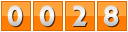
|