Falling Snow

Original tutorial can be found HERE

I am member of TWInc
this tutorial is protected
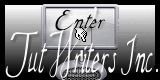

Material
4 tubes “decoration”
3 tubes by Jacotte
1 colors palette
1 alpha layer with selections included →“alpha-tombe la neige”

Filters Used
FM Tile Tools/Collage Circular
Mirror Rave/Quadrant Flip
Simple/Pizza Slice Mirror
Unlimited 2/&BKG Kaleidoscope/Mirror and Scaled
Carolaine ans Sensibilitu/CSL Dot
Toadies/WeaverItalian Editors/Effeto Fantasma
Mehdi/Sorting Tiles
Graphic Plus/Cross Shadow
Colors
foreground color → color 1 → #5787b8
background color → color 2 → white
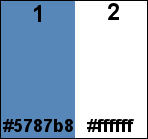

Use the paintbrush to follow the steps
Left click to grab it


Realization
Step 1
activate the alpha layer “alpha-tombe la neige”
window/duplicate. Always work with the copy ( preserve the original)
Step 2
in the materials palette, prepare a linear gradient 55 / 0 (uncheck “invert”)
dark color as foreground and light color as background
Step 3
fill the layer with the gradient
Step 4
effects/plugins/FM Tile tools/Collage Circular
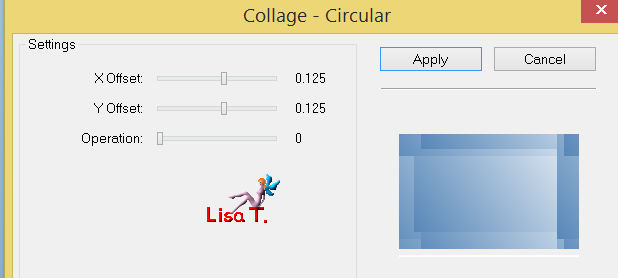
effects/edge effects/enhance
Step 5
effects/plugins/Mirror Rave/Quadrant Flip
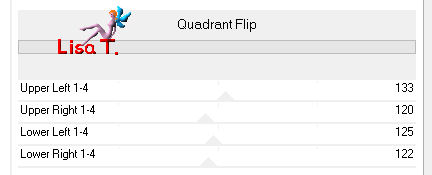
Step 6
selections/load-save selection/from alpha channel/seleciton #1
effects/plugins/Simple/Pizza Slice Mirror
Step 7
effects/plugins/Unlimited 2/&
&BKG Kaleidoscope/@Mirrored and Scaled
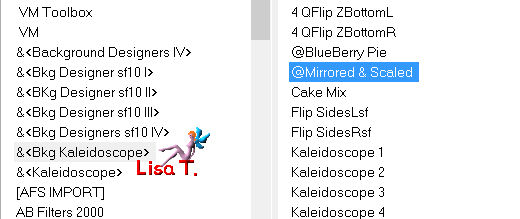
Step 8
selections/promote selection to layer
layers/new raster layer
apint with background color (2-light color)
selections/modify/contract/2 pixels
press the Delete key of your keyboard
selections/select none
Step 9
selections/load-save selection/from alpha channel/selection #2
effects/plugins/Textures/Blinds
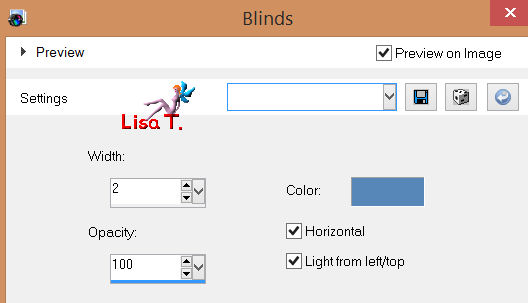
again, effects Blinds, but uncheck “horizontal”
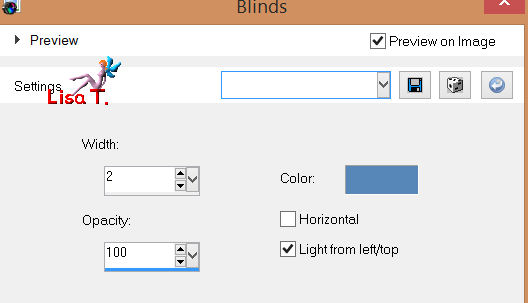
effects/3D effects/drop shadow/color 1
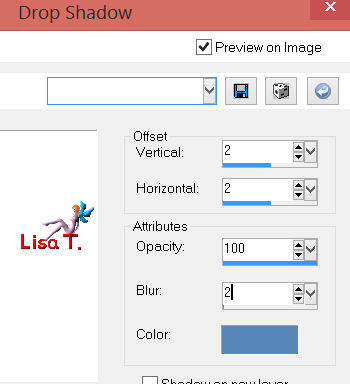
selections/select none
Step 10
layers/merge/merge down
effects/3D effects/drop shadow/ 0 / 0 / 80 / 35 / black
Step 11
selections/load-save selection/from alpha channel/selection #3
selections/promote selection to layer
activate the tube “paysage”
edit/copy - back to your work - edit/paste as a new layer
selections/invert/press delete key
Step 12
selections/invert
selections/select selection borders
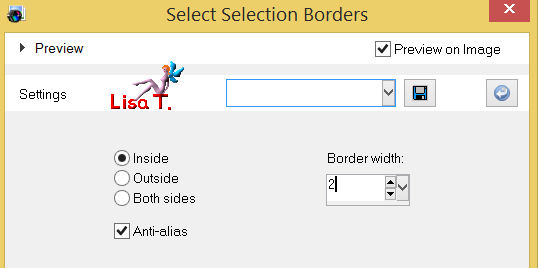
layers/new raser layer
paint with color 1 (dark)
effects/3D effects/drop shadow/ 1 / 1 / 20 / 2 / black
selections/select none
Step 13
layers/merge/merge down (2 times)
effects/edge effects/enhance
Step 14
effects/3D effects/drop shadow/ 0 / 0 / 80 / 40 / black
Step 15
in the layers palette, activate the layer at the bottom of the stack (alpha layer)
selections/load-save selection/from alpha channel/selection #4
selections/promote selection to layer
effects/plugins/Carolaine and Sensibility/CS LDots
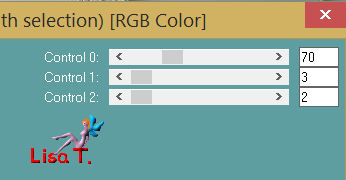
effects/3D effects/drop shadow/ 0 / 0 / 80 / 40 / black
selections/select none
Step 16
layers/duplicate
image/mirror
layers/merge/merge down
Step 17
layers/arrange/move up
in the layers palette, set the opacity on 50%
Step 18
in the layers palette, activate the layer on top of the stack
effects/distortion effects/pinch
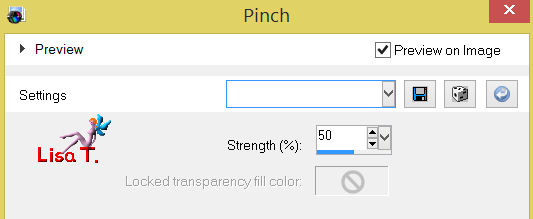
Step 19
in the layers palette, activate the layer at the bottom of the stack (alpha layer)
effects/plugins/Toadies/Weaver
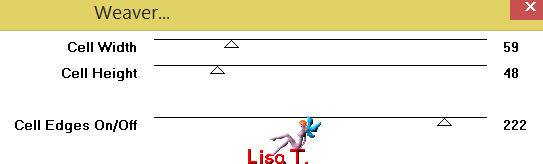
apply this effect once more
effects/edge effects/enhance
Step 20
your layers palette must be like this
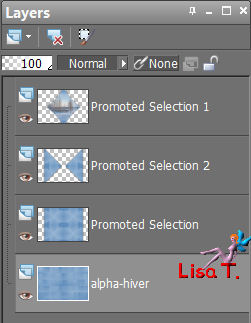
Step 21
in the layers palette, activate the promoted layer (second from the bottom)
effects/plugins/Italian Editors/Effeto Fantasma
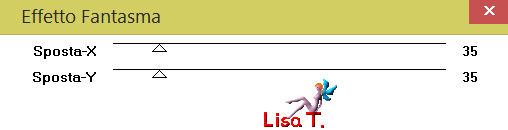
adjuste/sharpness/sharpen
effects/3D effects/drop shadow/ 0 / 0 / 30 / 15 / black
Step 22
in the layers palette, activate the layer at the bottom of the stack (alpha layer)
selections/load-save selection/from alpha channel/selections #5
layers/new raster layer
paint with color 2 (light color)
selections/modify/contract/5 pixels
press the Delete key of your keyboard
selections/select none
Step 23
effects/image effects/seamless tiling
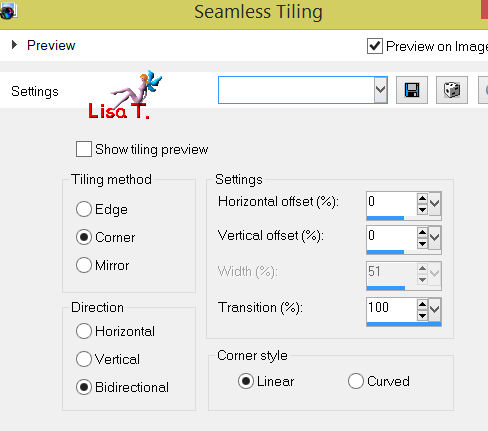
Step 24
effects/image effects/seamless tiling
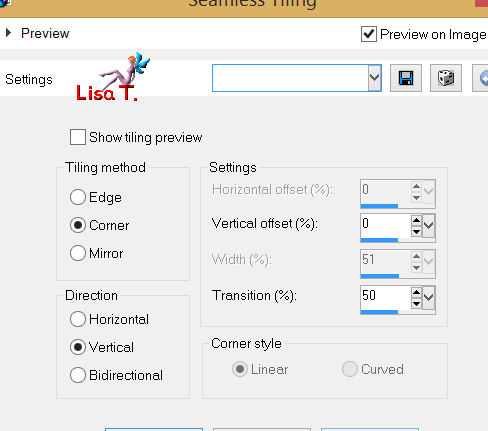
Step 25
in the layers palette, activate the layer on top of the stack
activate the tube “deco 1”
adjust/hue and saturation/colorize (if you changed the colors )
edit/copy - back to your work - edit/paste as a new layer
effects/image effects/offset
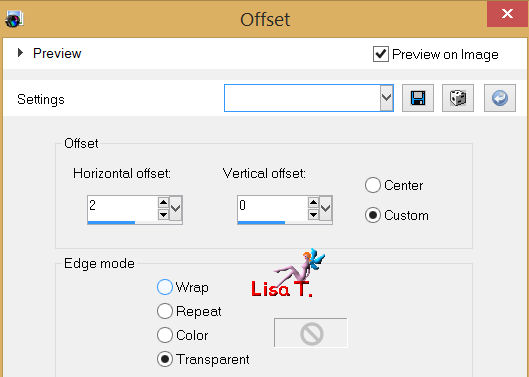
effects/3D effects/drop shadow/ 1 / 1 / 40 / 2 / color 1 (dark color)
Step 26
activate the tube “deco 2”, colorize if necessary
edit/copy - back to your work - edit/paste as a new layer
layers/arrange/move down (3 times) (under promoted selection 2)
effects/3D effects/drop shadow/ 1 / 1 / 40 / 2 / black
your layers palette must be like this
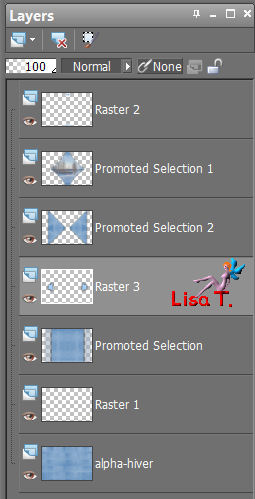
Step 27
in the layers palette, activate the layer on top of the stack
activate the tube “deco 3”, colorize if necessary
edit/copy - back to your work - edit/paste as a new layer
effects/image effects/offset
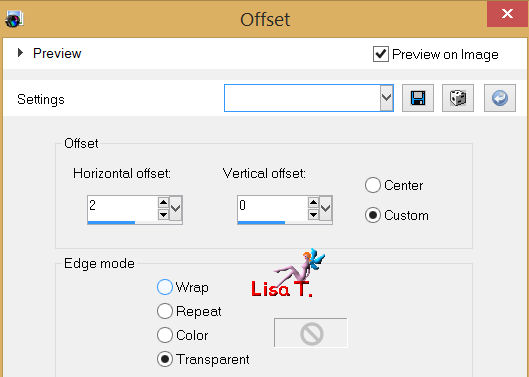
Step 28
activate the tube “deco 4”
edit/copy - back to your work - edit/paste as a new layer
effects/image effects/offset
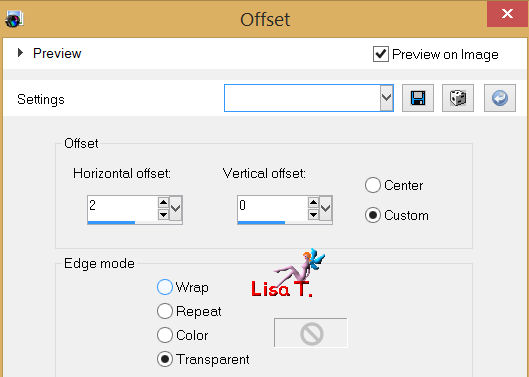
Step 29
layers/merge/merge visible
Step 30
image/add borders/2 pixels/color 2 (light color) (check “symmetric”)
Step 31
layers/promote background layer
Step 32
image/canvas size
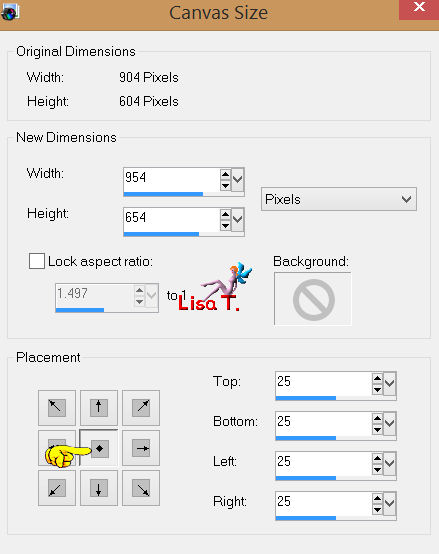
Step 33
layers/new raser layer
paint with the linear gradient of the begining
effects/plugins/Mehdi/Sorting Tiles
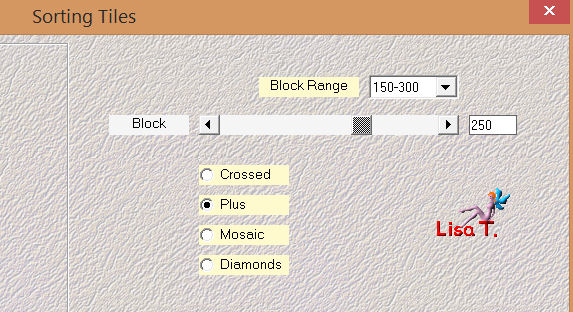
effects/edge effects/enhance more
step 34
effects/plugins/Mirror Rave/Quadrant Flip (step 5 settings)
Step 35
layers/arrange/move down
Step 36
in the layers palette, activate the layer on to of the stack
effects/3D effects/drop shadow/ 0 / 0 / 100 / 50 / black
layers/merge/merge visible
Step 37
image/add borders/check “symmetric”
2 pixels color 2
2 pixels color 1
Step 38
image/add borders/50 pixels/white
slect this border with the magic wand (default settings)
paint the selection with the linear gradient of the begining
effects/plugins/Graphic Plus/Cross Shadow
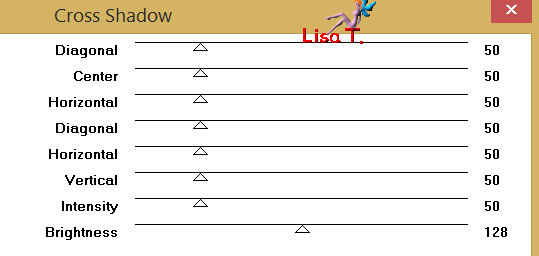
selections/select none
Step 39
image/add borders/2 pixels color 2
1 pixel colr 1
Step 40
acitvate the tubes of the bears
copy and paste them as new layers
place them as shown on final result
drop shadow as you like
layers/merge/merge all (flatten)
Step 41
image/resize/900 pixels width
adjust/sharpness/unsharp mask
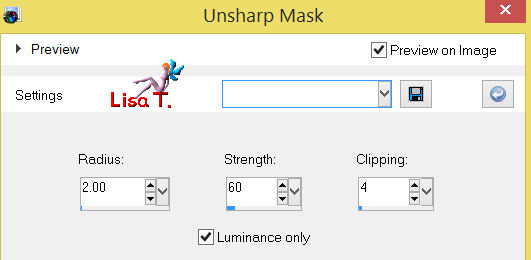
Step 42
apply your signature
If you don’t want to animate your tag, merge all (flatten) and save as... type jpeg

If you want to animate (snowflakes) your tag
Step 43 - ANIMATION
layers/new raster layer
effects/plugins/VDL Adrenaline/Snowflakes
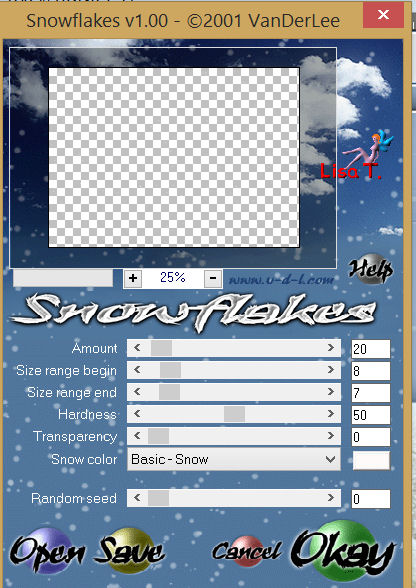
Step 44
edit/copy special/copy merged
open Animation Shop
eidt/paste as new animation
Step 45
back in PSP → undo last command
effects/pluginsVDL Adrenaline/Snowflakes
same settings as on step 43, random seed on 1983
edit/copy special/copy merged
Step 46
back in Animation Shop
edit/paste after current frame
Step 47
back in PSP → undo last command
effects/plugins/VDL Adrenaline/Snowflakes
same settings as on step 43, random seed on 4310
edit/copy special/copy merged
Step 48
back in Animation Shop
edit/paste after current frame
step 49
edit/select all (Ctrl + A)
animation/frame properties/20
file/save as... type .gif

Your tag is finished
Thank you to have realized it

You can write to Jacotte or to me if you have any trouble with this tutorial
you can send your creations to Jacotte, she will be very glad to see them

And to present them here

If you want to be informed about Jacotte’s new creations
join her newsletter
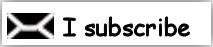

Back to the boards of Jacotte's tutorials
board 1  board 2 board 2 
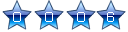
|