The Beauty and the Beast

original tutorial can be found HERE


Material


Filters Used
Unlimited : Bkg designer sf I0 I : corner half wrap
Unlimited : VM toolbox : instant tile
L en K's Dimitri
Unlimited : Bkg Kaléidoscope : BlueBerry Pie
Unlimited : Bkg designer sf I0 IV : Diamond flip
Medhi : sorting tile
AP innovation Lines silverlining : dotty grid
Carolaine et Sensibility : CS L Dots
L en K's : Palmyre
AFs import : sq border 2
Graphic plus : cross shadow
AFH : beveler 2.0C..

Colors
color 1 -> foreground color -> #b3d5f9
color 2 -> background color -> #3e69a2


translator’s note : I work with PSPX7,
but you can realize this tag with another version of course

Use the pencil to follow the steps
left click to grab it
 |

Realization
Step 1
open the alpha layer
window/duplicate
close the original and work with the copy
Step 2
fill with a linear gradient 45 / 0 / uncheck « invert »
Step 3
effects/plugins/Unlimited 2/Bkg Designers sf10I/Corner Half Wrap

Step 4
effects/image effects/seamless tiling

Step 5
effects/plugins/Unlimited 2/VM Toolbox/Instant Tile

Step 6
layers/new raster layer
selections/select all
Step 7
copy/paste the tube « element decor »into selection
opacity : 60%
selections/select none
Step 8
layers/new raster layer
load selection 1 from alpha channel and fill white
Step 9
selections/modify/contract/2 pixels
Step 10
effects/plugins/L&K’s/Dimitri

Step 11
effets/texture effects/blinds/color 2

selections/select none
Step 12
effects/distortion effects/warp

Step 13
layers/duplicate
image/mirror/mirror horizontal
layers/merge/merge down
Step 14
selections/load selection 2 from alpha channel
layers/new raster layer
Step 15
copy/paste the landscape tube into selection
opacity : 80%
Step 16
layers/new raster layer
fill with color 1
selections/modify/contract/5 pixels
edit/clear (delete)
selections/select none
Step 17
layers/merge/merge down
Step 18
layers/arrange/move down
effects/3D effects/drop shadow/ 0 / 0 / 60 / 30 / black
Step 19
acitvate the bottom layer (alpha layer)
effects/plugins/Unlimited 2/Bkg Kaleidoscope/@BlueBerry Pie

Step 20
effects/plugins/Unlimited 2/Bkg Designers IV/sf10Diamond Flip

Step 21
layers/duplicate
effects/plugins/Mehdi/Sorting Tile

effects/edge effects/enhance
Step 22
effects/plugins/Mura’s Meister/Perspective Tiling

effects/3D effects/drop shadow/ 0 / 0 / 80 / 40 / black
Step 23
activate the bottom layer (alpha layer)
load selection 3 from alpha channel
selections/promote selection to layer
effects/texture effects/white

Step 24
selections/modify/select selection borders

fill white
selections/select none
opacity : 90%
Step 25
acitvate « Raster 1 » (decoration element)
load selection 4 from alpha channel
selections/promote selection to layer
effects/plugins/AP Innovations/Lines Silverlining/Dotty Grid
Jacotte chose blue, you will have to change the settings according to your colors

selections/select none
Step 26
layers/duplicate
image/mirror/mirror horizontal
image/mirror/mirror vertical
layers/merge/merge down
opacity : 35%
Step 27
activate the bottom layer (alpha layer)
effects/plugins/Carolaine & Sensibility/CS-LDots

Step 28
activate the top layer
layers/merge/merge visible
Step 29
copy/paste tube of the character as new layer
move it properly and drop shadow 3 / 2 / 60 / 30 / black
Step 30
copy/paste the tube of the vase as new layer
move it properly and drop shadow as before
Step 31
layers/merge/merge visible
Step 32
image/add borders -->
2 pixels color 2
2 pixels color 1
Step 33
image/add borders/50 pixels/color 2
select the border with the magic wand tool and fill with the following radial gradient

Step 34
selections/promote selection to layer
selections/select none
Step 35
layers/duplicate
image/mirror/mirror horizontal
image/mirror/mirror vertical
opacity : 50%
layers/merge/merge down
Step 36
selections/select all
selections/modify/contract/50 pixels
selections/invert
effects/plugins/Unlimited 2/Bkg Designers IV/ sf10Diamond Flip

selections/select none
Step 37
activate the magic wand tool, tolerance 10
select the top middle part and the top middle bottom
(selection provided if you have some trouble selecting properly)
translator’s note : a hint to select several parts-> choose the mode « add », or press the shift key while selecting
Step 38
effects/plugins/L&K’s/Palmyre

effects/3D effects/drop shadow/ 0 / 0 / 50 / 25 / black
Step 39
selections/invert
effects/plugins/AFS IMPORT/sqborder2

selections/select none
Step 40
effects/3D effects/drop shadow as before
Step 41
layers/merge/merge down
Step 42
selections/select all
selections/modify/contract/50 pixels
Step 43
layers/new raster layer
effects/3D effects/cutout/color 2

layers/merge/merge down
Step 44
selections/invert
effects/3D effects/drop shadow/ 0 / 0 / 100 / 50 / color 2
selections/select none
Step 45
image/add borders -->
2 pixels color 2
2 pixels color 1
Step 46
image/add borders/15 pixels color 2
Step 47
selections/select all
selections/modify/contract/15 pixels
selections/invert
Step 48
effects/plugins/Graphic Plus/Cross Shadow

Step 49
effects/plugins/AFH/Beveler 2.0c

selections/select none
Step 50
image/resize/900 pixels width (or other)
adjust/sharpness/unsharp mask

Step 51
apply your signature and save as.. type jpeg
Your tag is finished
Thank you to have realized it

You can write to Jacotte (or to me) if you have any problem with this tutorial
you can send your creations to Jacotte, she will be very glad to see them
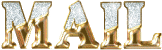
And to present them here


If you want to be informed about Jacotte’s new creations
subscribe to her newsletter (fill the box at the bottom of her home page)


back to the boards of Jacotte’s tutorials
board 1  board 2 board 2 
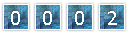
|