Happy Easter 2015

original tutorial can be found HERE


Material
tubes, alpha layer, decoration tubes


Filters Used
Medhi Wavy : Lab 1.1
VM Distorsion : Vision Impossible
Filter Factory T : Tripolis
Toadies : What are you
Miror Rave : Quadrant Flip
Mura Meister : Perspective Tilling
AP Innovation : Lines Silverlining
Andrew's Filter 51 : Straight Lines 234
pspforum : Mirella
Toadies : Blast ' Em

Colors
color 1 -> foreground color -> #342b0a
color 2 -> background color -> #f4e787


translator’s note : I work with PSPX7,
but you can realize this tag with another version (of course !)

use the pencil to follow the steps
left click to grab it


Realization
Step 1
open the alpha layer, duplicate it and work with the copy
Step 2
effects/Mehdi/Wavy Lab 1.1

Step 3
adjust/blur/gaussian blur/30
Step 4
effects/plugins/VM Distortion/Vision Impossible

Step 5
effects/edge effects/enhance
Step 6
effects/plugins/Filter Factory/Gallery T/Tripolis

Step 7
effects/plugins/Toadies/Whate Are You ?...

Step 8
effects/plugins/Mirror Rave/Quadrant Flip

Step 9
effects/User Defined Filter/Emboss 3

Step 10
layers/duplicate
Step 11
effects/plugins/Mura’s Meister/Perspective Tiling

Step 12
view/rulers
activate the Pick tool
lower the layer to 450
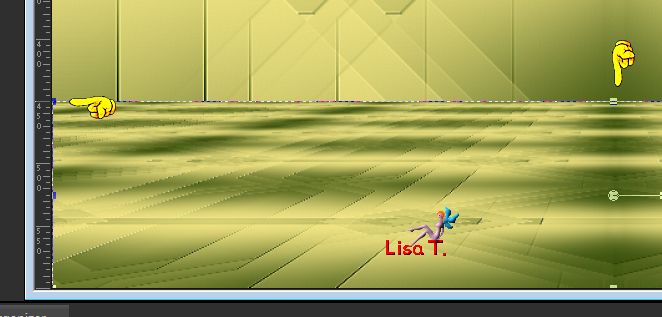
close the eye of this layer
Step 13
activate the Alpha layer and bring it up to 450
Step 14
disable the rulers & disable the Pick tool
open the eye of the top layer
Step 15
copy/paste as new layer the landscape tube
don’t move it
effects/edge effects/enhance
layers/arrange/move down
Step 16
activate the bottom layer (alpha layer)
load selection 1 from alpha channel
layers/promote selection to layer
effects/plugins/AP01[Lines silverlining]/Dotty Grid

selections/select none
Step 17
layers/duplicate - image/mirror/mirror horizontal
layers/merge/merge down
Step 18
effects/3D effects/drop shadow/ 0 / 0 / 80 / 40 / black
Step 19
activate the bottom layer (alpha layer)
load selection 2 from alpha channel
selections/promote selection to layer
Step 20
effects/lugins/Andrew’s Filter 51/Straight Lines 234

selections/select none
Step 21
layers/duplicate - image/mirror/mirror horizontal
layers/merge/merge down
Step 22
activate the top layer
copy/paste as new layer the decoration tube 1
Step 23
effects/image effects/offset

layers/arrange/bring to top
Step 24
activate the bottom layer (alpha layer)
load selection 3 from alpha channel
selections/promote selection to layer
Step 25
effects/plugins/PspForum/Mirella

layers/arrange/bring to top
Step 26
layers/new raster layer
flood fill with color 1
selections/modify/contract/3 pixels
edit/clear (delete)
layers/merge/merge down
selections/select none
opacity of the layer : 30%
Step 27
layers/duplicate - image/mirror/mirror horizontal
layers/merge/merge down
opacity of the layer : 60%
Step 28
copy/paste as new layer the decoration tube 2
Step 29
effects/image effects/offset

Step 30
copy/paste as new layer the decoration tube 3
don’t move it
Step 31
layers/merge/merge all (flatten)
Step 32
image/add borders/check « symmetric » -->
3 pixels color 2
2 pixels color 1
3 pixels color 2
Step 33
image/add borders/check « symmetric » -->
60 pixels color 1
Step 34
select the border with the magic wand
Step 35
effects/plugins/Mehdi/Wavy Lab 1.1

Step 36
effects/plugins/Toadies/Blast’Em !

Step 37
selections/invert
effects/3D effects/drop shadow/ 0 / 0 / 100 / 50 / black
selections/select none
Step 38
image/add borders/check « symmetric » -->
3 pixels color 2
2 pixels color 1
3 pixels color 2
Step 39
copy/paste as new layer the character tube
image/resize/uncheck « resize all layers »/80%
move it to the left
Step 40
effects/3D effects/drop shadow/ 4 / 23 / 25 / 15 / black
Step 41
copy/paste as new layer the rabbits tube
move it to the right and drop a shadow as before
Step 42
layers/merge/merge all (flatten)
Step 43
image/resize to 900 pixels wide
Step 44
adjust/sharpness/unsharp mask

Step 45
apply your signature and save as ... type jpeg

Your tag is finished
Thank you to have realized it

You can write to Jacotte (or to me) if you have any problem with this tutorial
you can send your creations to Jacotte, she will be very glad to see them

And to present them here


If you want to be informed about Jacotte’s new creations
subscribe to her newsletter (fill the box at the bottom of her home page)


back to the boards of Jacotte’s tutorials
board 2  board 3 board 3 
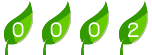
|