Lili and Cat

original tutorial can be found HERE


Material


Filters Used
L en K's Katharina
PhotoEffex : scanlines
Miror Rave : Quadrant flip
Toadies : weaver
Mura Meister : Perspective tilling
Penta Com : Color dot
Factory V : Posterize

Colors
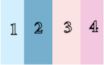

translator’s note : I work with PSPX7,
but you can realize this tag with another version of course

use the pencil to follow the steps
left click to grab it


Realization
Step 1
open the lapha layer, duplicate it and close the original. Work with the copy
Step 2
in the materials palette, prepare a sunburst gradient with colors 1 and 2
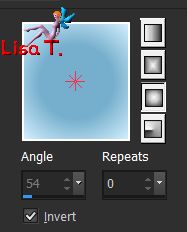
Step 3
effects/plugins/L en K’s/Katharina

Step 4
effects/edge effects/enhance more
Step 5
effects/reflection effects/rotating mirror

Step 6
selections/load selection from alpha channel/selection #1
Step 7
selections/invert
effects/plugins/PhotEffex/Scanlines

Step 8
effects/3D effects/drop shadow/ 5 / 5 / 50 / 25 / black ** -5 / -5 / 50 / 25 / black
Step 9
layers/new raster layer and flood fill with color 3
selecitons/modify/contract/3
edit/clear (delete) or hit the delete key of your keyboard
selections/select none
Step 10
layers/merge down
Step 11
edit/COPY
Step 12
image/resize/uncheck « resize all layers »/85%
Step 13
select the transparent part with the magic wand
edit/paste into selection
Step 14
effects/reflection effects/rotating mirror

Step 15
effects/plugins/Mirror Rave/Quadrant Flip

Step 16
selections/invert
layers/new raster layer
effects/3D effects/cutout

Step 17
layers/new raster layer
effects/3D effects/cutout

Step 18
selections/select none
layers/merge down twice
Step 19
selections/load selection from alpha channel/selection #2
layers/new raster layer
Step 20
copy/paste into selection the landscape tube
Step 21
adjust/sharpness/unsharp mask

Step 22
layers/new raster layer
effects/3D effects/cutout

Step 23
layers/new raster layer
effects/3D effects/cutout

layers/merge/merge down twice
selections/select none
Step 24
activate the bottom layer (Alpha layer)
selections/load selection from alpha channel/selection #3
selections/promote selection to layer
Step 25
effects/plugins/Toadies/Weaver

Step 26
effects/edge effects/enhance
Step 27
effects/plugins/Mura’s Meister/Perspective Tiling

selections/select none
Step 28
copy/paste as new layer the decoration tube 1
don’t move it
Step 29
copy/paste as new layer the deoration tube 2
don’t move it
Step 30
copy/paste as new layer the decoration tube 3
don’t move it
Step 31
layers/merge/merge all (flatten)
Step 32
image/add borders/check « symmetric » -->
5 pixels color 4
3 pixels color 1
5 pixels color 3
3 pixels color 2
Step 33
layers/promote background layer
Step 34
image/canvas size

Step 35
layers/new raster layer
flood fill with color 2
effects/plugins/Penta.Com/Color Dot

Step 36
selections/select all
selections/modify/contract/8 pixels
flood fill with color 4
effects/3D effects/drop shadow/ 0 / 0 / 80 / 40 / black
Step 37
selections/modify/contract/5 pixels
Step 38
flood fill with a linear gradient/ 90 / 1 / colors 1 (FG) and 2 (BG) check « invert »
effects/plugins/Factory V/Posterize

effects/edge effects/enhance
Step 39
effects/plugins/Penta.Com/Color Dot

Step 40
selections/modify/contract/30 pixels
effects/3D effects/drop shadow/ 0 / 0 / 100 / 50 / black
Step 41
selections/modify/contract/8 pixels
Step 42
activate the bottom layer
layers/arrange/bring to top
keep this layer active
Step 43
effects/3D effects/drop shadow/ 5 / 5 / 50 / 25 / black * -5 / -5 / 50 / 25 / black
selections/select none
Step 44
image/add borders/check « symmetric » -->
3 pixels color 3
5 pixels color 2
3 pixels color 1
5 pixels color 4
Step 45
copy/paste as new layer the character tube
image/mirror/mirror horizontal
image/resize/uncheck « resize all layers »/85%
effects/3D effects/drop shadow/ -15 / 35 / 50 / 25 / black
move it to the left
Step 46
copy/paste as new layer the flower tube
resize to 85%
effects/3D effects/drop shadow/ 0 / 0 / 50 / 25 / black
move it to the right
step 47
image/add borders/1 pixels black
Step 48
resize 900 pixels wide
Step 49
apply your signature and save as... type jpeg

Your tag is finished
Thank you to have followed it

You can write to Jacotte (or to me) if you have any problem with this tutorial
you can send your creations to Jacotte, she will be very glad to see them

And to present them in the gallery below

created by ▼ Birte


If you want to be informed about Jacotte’s new creations
subscribe to her newsletter (fill the box at the bottom of her home page)


back to the boards of Jacotte’s tutorials
board 2  board 3 board 3 

|