Tutorial Hemma

I'm member of Tutorial Writers Inc
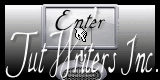
Original can be found here

Franie works with PSP 13, and I use PSP 12
But this tutorial can be realized with another version of PSP

If you want to present her tutorials on your forums or sites
please ask her first.
If you publish your creation on a site or a blog
please put a link towards the tutorial.
Thank you to understand and respect the rules.

The tubes Franie uses have been sent by the authors on different groups
And she has their permission to use them
Some of them have been found on the WEB,
If you see a tube that belongs to you, contact Franie or myself
And a link towards your site will be added.
Filters used
Freeware Filters/Needles & Pins
L&K/Mayra
Toadies/Weaver
Simple/Top Left Mirror
Mura’s Meister/Copies
Alien Skin-Eye Candy5 Impact/Glass
AA Frames/Foto Frame

Material
1 tube by Chrispastel
1 mask by Narah
2 elements
1 layer alpha_selections
1 preset_glass
(double click on the preset and it will be recorded automatically)
1 color palette

Tubers’ authorizations HERE
Use the paintbrush to follow the steps
grab it with the left click of your mouse
 |
Franie’s colors
Don’t hesitate to change them and to change the blend modes of the layers
According to your tubes and images
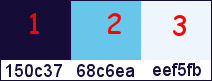
Realization
Step 1
Prepare the colors in the materials palette (colors1 and 3)
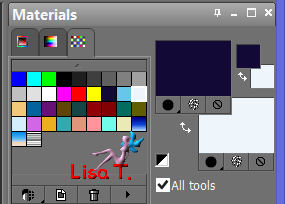
prepare a linear gradient
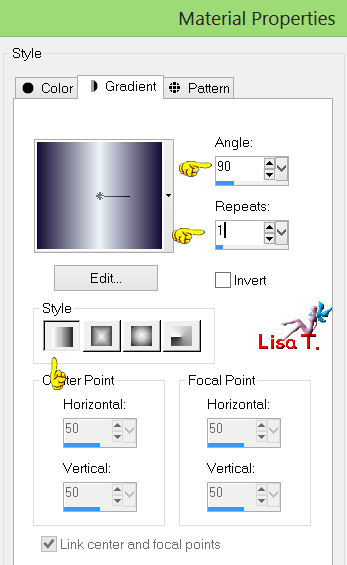
Step 2
open the layer alpha_selections/window/duplicate/close the original
we will work on the copy
paint with the gradient
adjust/blur/gaussian blur

Step 3
layers/duplicate
effects/plugins/Freeware Filters/Neddles & Pins
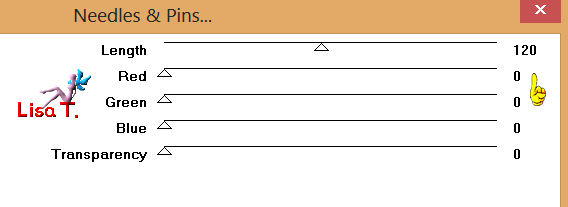
layers/merge/merge down
layers/duplicate
Step 4
selections/load-save selection/load selection from alpha channel (#1)
layers/new raster layer
paint selection with color 2
selections/select none
effects/plugins/L&K/Mayra
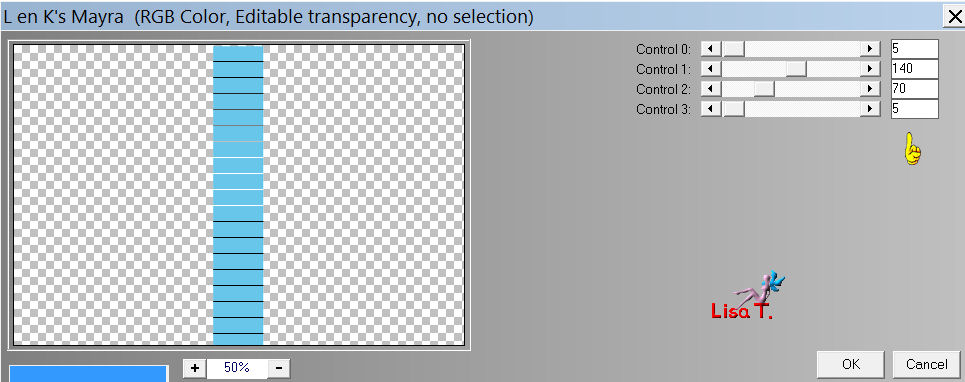
and once more, the same plugin, with the same settings
effects/image effects/offset
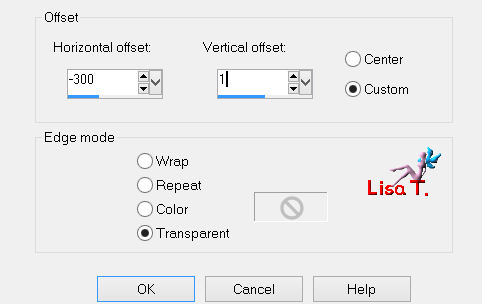
effects/distortion effects/wind
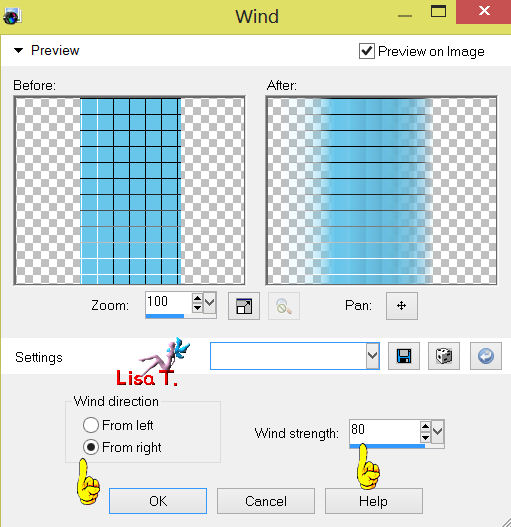
in the layers palette, set the blend mode to Luminance
effects/3D effects/drop shadow
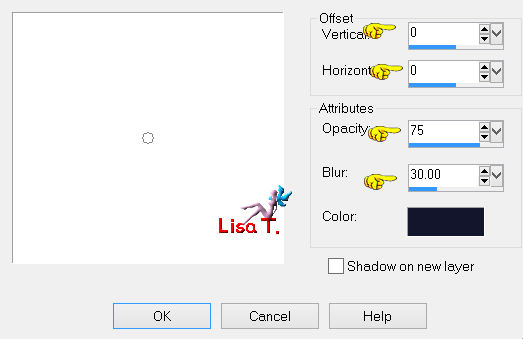
layers/duplicate – image/mirror
Step 5
selections/load-save selection/load selection from alpha channel (#2)
layers/new raster layer
paint with color 3
selections/select none
effects/plugins/Toadies/Weaver
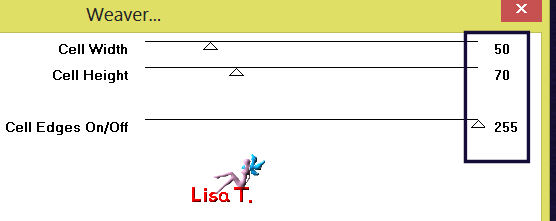
effects/edge effects/enhance
Step 6
layers/duplicate – image/mirror
layers/merge/merge down
Step 7
layers/duplicate
image/resize/disable “duplicate all layers”
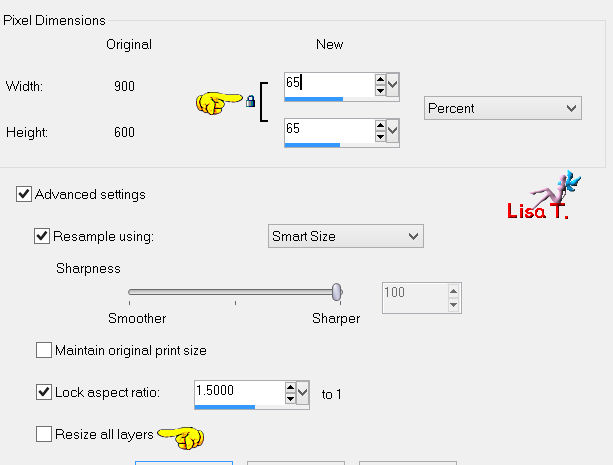
image/free rotate : 90%
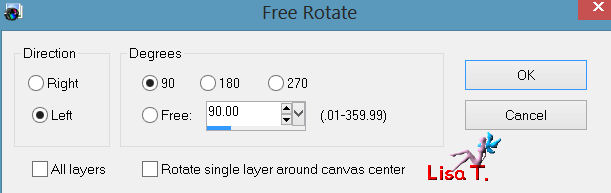
effects/plugins/Simple/Top Left Mirror
effects/edge effects/enhance
in the layers palette, set the blend mode to Luminance (Legacy)
effects/3D effects/drop shadow
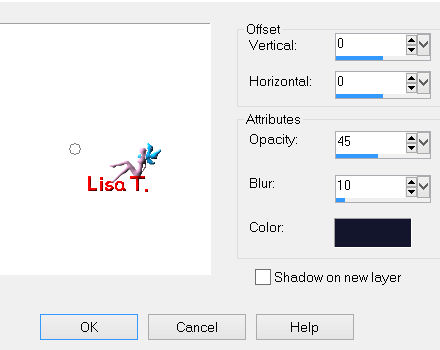
activate the copy of raster 1
your layers palette should look like this
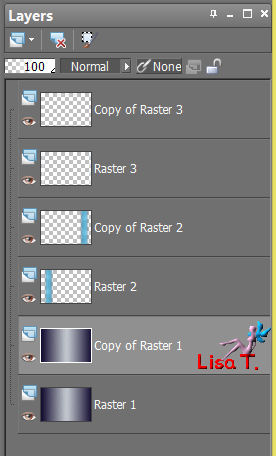
Step 8
image/resize/disable “resize all layers”
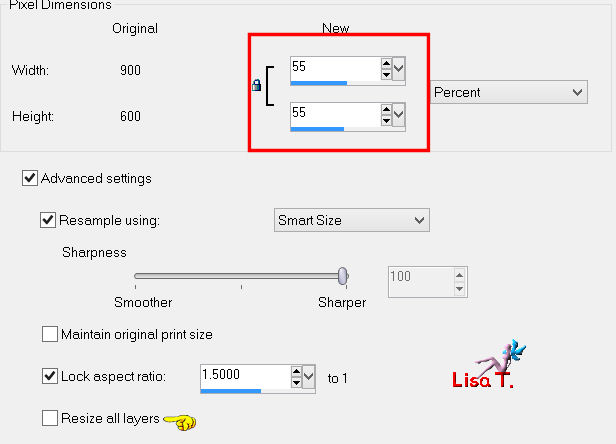
image/free rotate
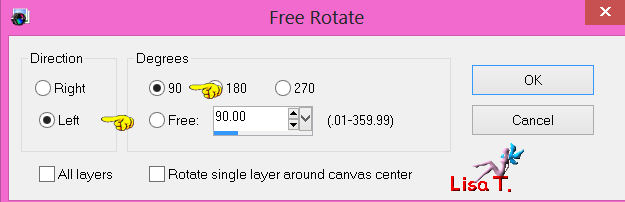
adjust/sharpness/sharpen
Step 9
layers/duplicate
effects/plugins/Mura’s Meister/Copies
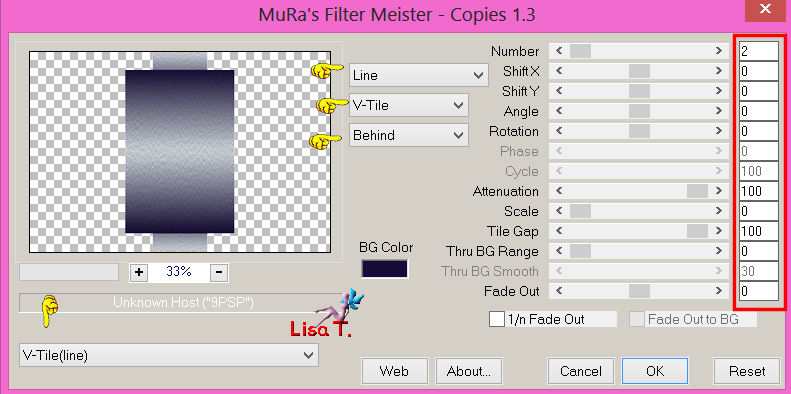
image/resize/disable « resize all layers »
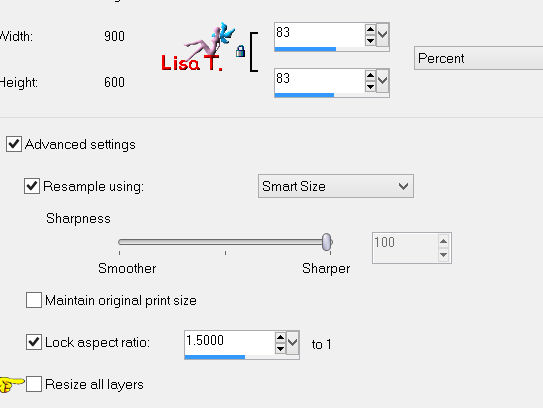
selections/load-save selection/load selection from alpha channel (#3)
selections/invert – edit/cut
selections/select none
effects/3D effects/drop shadow
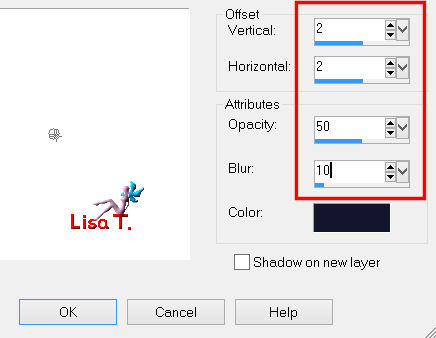
and again drop shadow with : -2 / -2 / 50 / 10 / black
drop the same shadows on the layer underneath
Step 10
activate element 1/edit/copy – and paste as a new layer
colorize according to your colors,
or set the blend mode of the layer to Luminance(Legacy)
Don’t move the layer
Step 11
activate element 2/edit/copy – and paste as a new layer
Don’t move it horizontally, move it very slightly vertically (see the example)
Step 12
activate Copy (2) of Raster 1
selections/load-save selection/load selection from alpha channel (#4)
layers/new raster layer
prepare a linear gradient
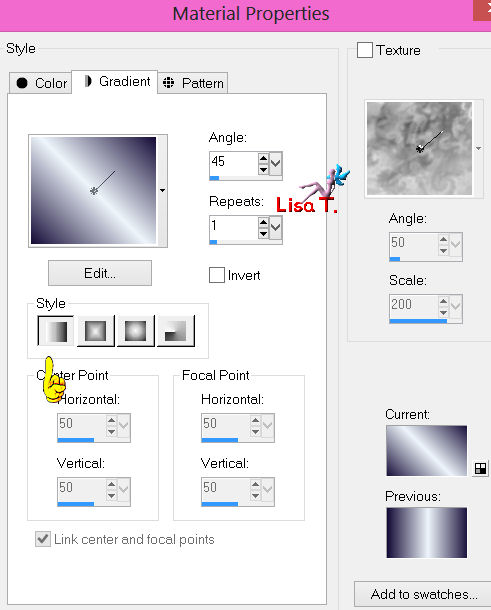
paint the selection with that gradient

selections/modify/select selection borders

paint the selection with color 1
selections/select none
effects/plugins/Alien Skin-Eye Candy5 Impact/Glass
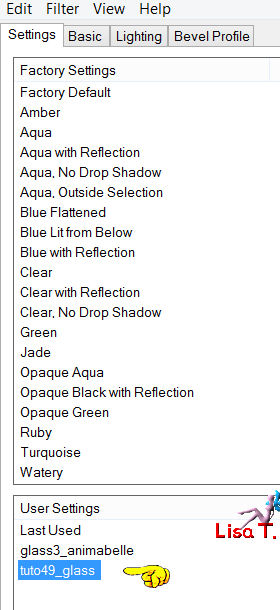
Step 13
activate the upper layer
layers/new raster layer/paint with color 3
layers/new mask layer/from image
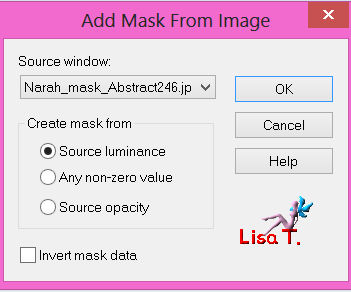
layers/merge/merge group
layers/duplicate – image/mirror – image/flip
layers/merge/merge down
in the layers palette, set the blend mode to overlay
layers/merge/merge visible
Step 14
edit/COPY
image/add borders/2 pixels/color 3
image/add borders/2 pixels/color 1
image/add borders/50 pixels/white color
select the white border with the magic wand
paste into selection (the layer is in the clipboard)
adjust/blur/gaussian blur
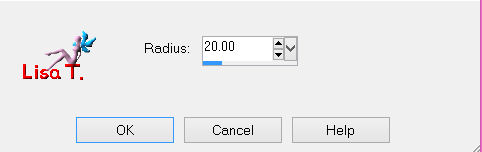
effects/plugins/AAA Frames/Foto Frame
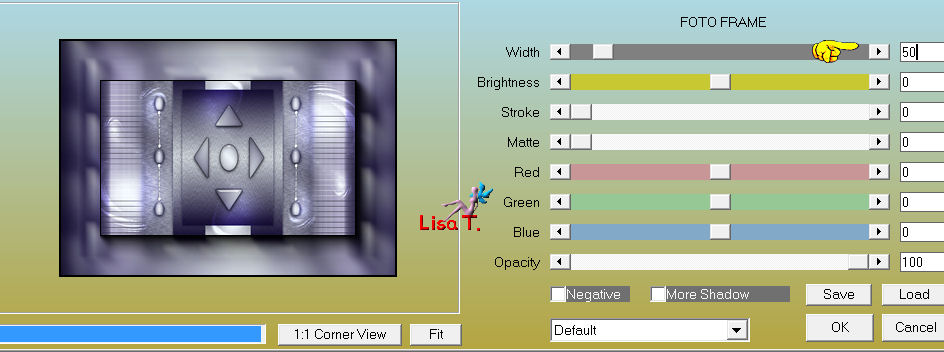
Step 15
Selections/modify/contract
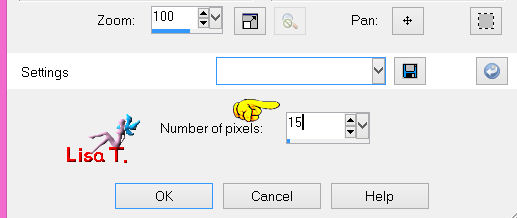
selections/promote selection to layer
effects/plugins/Freeware Filters/Neddles & Pins
as on step 3 (length : 120)
adjust/sharpness/sharpen
effects/3D effects/drop shadow
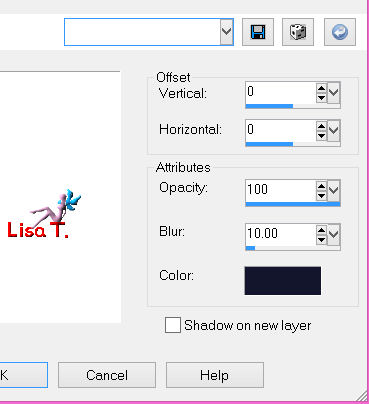
selections/select none
layers/merge/merge down
Step 16
activate the tube (Chris-shtterstock) – copy and paste as a new layer
image/resize/disable “resize all layers”
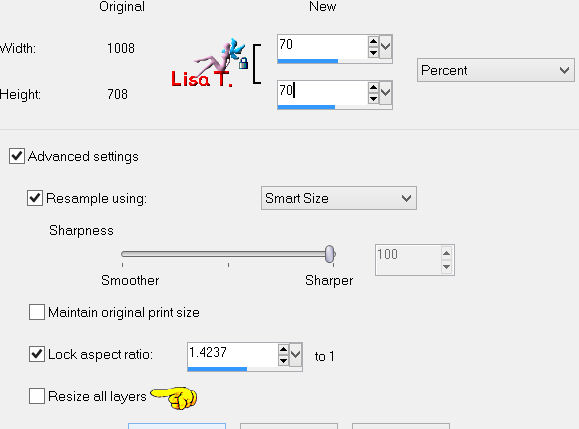
adjust/sharpness/sharpen more
move it on the right as shown on the example
effects/3D effects/drop shadow
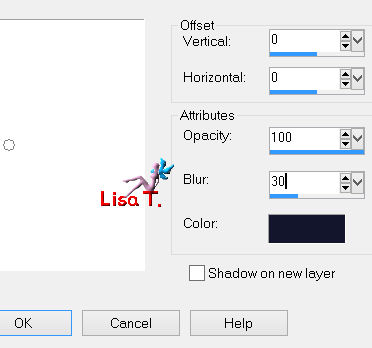
image/add borders/2 pixels/color 3
image/add borders/2 pixels/color 1
sign, and save as... type JPEG

Your tag is now finished
Written on 2013/03/10
You can send your creations to Franie.
It will be her pleasure to show it in her site
 to Franie to Franie
If you have any trouble following this tutorial
Contact Franie or myself
 to Lisa T. to Lisa T.
If you want to be informed about Franie’s new tutorials
Join her newsLetter

You will find your creations here

Here is my try with my tubes

Back to the board of Franie's Tutorials
board 1  board 2 board 2 

|