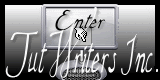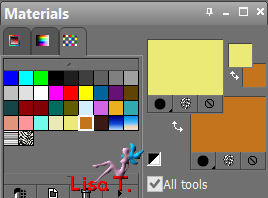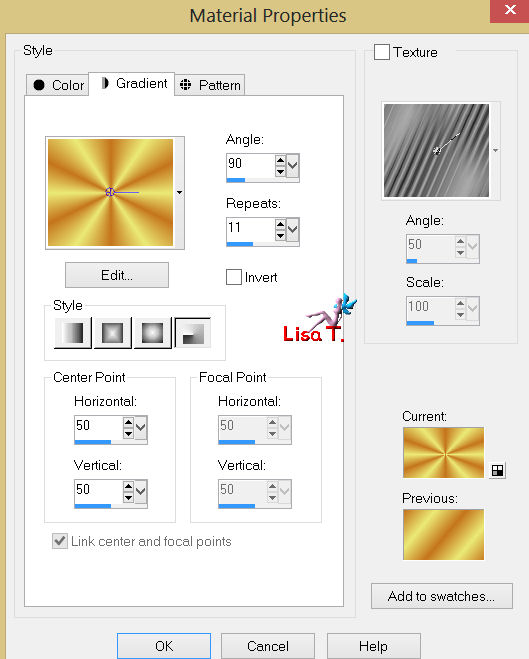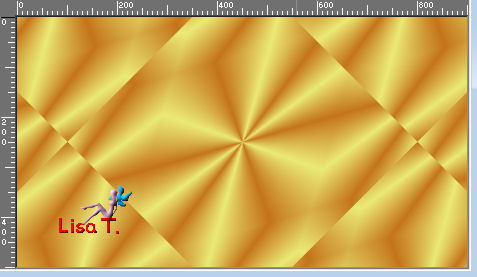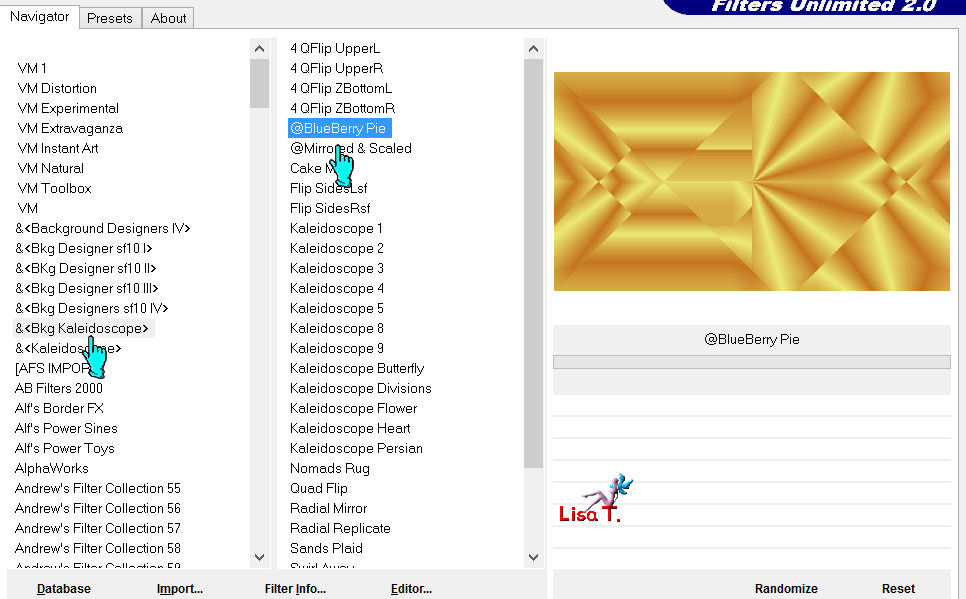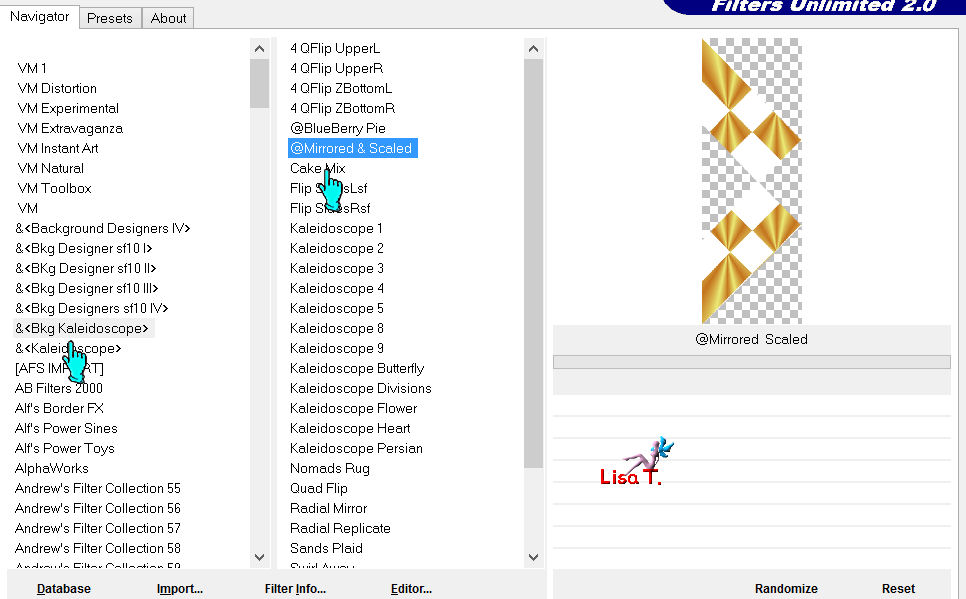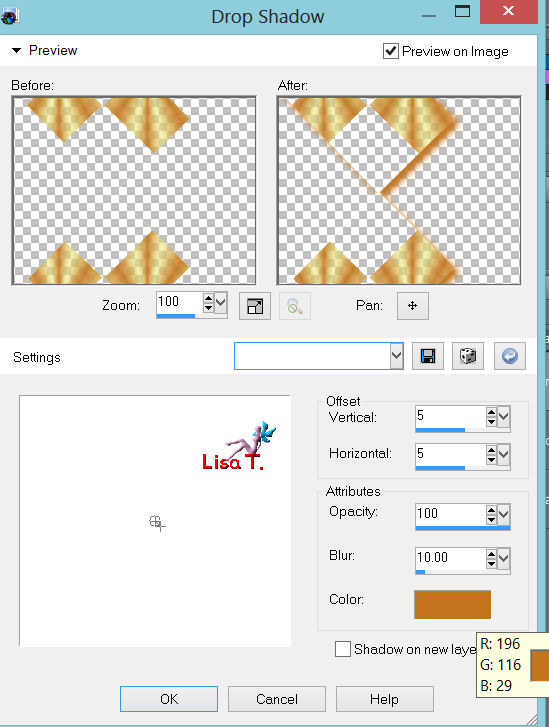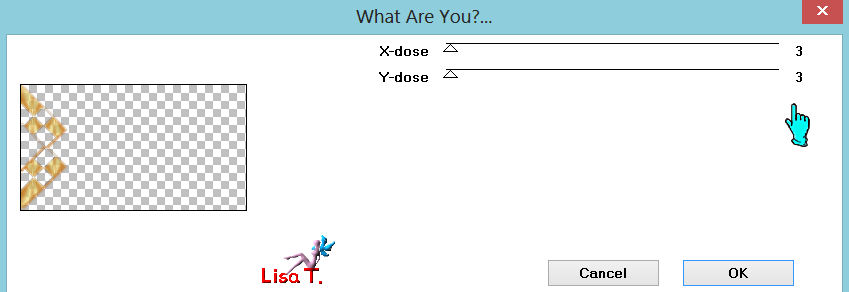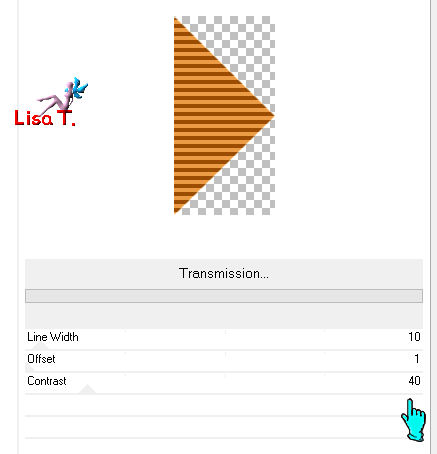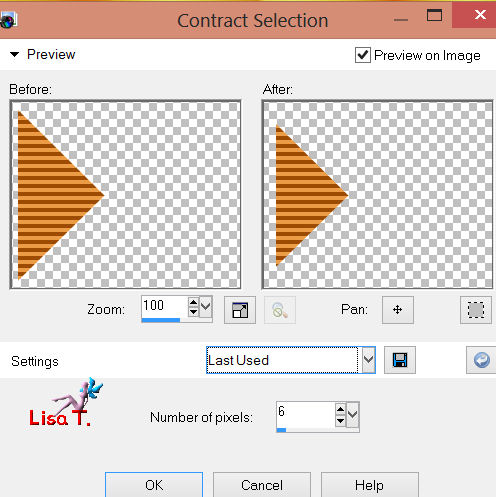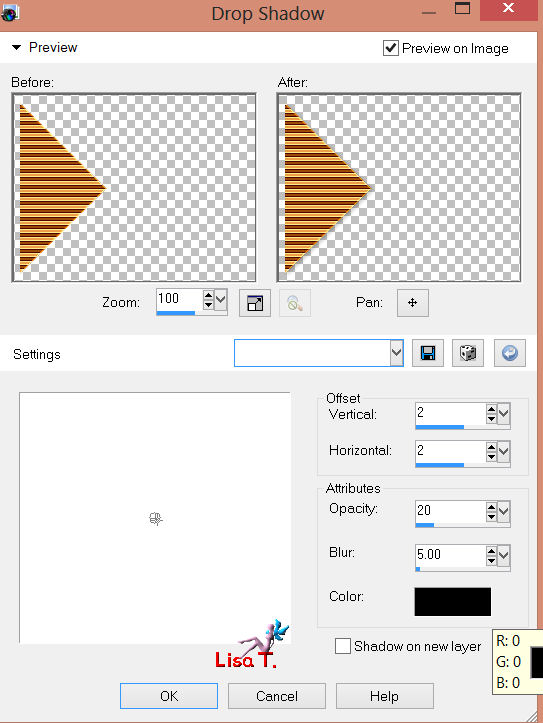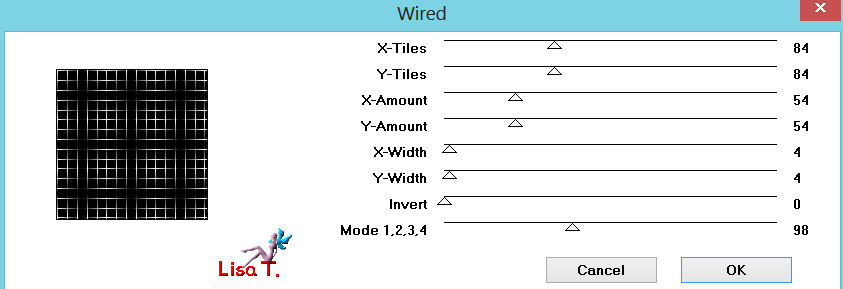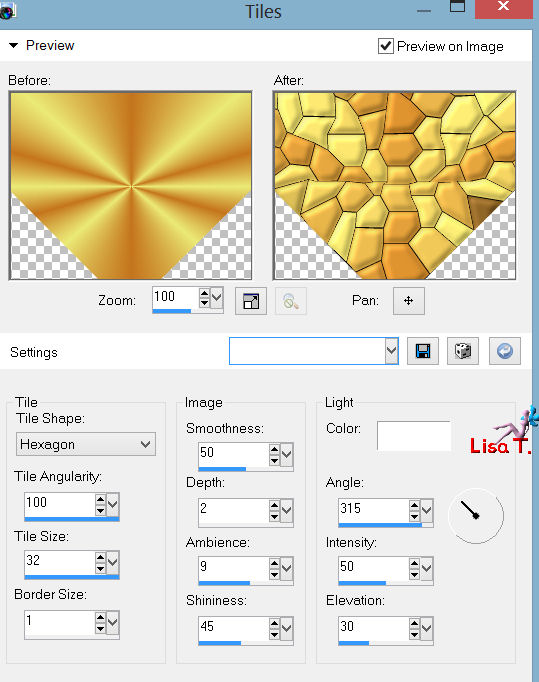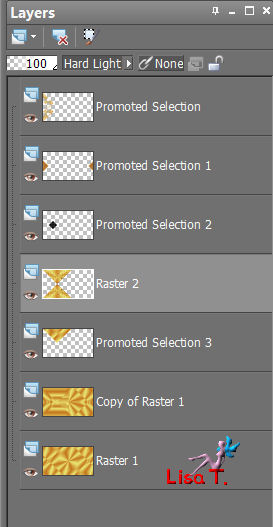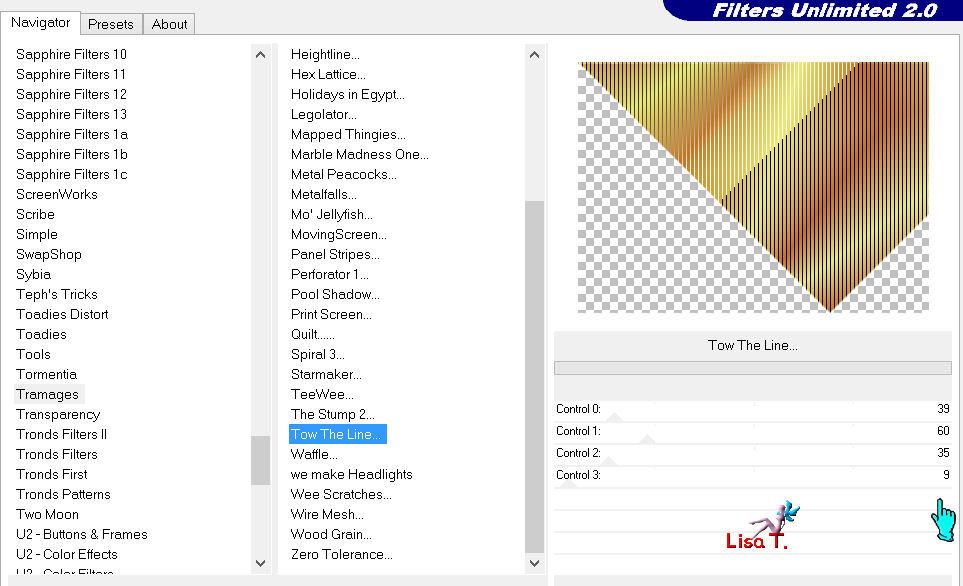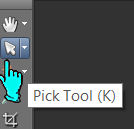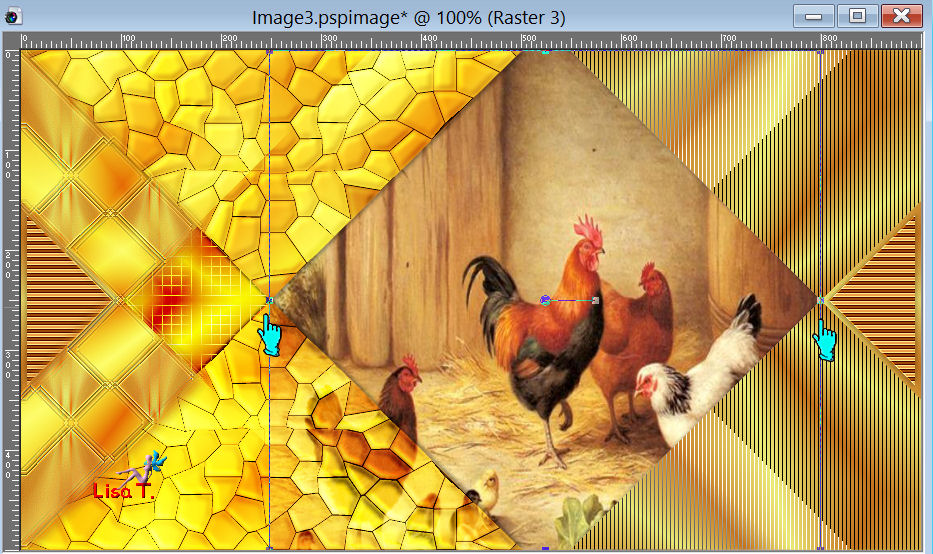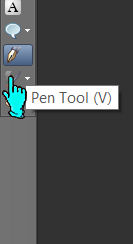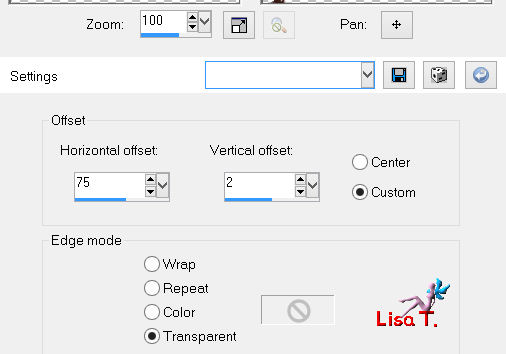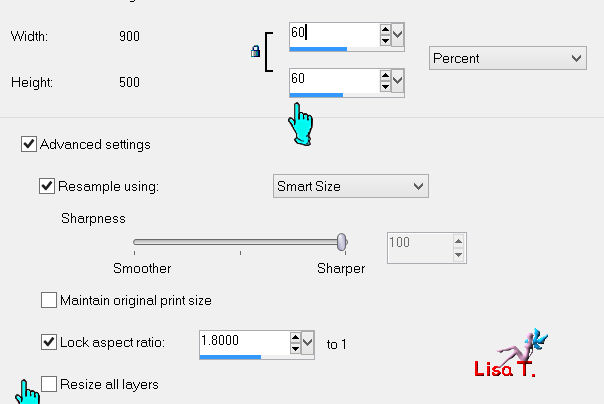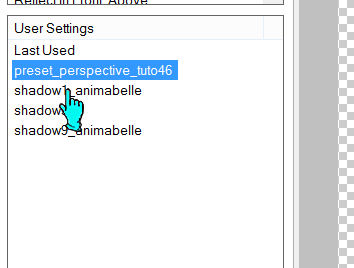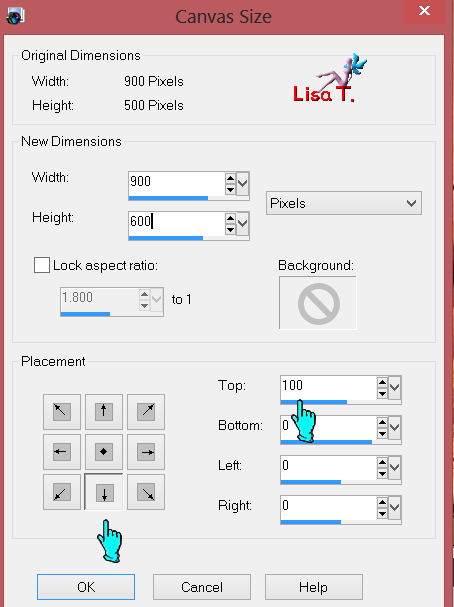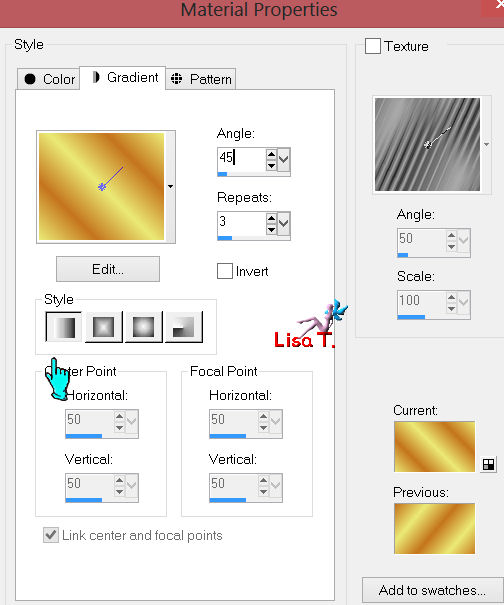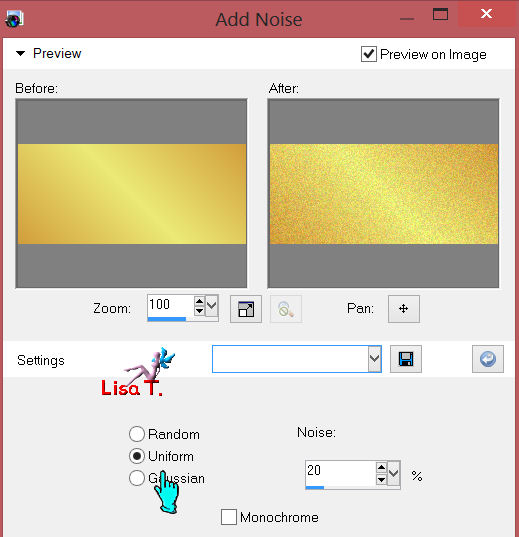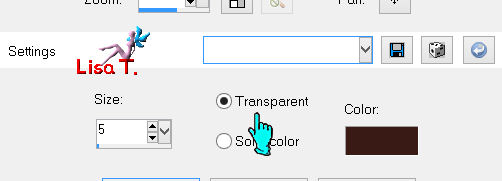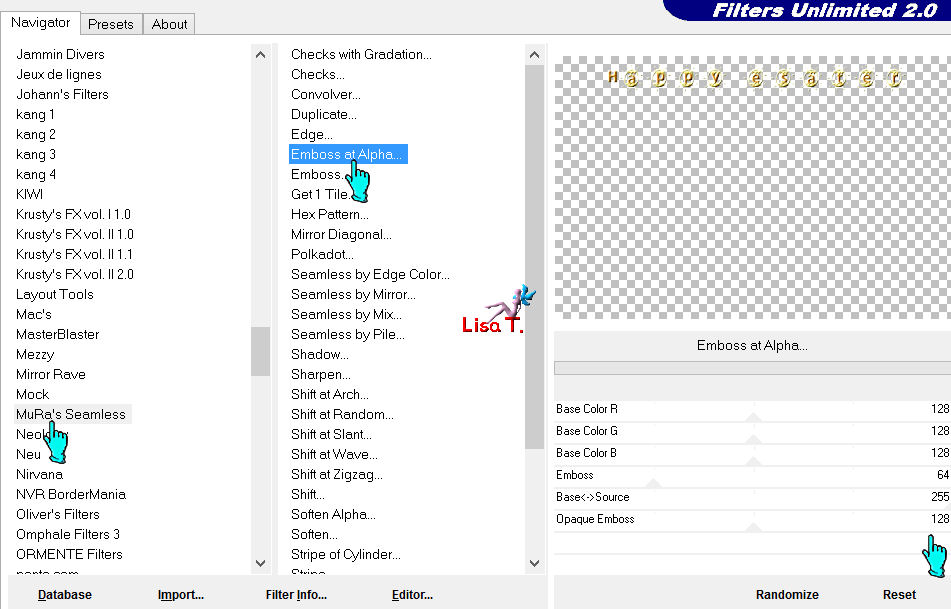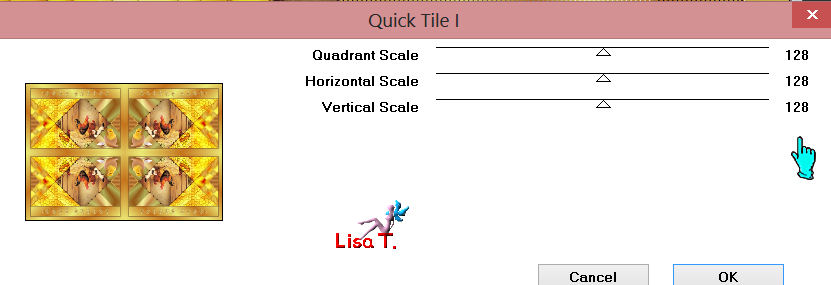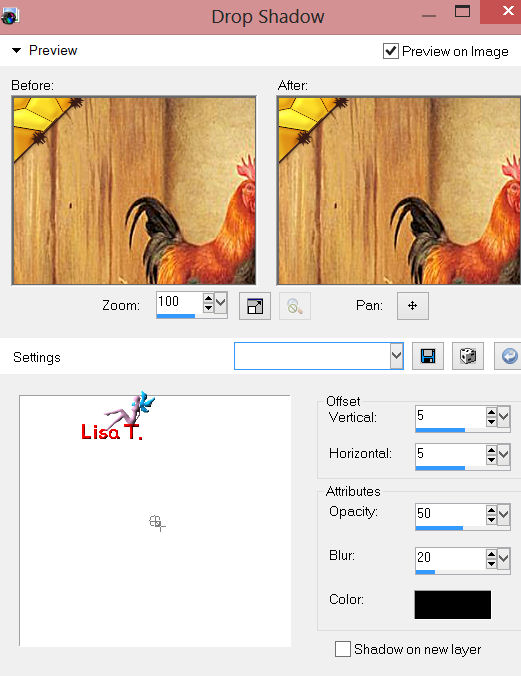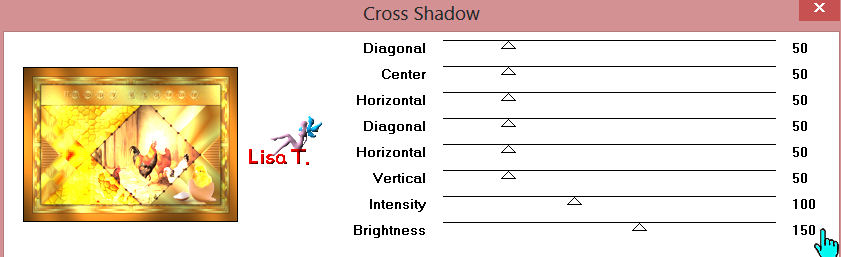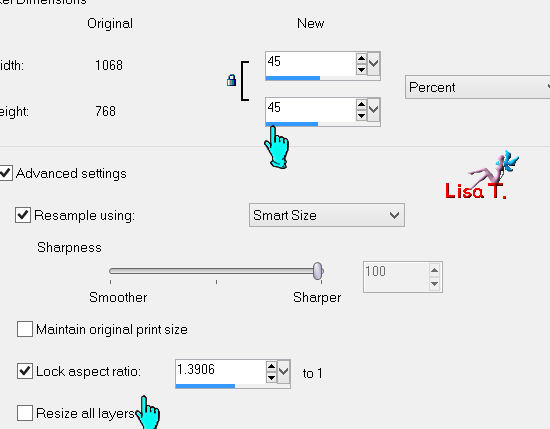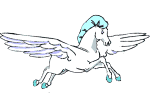Happy Easter

I'm member of Tutorial Writers Inc
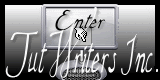
Original tutorial by Franie Margot can be found Here

Franie works with PSP 13, and I use PSP 12
But this tutorial can be realized with another version of PSP
If you want to present her tutorials on your forums or sites
please ask her first.
If you publish your creation on a site or a blog
please put a link towards the tutorial.
Thank you to understand and respect her rules.

The tubes she uses have been sent by the authors on different groups
And she has their permission to use them
Some of them have been found on the WEB,
If you see a tube that belongs to you, contact Franie or myself
And a link towards your site will be added.
Filters used
Simple-Diamonds
Unlimited 2-Bkg Kaleidoscope/@blueberry Pie
Unlimited 2-Bkg Kaleidoscope/Mirrored & scaled
Transparency/Eliminate White
Toadies/What Are You?...
VM Extravaganza/Transmission
VM Instant Art/Wired
Unlimited 2-Tramages/Tow The Line
Alien Skin-Eye Candy 5 Impact/Perspective Shadow
Unlimited 2-Mura’s Seamless/Emboss At Alpha
Graphic Plus/Quick Tile 1
Graphic Plus/Cross Shadow


Material provided
1 tube by Leilana’s
1 tube by NDV
1 picture
1 element
1 font
1 preset_Perspective Shadow
(Double click on the preset and it will settle down automatically in the filter)
1 file Styled Lines, place it in the right file of “my PSP files”
1 Alpha Channel (selections)
1 color palette

Tubers’ authorizations here
Use the paintbrush to follow the lines
grab it with the left click of your mouse

|
The color palette

Don’t hesitate to change the colors and the blend mode of the layers
according to your tubes and images
Realization
Prepare your colors in the material palette
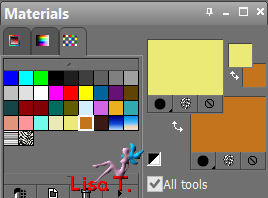
Prepare a radial gradient
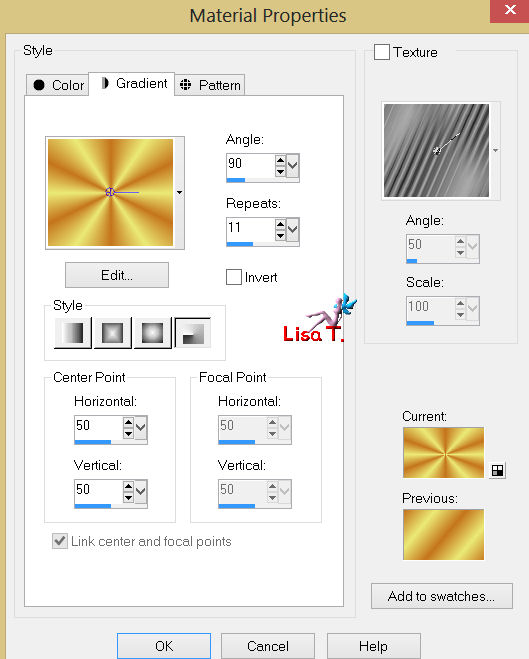
open the layer “alpha_joyeuses_paques”/window/duplicate
we work on the copy
paint with the gradient
effects/plugins/Simple/Diamonds (Twice)
you get this :
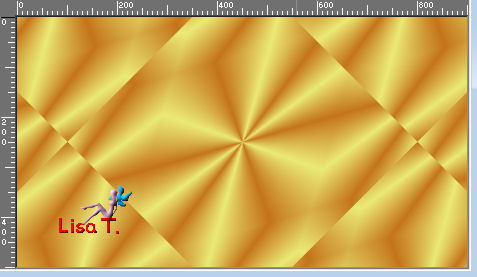
layers/duplicate
effects/plugins/Unlimited 2/Bkg Kaleidoscope/@BlueBerry Pie
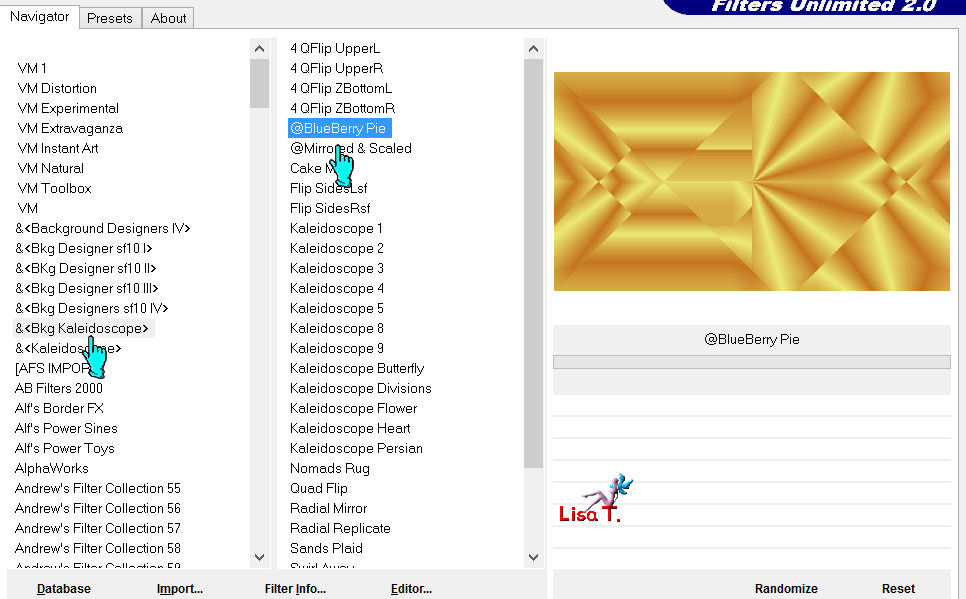
in the layers palette, choose hard light as blend mode
(you can change it if you like of course)
Selections/load-save selection/load selection from alpha channel (selection1)
Selections/promote selection to layer
Fill the selection with the gradient
Effects/plugins/Unlimited2/Bkg Kaleidoscope/@ mirrored & scaled
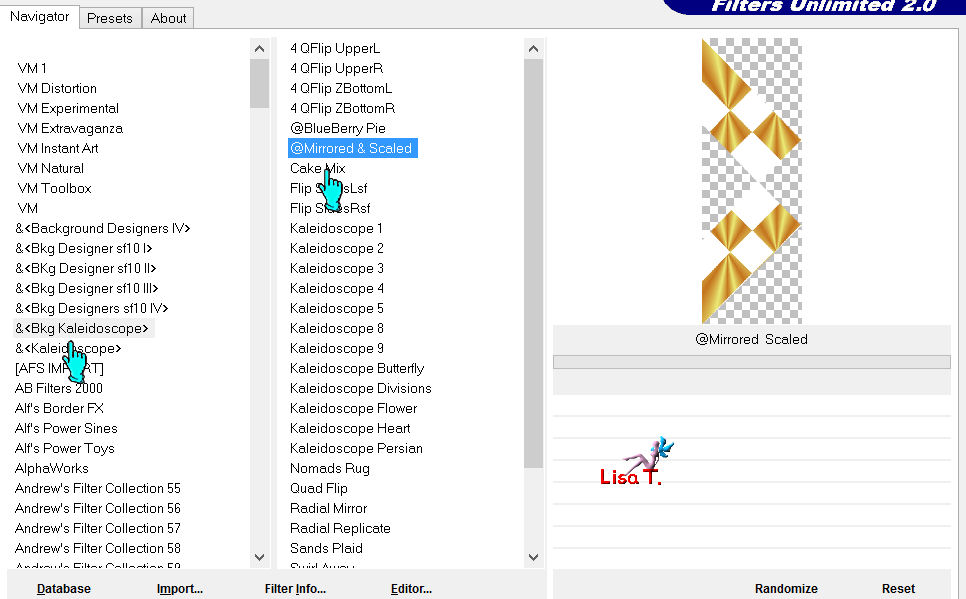
effects/plugins/Transparency/Eliminate White
effects/3D effects/Drop shadow
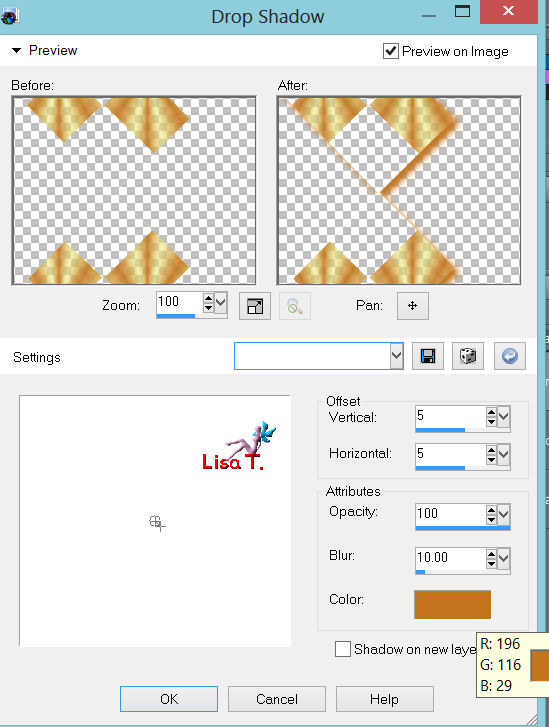
and again with -5 / -5 / 100 / 10
selections/select none
effects/plugins/Toadies/What Are You ?...
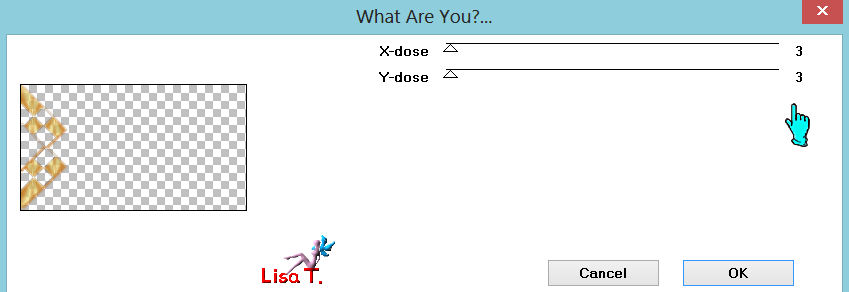
effects/edge effects/enhance more
in the palette selection, activate the copy of raster 1
selections/load-save selection/load selection from alpha channel (selection2)
selectin/promote selection to layer
layers/new raster layer
fill the selection with color #c4741d
effects/plugins/VM Extravaganza/Transmission
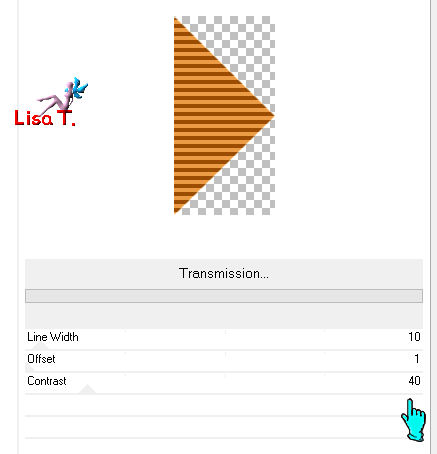
selections/modifiy/contract : 6 pixels
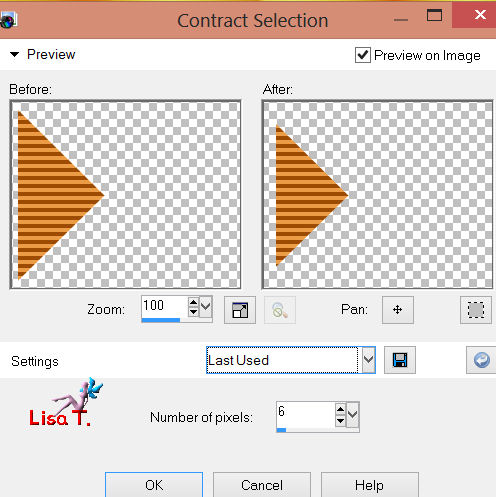
selections/invert : press the delete key
selections/invert
effects/edge effects/enhance
selections/select none
effects/3D effects/drop shadow
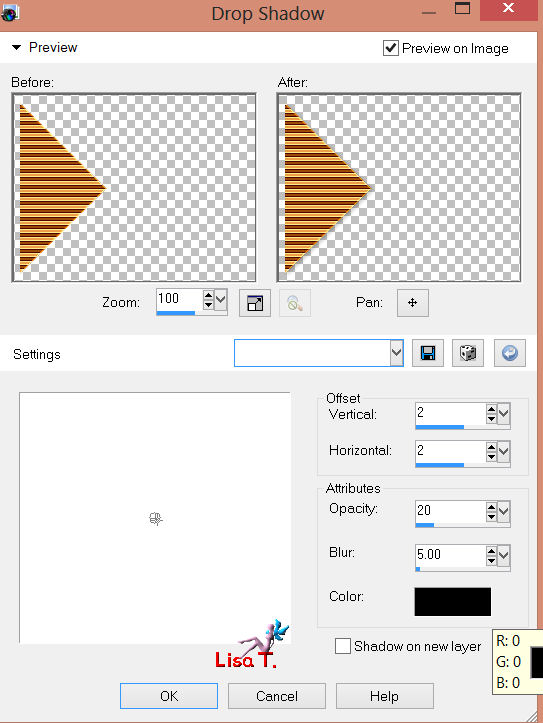
drop shadow again using these settings : -2 / -2 / 20 / 5
layers/merge/merge down
layers/duplicate
image/mirror
layers/merge/merge down
in the layers palette activate the copy of raster 1
selections/load-save selection/load selection from alpha channel (selcetion 3)
selections/promote selection to layer
effects/plugins/VM Instant Art/Wired
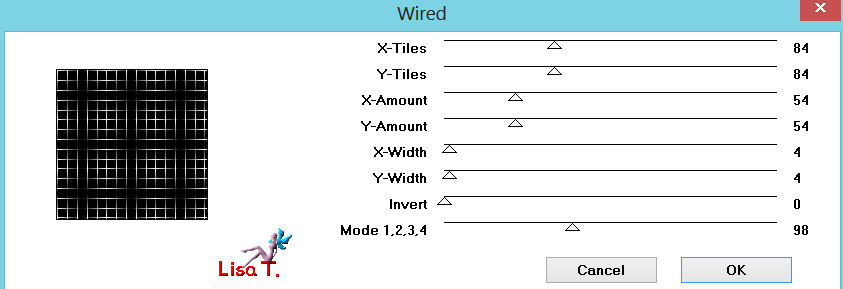
in the layers palette, change blend mode to : overlay
adjust/sharpness/sharpen
selections/select none
in the layers palette, activate the copy of raster 1
selections/load-save selection/load selection from alpha channel(selection 4)
layers/new raster layer
fill selection with the radial gradient
in the layers palette, chang blend mode to : hard light
effects/texture effects/tiles
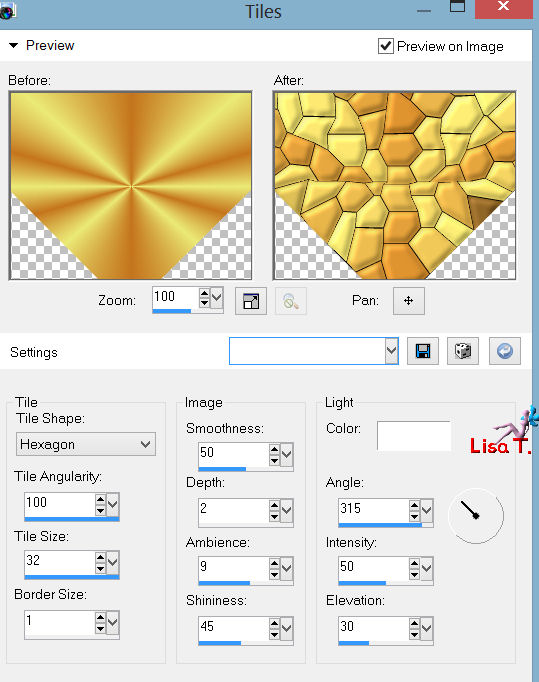
selections/select none
effects/3D effects/drop shadow (as before)
2 / 2 / 20 / 5 - -2 / -2 / 20 / 5
Layers/duplicate
Image/flip
Layers/merge down
You should have this in the layers palette
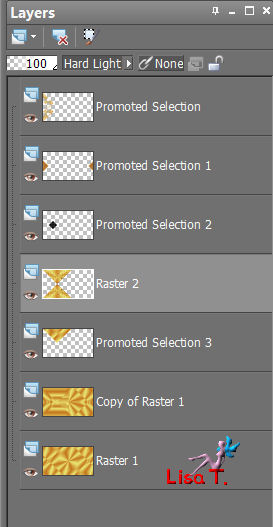
Activate copy of raster 1
Selection/load-save selection/load selection from alpha channel (selection5)
Selections/promote selection to layer
Effects/plugins/Unlimited 2/Tramages/Tow The Lines
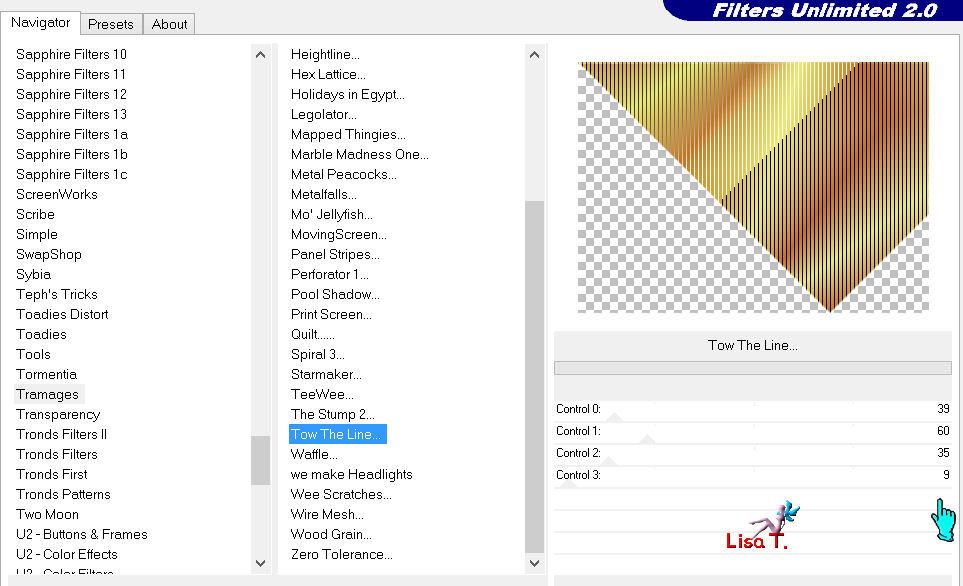
Effects/3D effects/drop shadow as before
2 / 2 / 20 / 5 - -2 / -2 / 20 / 5
Selections/select none
Layers/duplicate - image/flip
Layers/merge/merge down
Activate the copy of raster 1
Selections/select all – layers/new raster layer
Activate image 1/copy/paste into selection
Selections/select none
Activate the Pick Tool
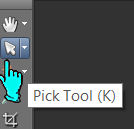
And reduce the picture as shown
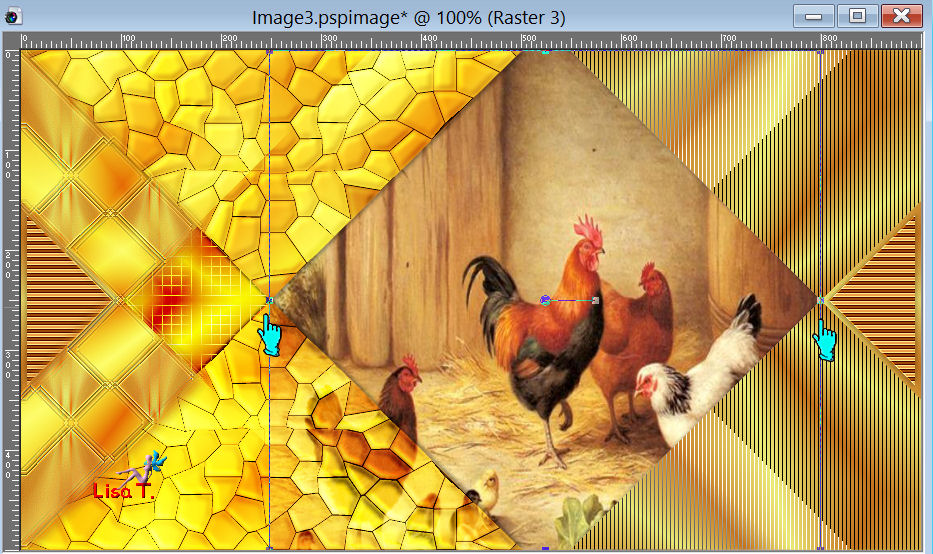
Adjust/sharpness/sharpen more
Activate the upper layer
Activate the Pen Tool
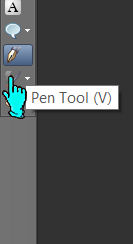
Line style -> find “styles_lignes_tuto46”_width 2,00


Draw lines all around the frame of the center (see result), color #3a1b16
Apply/convert to raster layer
OR
You can use element 1 (provided) this way :
Copay and paste as a new layer
Effects/image effects/offset
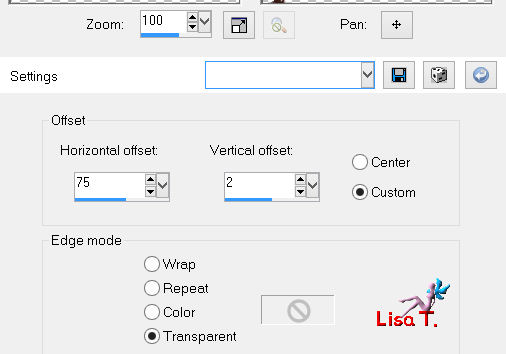
Open the tube “ndvdivers018”/copy/paste as a new layer
Image/mirror
Image/resize : 60% (disable : resize all layers)
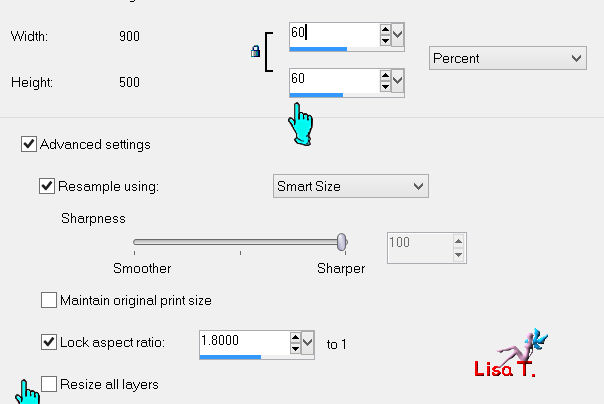
Palce as shown on the example
Effects/plugins/Eye Candy5 Impact/Perspective Shadow (preset_perspective_tuto46)
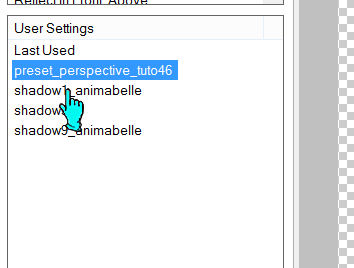
Effects/3D effects/drop shadow
- / 1 / 50 / 0
Adjust/sharpness/sharpen more
Layers/merge/merge visible
Selections/select all
Image/canvas size
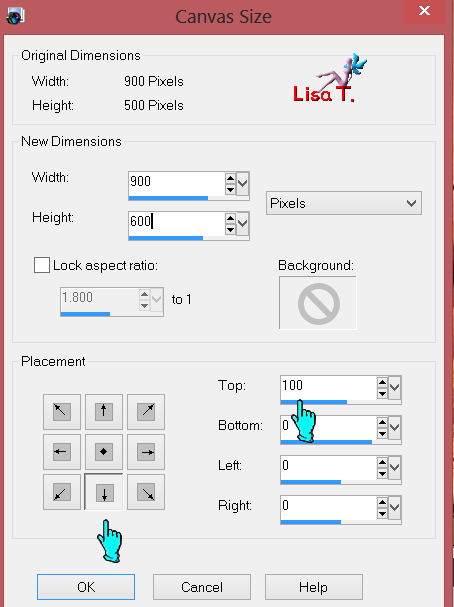
Selections/invert
Prepare a linear gradient
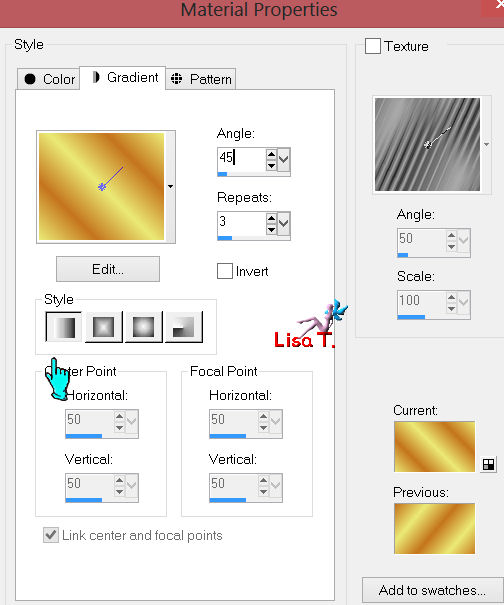
Layers/new raster layer
Fill the selection with the gradient
Adjust/add-remove noise/add noise
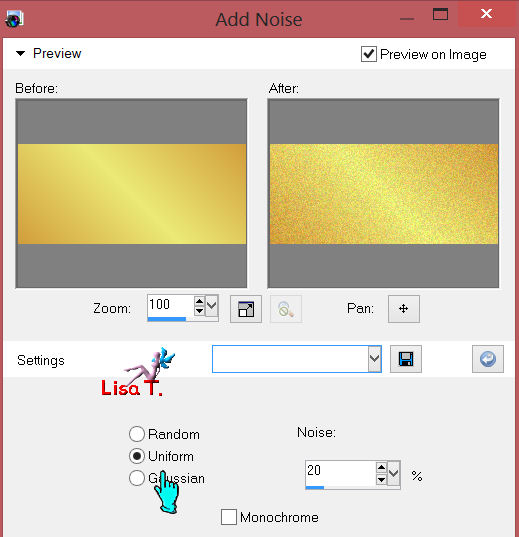
Effects/3D effects/chisel/color #3a1b16
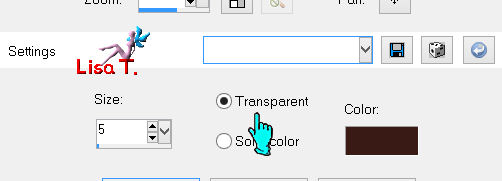
Selections/select n one
Activate the text tool and write “Happy Easter”
with the police provided in the material
(or another text if you like of course)
Use the gradient

layers/convert to raster layer
using the Pick Tool, place it properly
effects/plugins/Unlimited 2-Mura’s Seamless/emboss at Alpha (default settings)
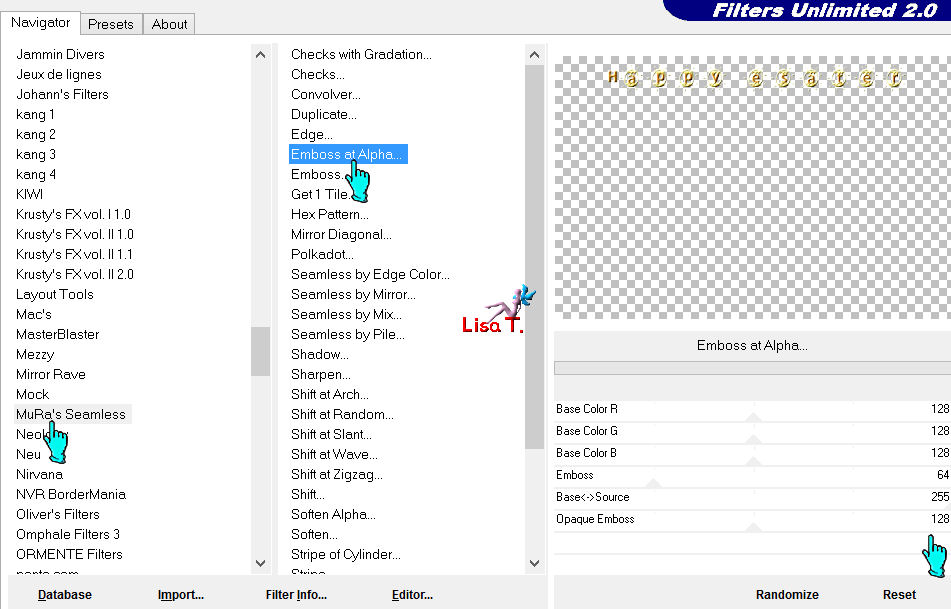
image/add borders/2 pixels : color #3a1b16
image/add borders/40 pixels, using a contrasting color
select that border with the magic wand
fill with the gradient
effects/plugins/Graphic Plus/Quick Til 1 (twice)
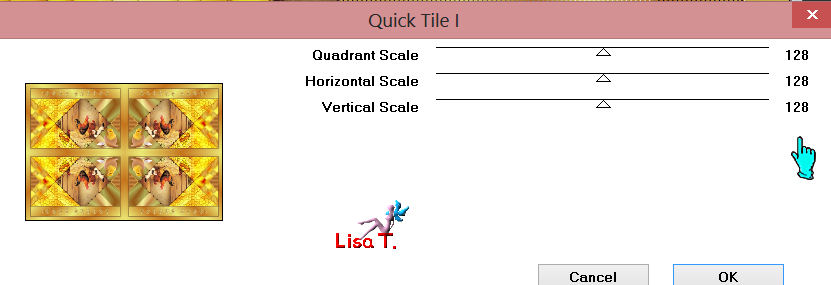
selections/invert
effects/plugins/drop shadow
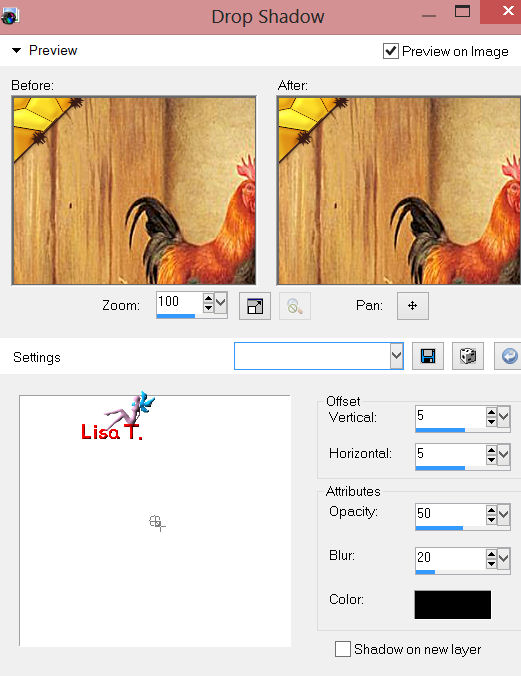
and agains with -5 / -5 / 50 / 20
selections/select none
image/add borders : 2 pixels color #3a1b16
image/add borders : 40 pixels color #c4741d
selct with the magic wand
effects/plugins/Graphic Plus/Cross Shadow
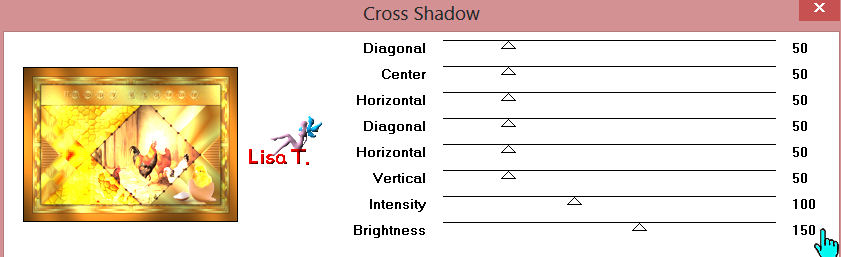
seletions/invert
effects/3D effects/drop shadow as before
5 / 5 / 50 / 20 - -5 / -5 / 50 / 20
Selections/select none
Activate the tube “ostertubes19”
Copy/paste as a new layer
Image/resize (disable resize all alyers)
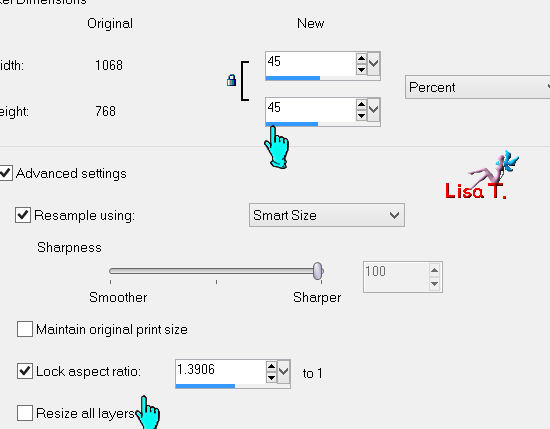
Place it on the left as shown
Effects/3D effects/drop shadow : 10 / 10 / 50 / 20
Adjust/sharpness/sharpen
Adjust/sharpness/sharpen more
Image/add borders/2 pixels color #3a1b16
Sign and save as… type JPEG
Your tag is now finished
Written on 2013/03/01
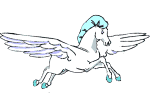
You can send your creations to Franie.
It will be her pleasure to show it in her site
 to Franie to Franie
If you have any trouble following this tutorial
Contact Franie or myself
 to lisat to lisat
If you want to be informed about Franie’s new tutorials
Join her newsLetter

You will find your creations here

And here is my try with my tubes

Back to the board of Franie's Tutorials
board 1  board 2 board 2 

|