

You will find the original tutorial here :

This tutorial is a personal creation.
Any resemblance with another one would be only pure coincidence.
It is stricly forbidden to modify tubes, to change their name or take off the matermarks,
To present them on your sites or blog,
To share them in groups,
to make a bank of images, or to use them on lucrative purposes.

Thank you to respect Garance ’s work and the tubers work.
Don’t hesitate to warn me if you have any trouble with this translation,
and I’ll try to fix the problem as quickly as I can

Garances and I work with PSP 2020
but you can follow this tutorial with another version of PSP, however the result might be slightly different

Thank you Alyciane for testing Garances ’s tutorials

Supplies
tubes - selection - mask

double-click on the preset to install, or import
open the tubes, duplicate, close the originals, and work with the copies
place the selections, gradients, patterns,... provided into the dedicated folders of Corel PSP General folder
open the mask(s) and minimize to tray
TIP 1 -> if you don’t want to install a font -->
open it in a software as « Nexus Font » (or other font viewer software of you choice)
as long as both windows are opened (software and font), your font will be available in your PSP
TIP 2 -> from PSPX4, in the later versions of PSP the functions « Mirror » and « Flip » have been replaced by -->
« Mirror »has become --> image => mirror => mirror horizontal
« Flip » has become --> image => mirror => mirror vertical

Plugins needed
Mura’s Seamless / Emboss at Alpha
Unlimited 2
Kiwi’s Oelfilter
Xenofex 2
AAA Frames

Colors


Use the pencil to mark your place
along the way
hold down left click to grab and move it

|

Realization
open a new image => transparent => 1000 * 700 px
selections => select all
copy / paste the background image into selection
selections => select none
effects => image effects => seamless tiling => default settings

effects => image effects => seamless tiling

effects => image effects => seamless tiling => default settings

effects => plugins => Unlimited 2 => &<Bkg Designer sf10 IV> => @Crumple

effects => plugins => Kiwi’s Oelfilter / 3.5 Promille

adjust => add-remove noise => add noise

effects => plugins => Xenofex 2 / Rip Open
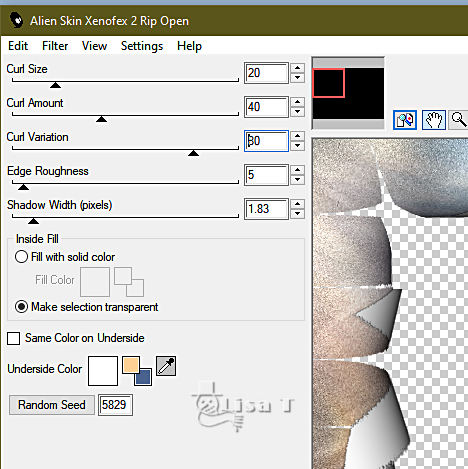
layers => new raster layer
selections => select all
copy / paste the background image into selection
selections => select none
adjust => blur => gaussian blur =>

layers => arrange => move under Raster 1
layers => new raster layer
flood fill white
layers => new mask layer => from image

layers => merge => merge group
image => resize => untick « resize all layers » => 90 %
effects => plugins => Mura’s Seamless => Emboss at Alpha => default settings

effects => User Defined Filter => Emboss 3
effects => 3D effects => drop shadow => 0 / 0 / 100 / 75 / color 2
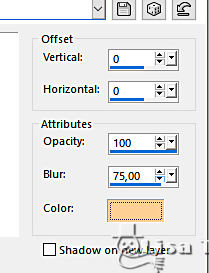
selections => load-save selection => from disk => selection # 1

highlight top layer
layers => new raster layer
copy / paste the background image into selection
effects => 3D effects => Buttonize / color 1 => TWICE

selections => select none
your layers palette looks like this

copy / paste all the tubes and elements you wish
drop a shadow of your choice to each one
layers => merge => merge visible
image => add borders => tick « symmetric » => ...
2 px color 1
2 px color 2
2 px color 1
selections => select all
20 px color 2
effects => 3D effects => drop shadow => 0 / 0 / 75 / 2 / black

selections => invert
effects => plugins => AAA Frames => Foto Frame

selections => select none
image => add borders => tick « symmetric » => ...
2 px color 1
2 px color 2
2 px color 1
apply your watermark or signature
write your licence number if you used a licenced tube
resize if you wish
layers => merge => merge all (flatten)
save your work as... type .jpeg

My tag with tubes created by Animabelle, Colybrix, Ladybird, Nadège, Tine


Don't hesitate to write to me if you have any trouble with this tutorial
If you create a tag (using other tubes than those provided) with this tutorial
and wish it to be shown, send it to Alyciane !
It will be a real pleasure for her to add it to the gallery at the end of the tutorial


back to the boards of Alyciane’s tutorials
board 1
home page 

|