

You will find the original tutorial here :

This tutorial is a personal creation.
Any resemblance with another one would be only pure
coincidence.
It is stricly forbidden to modify tubes, to change
their name or take off the matermarks,
To present them on your sites or blog,
To share them in groups,
to make a bank of images, or to use them on lucrative purposes.

Thank you to Alyciane who tests Garances’ tutorials
and is her valued advisor

Thank you to respect Garance’s work and the tubers
work.
Don’t hesitate to warn me if you have any trouble
with this translation,
and I’ll try to fix the problem as quickly as I can
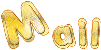
Garances works with PSP2020 and I work with PSP 2020
you can follow this tutorial with another version
of PSP, but the result might be slightly different

Supplies
tubes - font
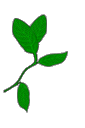
open the tubes and duplicate. Work with the copies
to preserve original files
open all the tools provided and place into the dedicated
folders of My Corel PSP General folder
open the masks and minimize to tray
it is assumed you have some working knowledge of Paint
Shop Pro
TIP 1 -> if you don’t
want to install a font -->
open it in a software as « Nexus Font » (or
other font viewer software of you choice)
as long as both windows are opened (software and font),
your font will be available in your PSP
TIP 2 -> from PSPX4,
in the later versions of PSP the functions « Mirror » and « Flip » have
been replaced by -->
« Mirror »has become --> image => mirror => mirror
horizontal
« Flip » has become --> image => mirror => mirror
vertical

Plugins needed
File Factory L (dans Ulimited)
Alien Skin Impact 5/Glass
Mura's Meister/Perspective Tiling
Graphic +/Cross Shadow
Nick software/Tonal contrast

colors
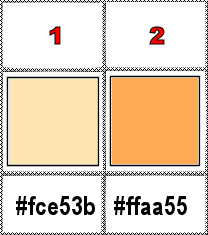
if you change the colors to match your personal tubes,
set a light color as FG color and a dark color as BG color

Use the pencil to mark your place
along the way
hold down left click to grab and move it
 |

1
open a new image => transparent => 1000 *
700 px
selections => select all
copy / paste « Fond pastel LBCG » into
selection
selections => select none
adjust => blur => radial blur
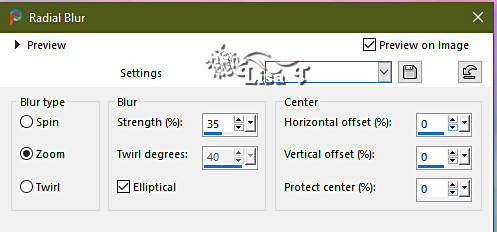
2
effects => plugins => Unlimited 2 => Filter Factory
Gallery L / Minimax Deluxe
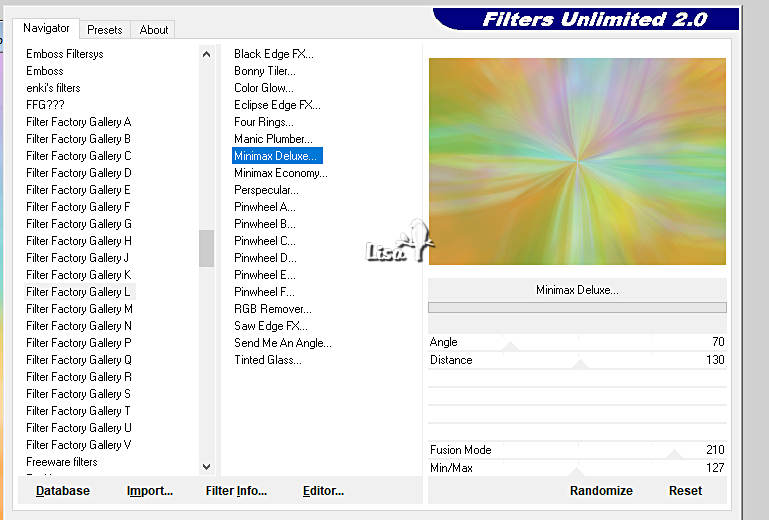
layers => duplicate
effects => geometric effects => Circle
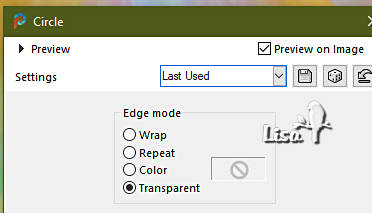
apply this effect 3 more times (you will have done it
4 times)
3
effects => image effects => offset => H : -340
/ V : -10 / tick « custom » and « transparent »
layers => duplicate
image => resize => untick « resize all layers » => 50%
effects => image effects => offset => H : -165/
V : 0 / tick « custom » and « transparent »
image => mirror => mirror vertical
effects => 3D effects => drop shadow => 3 / 3
/ 50 / 30 / black
4
highlight Raster 1
layers => duplicate
effects => geometric effects => Circle
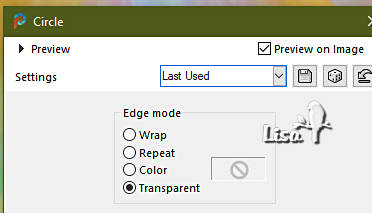
layers => arrange => bring to top
image => resize => untick « resize all layers » => 10%
effects => plugins => Alien Skin Eye Candy 5 Impact
/ Glass / Clear no drop Shadow

effects => image effects => offset => H : -335
/ V : 0 / tick « custom » and « transparent »
layers => merge => merge down TWICE
layers => duplicate
image => mirror => mirror horizontal
layers => merge => merge down
5
highlight Raster 1
layers => duplicate
effects => plugins => Mura’s Meister => Perspective
Tiling
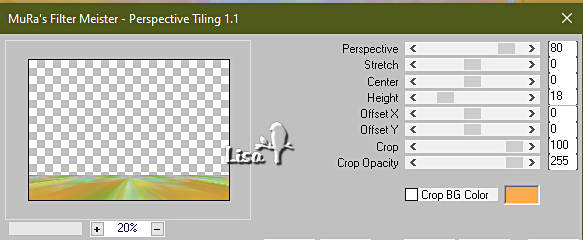
select the transparent part with the Magic Wand tool
selections => modify = > feather / 60
hit several times (+/- 10 times) the DELETE key of your
keyboard
selections => select none
effects => reflection effects => rotating Mirror
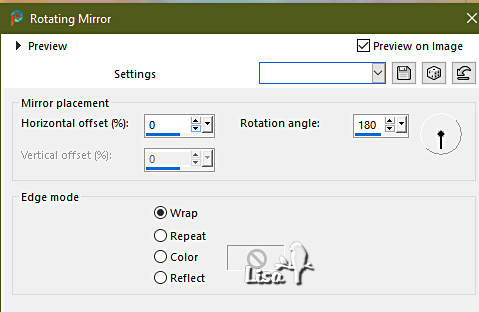
6
highlight Raster 1
layers => duplicate
effects => geometric effects => Circle
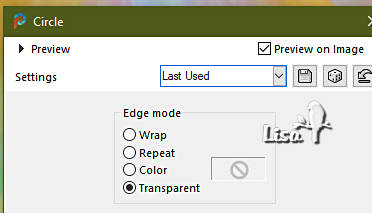
effects => plugins => Unlimited 2 => Filter
Factory Gallery L / Black Edge F
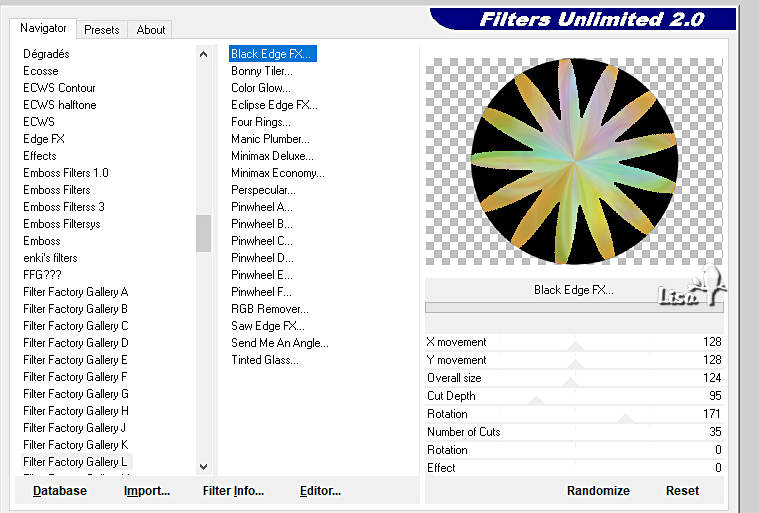
select all the black parts with the Magic Wand tool
hit the DELETE key of your keyboard
selections => select none
effects => 3D effects => drop shadow => 3 / 3
/ 50 / 30 / black
7
adjust => blur => radial blur
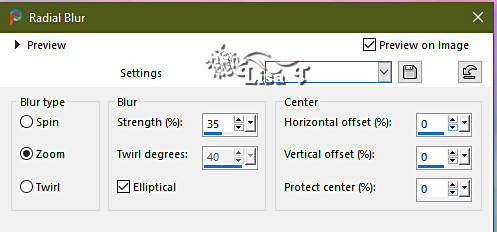
effects => Art Media Effects => Colored Chalk
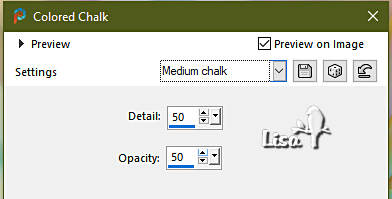
effects => 3D effects => drop shadow => 3 / 3
/ 50 / 30 / black
8
highlight top layer
effects => 3D effects => drop shadow => 3 / 3
/ 50 / 30 / black
copy / paste the main tube as new layer
effects => 3D effects => drop shadow => 3 / 3
/ 50 / 30 / black
place the decorations you like and the Word Art tube
Garances provides the font she used in case you want to
write your personal text
9
image => add borders => tick « symmetric » => 1
px color 2
selections => select all
image => add borders => tick « symmetric » => 30
px color 1
selections => invert
effects => plugins => Unlimited 2 => Filter Factory
Gallery L / Bonny Tiler
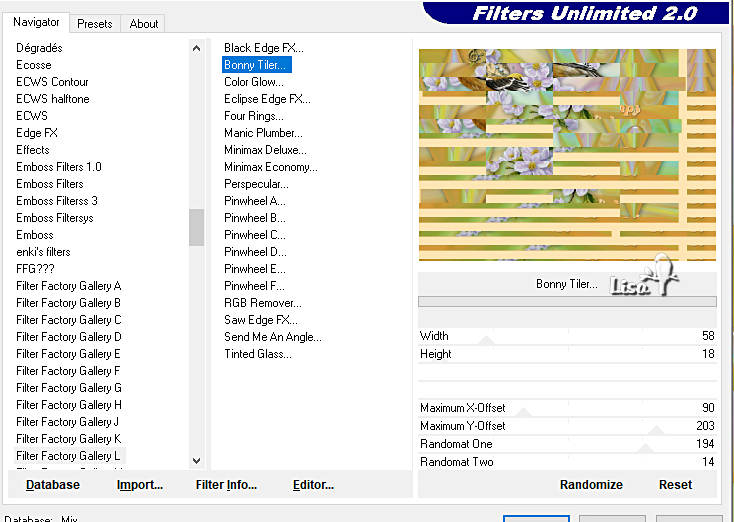
adjust => blur => gaussian blur => 25
effects => plugins => Unlimited 2 => Filter Factory
Gallery L / Four Rings / default settings
effects => plugins => Graphics Plus => Cross
Shadow
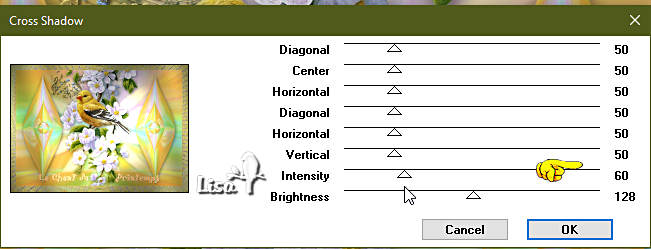
selections => invert
effects => 3D effects => drop shadow => 3 / 3
/ 50 / 30 / black
effects => 3D effects => drop shadow => -3 / -3
/ 50 / 30 / black
selections => select none
10
image => add borders => tick « symmetric » => 1
px color 2
11
write your licence number if you used a licenced tube
effects => plugins => Nik Software 3.0 Complete
=> Tonal Contrast / default settings (optional)
apply your watermark or signature
save your work as... type .jpeg
resize to 950 px width

My tag with my tubes
(singing birds
are not presented on my site, if you wish to receive
it, just ask me by mail)

Don't hesitate to write to me if you have any trouble
with her tutorial
If you create a tag (using other tubes than those provided)
with this tutorial
and wish it to be shown, send it to Garances !
It will be a real pleasure for her to add it to the gallery
at the end of the tutorial
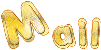

back to the boards of Garances’ tutorials
20 tutorials on each board
board 1 => 
at the bottom of each board you will find the arrows
allowing you to navigate from one board to another
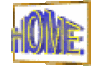

|