

You will find the original tutorial here :

This tutorial is a personal creation.
Any resemblance with another one would be only pure
coincidence.
It is stricly forbidden to modify tubes, to change
their name or take off the matermarks,
To present them on your sites or blog,
To share them in groups,
to make a bank of images, or to use them on lucrative purposes.

Thank you to Alyciane who tests Garances’ tutorials
and is her valued advisor

Thank you to respect Garance’s work and the tubers
work.
Don’t hesitate to warn me if you have any trouble
with this translation,
and I’ll try to fix the problem as quickly as I can

Garances works with PSP2022 and I work with PSP 2020
you can follow this tutorial with another version
of PSP, but the result might be slightly different

Supplies
tubes - font - mask

open the tubes and duplicate. Work with the copies
to preserve original files
open all the tools provided and place into the dedicated
folders of My Corel PSP General folder
open the masks and minimize to tray
it is assumed you have some working knowledge of Paint
Shop Pro
TIP 1 -> if you don’t
want to install a font -->
open it in a software as « Nexus Font » (or
other font viewer software of you choice)
as long as both windows are opened (software and font),
your font will be available in your PSP
TIP 2 -> from PSPX4,
in the later versions of PSP the functions « Mirror » and « Flip » have
been replaced by -->
« Mirror »has become --> image => mirror => mirror
horizontal
« Flip » has become --> image => mirror => mirror
vertical

Plugins needed
File Factory S (into Unlimited)
Andromeda (Perspective)
Toadies (What are you)

colors


Use the pencil to mark your place
along the way
hold down left click to grab and move it
 |

1
open a new image => transparent => 1000 *
700 px
choose two colors in your background, set light color as
FG color and dark color as BG color
selections => select all
copy / paste the background image into selection
selections => select none
effects => image effects => seamless tiling

adjust => blurs => gaussian blur => 15
2
effects => plugins => Unlimited 2 => Filter Factory
Gallery S / Strange Life Form n°3

effects => plugins => Unlimited 2 => Filter
Factory Gallery S / Pathways to Helion

layers => duplicate
image => mirror => mirror horizontal
image => mirror => mirror vertical
opacity of the layer : 50%
layers => merge => merge down
3
layers => new raster layer
flood fill white
layers => new mask layer => from image

layers => duplicate
layers => merge => merge group
effects => User Defined Filter => Emboss 5
4
effects => plugins => Andromeda => Perspective

enable the Pick tool and stretch up and down to touch
top and bottom borders of the tag

hit the « M » key of your keyboard to disable
the tool
effects => 3D effects => drop shadow => 0 / 0
/ 50 / 30 / black
repeat « drop shadow » (same settings)
5
select the left part of the mask with the magic wand tool

layers => new raster layer
flood fill selection with the following linear gradient

effects => plugins => Unlimited 2 => Filter
Factory Gallery S / Blured Mesh

adjust these settings according to your personal colors
adjust = > blur => motion blur

layers => new raster layer
copy / paste the misted tube into selection
adjust => sharpness => sharpen
selections => select none
layers => merge => merge down
6
highlight the mask layer
select the right part of the mask with the magic wand tool
layers => new raster layer
flood fill selection with the linear gradient (UNtick « invert »)
effects => plugins => Unlimited 2 => Filter Factory
Gallery S / Blured Mesh

adjust these settings according to your personal colors
adjust = > blur => motion blur

layers => new raster layer
copy / paste the misted tube into selection
adjust => sharpness => sharpen
selections => select none
layers => merge => merge down
7
copy / paste the character tube as new layer
resize if necessary
drop a shadow of your choice
create the « Word Art » (The font
Garances chose is provided)
place where you like and drop a shadow of your choice
8
image => add borders => tick « symmetric » => 1
px dark color
selections => select all
edit => COPY
selections => select none
image => add borders => tick « symmetric » => 2
px light color
image => add borders => tick « symmetric » => 15
px white
select the 15 px border with the Magic Wand tool (tolerance
0)
edit => paste into selection
effects => plugins => Unlimited 2 => Filter Factory
Gallery S / Silver or Gold

Garances has chosen "silver" but by changing
the settings you can choose "gold"
selections => select none
image => add borders => tick « symmetric » => 40
px white
select the 40 px border with the Magic Wand tool (tolerance
0)
effects => plugins => Toadies => What Are You
?... => apply twice

selections => select none
image => add borders => tick « symmetric » => 2
px dark color
selections => select all
selections => modify => contract => 42 px
effects => 3D effects => drop shadow => 5 / 5
/ 50 / 30 / black
effects => 3D effects => drop shadow => -5 / -5
/ 50 / 30 / black
selections => modify => contract => 15 px
effects => 3D effects => drop shadow => 5 / 5
/ 50 / 30 / black
effects => 3D effects => drop shadow => -5 / -5
/ 50 / 30 / black
selections => select none
copy / paste the corner tube (or another one you like best)
and place in the top left corner of your tag
effects => 3D effects => drop shadow => 1 / 1
/ 100 / 1 / black
effects = > plugins => Simple => Top Left Mirror
9
layers => merge => merge all (flatten)
apply your watermark or signature
write your licence number if you used a licenced tube
resize if you want
save your work as... type .jpeg

Don't hesitate to write to me if you have any trouble
with this translation
If you create a tag (using other tubes than those provided)
with this tutorial
and wish it to be shown, send it to Garances !
It will be a real pleasure for her to add it to the gallery
at the end of the tutorial

Gallery
created by Knipledamen


back to the boards of Garances’ tutorials
20 tutorials on each board
board 1 => 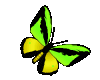
at the bottom of each board you will find the arrows
allowing you to navigate from one board to another


|