

You will find the original tutorial here
:

This tutorial is a personal creation.
Any resemblance with another one would be only pure coincidence.
It is stricly forbidden to modify tubes, to change their
name or take off the matermarks,
To present them on your sites or blog,
To share them in groups,
to make a bank of images, or to use them on lucrative purposes.

Thank you to Alyciane who tests Garance's
tutorials and is her
valued advisor

Thank you to respect Garance’s work and the tubers
work.
Don’t hesitate to warn me if you have any trouble
with this translation,
and I’ll try to fix the problem as quickly as I can

Garances works with PSP2018 and I work with PSP 2019
you can follow this tutorial with another version of PSP,
but the result might be slightly different

Supplies
1 alpha layer - image (oriental theme) - decorations -
frame
you will need mask 20/20

open the tubes and duplicate. Work with
the copies to preserve original files
open all the tools provided and place into the dedicated
folders of My Corel PSP General folder
it is assumed you have some working knowledge of Paint
Shop Pro
TIP 1 -> if you don’t
want to install a font -->
open it in a software as « Nexus Font » (or
other font viewer software of you choice)
as long as both windows are opened (software and font),
your font will be available in your PSP
TIP 2 -> from PSPX4,
in the later versions of PSP the functions « Mirror » and « Flip » have
been replaced by -->
« Mirror »has become --> image => mirror => mirror
horizontal
« Flip » has become --> image => mirror => mirror
vertical

Plugins needed
&<Background Designers IV>
Lokas Artistic Effects (provided)
Alien Skin Splat
Mura’s Meister

colors
fg color => #5f4811
BG color => #dfc596

Use the pencil to mark your place
along the way
hold down left click to grab and move it
 |

1
open the alpha layer, duplicate, close the original and
work with the copy
rename « Raster 1 »
choose 2 colors into your main tubes or mists, or choose
Garance’s colors
selections => select all
copy / paste the landscape image into selection
selections => select none
adjust => blur => Average
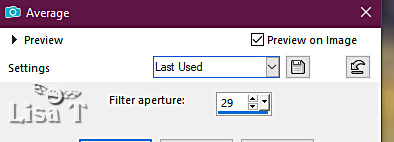
adjust => blur => radial blur
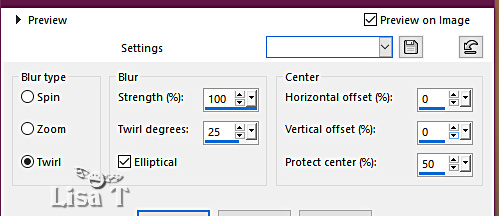
layers => duplicate
effects => plugins => Unlimited 2 => &<Background
Designers IV> => @SF !0 RainBowGround
you may change the settings to match your personal colors
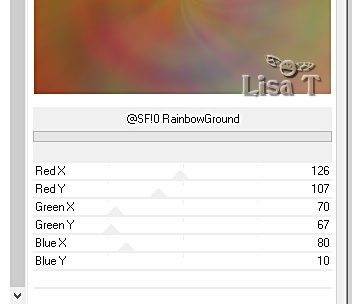
effects => edge effects => enhance more
effects => image effects => seamless tiling
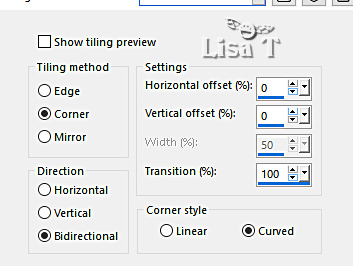
effects => plugins => Lokas Software => Cotton
=> click on « color » and choose
FG color
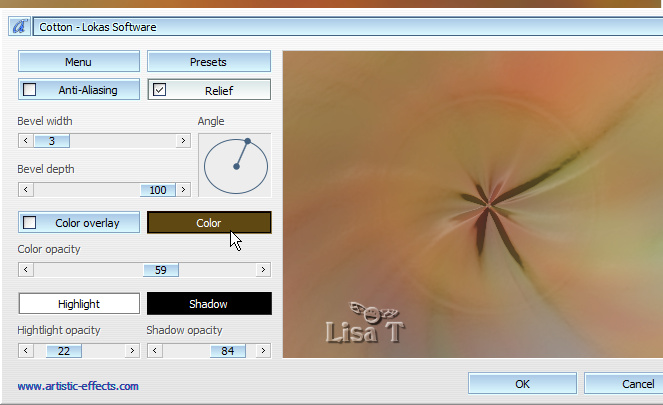
effects => image effects => seamless tiling => Side
by Side
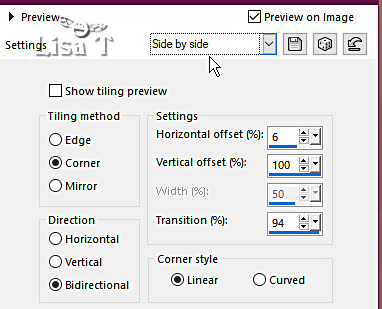
selections => load-save selection => from alpha channel
=> selection # 0
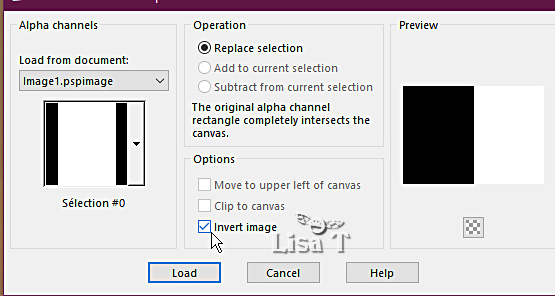
hit the DELETE key of your keyboard
selections => select none
enable the Pick tool
view => rulers
push to the left to marker 300
hit the « M » key of your keyboard to disable
the tool
layers => duplicate
selections => load-save selection => from alpha channel
=> selection # 1
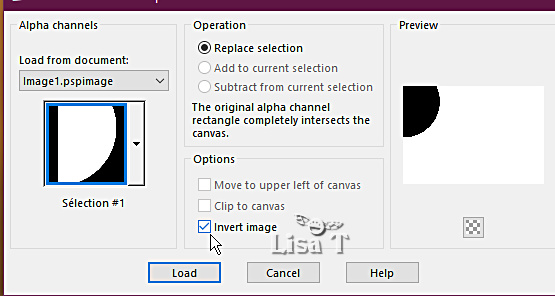
hit the DELETE key of your keyboard
selections => select none
highlight layer just below
selections => load-save selection => from alpha channel
=> selection # 2
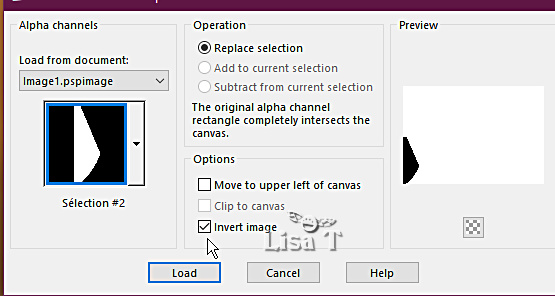
hit the DELETE key of your keyboard
selections => select none
highlight top layer
layers => merge => merge down
select outside the curtain with the magic wand tool
selections => invert
selections => modify = > select selection borders

flood fill with the light color
effects => 3D effects => inner bevel
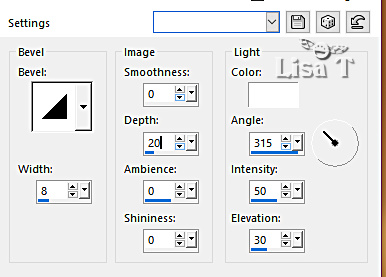
selections => select none
effects => plugins => Alien Skin => Splaty => Resurface
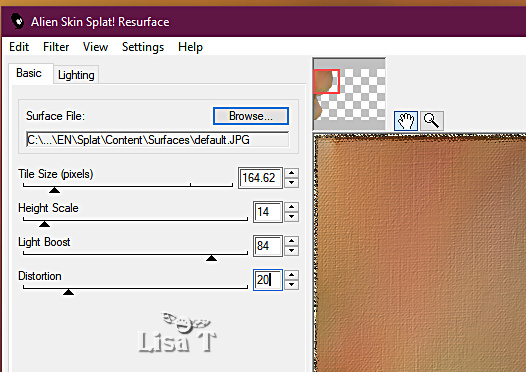
opacity of the layer : 60%
effects => plugins => VM Texture => Stardust
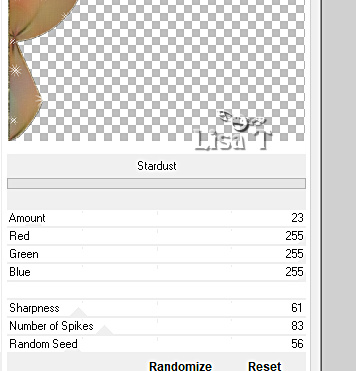
layers => duplicate
image => mirror => mirror horizontal
layers => merge => merge down
highlight Raster 1
effects => plugins => Mura’s Meister => Perspective
Tiling
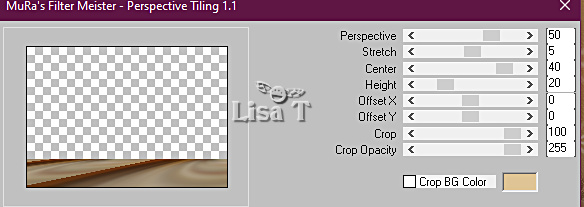
open the landscape image => window => duplicate
work with the copy
layers => new mask layer => from image => choose
mask 20/20
layers => merge => merge group
edit => copy
back to your main work
edit => paste as new layer
place this layer under the layer of the curtains
place tubes and decorations, drop a shadow of your choice
on each element
image => add borders => tick « symmetric » => 1
px black
image => picture frame => Corel 09/050 (Albumen)
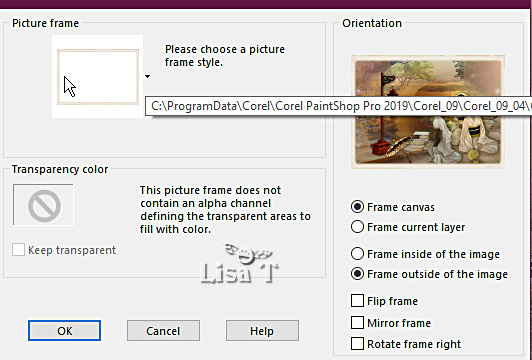
image => add borders => tick « symmetric » => 1
px black
layers => new raster layer
apply your watermark or signature
write your licence number if you used a licenced tube
layers => merge => merge all (flatten)
image => resize => tick « resize all layers » => 1000
px width (or other)

My tag with my tubes

Don't hesitate to write to me if you have any trouble
with her tutorial
If you create a tag (using other tubes than those provided)
with this tutorial
and wish it to be shown, send it to Garances !
It will be a real pleasure for her to add it to the gallery
at the end of the tutorial


back to the boards of Garances’ tutorials
board 1


|