

You will find the original tutorial here :

This tutorial is a personal creation.
Any resemblance with another one would be only pure coincidence.
It is stricly forbidden to modify tubes, to change their name or take off the matermarks,
To present them on your sites or blog,
To share them in groups,
to make a bank of images, or to use them on lucrative purposes.

Thank you to Alyciane who tests Garances’ tutorials and is her valued advisor

Thank you to respect Garance’s work and the tubers work.
Don’t hesitate to warn me if you have any trouble with this translation,
and I’ll try to fix the problem as quickly as I can

Garances and I work with PSP 2020
you can follow this tutorial with another version of PSP, but the result might be slightly different

Supplies
mask - fractal - tubes - font - animation

open the tubes and duplicate. Work with the copies to preserve original files
open the mask and minimize to tray
place the supplies provided into the dedicated folders of My Corel PSP General folder
it is assumed you have some working knowledge of Paint Shop Pro
TIP 1 -> if you don’t want to install a font -->
open it in a software as « Nexus Font » (or other font viewer software of you choice)
as long as both windows are opened (software and font), your font will be available in your PSP
TIP 2 -> from PSPX4, in the later versions of PSP the functions « Mirror » and « Flip » have been replaced by -->
« Mirror »has become --> image => mirror => mirror horizontal
« Flip » has become --> image => mirror => mirror vertical

Plugins needed
Funhouse
Transparency
Andromeda
Alien Skin Nature
Graphics Plus
AAA Frames
Animation Shop for the Animation
TN => I use UGA to create my animations

Colors
color 1 => light color => #ffffa2
color 2 => dark color => #21420b
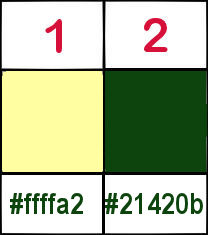
 
Use the pencil to mark your place
along the way
hold down left click to grab and move it
 |
 
1
open a new image => transparent => 1000 * 600 px
selections => select all
copy / paste the fractal image into selection
selections => select none
adjust => blur => gaussian blur => 10
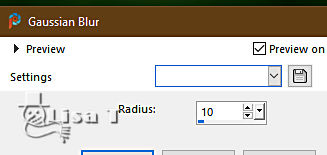
adjust => blur => radial blur
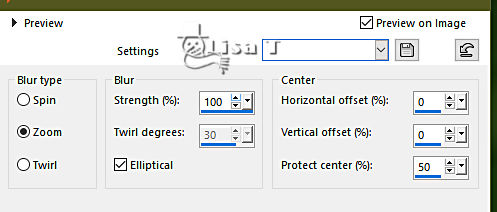
adjust = > blur => blur more => TWICE
layers => duplicate
image => resize => untick « resize all layers » => 95%
effects => 3D effects => drop shadow => 0 / 0 / 75 / 20 / black
effects => plugins => FunHouse => Maelström
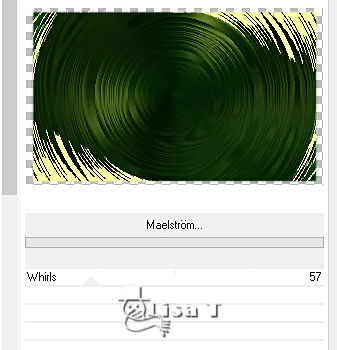
effects => plugins => Unlimited 2 => Transparency => Eliminate White
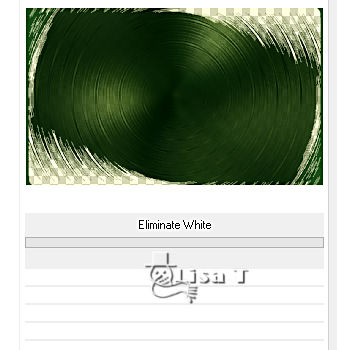
enable the Pick tool => pull the shape up as shown on the screenshot below (to eliminate demarcations)
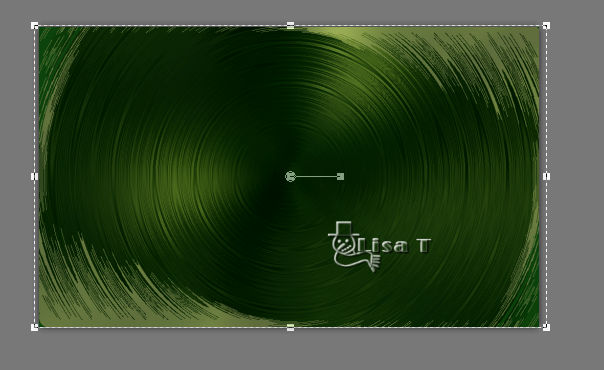
hit the « M » key of your keyboard to disable the tool
effects => 3D effects => drop shadow => 0 / 0 / 75 / 20 / color 1
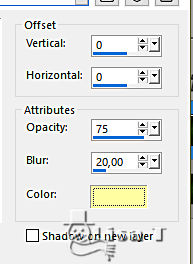
layers => new raster layer
flood fill layer with color 1
layers => new mask layer => from image
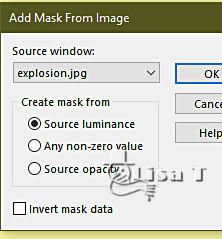
effects => edge effects => enhance
layers => merge => merge group
copy / paste the « shop » tube as new layer
Garances provides you all the tubes she used to create her tag =>
you can choose another shop tube behind the window tube
effects => plugins => Andromeda => Perspective (side walls, rt open)
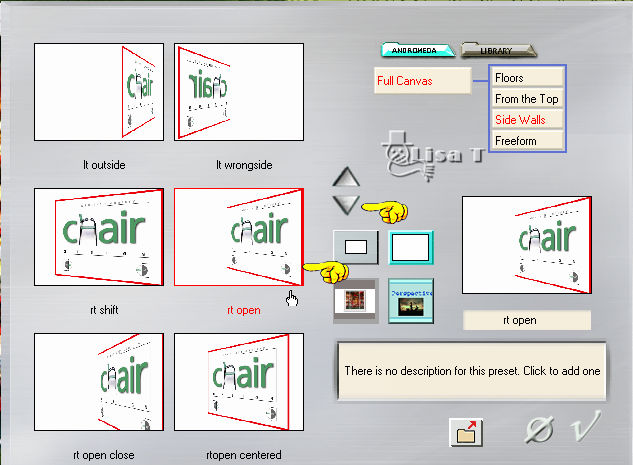
enable the Pick tool with the following settings, to move the layer acurately => position X : 667 / position Y : 58
hit the « M » key of your keyboard to disable the tool
effects => plugins => Alien Skin => Nature => Snow Drift
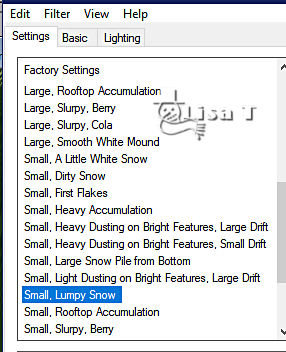
copy / paste the « deco_snow » tube as new layer
enable the Pick tool to stretch left and right and upward (see final result)
objects => align => bottom => place under the shop layer in the layers stack
copy/paste the tubes as new layers to form the landscape (see final result)
drop a shadow of your choice on each element if you wish
open the font provided with the following settings

place color 1 into the BG box in the materials palette
write your text and place where you like
effects => 3D effects => drop shadow => 1 / 1 / 100 / 1 / black
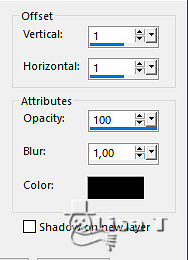
when you are satisfied with the result, merge visible
image => add borders => tick « symmetric » => 2 px color 1
selections => select all
effects => 3D effects => drop shadow => 0 / 0 / 20 / 100 / black
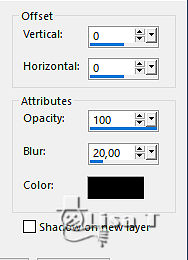
image => add borders => tick « symmetric » => 23 px color 2
selections => invert
effects => texture effect => fur
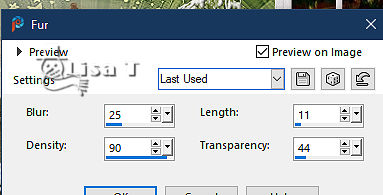
effects => edge effects => enhance twice
effects => plugins => Graphics Plus => Cross Shadow / default settings
selections => select all
image => add borders => tick « symmetric » => 50 px color 1
effects => 3D effects => drop shadow => 10 / 10 / 100 / 20 / color 2
effects => 3D effects => drop shadow => -10 / -10 / 100 / 20 / color 2
selections => invert
effects => plugins => AAA Frames => Texture Frame
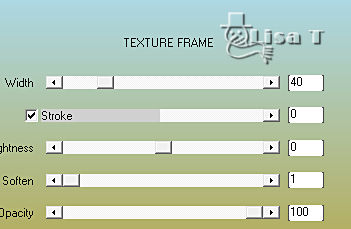
effects => plugins => AAA Frames => Foto Frame
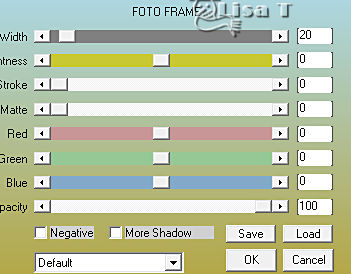
selections => select none
image => add borders => tick « symmetric » => 1 px color 2
apply your watermark or signature
write your licence number if you used a licenced tube
layers => merge => merge all (flatten)
save your work as... type .jpeg if you don’t want to create the animation
save your work as... type .psp animation if you want to create the animation
image => resize => tick « resize all layers » => 950 px width if you don’t create the animation
don’t resize if you create the animation
ANIMATION
edit => copy
open Animation Shop => edit => paste as new animation
edit => duplicate 9 times to obtain 10 frames
select the first frame => edit => select all
open the « Animation Neige » provided
select the first frame => edit => select all
right click in the first frame and select => copy
back to your animation => right click on the first frame => select « paste into selected frame »
place properly and left click to finalize
animation => resize animation => 950 width
save your work as... type .gif
 
My tag with my tubes

Don't hesitate to write to me if you have any trouble with her tutorial
If you create a tag (using other tubes than those provided) with this tutorial
and wish it to be shown, send it to Garances !
It will be a real pleasure for her to add it to the gallery at the end of the tutorial


back to the boards of Garances’ tutorials =>> 20 tutorial /board
board 1

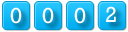
|