

You will find the original tutorial here :

This tutorial is a personal creation.
Any resemblance with another one would be only pure coincidence.
It is stricly forbidden to modify tubes, to change their name or take off the matermarks,
To present them on your sites or blog,
To share them in groups,
to make a bank of images, or to use them on lucrative purposes.

Thank you to Alyciane who tests Garances’ tutorials and is her valued advisor

Thank you to respect Garance’s work and the tubers work.
Don’t hesitate to warn me if you have any trouble with this translation,
and I’ll try to fix the problem as quickly as I can
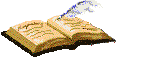
Garances works with PSP2018 and I work with PSP 2020
you can follow this tutorial with another version of PSP, but the result might be slightly different

Supplies
1 alpha layer - decorations - mask
xxxxxxxxx Download material xxxxxxxxxxx
open the tubes and duplicate. Work with the copies to preserve original files
open all the tools provided and place into the dedicated folders of My Corel PSP General folder
it is assumed you have some working knowledge of Paint Shop Pro
TIP 1 -> if you don’t want to install a font -->
open it in a software as « Nexus Font » (or other font viewer software of you choice)
as long as both windows are opened (software and font), your font will be available in your PSP
TIP 2 -> from PSPX4, in the later versions of PSP the functions « Mirror » and « Flip » have been replaced by -->
« Mirror »has become --> image => mirror => mirror horizontal
« Flip » has become --> image => mirror => mirror vertical

Plugins needed
Unlimited 2
Graphic Plus
Simple
Fantastic Machine
&<Background Designers IV>

colors
Garances chose these colors into the main tube
Color 1 => FG color => #ebe68b
Color 2 => BG color => #b75441
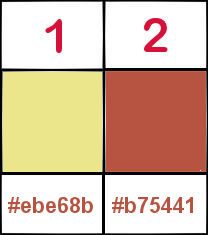

Use the pencil to mark your place
along the way
hold down left click to grab and move it
 |

1
open the alpha layer, duplicate, close the original and work with the copy
rename « Raster 1 »
if you choose another tube, choose 2 colors into the main tube, light color as FG and dark color as BG
prepare a rectangular gradient into the materials palette
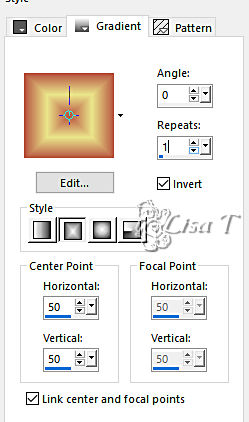
2
selections => select all
copy / paste « crepes » into selection
selections => select none
effects => image effects => seamless tiling => default settings

3
adjust => blur => gaussian blur / 30
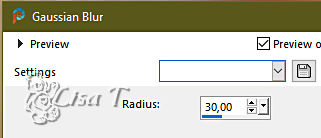
adjust => blur => radial blur
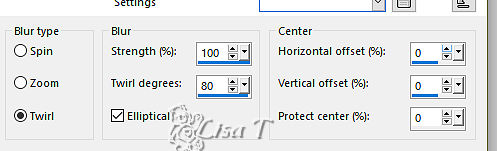
4
opacity of the layer : 80%
layers => new raster layer
arrange under « Raster 1 » in the layers stack
flood fill layer with the gradient
effects => plugins => Unlimited 2 => Paper Texture / Canvas Coarse
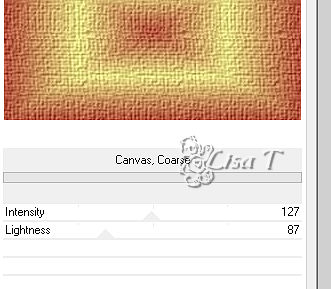
5
layers => merge => merge visible
effects => edge effects => erode
adjust => sharpness => sharpen more
layers => duplicate
effects = > plugins => Simple => Pizza Slice Mirror
edit => repeat => Pizza Slice Mirror
effects => reflection effects => rotating Mirror
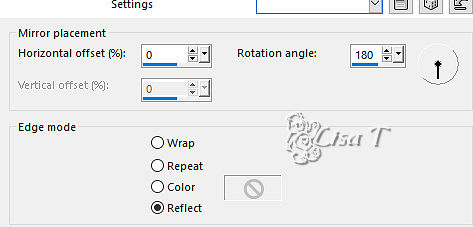
6
selections => load-save selection => from alpha channel => selection # 1
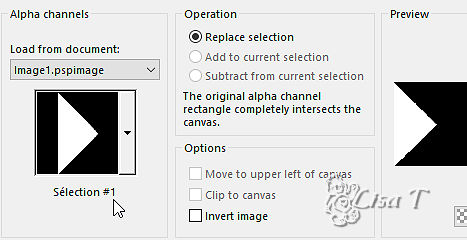
7
selections => promote selection to layer
effects => plugins => Fantastic Machine / Paint Engine / Streak
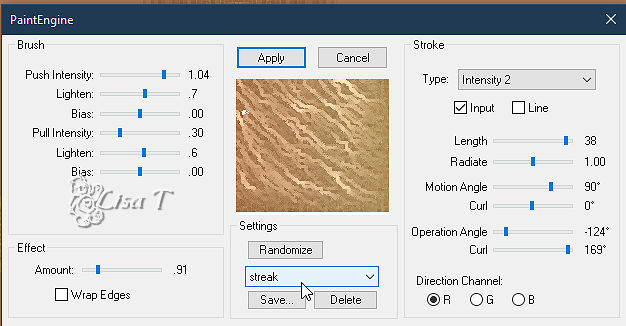
8
effects => edge effects => enhance
selections => modify = > select selection borders / outside / 4 / tick « anti-alias»
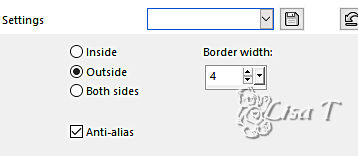
9
flood fill selection with color 2
effects => 3D effects => inner bevel
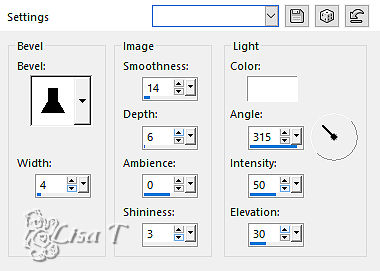
10
selections => select none
effects => 3D effects => drop shadow => 0 / 0 / 60 / 40 / black
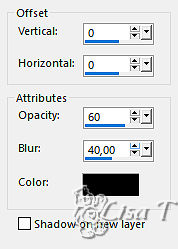
11
layers => duplicate
image => mirror => mirror horizontal
layers => merge => merge down
effects => image effects => seamless tiling => default settings
delete the layer « copy of merged » and highlight « merged »
layers => new raster layer
flood fill white
layers => new mask layer => from image
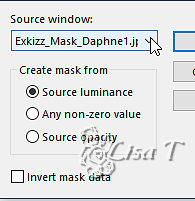
12
layers => merge => merge group
layers => new raster layer
flood fill white
layers => new mask layer => from image
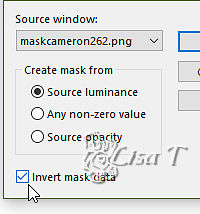
13
layers => merge => merge group
selections => load-save selection => from alpha channel => selection # 2
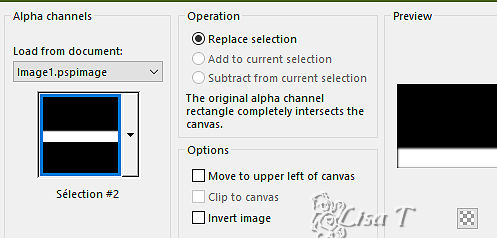
14
hit the DELETE key of your keyboard
copy / paste the different tubes you want to use, drop a shadow of your choice on each element
copy / paste the Word Art (the one provided or another one)
image => add borders => tick « symmetric » => ...
2 px color 2
5 px color 1
2 color 2
selections => select all
image => add borders => tick « symmetric » => 20 px white
selections => invert
flood fill selection with the following gradient
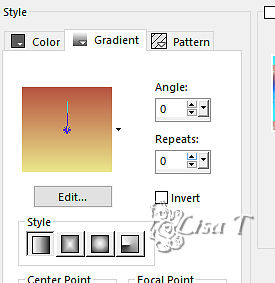
15
effects => plugins => Unlimited 2 => &<Background Designers IV> => @Night Shadow / default settings
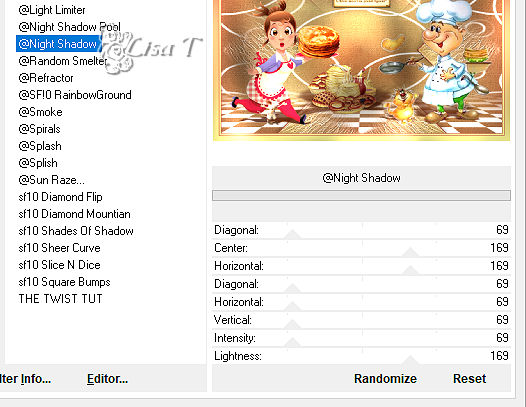
16
selections => invert
effects => 3D effects => drop shadow => 0 / 0 / 60 / 40 / black
selections => select none
image => add borders => tick « symmetric » => ...
2 px color 2
5 px color 1
2 color 2
selections => select all
image => add borders => tick « symmetric » => 45 px white
selections => invert
effects => plugins => Graphic Plus => Quick Tile 1 / default settings => apply TWICE
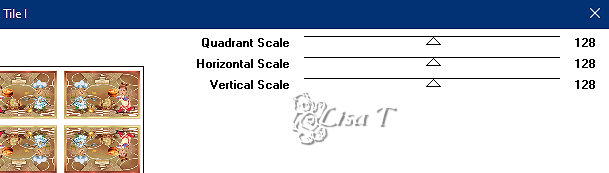
17
selections => select none
apply your watermark or signature
write your licence number if you used a licensed tube
image => add borders => tick « symmetric » => 2 px color 2
layers => merge => merge all (flatten)
image => resize => tick « resize all layers » => 1000 px width
save your work as... type .jpeg

Don't hesitate to write to me if you have any trouble with her tutorial
If you create a tag (using other tubes than those provided) with this tutorial
and wish it to be shown, send it to Garances !
It will be a real pleasure for her to add it to the gallery at the end of the tutorial
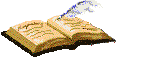

back to the boards of Garances’ tutorials
board 1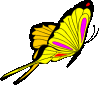

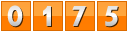
|