

You will find the original tutorial here :

This tutorial is a personal creation.
Any resemblance with another one would be only pure coincidence.
It is stricly forbidden to modify tubes, to change their name or take off the matermarks,
To present them on your sites or blog,
To share them in groups,
to make a bank of images, or to use them on lucrative purposes.

Thank you to Alyciane who tests Garances’ tutorials and is her valued advisor

Thank you to respect Garance’s work and the tubers work.
Don’t hesitate to warn me if you have any trouble with this translation,
and I’ll try to fix the problem as quickly as I can

Garances and I work with PSP 2020
you can follow this tutorial with another version of PSP, but the result might be slightly different

Supplies
mask - tubes & images

open the tubes and duplicate. Work with the copies to preserve original files
place the supplies provided into the dedicated folders of My Corel PSP General folder
it is assumed you have some working knowledge of Paint Shop Pro
TIP 1 -> if you don’t want to install a font -->
open it in a software as « Nexus Font » (or other font viewer software of you choice)
as long as both windows are opened (software and font), your font will be available in your PSP
TIP 2 -> from PSPX4, in the later versions of PSP the functions « Mirror » and « Flip » have been replaced by -->
« Mirror »has become --> image => mirror => mirror horizontal
« Flip » has become --> image => mirror => mirror vertical

Plugins needed
Mura’s Seamless
Photoshopfun II
Filter Factory Gallery G

colors
color 1 => light color => #d39810
color 2 => dark color => #b86018
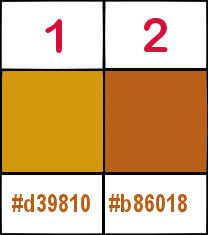
 
Use the pencil to mark your place
along the way
hold down left click to grab and move it
 |
 
1
open a new image => transparent => 1000 * 600 px
prepare colors 1 & 2 as FG and BG colors
selections => select all
layers => duplicate
2
copy / paste « fond rentrée en forêt » into selection
selections => select none
layers => duplicate
3
layers => new mask layer => from image
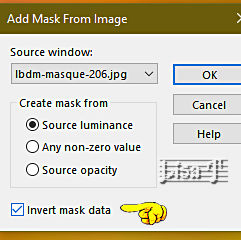
4
effects => edge effects => enhance more
(don’t worry if you see nothing)
layers => merge => merge group
5
effects => plugins => Mura’s Seamless => Emboss at Alpha => default settings
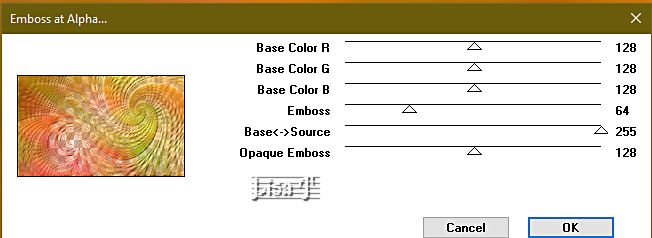
layers => merge => merge down
6
layers => duplicate
image => resize => untick « resize all layers » => 90%
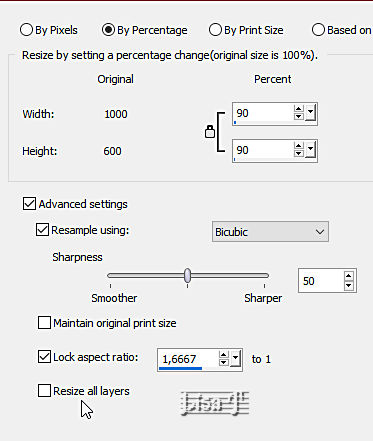
7
effects => plugins => Photoshopfun II / Bud (0)
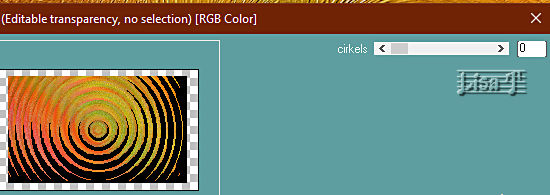
8
effects => plugins => Unlimited 2 => Filter Factory => Gallery G / Double Image (102)
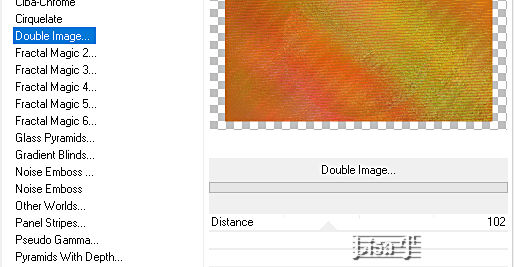
9
enable the selection tool / Layer Opaque

10
effects => 3D effects => drop shadow
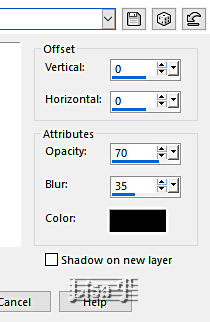
11
layers => duplicate
image => resize => untick « resize all layers » => 90%
highlight « copy of Raster 1 »
12
selections => modify = > select selection borders
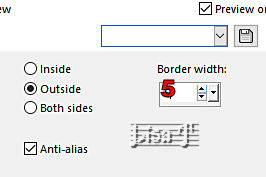
13
flood fill selection with the following linear gradient
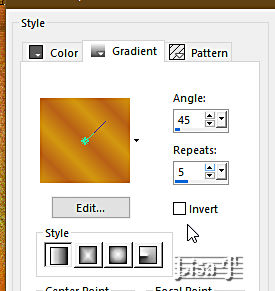
14
effects => 3D effects => inner bevel
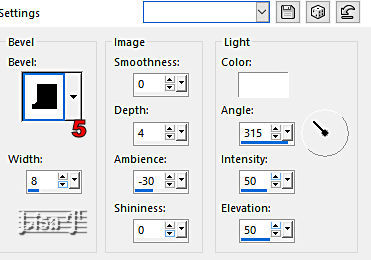
15
selections => select none
highlight top layer
copy / paste as new layers the elements you wish to create the « classroom » pupils and objects
drop a shadow on each element if you wish
close the eyes of the three bottom layers and merge visible
open the eyes of all the layer
17
highlight « copy of Raster 1 »
layers => duplicate
image => resize => untick « resize all layers » => 90%
place under the merged layer in the layers stack
18
highlight top layer
selections => select all
image => add borders => tick « symmetric » => ...
5 px color 2
5 px color 1
5 px color 2
selections => invert
effects => 3D effects => drop shadow ( same settings as previously )
selections => select none
19
apply your watermark or signature
write your licence number if you used a licenced tube
resize if necessary
save your work as... type .jpeg
 
My tag with 4 of my tubes
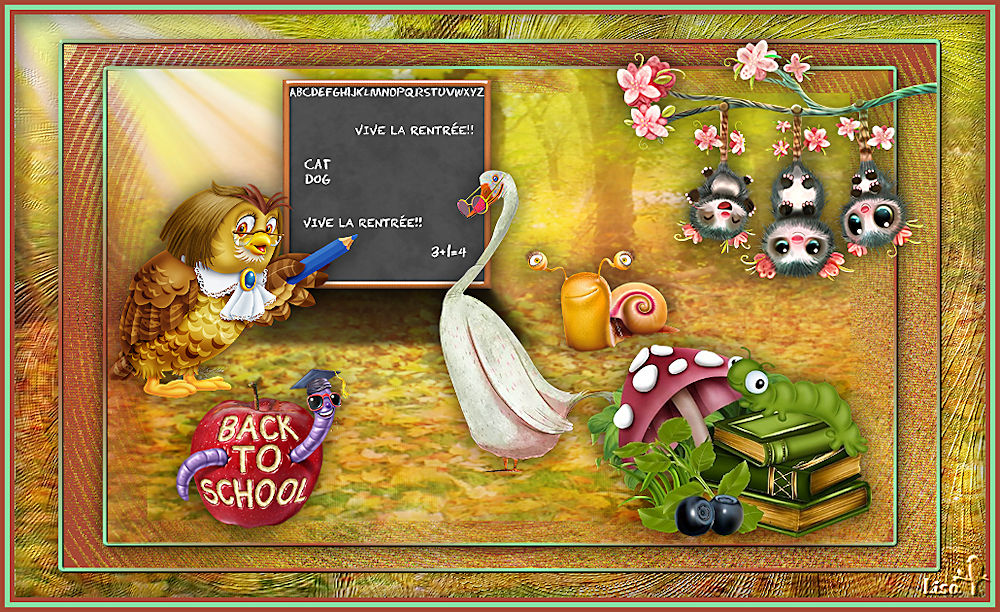
Don't hesitate to write to me if you have any trouble with her tutorial
If you create a tag (using other tubes than those provided) with this tutorial
and wish it to be shown, send it to Garances !
It will be a real pleasure for her to add it to the gallery at the end of the tutorial


back to the boards of Garances’ tutorials
board 1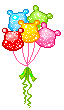

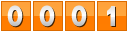
|