Wild
Animals

Original can be found here

Franie works with PSP 18, and I use PSP 19
But this tutorial can be realized with another version of
PSP

If you want to present her tutorials on your forums or sites
please ask Franie first
If you publish your creation on a site or a blog
please put a link towards the tutorial.
Thank you to understand and respect the rules.

The tubes Franie uses have been sent by the authors on different
groups
And she has their permission to use them
If you see a tube that might belong to you, contact Franie
or myself
And a link towards your site will be added if necessary
Please, don’t use tubes found on the web with no watermark
all tubers apply their watermark without any exception !!!!!
no watermark ---> stolen tubes

Filters used
Medhi – Wavy Lab 1.1
Unlimited 2.0
Filter Factory Gallery B – James Bondage
Graphics Plus – Cross Shadow
VM Extravaganza – Radial transmission
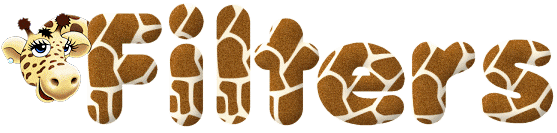

Material
1 alpha_layer_selections
2 tubes wild animals : see HERE -> 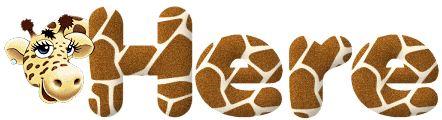 and
HERE -> and
HERE -> 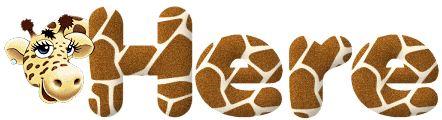 for
more tubes for
more tubes
2 landscapes
1 element
1 font
1 color palette

Tubers’ authorizations
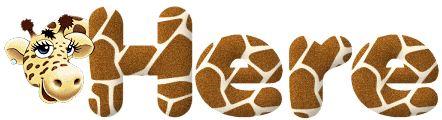

Franie’s
colors
Don’t hesitate to change colors and
blend modes of the layers
According to your tubes and images
color 1 -> foreground color FG color -> #4e4130
color 2 -> background color BG color -> #a76437
color 3 -> #f5d6a7
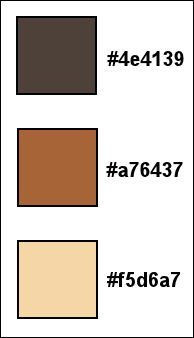

Use this pencil to follow the steps
hold down left click to grab and move it


Realization
open alpha layer, duplicate and close the original layer
work with your copy
Name it « Raster 1 »
2
in materials palette, set color 2 as FG color
color 3 as BG color
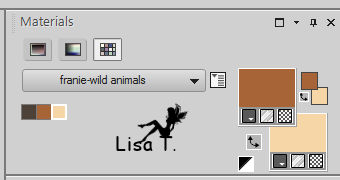
effects -> plugins -> Mehdi / Wavy Lab 1.1
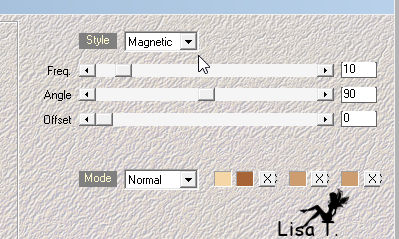
3
layers -> duplicate
effects -> plugins -> Unlimited 2 -> Filter Factory
Gallery B / James Bondage
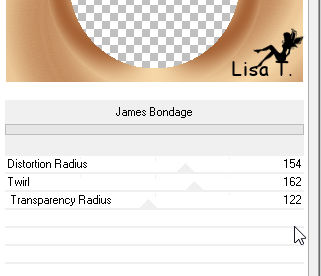
effects -> image effects -> seamless tiling
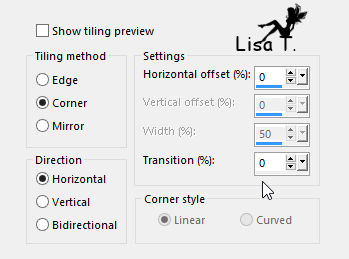
4
highlight Raster 1
selections -> load-save selection -> from alpha
channel -> selection#1
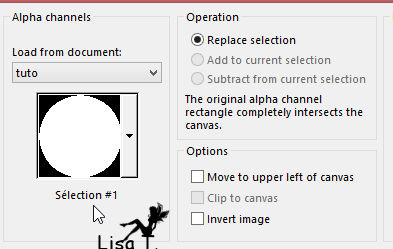
selections -> promote selection to layer
selections -> select none
effects -> distortion effects -> wave
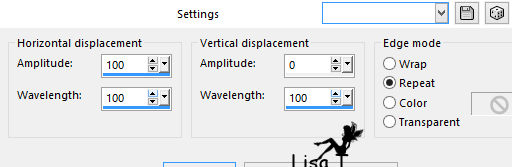
selections -> load-save selection -> from alpha
channel -> selection#3
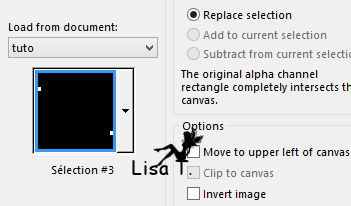
DELETE (hit delete key of your keyboard)
selections -> select none
layers -> arrange -> bring to top
effects -> reflection effects -> rotationg mirror
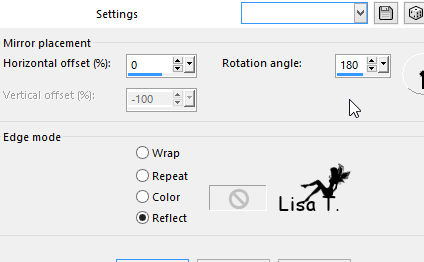
image -> mirror -> mirror vertical
effects -> distortion effects -> twirl
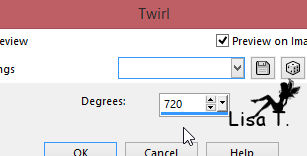
image -> resize -> uncheck « resize all
layers » -> 80%
image -> free rotate -> right / 90°
effects -> image effects -> offset
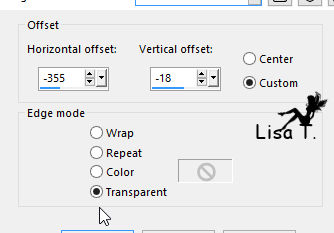
effects -> 3D effects -> drop shadow -> 0 / 0
/ 75 / 30 / color 3
layers -> duplicate
image -> mirror -> mirror horizontal
5
highlight « Copy of Raster1 »
selections -> load-save selection -> from alpha
channel -> selection#2
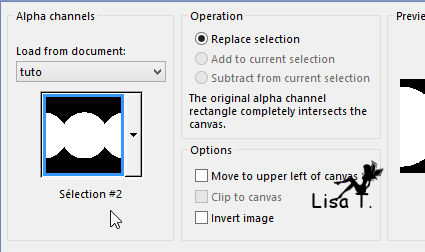
selections -> invert
effects -> plugins -> Graphic Plus -> Cross Shadow
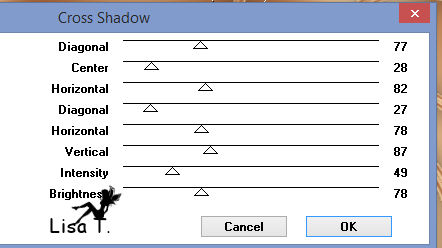
effects -> plugins -> VM Extravaganza / Radial Transmission
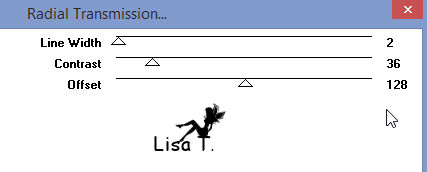
selections -> invert
selections -> modify -> select selection borders
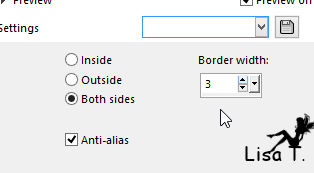
layers -> new raster layer
flood fill with color 1
effects -> 3D effects -> inner bevel
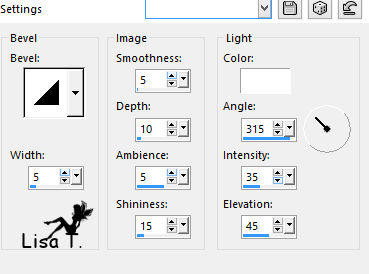
effects -> 3D effects -> drop shadow -> 0 / 0
/ 75 / 30 / color 1
selections -> select none
6
highlight Raster 1
layers -> new raster layer
selections -> select all
copy / paste into selection the landscape image
layers -> resize to 70%
effects -> illumination effects -> sunburst
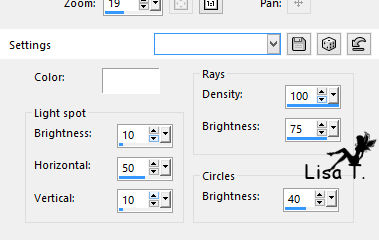
selections -> select none
7
highlight top layer
layers -> new raster layer
selection tool -> custom selection
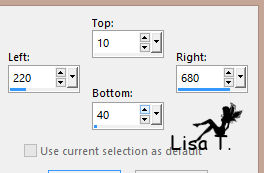
flood fill selection with color 2
selections -> modify -> contract -> 2 pixels
flood fill selection with color 1
selections -> select none
text tool -> in the materials palette close FG color
and set color 3 as BG color
font « Castellar » provided -> size
20 pixels

write « wild animals » (or another
text of your choice)
layers -> convert to raster layer
copy / paste as new layer « element » tube
move it middle top (see final result)
layers -> merge -> merge down twice
effects -> 3D effects -> drop shadow
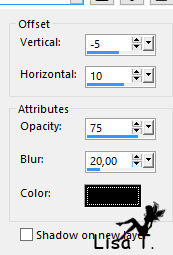
8
layers - merge -> merge visible
image -> add borders -> check « symmetric » -> color
2 -> 2 pixels
COPY
selections -> select all
image -> canvas size
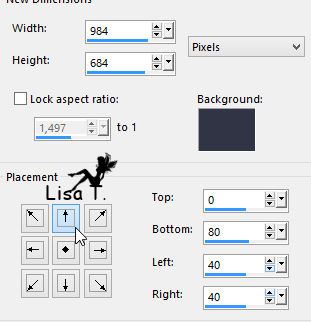
selections -> invert
copy / paste into selection
effects -> distortion effects -> wind -> from
right / 100 -> from left / 100
selections -> invert
effects -> 3D effects -> drop shadow -> 0 / 0
/ 100 / 20 /black
selections -> select none
9
copy / paste as new layer »animaux_sauvages23 »
move it as shown
adjust -> sharpness -> sharpen
effects -> 3D effects -> drop shadow -> -5 / 10
/ 50 / 30 / color 1 --> TWICE
10
image -> add borders -> ...
2 pixels color 3
5 pixels color 1
2 pixels color 3
10 pixels color 2
5 pixels color 1
select 10 pixels’ borders with the magic wand
effects -> 3D effects -> buttonize -> color 2
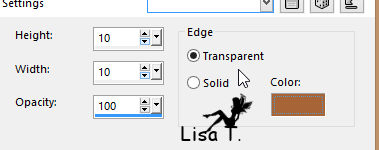
selections -> select none
11
apply your watermark
layers -> merge -> merge all (flatten)
file -> save as... -> type .jpeg
Your tag is finished

You can send your creations to Franie

It will be a real pleasure for her to show it in the gallery
of the tutorial


If you have any trouble following this tutorial
Contact Franie or myself


If you want to be informed about Franie’s new tutorials
Join her newsLetter


My tag with my tubes

Back to the board of Franie’s tutorials
board 1  board
2 board
2  board
3 board
3  board
4 board
4 

|