Waiting for Summer

Original can be found here

I am member of TWInc
his translation is protected
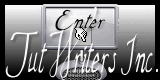

Franie works with PSP 13, and I use PSP 12
But this tutorial can be realized with another version of PSP

If you want to present her tutorials on your forums or sites
please ask her first.
If you publish your creation on a site or a blog
please put a link towards the tutorial.
Thank you to understand and respect the rules.

The tubes Franie uses have been sent by the authors on different groups
And she has their permission to use them
Some of them have been found on the WEB,
If you see a tube that belongs to you, contact Franie or myself
And a link towards your site will be added.

Filters used
Mura’s Filter Meister/Cloud
Unlimited 2/Bkg Deigners sf10 III/Saggerate
Unimited 2/Bkg Designers sf10 III/Splash !...
Simple/Pizza Slice Mirror
Alien Skin Eye Candy 5 Impact/Glass/Clear
VM Distortion/Center Mirror
Toadies/What are You ?...


Material
1 alpha layer (selections)
1 mask by MD
1 text
2 tubes
1 color palette
2 more tubes (a gift for you..)

Tubers’  authorizations authorizations
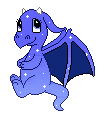

Franie’s colors
color 1 -> foreground color -> #bcc3c7
color 2 -> background color -> #54479d
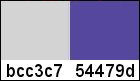
Use the paint brush to follow the steps
left click to grab it
 |

Realization
Step 1
prepare your colors in the materials palette

Step 2
activate the alpha layer (selections)
window/duplicate (Shift+D)
close the original, and work with the copy
Step 3
fill the layer with color 1
effects/plugins/Mura’s Filter Meister/Cloud

effects/plugins/Unlimited 2/Bkg Designers sf10 III/Xaggerate

Step 4
layers/duplicate
adjust/sharpness/sharpen
effects/plugins/Simple/Pizza Slice Mirror
selections/load-save selection/from alpha channel/selection #1
eslections/promote selection to layer
selections/select none
Step 5
layers/duplicate - image/mirror
layers/merge/merge down
Step 6
selections/load-save selection/from alpha channel/selection #2
selections/promote selection to layer
selections/select none
image/flip
layers/merge/merge down
effects/3D effects/drop shadow (2 times)

Step 7
selections/load-save selection/from alpha channel/selection #3
selections/promote selection to layer
keep the selection active
effects/plugins/Unlimited 2/Bkg Designers sf10 III/Splash!...

selections/select none
Step 8
activate the tube of the flower8
edit/copy - back to your work - edit/paste as new layer
image/resize/uncheck “resize all layers”/39%

effects/3D effects/drop shadow as before ( 0 / 0 / 50 / 20 / black )
adjust/sharpness/sharpen more
Step 9
selections/load-save selection/from alpha channel/selection #3
selections/modify/select selection borders

layers/new raster layer
fill with color 2
layers/duplicate - selections/select none
layers/merge/merge down (3 times)
effects/plugins/Alien Skin Eye Candy 5 Impact/Glass/Clear

Step 10
in the layers palette, activate “copy of raster 1 (second from the bottom)”
selections/load-save selection/from alpha channel/selection #4
selections/promote selection to layer
effects/3D effects/drop shadow as before (2 times)
Step 11
selections/modify/contract

selections/promote selection to layer
effects/texture effects/blinds/color 2

selections/modify/select selection border

layers/new raster layer
fill with color 2
layers/duplicate - selections/select none
Step 12
layers/merge/merge down (2 times)
effects/3D effects/drop shadow as before (2 times)
effects/plugins/Alien Skin Eye Candy 5 Impact/Clear (as in step 9)

Step 13
your layers palette looks like this

your work looks like this
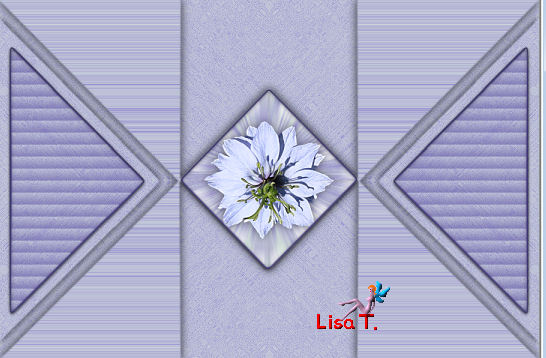
Step 14
in the layers palette, activate the top layer
selections/load-save selection/from alpha channel/selection #5
layers/new raser layer
fill with color 2
activate the tube of the flower8
edit/copy - back to your work - edit/paste into selection
adjuste/sharpness/sharpen
effects/plugins/
alien Skin Eye Candy 5 Impact/Glass/Clear as in step 9
selections/select none
layers/duplicate
effects/image effects/offset

Step 16
layers/duplicate
effects/image effects/offset

layers/merge/merge down/2 times
effects/3D effects/drop shadow as before
layers/duplicate - image/mirror
Step 17
in the materials palette, prepare a linear gradient with colors 1 & 2

layers/new raster layer
selections/load-save selection/from alpha channel/selection #6
fill the selection with the gradient
selections/select none
effects/plugins/VM Distortion/Center Mirror

effects/distortion effects/wave

(you might notice a slight difference on your work compared to the example)
selections/load-save selection/from alpha channel/selection #7
selections/invert/press the delete key of your keyboard
selections/select none
adjust/sharpness/sharpen
effects/3D effects/drop shadow as before
layers/arrange/move down 3 times (your layer must be placed under the frame of the flower)
in the layers palette, set the opacity on 75%
Step 18
in the layers palette, activate the top layer
layers/new raster layer
fill with color 2
activate the mask “MASK-MD-077” and minimize it
layers/new mask layer/from image

layers/merge/merge group
layers/duplicate
in the layers palette, set the blend mode on “Multiply”
layers/merge/merge down
image/free rotate

image/mirror
Step 19
in the layers palette, close the visibility toggle of the bottom layer (raster 1)
activate another layer
layers/merge/merge visible
image/resiée/uncheck “resize all layers”/90%
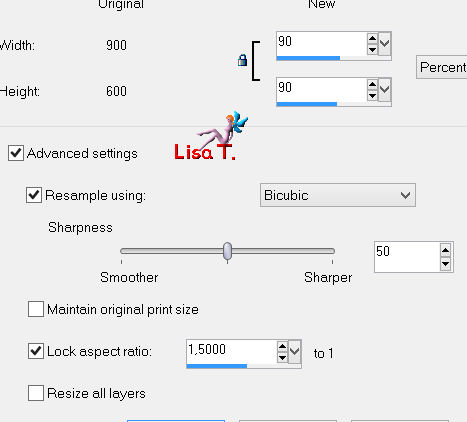
selections/select all - selections/float - selections/defloat
selections/modify/select selection border

fill with color 2
selections/select none
Step 20
select the transparent part with the magic wand tool
effects/3D effects/drop shadow

drop shadow again replacing (3) by (-3)
selections/invert
effects/3D effects/drop shadow ->
3 / 3 / 75 / 50 / black ** -3 / -3 / 75 / 50 / black
selections/select none
Step 21
open the visibility toggle of Raster 1
selections/select all
image/add borders/check “symmetric”/50 pixels/white
selections/modify/select selection borders as in step 19

fill with color 2
selections/select none
Step 22

select the white part with the magic wand tool
effects/plugins/Toadies/What Are You?.../default settings
effects/edge effects/enhance more
selections/invert
effects/3D effects/drop shadow as in step 20
3 / 3 / 75 / 50 / black ** -3 / -3 / 75 / 50 / black
selections/select none
Step 23
activate the tube of the woman
edit/copy - back to your work - edit/paste as new layer
image/resize/uncheck “resize all layers”/75%

move it to the left (see final result)
effects/3D effects/drop shadow as in step 20
3 / 3 / 75 / 50 / black ** -3 / -3 / 75 / 50 / black
adjust/sharpness/sharpen more
Step 24
activate the tube of the text
edit/copy - back to your work - edit/paste as new layer
move it as shown on the example
eventually, colorize it (if you use different colors)
effects/3D effects/drop shadow

Step 25
image/add borders/5 pixels/color 2
apply your signature
file/save as... type jpeg

Your tag is now finished
Written on 2014/05/06

You can send your creations to Franie.
It will be her pleasure to show it in her site
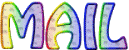
to franie
If you have any trouble following this tutorial
Contact Franie or myself
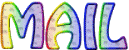
to Lisa T
If you want to be informed about Franie’s new tutorials
Join her newsLetter

You will find your creations here


Back to the boards of Franie’s tutorials
board 1  board 2 board 2 
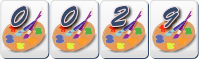
|