

Original can be found here

Franie works with PSP 18, and I use PSP 19
But this tutorial can be realized with another version of
PSP

If you want to present her tutorials on your forums or sites
please ask Franie first
If you publish your creation on a site or a blog
please put a link towards the tutorial.
Thank you to understand and respect the rules.

The tubes Franie uses have been sent by the authors on different
groups
And she has their permission to use them
If you see a tube that belongs to you, contact Franie or
myself
And a link towards your site will be added.
Please, don’t use tubes found on the web with no
watermark
all the tubers apply their watermark
no watermark ---> stolen tubes

Filters used
Flaming Pear - Flexify 2
Unlimited 2 – Crescent Moon - WarmCloth
Toadies – What Are You?...
Alien Skin – Eye Candy 5 Impact - Glass
Tramages - Downstairs
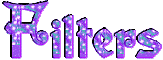

Material
alpha layer (selectione) - 2 woman tubes
(see HERE for
other tubes)
1 color palette
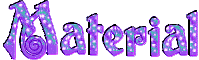
Tubers’ authorizations


Franie’s
colors
Don’t hesitate to change them and
to change the blend modes of the layers
According to your tubes and images
color 1 -> foreground color FG color -> #561c3d
color 2 -> background color BG color -> #b3d4cd
color 3 -> #ccaaf70
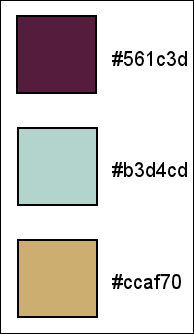

Use the paintbrush to follow the steps
hold down left click to grab it and move it


Realization
1
open alpha layer and duplicicate window
close original layer and work with the copy
2
in materials palette, prepare FG and BG colors

3
flood fill lmayer with FG color
layers -> new raster layer
flood fill with BG color
effects -> geometric effects -> skew

layers -> merge down
effects -> image effects -> seamless ttiling

effects -> relection effects -> rotating mirror

4
layers -> duplicate
iamge -> free rotate

effects -> image effects -> offset

effects -> plugins -> Flaming Pear - Flexify 2

effects -> image effects -> offset as before

5
layers -> duplicate - image -> mirror -> mirror
horizontal
layers -> merge down
effects -> plugins -> Unlimited 2 -> Crescent
Moon / WarmCloth

blend mode of layer : Overlay
6
layers -> new raster layer
in materials palette, prepare a linear gradient
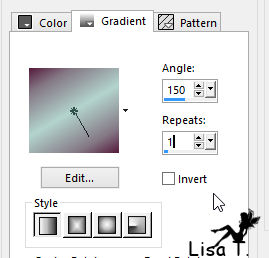
selections -> load selection -> from alpha channel
-> selection #1

flood fill selection with gradient
selections -> select none
effects -> plugins -> Toadies / What Are You ?...

blend mode : Hard Light
effects -> 3D effects -> drop shadow -> color
1

7
layers -> new raster layer
activate selection tool -> custom selection

flood fill with color 1
selections -> modify -> contract

flood fill selection with color 2
selections -> modify -> contract -> 2 pixels
flood fill selection with color 1
selections -> modify -> contract -> 5 pixels
DELETE (press delete key of your keyboard)
selections -> select none
effects -> image efects -> seamless tiling

effects -> geometric effects -> spherize

selections -> load selection -> from alpha channel
-> selection #2

DELETE
selections -> select none
blend mode : Hard Light
effects -> 3D effects -> drop shadow TWICE as before
(don’t change settings)
8
in materials palette, set color 3 as FG color
layers -> new raster layer
flood fill with color 3
open mask 425 and minimize it to tray
layers -> new mask layer -> from image

layers -> merge group
layers -> duplicate
layers -> merge -> merge down
layers -> arrange -> move down
9
your layers palette looks like this

your work looks like this

10
in materials palette, prepare a linear gradient with colors
1 and 2

layers -> new raster layer
selections -> load selection -> from alpha channel
-> selection #3

flood fill selection with gradient
effects -> plugins -> Alien Skin Eye Candy 5 Impact
/ Glass - color 2
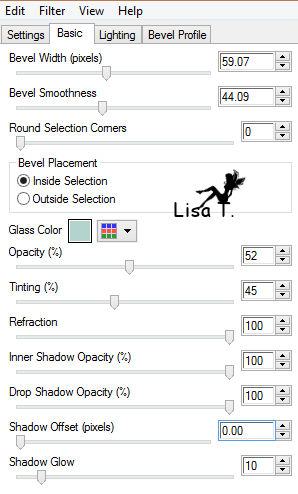
selections -> select none
effects -> 3 D effects -> drop shadow TWICE as before
layers -> duplicate
image -> mirror -> mirror horizontal
11
layers -> merge visible
image -> add borders -> 5 pixels color 1 and 2 pixels
color 2
12
selections -> select all
image -> add borders -> 50 pixels color 1
selections -> invert
effects -> plugins -> Tramages / Downstairs

effects -> edge effects -> enhance more
selections -> select none
13
copy / paste as new layer « femme_Vintage11 »
adjust -> sharpness -> sharpen more
effects -> 3D effects -> drop shadow / color 1

layer « shadow 1 » is highlighted
effects -> distortion effects -> Wind

don’t forget to uncheck « shadow on new
layer » (for subsequent works)
14
apply your watermark
image -> aded borders -> 1 pixel color 1
file -> save as... type .jpeg
Your tag is now finished

You can send your creations to Franie.
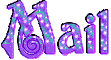
It will be a real pleasure for her to show it in the gallery
of the tutorial
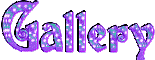

If you have any trouble following this tutorial
Contact Franie or myself
If you want to be informed about Franie’s new tutorials
Join her newsLetter
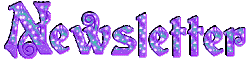

My tag with a tube creatd by Animabelle

Back
to the board of Franie’s tutorials
board 1  board
2 board
2  board
3 board
3  board
4 board
4 

|