

Original can be found here

Franie works with PSP 18, and I use PSP 19
But this tutorial can be realized with another version of
PSP

If you want to present her tutorials on your forums or sites
please ask Franie first
If you publish your creation on a site or a blog
please put a link towards the tutorial.
Thank you to understand and respect the rules.

The tubes Franie uses have been sent by the authors on different
groups
And she has their permission to use them
If you see a tube that might belong to you, contact Franie
or myself
And a link towards your site will be added if necessary
Please, don’t use tubes found on the web with no watermark
all tubers apply their watermark without any exception !!!!!
no watermark ---> stolen tubes

Filters used
Medhi - Weaver
Simple – Top Left Mirror
Alien Skin – Eye Candy 5 Impact
Alien Skin – Eye Candy 5: Nature
Vm Extravaganza – Picture in a Picture
MuR'as Meister – Perspective Tiling
VanDerLee – Snowflakes
Scribe - Noisey
Sybia – Zigzagge


Material
1 Alpha_layer__selections
2 « character » tubes
1 tube « anima »l
2 images « landscape »
1 element
1 preset - clicik twice on it to install it
1 color palette

Tubers’ authorizations


Franie’s
colors
Don’t hesitate to change colors
and blend modes of the layers
According to your tubes and images
color 1 -> foreground color FG color -> #6a2b0c
color 2 -> background color BG color -> #959d62
color 3 -> #ffffff


Use this pencil to follow the steps
hold down left click to grab and move it


Realization
1
open alpha laayer
window -> duplicate
close original layer and work with the copy
rename it « Raster 1 »
2
selections -> select all
open Image 1 -> edit copy, and minimize it to tray for
a later use
edit -> paste into selection
selections -> select none
effects -> plugins -> Mehdi -> Weaver

3
layers -> duplicate
effects -> geometric effects -> Perspective Horizontal

redo Perspective Horizontal
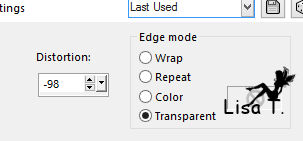
layes -> duplicate
effects -> image effects -> offset

layers -> merge -> merge down
effects -> reflection effects -> kaleidoscope

effects -> 3D effects -> drop shadow / color 1

4
selections -> load-save selection -> from alpha
channel -> selection #5

selections -> promote selection to layer
selections -> select none
image -> resize -> uncheck « resize all
layers » -> 50%
image -> free rotate

effects -> image effects -> offset

effects -> plugins -> Simple -> Top Left Mirror

effects -> plugins -> Alien Skin Eye Candy 5-Impact
/ Glass / color #ffecce

5
highlight Raster 1
selections -> load-save selection -> from alpha
channel -> selection #1

selections -> modify -> expand -> 3 pixels
selections -> promote selection to alyer
selections -> select none
effects -> plugins -> Alien Skin Eye Candy 5-Nature
/ Water Drops
click on preset « waterDrops-Vector »

with these settings (if you have problems with the preset
provided)

adjust -> sharpness -> sharpen
6
highlight Raster 1
layers -> new raster layer
selections -> load-save selection -> from alpha
channel -> selection #2

selections -> modify -> expand -> 3 pixels
copy / paste into selection Image 1
selections -> select none
adjust -> sharpness -> sharpen more
7
highlight « Copy of Raster 1 » (second
from top)
effects -> 3D effects -> drop shadow as before
8
highlight Raster 1
layers -> duplicate
selections -> load-save selection -> from alpha
channel -> selection #3

effects -> artistic effects -> enamel / color 1

adjust -> sharpness -> sharpen more
selections -> select none
9
« Copy or Raster 1 » is highlighted
selections -> load-save selection -> from alpha
channel -> selection #4

effects -> plugins -> Vm Extravaganza / Picture in
a Picture

selections -> promote selection to layer
selections -> select none
effects -> plugins -> Mura’s Meister / Perspective
Tiling

effects -> 3D effects -> drop shadow as before
10
highlight « Copy of Raster 1 »
effects -> plugins -> Alien Skin Eye Candy 5 - Nature
/ Snow Drift / default settings

11
highlight « Promoted selection »
effects -> plugins -> Alien Skin Eye Candy 5 - Nature
/ Snow Drift / default settings
12
layers -> new raster layer
effects -> plugins -> VanDerLee / Snowflakes

13
copy / paste as new layer « element 1 »
effects -> image effects -> offset

14
in materials palette, prepare a linear gradient in FG box
FG color #ffffff - BG color #959d62

15
highlight « Promoted Seleciton » (third
from top)
layers -> new raster layer
selections -> load-save selection -> from alpha
channel -> selection #6
selections -> modify -> expand -> 10 pixels
flood fill selection with gradient
effects -> plugins -> scribe -> Noisey

selections -> select none
layers -> arrange -> move down
16
layers -> merge -> merge visible
COPY
image -> add borders -> ...
2 pixels color 1
20 pixels color 2
select large border with magic wand tool
effects -> plugins -> scribe -> Noisey as before
selections -> select none
image -> add borders -> 2 pixels color 1
17
image -> add borders -> 40 pixels white
select white border with magic wand tool
edit / paste into selection
adjust -> blur -> gaussian blur / 30
selections -> promote selection to layer
effects -> plugins -> Sybia -> Zizagge / control
0 -> 30
don’t worry if you notice a slight difference with
the example
adjust -> sharpness -> sharpen more
18
selecitons -> invert
effects -> 3D effects -> drop shadow -> 0 / 0
/ 70 / 30 / black
selections -> select none
iamge -> add borders -> 2 pixels color 1
19
copy / paste as new layer « vector_169 »
image -> resize -> 95%
move to the right (see final result)
adjsut -> sharpness -> sharpen
effects -> 3D effects -> drop shadow -> 0 / 0
/ 70 / 30 / black
apply your watermark
20
acitvate Seleciton tool / rectangle -> custom selection

effects -> plugins -> VDL Adrenaline / Snowflakes
set Random seed on 10

Your tag is finished if you don’t want to follow
animation steps (then select none)
file -> save as... type .jpeg
ANIMATION (optional)
keep selection active
layers -> duplicate TWICE (you have 3 identical layers)
close the eye of « Merged » layer
****
highlight « Copy of Merged »
effects -> plugins -> VDL Adrenaline / Snowflakes
set Random seed on 15
COPY
close the eye
****
highlight « Copy 2 of Merged »
effects -> plugins -> VDL Adrenaline / Snowflakes
set Random seed on 20
selections -> select none
COPY
****
open Animation Shop
edit / paste as new animation
****
back in PSP
highlight and open the eye of « Copy of Merged »
COPY
****
back in Animation Shop
edit -> paste after current frame
****
back in PSP
highlight and open the eye of « Copy of Merged »
COPY
****
back in Animation Shop
edit -> paste after current frame
animation -> image properties -> 35
save as... type .gif

You can send your creations to Franie.
 to
Franie to
Franie
It will be a real pleasure for her to show it in the gallery
of the tutorial


If you have any trouble following this tutorial
Contact Franie or myself
 to
Lisa T to
Lisa T

If you want to be informed about Franie’s new tutorials
Join her newsLetter


my tag with my tube

Back to the boards of Franie’s tutorials
board 1  board
2 board
2  board
3 board
3  board
4 board
4 

|