Twins

Original can be found here


Franie works with PSP 13, and I use PSP 17
But this tutorial can be realized with another version of PSP

If you want to present her tutorials on your forums or sites
please ask her first.
If you publish your creation on a site or a blog
please put a link towards the tutorial.
Thank you to understand and respect the rules.

The tubes Franie uses have been sent by the authors on different groups
And she has their permission to use them
Some of them have been found on the WEB,
If you see a tube that belongs to you, contact Franie or myself
And a link towards your site will be added.

Filters used
Unlimited 2 - Mura’s Meister - Alien Skin Eye Candy 5 Impact - Toadies - Topaz Labs


Material
1 alpha layer (with selections)
gradients -> copy/paste into the folder « gradient » of « My PSP Files »
1 mask
tubes : birds - flowers - woman - color palette


Tubers’ authorizations 

Franie’s colors
Don’t hesitate to change them and to change the blend modes of the layers
According to your tubes and images
color 1 -> foreground color -> #e93e48
color 2 -> background color -> #0e0e0e
color 3 -> #e6e5ea
color 4 -> #ffffff (white)
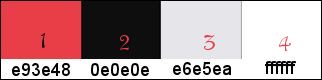
 
Use the pencil to follow the steps
left click to grab it
 |
 
Realization
Step 1
open the alpha layer, duplicate and close the original
work with the copy (Raster 1)
Step 2
in the materials palette, prepare the gradient « dégradé_Twins_franiemargot »

according to you tubes and colors, change the colors
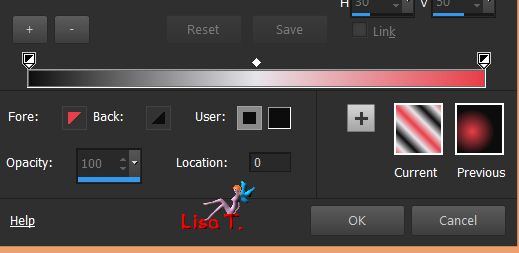
Step 3
fill the layer with the gradient
adjust/blur/gaussian blur
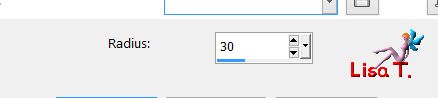
layers/duplicate
image/mirror/horizontal mirror
opacity 50%
layers/merge/merge down
Step 4
layers/duplicate
effects/plugins/Unlimited 2/VM Texture/Cross Weave
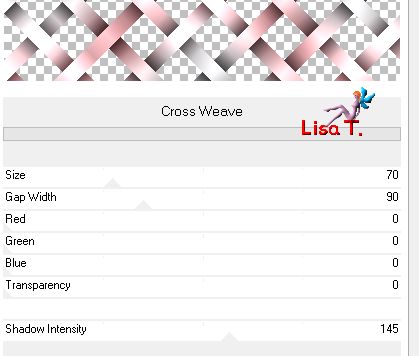
adjust/sharpness/sharpen
effects/3D effects/drop shadow
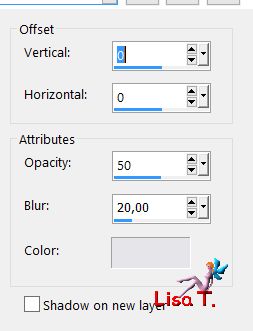
layers/merge/merge down
Step 5
layers/duplicate
effects/plugins/Mura’s Meister/Perspective Tiling
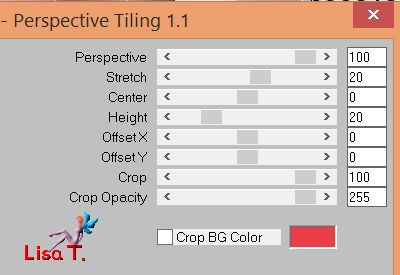
selections/load selection from alpha channel/selection 1
hit the delete key of your keyboard
selections/select none
effects/3D effects/drop shdow
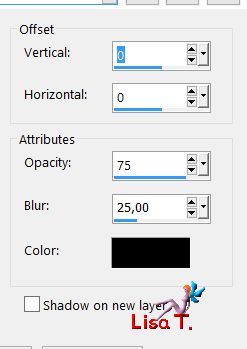
Step 6
layers/new raster layer/Raster 2
selections/load selection from alpha channel/selection 2
fill with color 2
layers/new raster layer/Raster 3
selections/modify/contract
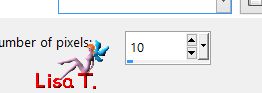
fill the selection with color 3
layers/new raster layer/Raster 4
selections/modify/contract/10 pixels
fill the selection with color 1
effects/texture effects/straw wall
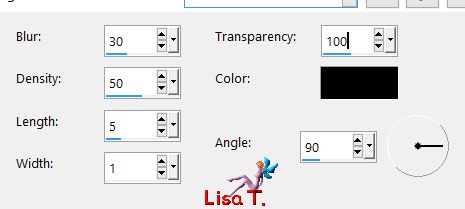
effects/3D effects/drop shadow as before
keep the selection active
Step 7
layers/new raster layer/Raster 5
copy/paste into selection the bird tube « oiseaux_49_franiemargot »
selections/select none
adjust/sharpness/sharpen more
effects/3D effects/drop shadow as before
layers/merge/merge down
Step 8
selections/load selection from alpha channel/selection 3
selections/modify/select selection borders
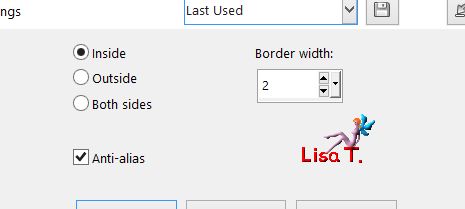
fill the selection with color 4
selections/select none
layers/merge/merge down twice
effects/3D effects/drop shadow as before
effects/image effects/offset
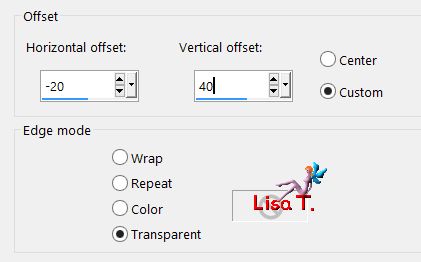
Step 9
layers/new raster layer/Raster 3
fill with color 3
layers/new mask layer/from image
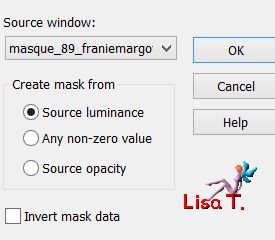
effects/edge effects/enhance
layers/merge/merge group
bland mode « screen » - opacity 70%
activate the Pick Tool (K)
bring the layer up to 470 pixels

disable the Pick Tool
layers/arrange/move down twice (under « copy 2 of raster 1 »)
Step 10
activate the top layer
layers/new raster layer/Raster 3
selections/load selection from alpha channel/selection 4
fill the selection with color 2
selections/select none
effects/plugins/Alien Skin Eye Candy 5 Impact/Extrude
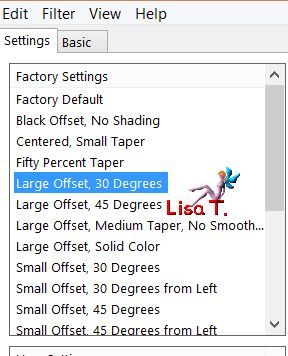
effects/3D effects/drop shadow as before
effects/image effects/offset
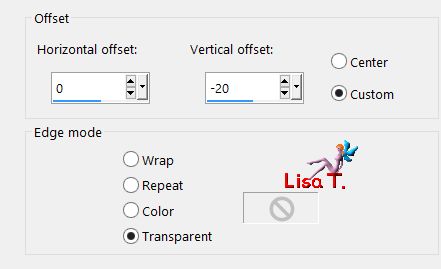
Step 11
activate the flower tube « fleur_67_franiemargot »
copy/paste as new layer
image/resize/uncheck « resize all layers »/40%
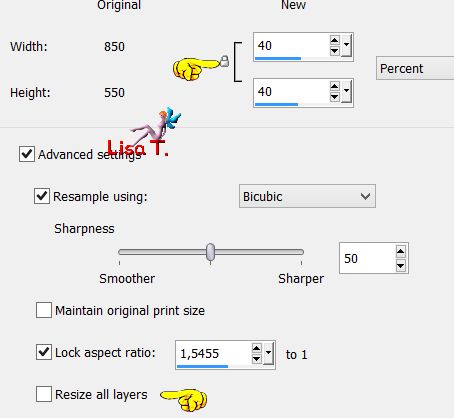
effects/image effects/offset
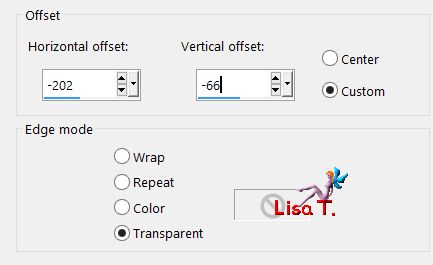
adjust/sharpness/sharpen
effects/3D effects/drop shadow as before
Step 12
your layers palette looks like this
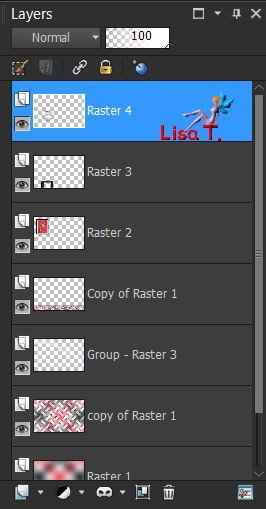
your tag looks like this

Step 13
layers/merge/merge visible
image/add borders/check « symmetric » --->
2 pixels color 2
10 pixels color 3
2 pixels color 1
Step 14
selections/select all
image/add borders/check « symmetric »/40 pixels color 4 (white)
selections/invert
effects/plugins/Toadies/Blast’n Blur

selections/invert
effects/3D effects/drop shadow
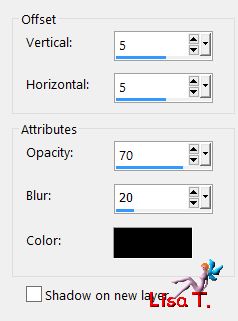
again drop shadow --> -5 / -5 / 70 / 20 / black
selections/select none
Step 15
copy/paste as new layer the woman tube « woman_86_franiemargot »
image/resize/uncehck « resize all layers »/22%
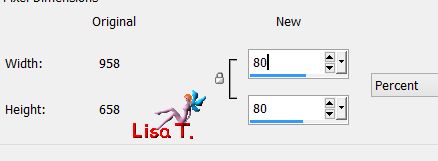
move it as shown on the final result
adjust/sharpness/sharpen
effects/3D effects/drop shadow
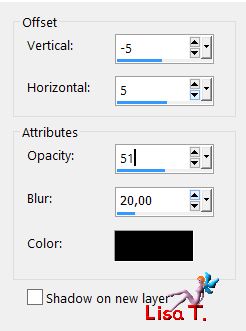
Step 16
image/add borders/check « symmetric » --->
2 pixels color 2
10 pixels color 3
2 pixels color 1
Step 17
effects/plugins/Topaz Labs/Topaz Adjust 4 /Color Blast (default settings)
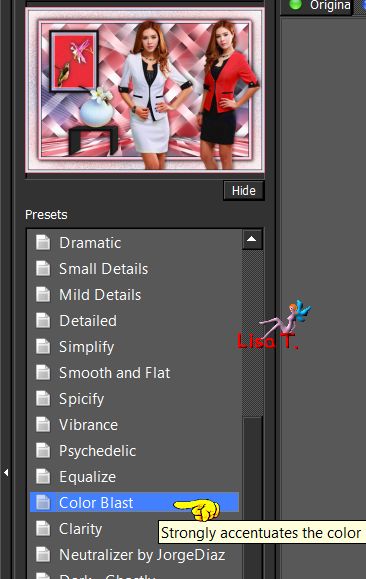
Step 8
file/save as... type jpeg

Your tag is finished
 
You can send your creations to Franie.
It will be her pleasure to show it in her site


If you have any trouble following this tutorial
don’t hesitate to Contact Franie

If you want to be informed about Franie’s new tutorials
Join her newsLetter


You will find your creations here


Back to the boards of Franie’s tutorials
board 1  borad 2 borad 2 

|