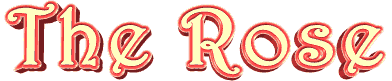

Original
can be found here

Franie works with PSPX9, and I use PSP 2019 Ultimate
But this tutorial can be realized with another version
of PSP
however, some differences might be noticed according to
the version you use

If you want to present
Franie’s tutorials on your
forums or sites
please ask her first
If you publish your creation on a site or a blog
please put a link towards the tutorial if you create a
tag
Thank you to understand and respect the rules.

The tubes Franie uses have
been sent by the authors on different groups
And she has their permission to use them
If you see a tube that might belong to you, contact Franie
or myself
And a link towards your site will be added if necessary
Please, don’t use tubes found on the web with no
watermark
all tubers apply their watermark without any exception !!!!!
no watermark ---> stolen tube

Hints and Tips
TIP 1-> if you don’t
want to install a font -->
open it in a software as « Nexus Font » (or
other font viewer software of you choice)
as long as both windows are opened (software and font),
your font will be available in your PSP
TIP 2 -> from PSPX4, in the later versions of PSP the functions « Mirror » and « Flip » have
been replaced by -->
image -> Mirror - has become ===> image
=> mirror => mirror horizontal
image -> Flip - has become ===> image
=> mirror => mirror vertical

Plugins
MuRa’s Meister – Cloud
AP (Lines) Lines – SilverLining
Graphics Plus – Cross Shadow
MuRa’s Seamless – Emboss at Alpha


Supplies
tubes and decorations - 1 font - 1 mask - 1 text tube -
1 color palette

place (or import) the supplies
provided into the appropriate folders of « My Corel PSP »
open the mask(s) and minimize to tray
Tubers’ authorizations


colors
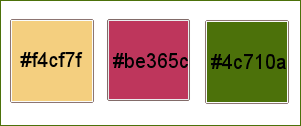
set colors 2 & 3 as FG and BG colors in to the materials
palette
 
Use the pencil to mark your place
along the way
hold down left click to grab and move it
 |
 
Realization
1
open
a new transparent image 800 * 800 px
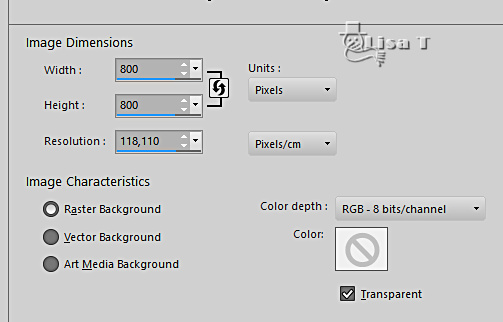
flood fill layer with color
2
effects => plugins => Mehdi => Vibrations 1.1
/ colors 2 - 3 - 1 - 1
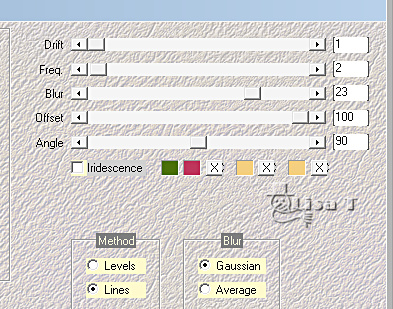
effects = > plugins => Simple => Blintz
2
layers => duplicate
effects => plugins => Distort / Radial ZigZag
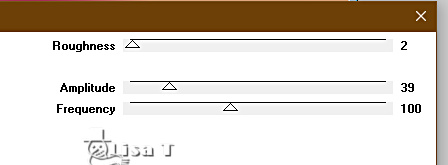
blend mode of the layer
: Soft Light
3
layers => new raster layer
flood fill layer with color 1
layers => new mask layer => from image
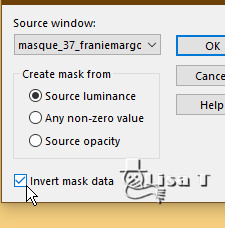
effects => edge effects => enhance
layers => merge => merge group
4
copy / paste « fleurs_misted40_franiemargot » as
new layer
effects => plugins => Alien Skin Eye Candy 5 Impact
/ Perspective Shadow
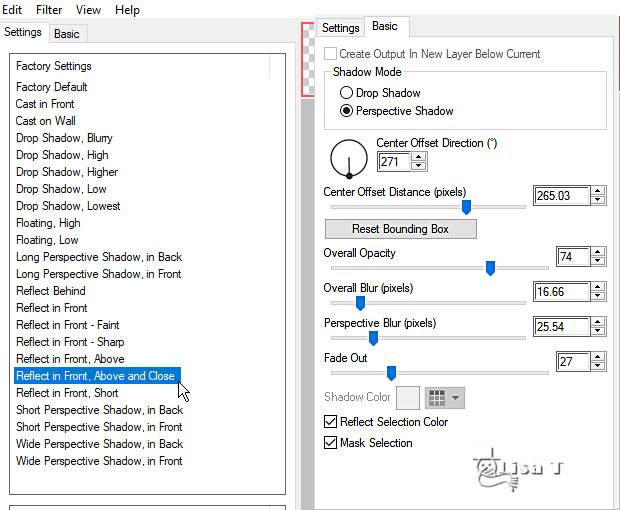
effects => image effects => offset => H : 0/
V : 120 / tick « custom » and « transparent »
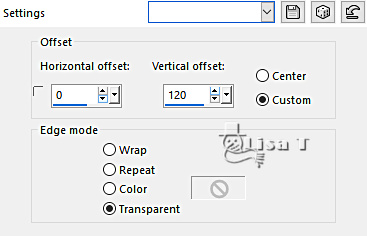
adjust => sharpness => sharpen more
5
layers => duplicate
highlight layer below
effects => texture effects => mosaic / Glass
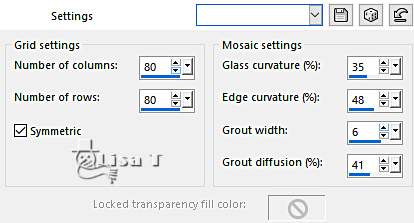
effects => 3D effects => drop shadow => 0 / 0
/ 100 / 100 / color 1
6
highlight top layer
set colors 3 and 1 as FG and BG colors into the materials
palette
enable the Text tool / 30 pixel / font provided

write your text . Franie
wrote this one
« La vie est une rose dont chaque pétale est une illusion
et chaque épine une réalité.
(28 pixels) => Alfred de Musset »
translation of this french text =>
« Life is a rose whose every petal is an illusion
and every thorn a reality.
(28 pixels =>)Alfred de Musset »
layers => convert to Raster layer
Franie provides the text tube if you prefer
place as shown on final result
effects => 3D effects => drop shadow => 3 / 1
/ 100 / 1 / color 2
adjust => sharpness => sharpen
7
your layers palette looks like this
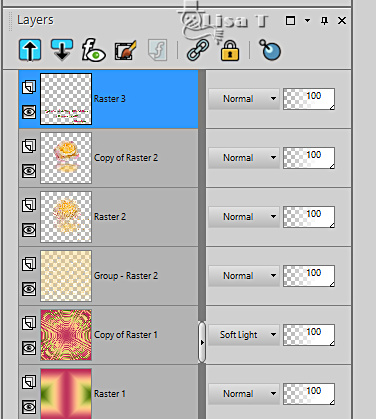
8
highlight Copy of Raster 2
layers => merge => merge down
effects => image effects => offset => H : 0/
V : 45 / tick « custom » and « transparent »
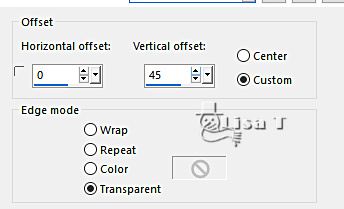
9
close the eyes of the two top layers
highlight Group-Raster 2
layers => merge => merge visible
edit => copy
edit => paste as new image => rename « Background » and
set aside
open the eyes of the two top layers
10
selections => select all
image => add borders => tick « symmetric » => 20
px color 1
layers => new raster layer
effects => 3D effects => cutout
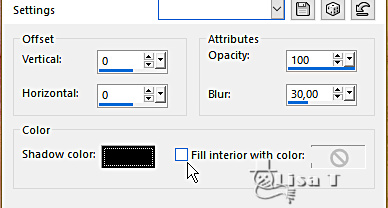
selections => invert
highlight bottom layer
effects => texture effects => weave / colors 2 and
3
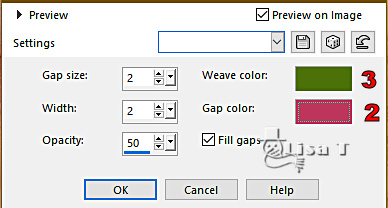
11
selections => select all
image => add borders => tick « symmetric » => 50
px white
selections => invert
copy / paste « Background » set
aside in step 9 into selection
adjust => blur => gaussian blur / 10
selections => invert
effects => 3D effects => drop shadow => 5 / 5
/ 50 / 25 / black
effects => 3D effects => drop shadow => - 5 /
- 5 / 50 / 25 / black
selections => select none
12
image => add borders => tick « symmetric » => 20
px color 1
select the border with the magic wand tool
effects => texture effects => weave / colors 2 and
3 ( same settings as previously )
selections => invert
layers => new raster layer
effects => 3D effects => cutout ( same settings as
previously )
selections => select none
13
copy / paste « deco_La_rose » as new layer
don’t move it
colorize if necessary
14
apply your watermark or signature
write your licence number if you used a licensed tube
layers => merge => merge all (flatten)
save your work as... type .jpeg
 
Thank you for following this tutorial
You can send your creations to Franie.

It will be a real pleasure for her to show it in the gallery
of the tutorial

If you have any trouble
with this translation, if you notice something wrong
don’t hesitate to contact me, I will do my best to
fix the problem


If you want to be informed
about Franie’s new tutorials
subscribe to her newsLetter


Back to the boards of Franie’s tutorials
board 1 board 2 board 2 board
3 board
3 board 4 board 4 board
5 board
5 board 6 board 6


|