

Original can be found here

Franie works with PSP 18, and I use PSP 2018
But this tutorial can be realized with another version of
PSP
however, some differences might be noticed according to the
version you use
  
If you want to present Franie’s tutorials on your
forums or sites
please ask her first
If you publish your creation on a site or a blog
please put a link towards the tutorial if you create a tag
Thank you to understand and respect the rules.

The tubes Franie uses have been sent by the authors on different
groups
And she has their permission to use them
If you see a tube that might belong to you, contact Franie
or myself
And a link towards your site will be added if necessary
Please, don’t use tubes found on the web with no
watermark
all tubers apply their watermark without any exception !!!!!
no watermark ---> stolen tube
  
Hints and Tips
TIP 1-> if you don’t
want to install a font -->
open it in a software as « Nexus Font » (or
other font viewer software of you choice)
as long as both windows are opened (software and font), your
font will be available in your PSP
TIP 2 -> from PSPX4, in the later versions of PSP the functions « Mirror » and « Flip » have
been replaced by -->
image -> Mirror --> image -> mirror -> mirror
horizontal
image -> Flip --> image -> mirror -> mirror
vertical

Filters used
Mura’s Seamless / Emboss At Alpha

  
Material
selections - tubes - masks - color palette - Font
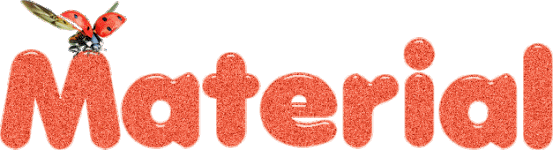
open the masks and minimize them to tray
install the selections into the folder « selections » of
PSP’s general folder
Tubers’ authorizations

  
Franie’s colors
Don’t hesitate to change colors and blend modes
of the layers
to match your tubes and images
color 1 -> #fbf7c8
color 2-> #e82142
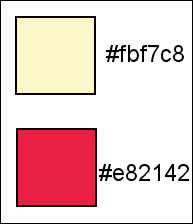
  
Use this pencil to follow the steps
hold down left click to grab and move it
............................
  
Realization
1
prepare the colors into the materials palette
2
open a new transparent image 950 650 pixels
flood fill with color 1
3
layers -> new raster layer
selections -> select all
copy / paste into selection « image_enfantine_235 »
don’t forget to erase the watermark
selections -> select none
effects -> image effects -> seamless tiling -> side
by side

layers -> merge - > merge down
effects -> image effects -> seamless tiling -> (again)
-> default settings
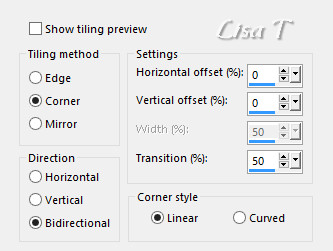
adjust -> blur -> radial blur

4
layers -> duplicate
selections -> load-save selection -> from disk -> selection
1

selections -> invert
DELETE
selections -> invert
effects -> 3D effects -> drop shadow

selections -> select none
5
layers -> duplicate
image -> mirror -> mirror horizontal
layers -> merge - > merge down
image -> resize -> untick « resize all
layers » -> 70%
image -> free rotate

effects -> image effects -> offset
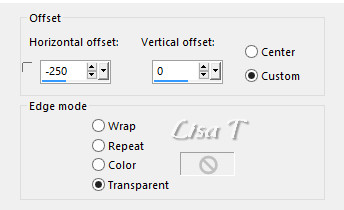
6
highlight Raster 1
enable the selection tool -> custom selection

selections -> promote selection to layer
selections -> select none
layers -> arrange -> bring to top
7
layers -> duplicate
image -> mirror -> mirror horizontal
layers -> merge - > merge down
effects -> edge effects -> enhance more
effects -> image effects -> seamless tiling -> default
settings
effects -> distortion effects -> wave

adjust -> sharpness -> sharpen
selections -> load-save selection -> from disk -> selection
2

selections -> invert
DELETE
keep selection active
8
layers -> new raster layer
flood fill with color 2
layers -> new mask layer -> from image

layers -> merge -> merge group
blend mode of the layer : Multiply
selections -> select none
9
highlight Raster 1
prepare a rectangular gradient into the materials palette

layers -> new raster layer
flood fill with the gradient
adjust -> blur -> gaussian blur / 20
layers -> new mask layer -> from image

layers -> merge -> merge group
blend mode of the layer : Hard Light
effects -> image effects -> offset

10
highlight top layer
copy / paste into selection « image_enfantine_235 »
don’t forget to erase the watermark
image -> resize -> untick « resize all layers » -> 65%
image -> mirror -> mirror horizontal
adjust -> sharpness -> sharpen
place it as shown on the final result
effects -> 3D effects -> drop shadow
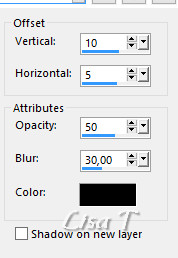
11
highlight Raster 1
edit -> COPY
image -> add borders -> tick « symmetric » ->...
2 pixels color 2
10 pixels color 1
2 pixels color 2
select the large border (10 pixels) with the magic wand
tool
effects -> texture effects -> blinds

repeat this effects but untick « Horizontal »
selections -> invert
effects -> 3D effects -> cutout / color #630b19 (TWICE)

selections -> select none
13
image -> add borders -> tick « symmetric » -> 50
pixels White
select this border with the magic wand tool
edit -> paste into selection
selections -> select none
13
image -> add borders -> tick « symmetric » ->...
2 pixels color 2
10 pixels color 1
2 pixels color 2
select the large border (10 pixels) with the magic wand
tool
effects -> texture effects -> blinds

redo this effects but untick « Horizontal »
selections -> invert
effects -> 3D effects -> cutout / color #630b19 (TWICE)
selections -> select none
14
copy / paste the text tube as new layer
place it as shown
effects -> plugins -> Mura’s Seamless / Emboss
At Alpha / default settings
effects -> 3D effects -> drop shadow

objects -> align -> horizontal centre
apply your watermark
  
write the copyright © license number
apply your watermark
layers -> merge -> merge all (flatten)
save as... type .jpeg

Thank you for following this tutorial
  
My tag with my tube

You can send your creations to Franie.
 to
Franie Margot to
Franie Margot
It will be a real pleasure for her to show it in the gallery
of the tutorial

If you have any trouble with this translation, if you notice
something wrong
don’t hesitate to contact me, I will do my best to
fix the problem
 to
me to
me

If you want to be informed about Franie’s
new tutorials
subscribe to her newsLetter

  
Back to the boards of Franie’s tutorials
board 1  board
2 board
2  board
3 board
3  board
4 board
4  board
5 board
5 

|