Tenderness

Original can be found here


Franie works with PSP 13, and I use PSP 17
But this tutorial can be realized with another version of PSP

If you want to present her tutorials on your forums or sites
please ask her first.
If you publish your creation on a site or a blog
please put a link towards the tutorial.
Thank you to understand and respect the rules.

The tubes Franie uses have been sent by the authors on different groups
And she has their permission to use them
Some of them have been found on the WEB,
If you see a tube that belongs to you, contact Franie or myself
And a link towards your site will be added.

Filters used
Unlimited 2 – Paper Textures / Wallpaper, Fine
Carolaine and Sensibility / CS-Reflection
Graphics Plus / Cross Shadow
Unlimited 2 – Render / Clouds (fore-/background color)
MuRa's Seamless / Emboss at Alpha
Unlimited 2 – Bkg Designers sf10 III / Square Bumps

Material
1 Alpha-layer_sélections
2 masks (personals)
2 chiildren tubes by Franie
2 éléments by Franie
1 font
1 color palette


Tubers’ authorizations 

Franie’s colors
Don’t hesitate to change them and to change the blend modes of the layers
According to your tubes and images
color 1 -> foreground color -> #a8a1a3
color 2 -> background color -> #8c323f
color 3 -> #f3dde1
color 4 -> #ffffff

translator’s note
I used one of my tubes you can get for free on my site
and I used the following colors : 1 -> #6683a3 - 2 -> #223c6a - 3 -> #a8bde2 - 4 -> #ffffff
animation by "Scrappy Bit of Fun"- thank you - 

Use the paintbrush to follow the steps
left click to grab it


Realization
Step 1
prepare the colors in the materails palette
color 3 as foreground color, and color 2 as background

Step 2
open the alpha layer, duplicate it
close the original and work with the copy
Step 3
flood fill the layer with color 3
layers/new raster layer
flood fill with color 2
Step 4
open the mask 291 and minimize it to tray
layers/new mask layer/from image
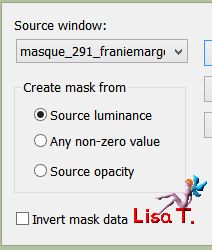
effects/effects/enhance more
layers/merge/merge group
Step 5
selection tool/custom selection

layers/new raster layer
flood fill the selection with color 2
selections/modify/contract

Step 6
layers/new raster layer
flood fill the selection with color 1
effects/plugins/Unlimited 2/Paper Textures/Wallpaper, Fine

adjust/sharpness/sharpen
layers/new raster layer
effects/3D effects/cutout/color 1

selections/select none
Step 7
layers/merge/merge down twice
your layers palette looks like this
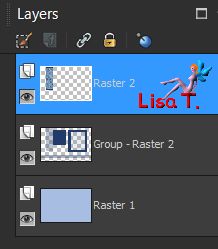
effects/3D effects/drop shadow
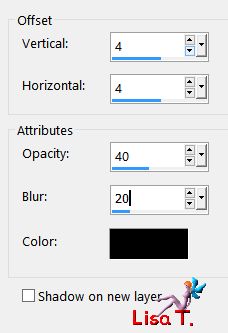
drop shadow again changing (4) by (-4)
Step 8
activate raster « group-raster 2 »
selections/load selection from alpha channel/selection #1
layers/new raster layer
flood fill the selection with color 2
effects/3D effects/Carolaine and sensibility/CS-Reflection

selections/select none
Step 9
selections/load selection from alpha channel/selection #4
selections/promote selection to layer
effects/3D effects/drop shadow/ 0 / 0 / 50 / 35 / black
selections/select none
Step 10
layers/duplicate
image/resize/uncheck « resize all layers »
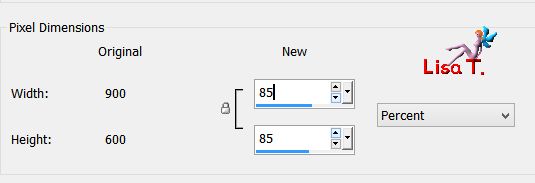
layers/duplicate
image/resize/uncheck « all layers »/85%
don’t move the layer
layers/merge/merge down twice
your layers palette looks like this
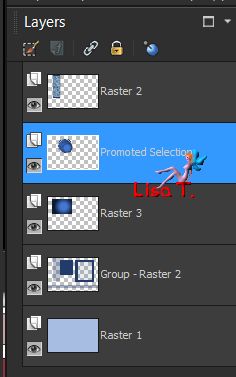
effects/image effects/offset à H : -5 / V : 0
effects/3D effects/drop shadow/ 0 / 0 / 50 / 35 / black
Step 11
activate Raster 3
selections/load selection from alpha channel/selection #1
selections/modify/select selection borders

activate the flood fill tool, match mode : none

flood fill the selection with color 1
effects/3D effects/inner bevel

selections/select none
effects/3D effects/drop shadow
4 / 4 / 40 / 20 *** -4 / -4 / 40 / 20 black
Step 12
in the materials palette, prepare a linear gradient with color 3 and 2
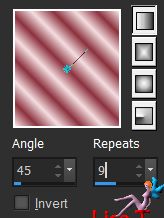
Step 13
activate « group – raster 2 »
layers/new raster layer
selections/load selection from alpha channel/selection #2
flood fill the selection with the gradient
adjust/blur/gaussian blur/15
selections/select none
Step 14
layers/new raster layer
selections/load selection from alpha channel/selection #3
flood fill the selection with color 2
effects/plugins/Graphic Plus/Cross Shadow/default settings
Step 15
keep selection active
layers/new raster layer
copy/paste into selection the child tube
adjust/sharpness/sharpen
selections/select none
effects/efects/3D effects/drop shadow

layers/merge/merge down
lower this layer under « Raster 4 »
Step 16
activate Raster 4
redo step 11
effects/3D effects/inner bevel

layers/merge/merge down
effects/3D effects/drop shadow
4 / 4 / 40 / 20 *** -4 / -4 / 40 / 20 black
Step 17
activate the layer « group-Raster 2 »
layers/new raster layer
selection tool/custom selection
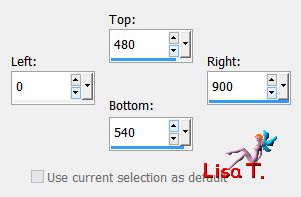
flood fill the selection with color 2
adjust/add-remove noise/add noise
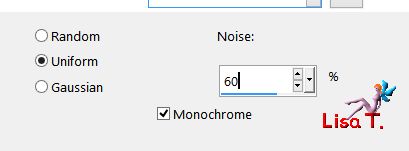
selections/select none
Step 18
layers/duplicate
effects/image efects/seamless tiling

layers/merge/merge down
layers/dupllicate – image/mirror/mirror vertical – image/mirror/mirror horizontal
layers/merge/merge down
Step 19
activate Raster 1
layers/new raster layer and flood fill with color 2
effects/plugins/Unlimited 2/Render/Clouds (Fore-/Background color)

blend mode of the layer : Dissolve
Step 20
activate Raster 4
layers/new raster layer and flood fill white
open the mask 292 and minimize to tray
layers/new mask layer/from image

layers/merge/merge group
adjust/sharpness/sharpen
Step 21
selections/load selection from alpha channel/selection #2
DELETE
selections/select none
Step 22
activate the top layer
copy/paste as new layer Element 1
effects/image effects/offset

if you use your own colors, colorize the element
Step 23
write the text « Tendresse » or your own text
foreground color : white – background color : n°2 – font provided (Teenage Girl 3) – size 40

layers/convert to raster layer
move it as shown on the final result
effects/plugins/Mura’s Semaless/Emboss at Alpha/defualt settings
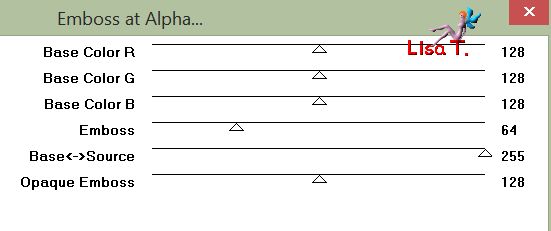
Step 24
layers/duplicate
acitvate Raster 8
effects/distortion effects/wind à from right – 100
Step 25
copy/paste as new layer element 2
effects/image effects/offset
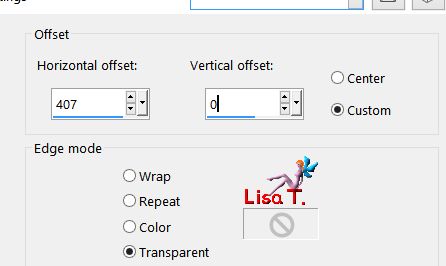
colorize if necessary
layers/merge/merge visible
Step 26
in the materials palette, prepare linear gradient
foreground color : 3 - background color : 2

Step 27
image/add borders/5 pixels white
selections/select all
image/add borders/50 pixels white
selections/invert
layers/new raster layer
flood fill the selection white
selections/invert
layers/new raster layer
flood fill the selection with the gradient
effects/plugins/Unlimited 2/Bkg Designers sf10 III/Square Bumps
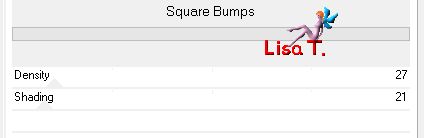
effects/3D effects/drop shadow/ 0 / 0 / 100 / 25 / color 3
selections/invert
effects/3D effects/drop shadow/ 0 / 0 / 70 / 25 / black
Step 28
selections/select none
image/add borders/5 pixels color 1
apply your signature and merge all (flatten)
file/save as… type jpeg
Your tag is finished

You can send your creations to Franie.
It will be her pleasure to show it in her site


If you have any trouble following this tutorial
don’t hesitate to Contact Franie

If you want to be informed about Franie’s new tutorials
Join her newsLetter


You will find your creations here


Back to the boards of Franie’s tutorials
board 2  board 3 board 3 
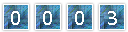
|