

Original tutorial
here

Franie works with PSP 18, and I use PSP 19
But this tutorial can be realized with another version of
PSP

If you want to present her tutorials on your forums or sites
please ask Franie first
If you publish your creation on a site or a blog
please put a link towards the tutorial.
Thank you to understand and respect the rules.

The tubes Franie uses have been sent by the authors on different
groups
And she has their permission to use them
If you see a tube that belongs to you, contact Franie or
myself
And a link towards your site will be added.
Please, don’t use tubes found on the web with no watermark
all the tubers apply their watermark
no watermark ---> stolen tubes

Filters used
Unlimited 2
Filter Factory Gallery Q – Magnetic South...
Alien Skin – Eye Candy 5 – Textures – Diamond
Plate
Alien Skin – Eye Candy 5 – Glass
AAAFrame – Foto frame
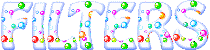

Material
2 tubes de Teddy bear HERE
1 mask - 1 text - 1 font
1 color palette
1 preset - double click on it to install it
1 texture -> copy / paste into folder « Textures » of
Corel PSP folder
1 selection -> paste into folder « selections » of
Corel PSP folder

Tubers’ authorizations HERE

Franie’s colors
Don’t hesitate to change them and
to change the blend modes of the layers
According to your tubes and images
color 1 -> foreground color FG color -> #a1336b
color 2 -> background color BG color -> #b8c890
color 3 -> #d7d5c6
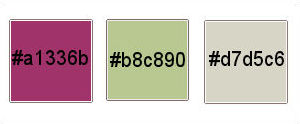

Use the paintbrush to follow the steps
hold down left click to grab it and move it


Realization
1
open a new transparent image 900 * 600 pixels
2
in materials paletet, set color 1 as FG color
flood fill layer
selections -> select all
3
layers -> new raster layer
copy / paste into seleciton « teddy_bear_20 »
selections -> select none
effects -> image effects -> seamless tiling / default
settings
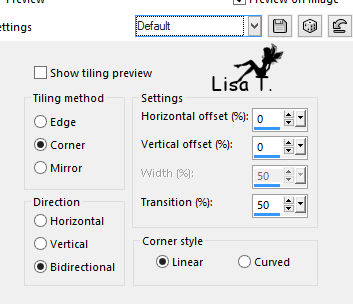
4
layers -> duplicate
close the eye of « copy of Raster 2 »
5
highlight Raster 2
layers -> merge -> merge visible
adjust -> blur -> gaussian blur
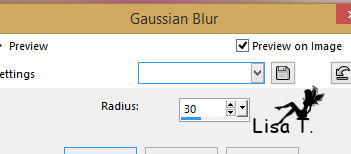
6
layers -> duplicate
effects -> plugins -> Unlimited 2 / Filter Factory
Q / Magnetic South...
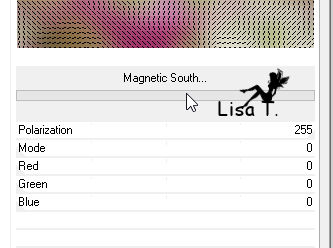
blend mode of layer : Screen or Soft Light (matching
your colors)
layers -> merge -> merge down
7
layers -> new raster layer
selections -> load-save selection -> from disk -> « tuto127_1 »
flood fill with color 1
8
layers -> new raster layer
in materials palette, set color 3 as BG color
selections -> modify -> expand
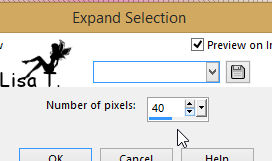
flood fill selection (right click) with color 3
selections -> select none
effects -> texture effects -> weave (toile2_franiemargot)
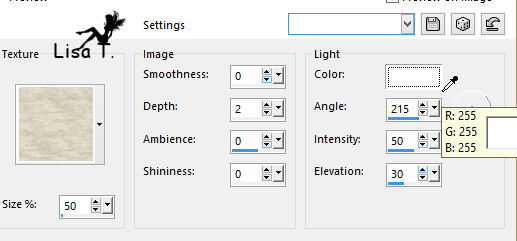
effects -> 3D effects -> drop shadow
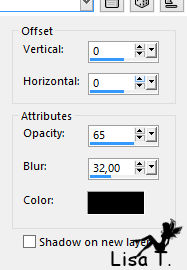
layers -> arrange -> bring layer under « Raster
1 »
9
highlight Raster 1
layers -> duplicate
effects -> plugins -> Alien Skin Eye Candy 5 - Textures
/ Diamond Plate / Copper Small
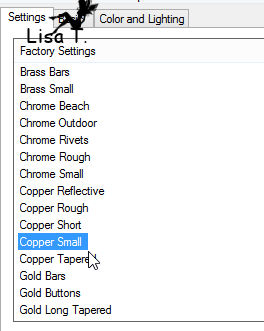
blend mod of layer : Luminance (Legacy)
effects -> 3D effects -> drop shadow as before
10
highlight background layer (Merged)
layers -> new raster layer
flood fill with color 1
open mask_493 and minimize it to tray
layers -> new mask layer -> from image
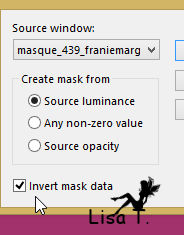
layers -> merge -> merge group
layers -> merge -> merge down
11
selection tool -> custom selection
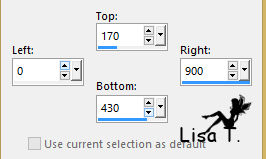
selections -> promote selection to layer
selections -> select none
effects -> 3D effects -> drop shadow -> color
3
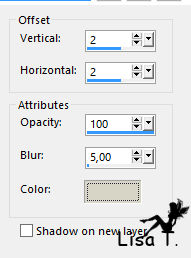
drop shadow again changing (2) by (-2)
12
layers -> duplicate
image -> resize -> uncheck « resize all
layers » -> 70%
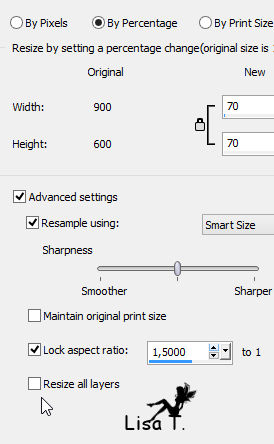
edit -> copy / paste as new image
minimize to tray for a later use (save it in case...)
back to your work
effects -> geometric effects -> spherize (twice)
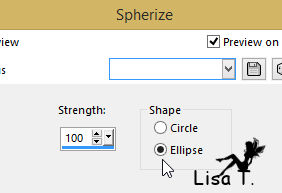
image -> resize -> uncheck « resize all layers » -> 60%
effects -> 3D effects -> drop shadow
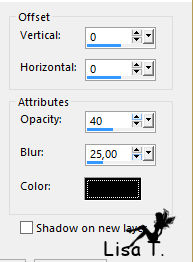
13
your layers palette looks like this
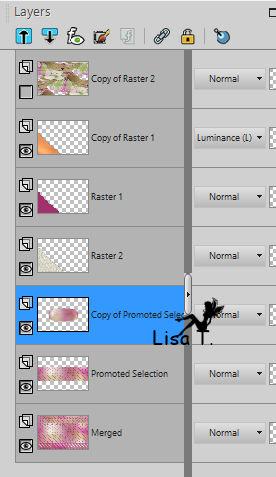
your work looks like this

14
highlight top layer and open the eye
layers -> new raster layer
flood fill with color 1
layers -> arrange -> move this layer under « Copy
of Raster 2 »
highlight top layer
layers -> merge -> merge down
15
effects -> geometric effects -> circle
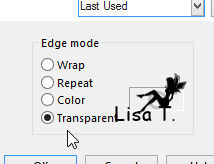
image -> resize -> uncheck « resize all layers » -> 30%
effects -> plugins -> Alien Skin Eye Candy 5 - Glass
find Franie’s preset
here are the settings
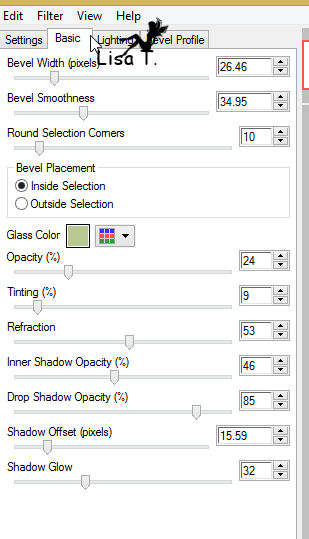
effects -> image effects -> offset
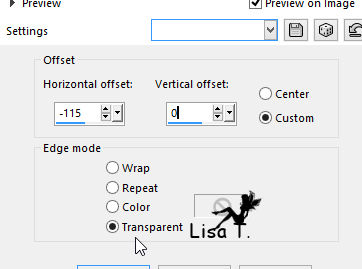
effects -> reflection effects -> feedback
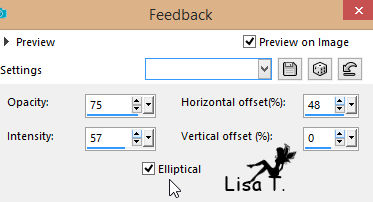
16
copy / paste as new layer the image you set aside in step
12
effects -> geometric effects -> spherize
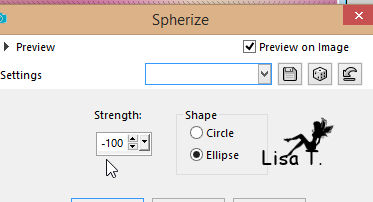
image -> resize -> uncheck « resize all layers » -> 75%
effects -> image effects -> offset
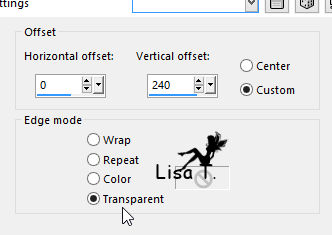
effects -> 3D effects -> drop shadow as before
17
copy / paste Text tube as new layer
move it on top as shown on final result
effects -> 3D effects -> drop shadow (twice) -> color
3
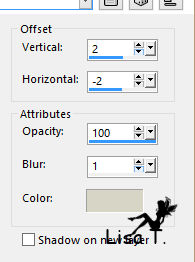
18
image -> add borders -> check « symmetric » -> ...
2 pixels color 1
15 pixels color 3
2 pixels color 1
select large border (light color) with magic wand tool
effects -> texture effects -> Texture (toile2_franiemargot)
(settings still in memory)
selections -> select none
19
image -> add borders -> check « symmetric » -> ...
2 pixels color 2
50 pixels color 1
select large border with magic wand tool
selections -> promote selection to layer
effects -> plugins -> Alien Skin Eye Candy 5 - Textures
/ Diamond Plate / Copper Small as before
blend mode : Luminance (Legacy)
effects -> plugins -> AAA Frames / Foto Frame
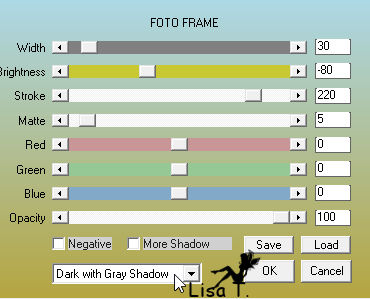
selections -> invert
effects -> 3D effects -> drop shadow -> 0 / 0
/ 70 / 15 / black
selections -> select none
20
copy /paste as new layer « teddy_bear_20 »
iamge -> mirror -> mirror horizontal
move to the right
adjust -> sharpness -> sharpen
effects -> 3D effects -> drop shadow -> 0 / 30
/ 40 / 30 / black
21
apply your watermark
iamge -> add borders -> 1 pixel color 1
adjust -> sharpness -> unsharp mask
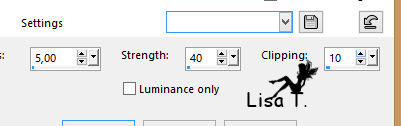
save as... type .jpeg
Your tag is finished

You can send your creations to Franie
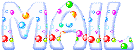
It will be a real pleasure for her to show it in the gallery
of the tutorial
If you have any trouble following this tutorial
Contact Franie or myself (Lisa T)
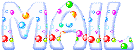

If you want to be informed about Franie’s new tutorials
Join her newsLetter


Back
to the boards of Franie’s tutorials
board 1  board
2 board
2  board
3 board
3  board
4 board
4 

|