Tatoo

Original can be found here


Franie works with PSP 13, and I use PSP 18
But this tutorial can be realized with another version of PSP

If you want to present her tutorials on your forums or sites
please ask her first.
If you publish your creation on a site or a blog
please put a link towards the tutorial.
Thank you to understand and respect the rules.

The tubes Franie uses have been sent by the authors in different sharing groups
And she has their permission to use them
she also creates her own tubes
If you see a tube that belongs to you, contact Franie or myself
And a link towards your site will be added.

Filters used
Kohan's Filters / Autionterlace v1.0
MuRa's Meister / Copies
AP 01[Innovations] / Lines - SilverLining
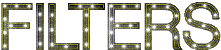

Material
1 alpha layer-selections
2 masks
2 tubes woman (HERE )
2 tubes objects
1 font (basicdots)
1 palettes des couleurs

open the masks and minimize them to tray

Tubers’ authorizations 

Franie’s colors
Don’t hesitate to change them and to change the blend modes of the layers
According to your tubes and images
color 1 -> foreground color -> FG -> #2a404b
color 2 -> background color -> BG -> #e2dddf
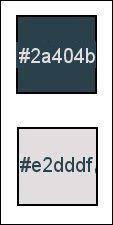

Use the pencil to follow the steps
left click to grab it


Realization
Step 1
open the alpha layer
window > duplicate
clsoe the original and work with the copy - rename it « Raster 1 »
Step 2
in the materials palette, prepare your FG and BG colors
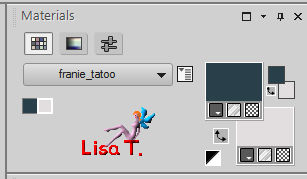
Step 3
flood fill the layer with color 1
layers > new raster layer
flood fill with color 2
Step 4
layers > new mask layer > from iamge
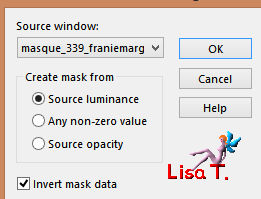
layers > merge > merge group
Step 5
activate the Pick Tool
custom selection
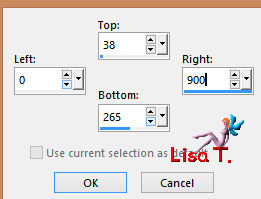
Step 6
in the materials palette, prepare a linear gradient
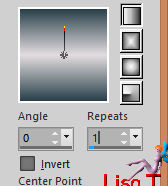
layers > new raster layer (Raster 2)
flood fill with the gradient
effects > plugins > Kohan’s Filters > Autointerface v1.0
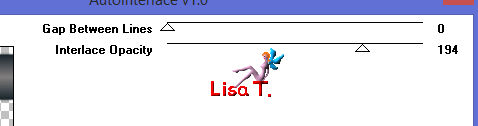
selections > select none
effects > 3D effects > drop shadow
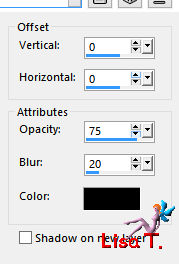
Step 7
layers > new raste rlayer (Raster 3)
selections > load-save selection > from alpha channel > selection #Tatoo 1
zoom in to see better
flood fill the selection with color 2 (3 clicks)
selections > select none
effects > edge effects > enhance
effects > plugins > Mura’s Meister > Copies
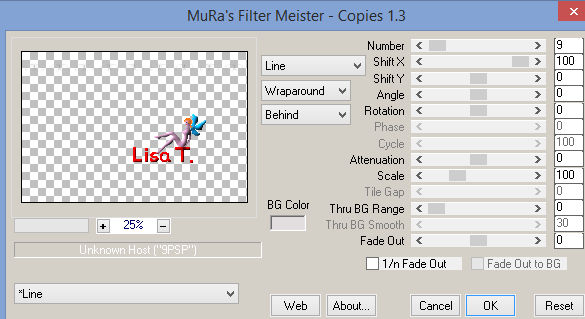
layers > duplicate - image > mirror > mirror vertical
effe ts > image effects > offset
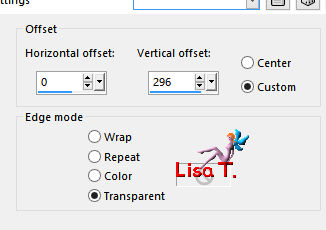
layers > merge > merge down
Step 8
in the materials palette, prepare a linear gradient
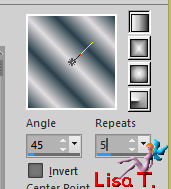
layers > new raster layer (Raster 4)
selection tool > custom selection
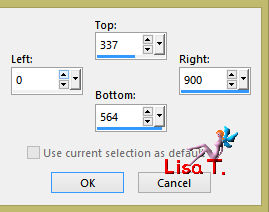
flood fill the selection with the gradient
adjust > blur > gaussian blur
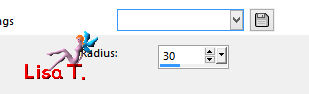
Step 9
effects > plugins > AP 01 (Innovations) > Lines-Silverlining
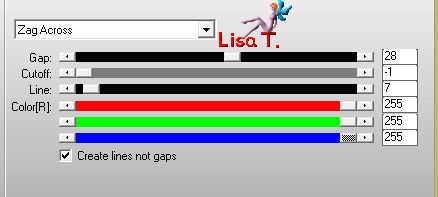
effects > 3D effects > chisel > color 1
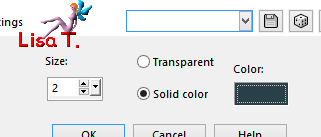
selections > select none
effects > 3D effects > drop shadow as before (don’t change the settings)
Step 10
your layers palette looks like this
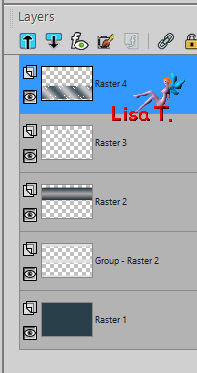
your work looks like this
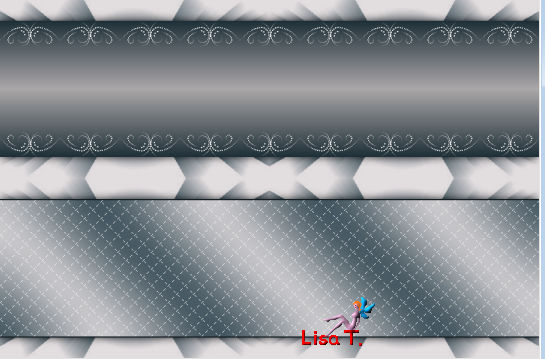
Step 11
layers > new raster layer (Raster 5)
flood fill with color 1
layers > new raster layer (Raster 6)
flood fill with color 2
layers > new mask layer > from image
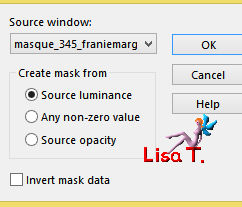
layers > merge > merge group
layers > merge > merge down
Step 12
selections > load-save selection > from alpha channel > selection #Tatoo 2
selections > invert
DELETE
in the materials palette, prepare a linear gradient
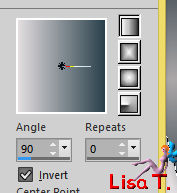
selections > invert
selections > modify > select selection borders
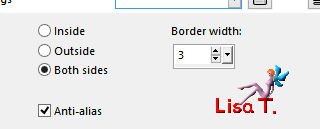
flood fill the selection with the gradient
effects > 3D effects > inner bevel
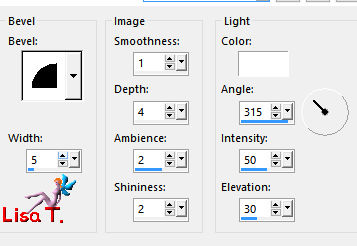
selections > select none
Step 13
effects > distortion effects > pinch > 40%
image > resize > uncheck « all layers » > 80%
image > mirror > mirror horizontal
effects > 3D effects > drop shadow as before TWICE
Step 14
selections > load-save selection > from alpha channel > selection #Tatoo 3
selections > modify > expand > 1 pixel
in the materials palette, prepare a linear gradient
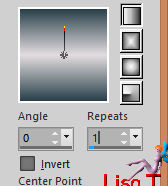
flood fill the selection with the gradient
sselections > select none
Step 15
activate the Text Tool
in the materials palette, close the FG color
set color 1 as BG color
write « Tatoo » (or another text of your choice of course) with the font provided (kerning 0)

move it as shown on the final result
effects > 3D effects > drop shadow > 5 / 5 / 75 / 5 / color 1
Step 16
layers > merge > merge visible
COPY
image > add borders > 2 pixels color 2
selecitons > select all
image > add borders > 40 pixels color #ffffff
selections > invert - edit > paste into selection
effects > art media effects > pencil > color 1
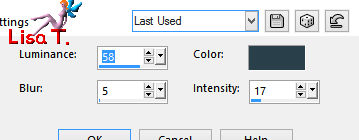
effects > edge effects > enhance
selections > invert
effects > 3D effects > drop shadow > 5 / 5 / 75 / 5/ color 1 ** -5 / -5 /75 / 5 / color 1
selections > select none
Step 17
copy / paste as new layer the woman tube 772
image > mirror > mirror horizontal
iamgze > resize > 90%
place it on the left of your tag (see final result)
adjust > sharpness > sharpen
effects > 3D effects > drop shadow > 10 / 10 / 40 / 25 / black
Step 18
copy / paste as new layer the object tube 549
image > mirror > mirror horizontal
image > resize > 75%
move it to the rignt
adjust > sharpness > sharpen
effects > 3D effects > drop shadow as before
Step 19
apply your watermark
image > add borders > 2 pixels color 1
file > save as... type .jpeg
Your tag is finished

You can send your creations to Franie.
It will be her pleasure to show it in her site
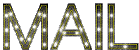

If you have any trouble following this tutorial
don’t hesitate to Contact Franie
If you want to be informed about Franie’s new tutorials
Join her newsLetter


You will find your creations here


my tag with my tube

Back to the boards of Franie’s tutorials
board 2  board 3 board 3 
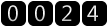
|