

Original
can be found here

Franie works with PSPX3, and I use PSP 2019
But this tutorial can be realized with another version
of PSP
however, some differences might be noticed according to
the version you use

If you want to present
Franie’s tutorials on your
forums or sites
please ask her first
If you publish your creation on a site or a blog
please put a link towards the tutorial if you create a
tag
Thank you to understand and respect the rules.

The tubes Franie uses have
been sent by the authors on different groups
And she has their permission to use them
If you see a tube that might belong to you, contact Franie
or myself
And a link towards your site will be added if necessary
Please, don’t use tubes found on the web with no
watermark
all tubers apply their watermark without any exception !!!!!
no watermark ---> stolen tube

Hints and Tips
TIP 1-> if you don’t
want to install a font -->
open it in a software as « Nexus Font » (or
other font viewer software of you choice)
as long as both windows are opened (software and font),
your font will be available in your PSP
TIP 2 -> from PSPX4, in the later
versions of PSP the functions « Mirror » and « Flip » have
been replaced by -->
image -> Mirror - has become ===> image
=> mirror => mirror horizontal
image -> Flip - has become ===> image
=> mirror => mirror vertical

plugins used
Simple - Blintz
Simple - Top Left Mirror
Simple - Zoom Out and Flip
AP Utility / BothSides
MuRa's Meister - Pole Transform …
Unlimited2 - Bk Kaleidoscope / Quad Flip
AP (Lines - Lines Sylverlining / Zap Across
Alien Skin - Eyes Candy 5 Impact - Perspective Shadow
AAA Frame - Texture Frame


Material
colors palette - alpha layer - images - tubes and misted
images

Tubers’ authorizations


Franie’s colors
Don’t hesitate to change colors and blend modes of
the layers
to match your tubes and images
color 1 => #efd84c
color 2=> #5f1c09

prepare colors 1 and 2
as FG and BG colors inbto the materials palette
prepare a linear gradient this way

 
Use the pencil to mark your place along the way
hold down left click to grab and move it
 |
 
Realization
1
open the alpha layer (selections included)
window => duplicate
close the original and work with the copy
flood fill with the gradient
adjust => blur => gaussian blur

effects => plugins => Simple / Blintz / default settings
effects => plugins => Simple / Top Left Mirror /
default settings
selections => load-save selection => from alpha
channel => selection #1
selections => invert
effects => plugins => AP Utility / BothSides
clic several times on the box « blend » at
the bottom to see « Tile4 »
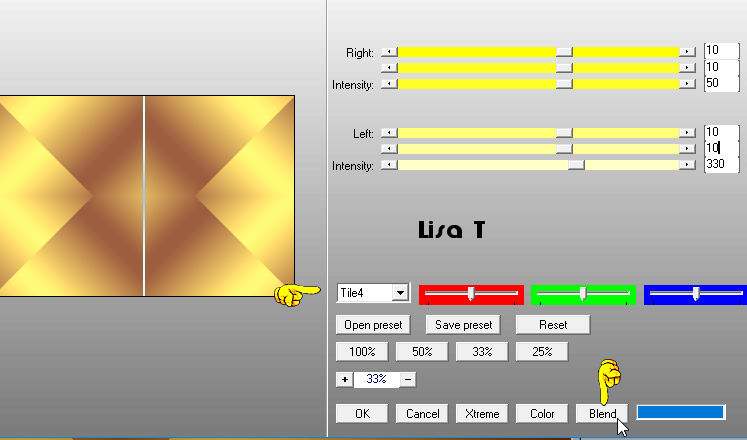
2
selections => invert
selections => promote selection to layer
selections => select none
effects => plugins => Mura’s Meister / Pole
Transform

effects => edge effects => dilate
effects => plugins => Unlimited 2 => &<BKG
Kaleidoscope> / Quad Flip

effects => distortion
effects => polar
coordinates (apply Twice)

3
selections => load-save selection => from alpha channel
=> selection #2
DELETE on your keyboard
selections => select none
enable the Pick tool (K) and move up the layer

effects => 3D effects => drop
shadow

4
highlight Raster 1
selections => load-save selection => from alpha channel
=> selection #3
effects => plugins => AP Lines / Lines Silverlining
/ Zag Across

selections => select none
5
selections => load-save selection => from alpha channel
=> selection #4
effects => texture effects => Blinds
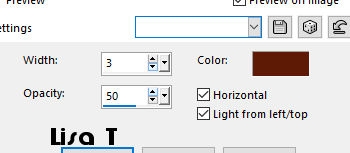
effects => 3D effects => drop
shadow

selections => select none
6
selections => load-save selection => from alpha channel
=> selection #1
highlight top layer
copy / paste « paysage 1 » as new
layer
image => resize => untick « resize all
layers » => 160%
move as shown below

selections => invert
DELETE on your keyboard
selections => invert
blend mode of the layer : Luminance (Legacy)
adjust => sharpness => sharpen
7
keep Raster 2 highlighted and keep selection active
selections => invert
selections => modify => select selection borders

layers => new raster layer
flood fill with BG color (dark color)
layers => merge => merge down
selections => select none
effects => 3D effects => drop shadow
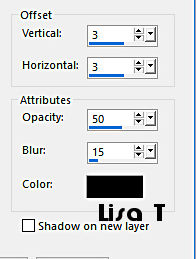
drop shadow again, changin
(3) by (-3)
8
image => add borders => 4 px BG color
edit => COPY
image => add borders => 40 px FG color
select this border with the magic wand tool
edit => paste into selection
effects => plugins => Simple => Zoom Out and Flip
/ default settings
adjust => blur => gaussian blur

selections => invert
effects => 3D effects => cutout
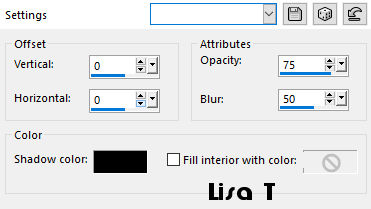
selections => select none
9
copy / paste as new layer « fantastique_56 »
move on the right
effects => plugins => Alien Skin Eye Candy 5 Impact
/ Perspective Shadow
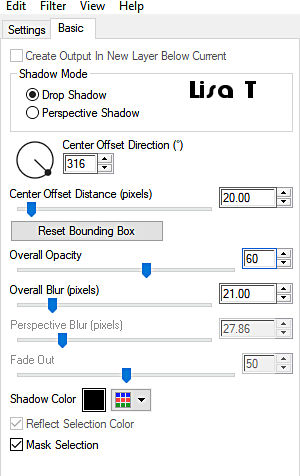
10
copy / paste as new layer « fantastique_93 »
image => resize => untick « resize all layers » => 65%
move on the left
effects => plugins => Alien Skin Eye Candy 5 Impact
/ Perspective Shadow / same settings as in step 9
11
image => add borders => 4 px BG color
image => add borders => 40 px FG color
select this border with the magic wand tool
effets => plugins => AAA Frames => Texture Frame

selections => invert
effects => 3D effects => drop shadow

selections => select none
12
image => add borders => 2 px BG color
apply your signature or watermark
write the copyright © license number if you worked
with a licensed tube
apply your watermark
layers => merge => merge all (flatten)
save as... type .jpeg
 
Thank you for following
this tutorial
You can send your creations to Franie.
 Franie Franie
It will be a real pleasure for her to show it in the gallery
of the tutorial

My tag with my tubes

If you have any trouble
with this translation, if you notice something wrong
don’t hesitate to contact me, I will do my best to
fix the problem
 Me Me

If you want to be informed
about Franie’s new tutorials
subscribe to her newsLetter
Franie's 

Back to the boards of Franie’s tutorials
board 1 board 2 board 2 board
3 board
3 board 4 board 4 board
5 board
5


|