Steampunk

Original can be found here

Franie works with PSP 13, and I use PSP 18
But this tutorial can be realized with another version of PSP

If you want to present her tutorials on your forums or sites
please ask her first.
If you publish your creation on a site or a blog
please put a link towards the tutorial.
Thank you to understand and respect the rules.

The tubes Franie uses have been sent by the authors in different sharing groups
And she has their permission to use them
she also creates her own tubes
If you see a tube that belongs to you, contact Franie or myself
And a link towards your site will be added.

Filters used
Medhi / Wavy Lab 1.1
Filters Unlimited 2.0
VM Instant Art / Wired
Toadies / Weaver
VM Natural / Weave Distortion
MuRa's Meister / Pole Transform 2.1
Flaming Pearl / Flexify 2
MuRa's Seamless / Emboss at Alpha
AAA Frames / Texture Frame


Material
1 alpha layer (selections)
1 woman tube - 1 man tube here
2 objects tubes here
1 element - 1 mask
1 color palette


Tubers’ authorizations 

Franie’s colors
Don’t hesitate to change them and to change the blend modes of the layers
According to your tubes and images
color 1 -> foreground color -> #312323
color 2 -> background color -> #cfb9a1
color 3 -> #fcfcfc
color 4 -> #806e62
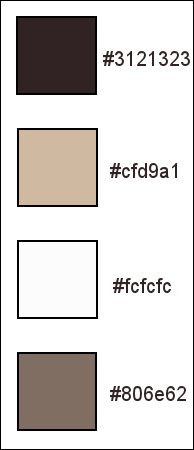

Use the pencil to follow the steps
left click to grab it
………………

Realization
Step 1
open the alpha layer
window > duplicate - close the original and work with the copy (Raster 1)
Step 2
in the materials palette, prepare colors 1 and 2 as FG and BG colors
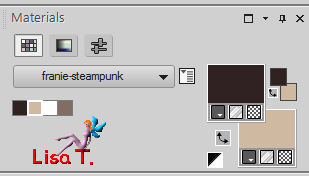
Step 3
effects -> plugins -> Mehdi / Wavy Lab 1.1
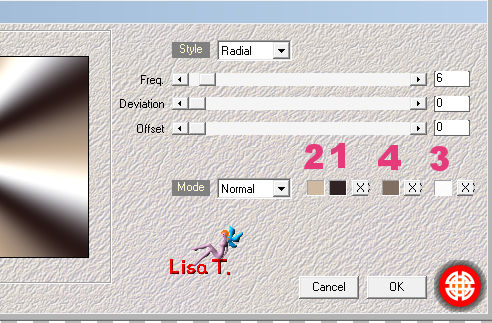
adjust -> blur -> gaussian blur
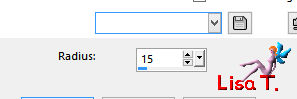
Step 4
layers -> duplicate
image -> resize -> uncheck « all layers » -> 75%
effects -> edge effects -> enhance more
Step 5
layers -> duplicate
selections -> select all - selections -> float - selections -> defloat
effects -> plugins -> Unlimited 2 -> VM Instant Art / Wired
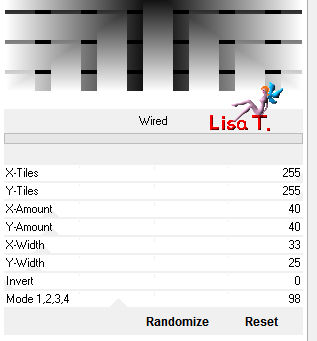
Step 6
in the layers palette, double-click on the layer « copy (2) of Raster 1 »
properties of the layer
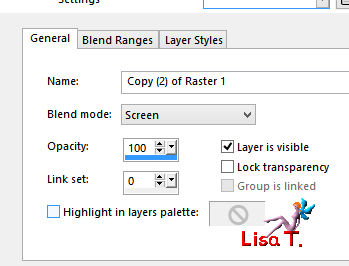
layers -> merge -> merge down
selections -> select none
Step 7
effects -< image effects -> seamless tiling
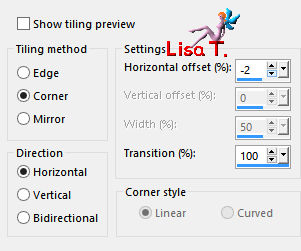
adjust -> sharpness -> sharpen more
Step 8
activate Raster 1
selections -> load-save selection -> from alpha channel -> selection #1
selections -> promote selection to layer
layers -> arrange -> bring to top
effects -> plugins -> Toadies / Weaver
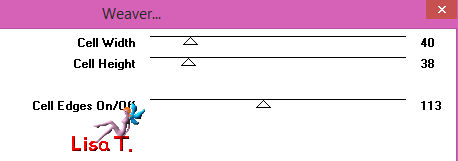
keep the selection active
Step 9
in the materials palette, set color 3 as FG color
layers -> new raster layer - flood fill the selection with color 3
selections -> modify -> contract
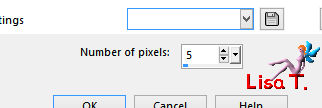
DELETE
layers -> merge -> merge down
selections -> select none
effects -> 3D effects -> drop shadow -> color 1
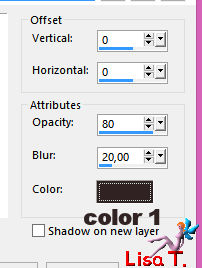
layers -> duplicate - image -> mirror -> mirror horizontal
effects -> image effects -> offset

Step 10
in the materials palette, set color 4 as FG color
selections -> load-save selection -> from alpha channel -> selection #2
layers -> new raster layer
flood fill the selection with color 4
keep the selection active
Step 11
layers -> duplicate
effects -> plugins -> Unlimited 2 -> VM Natural / Weave Distortion
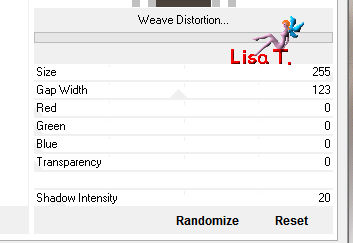
selections -> select none
layers -> duplicate - image -> mirror -> vertical mirror
layers -> merge -> merge down
effects -> 3D effects -> drop shadow as before (don’t change the settings) with color 1
Step 12
layers -> duplicate
image -> resize -> uncheck « all layers » -> 50%
effects -> plugins -> Mura’s Meister / Pole Transform 2.1
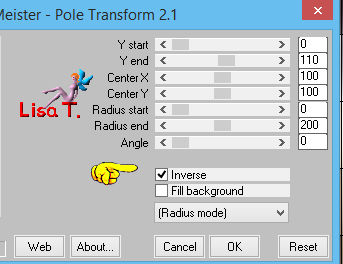
adjust -> sharpness -> sharpen
effects -> 3D effects -> drop shadow (TWICE) -> 5 / 0 / 80 / 20 / color 1
Step 13
activate « Copy of Raster 1 » (second from the bottom)
layers -> duplicate
image -> resize -> uncheck « all layers » -> 75%
effects -> plugins -> Flaming Pear / Flexify 2
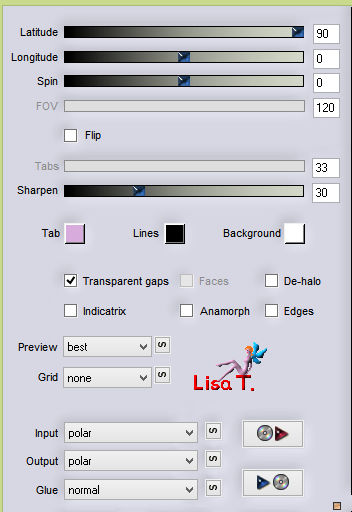
layers -> arrange -> bring to top
image -> resize -> uncheck « all layers » -> 38%
effects -> image effects -> offset
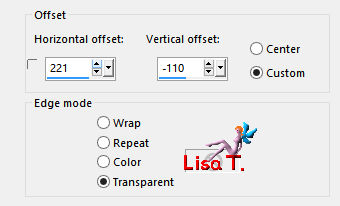
layers -> duplicate - image -> mirror -> mirror vertical
layers -> merge -> merge down
effects -> 3D effects -> drop shadow as before
Step 14
acitvate « copy of Raster 1 »
selections -> load-save selection -> from alpha channel -> selection #3
selections -> promote selection to layer
effects -> reflection effects -> pattern
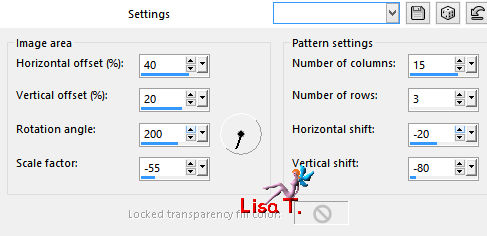
Step 15
layers -> new raster layer
effects -> 3D effects -> cutout
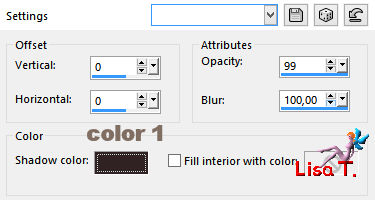
layers -> merge -> merge down
selections -> select none
Step 16
your layers palette looks like this
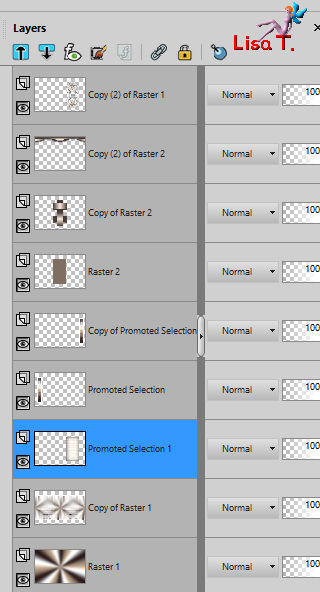
your work looks like this
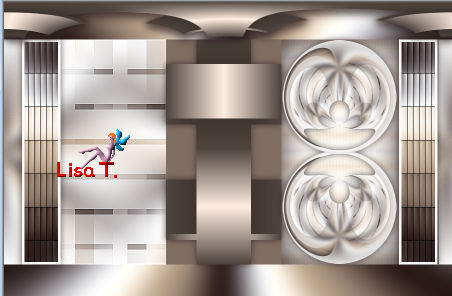
Step 17
« Promoted Selection 1 » is still the active layer
layers -> new raster layer - flood fill the layer with color 3
open the mask and minimize it to tray
layers -> new mask layer -> from image
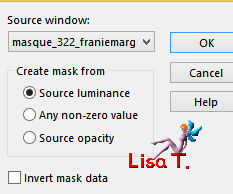
layers -> merge -> merge group
blend mode of the layer : Screen
Step 18
activate Raster 1
copy / paste as new layer element 1
don’t move it
colorize it if necessary, according to your colors
Step 19
in the materials palette, set colors 1 and 4 as FG and BG colors
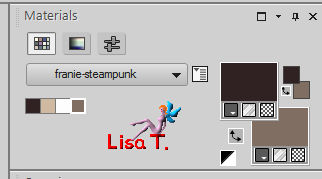
prepare a linear gradient
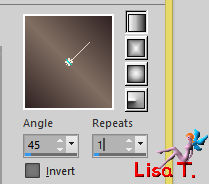
Step 20
activate the top layer
layers -> new raster layer
selections -> load-save selection -> from alpha channel -> selection #4
flood fill the selection with the gradient
effects -> plugins -> Mura’s Seamless / Amboss at Alpha
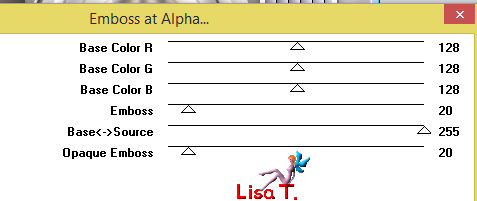
effects -> 3D effects -> drop shadow -> 5 / 5 / 100 / 5 / color 4
selections -> select none
Step 21
layers -> new raster layer
selections -> load-save selection -> from alpha channel -> selection #5
flood fill the selection with the gradient
effects -> plugins -> Mura’s Seamless / Emboss at Alpha -> as before
effects -> 3D effects -> drop shadow as before
selections -> select none
Step 22
layers -> new raster layer
selections -> load-save selection -> from alpha channel -> selection #6
flood fill the selection with the gradient
effects -> 3D effects -> drop shadow as before but color 1
selections -> select none
Step 23
activate Raster 1
edit -> copy - edit -> paste as new image
minimize this new image to tray for a later use
Step 24
image -> add borders -> ...
2 pixels color 3
3 pixels color 2
4 pixels color 4
5 pixels color 1
Step 25
selections -> select all
image -> add borders -> 50 pixels color #ffffff
selections -> invert
copy / paste into selection the image you set up in step 23
adjust -> blur -> gaussian blur -> 50
Step 26
selections -> modify -> contract -> 10 pixels
effects -> plugins -> AAA Frames / Texture Frame
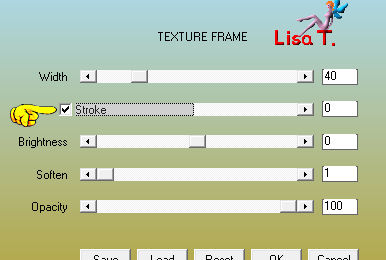
adjust -> sharpness -> sharpen
effects -> 3D effects -> drop shadow -> 5 / 5 / 10 / 5 / color 1 **** -5 / -5 / 100 / 5 / color 1
selections -> select none
Step 27
copy / paste as new layer the wharacter tube
move it to the left (see final result)
adjust -> sharpness -> sharpen
effects -> 3D effects -> drop shadow > 5 / 25 / 85/ 35 / color 1
Step 28
copy / paste as new layer the decoration tube
image -> resize -> 75% (if you use the tube provided)
adjust -> sharpness -> sharpen
move it to the bottom right (see final result)
effects -> 3D effects -> drop shadow > 5 / 25 / 85/ 35 / color 1
Step 29
image -> add borders > 1 pixel color 1
apply your watermark, merge all (flatten)
file -> save as... / type jpeg
Your tag is finished

You can send your creations to Franie.
It will be her pleasure to show it in her site

If you have any trouble following this tutorial
don’t hesitate to Contact Franie

If you want to be informed about Franie’s new tutorials
Join her newsLetter


You will find your creations here

Back to the boards of Franie’s tutorials
board 2  board 3 board 3  |