Star Rain

Original can be found here


Franie works with PSP 13, and I use PSP 17
But this tutorial can be realized with another version of PSP

If you want to present her tutorials on your forums or sites
please ask her first.
If you publish your creation on a site or a blog
please put a link towards the tutorial.
Thank you to understand and respect the rules.

The tubes Franie uses have been sent by the authors on different groups
And she has their permission to use them
Some of them have been found on the WEB,
If you see a tube that belongs to you, contact Franie or myself
And a link towards your site will be added.

Filters used
Simple/Blintz
Simple/Diamonds
AP 01[Innovations]/Lines Silverlining
Unlimited 2/AFS IMPORT/Tile
Fmaing Pear/Flexify 2
Virtual Painter/Virtual Painter 4
AAA Frames/Foto Frame
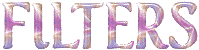

Material
1 alpha layer (selections included)
1 mask - 1 tube (woman) - 1 element - 1 color palette

open the mask and minimize it

Tubers’ authorizations 

Franie’s colors
Don’t hesitate to change them and to change the blend modes of the layers
According to your tubes and images
color 1 -> foreground color -> #d6a2af
color 2 -> background color -> #58ab55
color 3 -> #ffffff
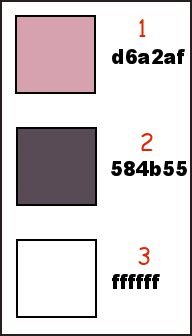

Use the pencil to follow the steps
left click to grab it
 |

Realization
Step 1
open the alpha layer, duplicate and close the original
work with the copy
Step 2
in the materials palette, set color 1 as foreground color and color 2 as background color
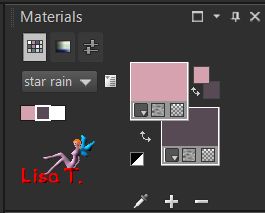
Step 3
prepare a linear gradient
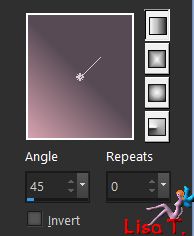
fill the layer with this gradient
layers/duplicate
effects/plugins/Simple/Blintz
effects/plugins/Simple/Diamonds
Step 4
selections/load selectionfrom alpha channel/selection Alpha #1
selections/promote selection to layer
selections/select none
effects/plugins/AP 01[Innovations]/Lines Silverlining
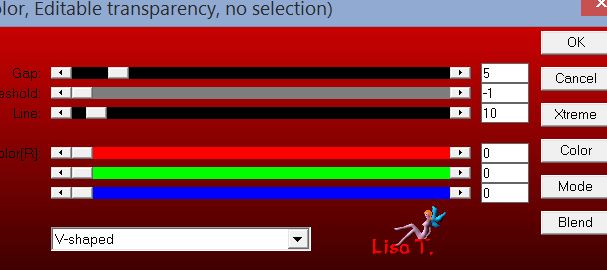
Step 5
acivate « Copy of Raster 1 »
selections/load selectionfrom alpha channel/selection Alpha #2
selections/promote selection to layer
selections/select none
effects/plugins/Unlimited 2/AFS IMPORT/Tile
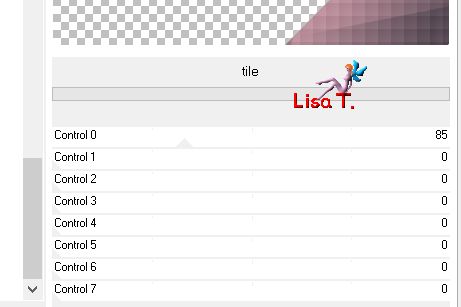
Step 6
layers/duplicate - image/mirror/horizontal mirror
layers/merge/merge down
effects/distortion effects/polar coordinates
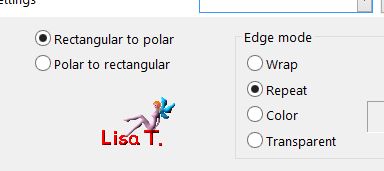
adjsut/sharpness/sharpen
Step 7
selections/load selectionfrom alpha channel/selection Alpha #4
selecitons/modify/select selection borders
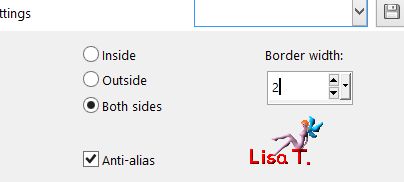
in the materials palette, prepare a linear gradient
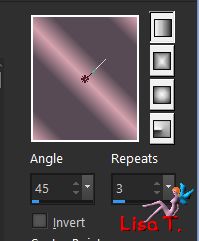
use the following settings for the flood fill tool, so you won’t have to add a new layer

fill the selection with this gradient
effects/3D effects/inner bevel
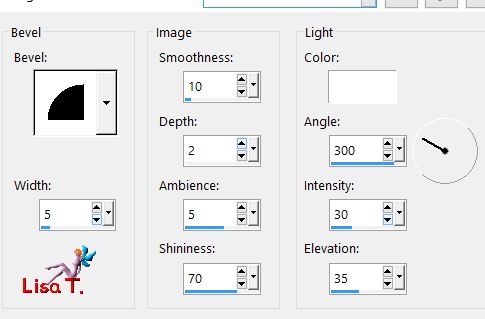
selections/select none
effects/3D effects/drop shadow
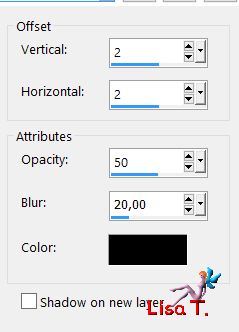
again, drop shadow changing (2) by (-2)
Step 8
acivate the layer « promoted selection » (top layer)
layers/duplicate - image/mirror/horizontal mirror
layers/merge/merge down
effects/plugins/Flaming Pear/Flexify 2
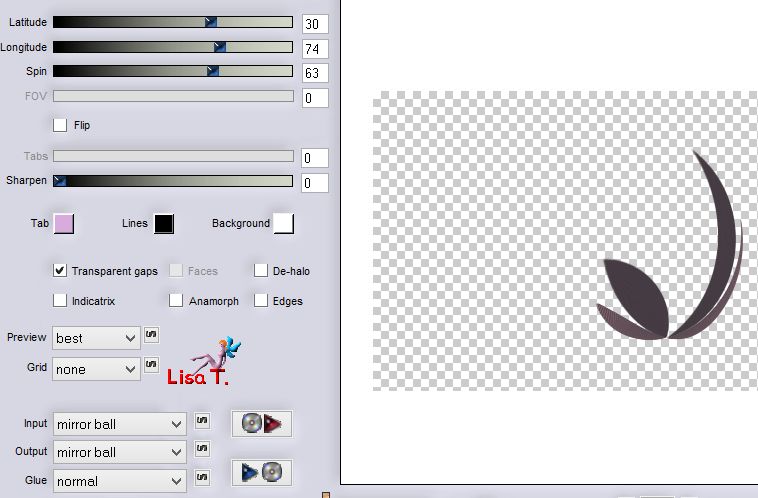
don’t move it
selections/load selectionfrom alpha channel/selection Alpha #3
hit the delete key of your keyboard
selections/select none
effects/image effects/offset
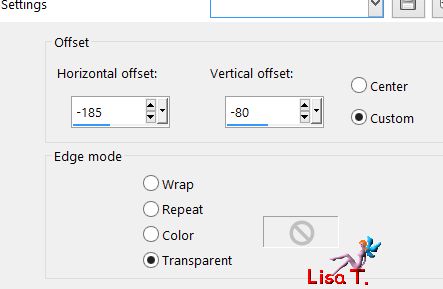
Step 9
layers/duplicate - image/mirror/horizontal mirror
layers/merge/merge down
selections/load selectionfrom alpha channel/selection Alpha #5
selections/modify/contract/10 pixels
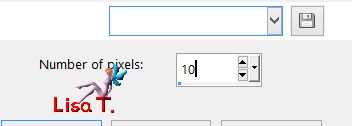
fill the selection with color 1
effects/texture effects/blinds/color 2
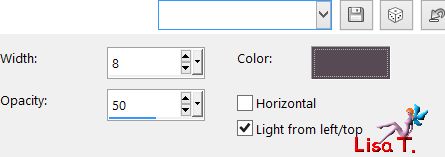
effects/3D effects/drop shadow/ 0 / 0 / 100 / 10 / black
selections/select none
Step 10
make sure the top layer is the active layer
effects/3D effects/drop shadow/white
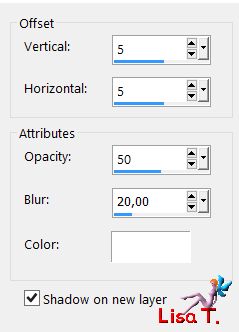
drop drop shadow again changing (5) by (-5) / white
activate the layer « promoted selection shadow 1 » (second from the top)
effects/distortion effects/curlicues
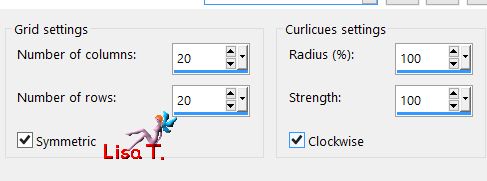
effects/edge effects/enhance more
Step 11
activate the layer « Copy of Raster 1 » (second from the bottom)
effects/reflection effects/rotating mirror
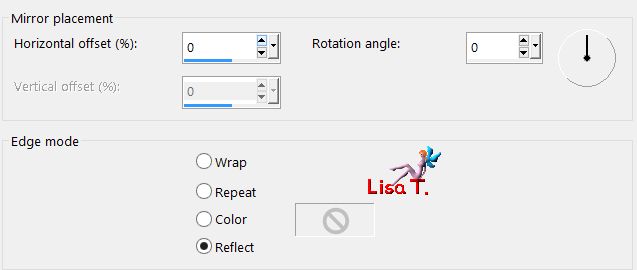
effects/edge effects/enhance
Step 12
layers/new raster layer/fill white
layers/new mask layer/from image/ »masque _107_franiemargot »
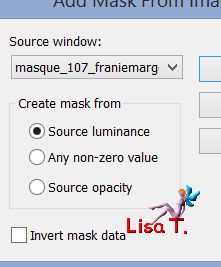
effects/edge effects/enhance
layers/merge/merge group
effects/image effects/seamless tiling/default settings
layers/duplicate - image/mirror/horizontal mirror
layers/merge/merge down
opacity of the layer : 75%
Step 13
your layers palette looks like this
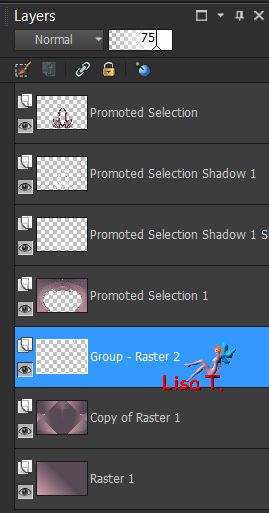
your tag looks like this
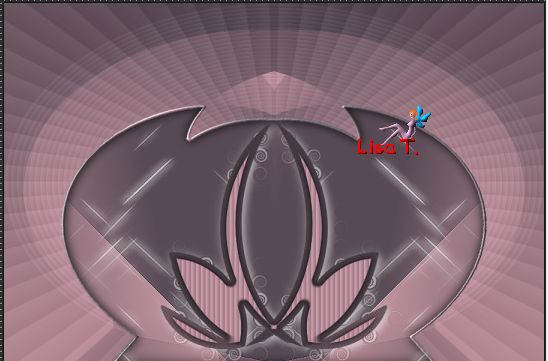
Step 14
activate the top layer
copy/paste as new layer the tube « element_star_rain »
effects/image effects/offset
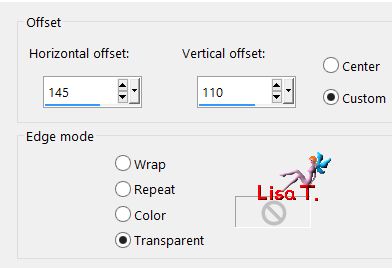
layers/merge/merge visible
Step 15
selecitons/select all
image/add borders/check « symmetric »/5 pixels/color 2
effects/3D effects/buttonize/color 2
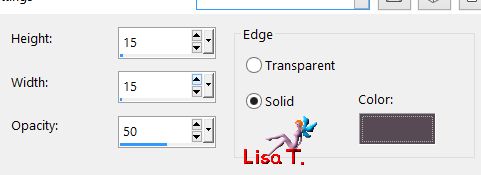
selections/select none
Step 16
image/add borders/check « symmetric »/40 pixels/white
select this border with the magic wand tool
effects/plugins/Virtual Painter/Virtual Painter 4
Filter/airbrush - material : Canvas (Fine) - OK
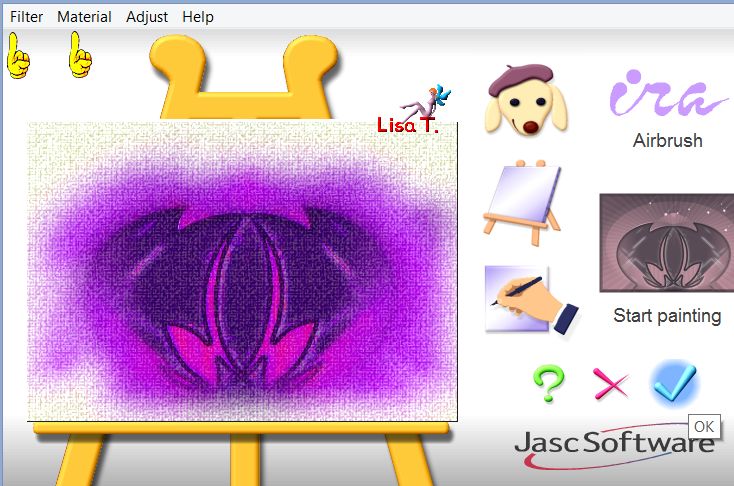
selections/select none
seffects/plugins/AAA Frames/Foto Frame
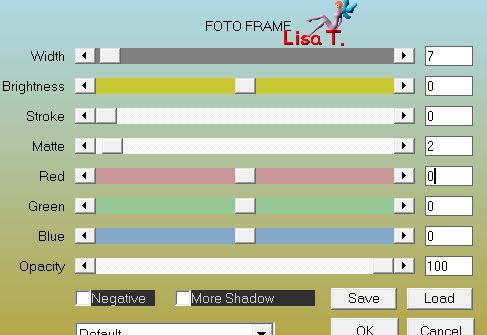
Step 17
copy/paste as new layer the tube « woman_260_franiemargot »
move to the left (see final result)
adjust/sharpness/sharpen more
effects/3D effects/drop shadow (uncheck « shadow on new layer »)
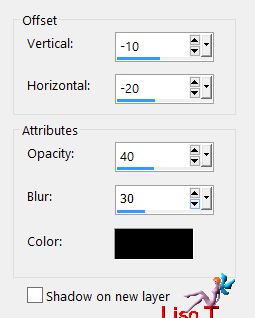
apply your signature
save as... type jpeg

Your tag is finished

You can send your creations to Franie.
It will be her pleasure to show it in her site
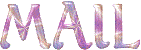

If you have any trouble following this tutorial
don’t hesitate to Contact Franie

If you want to be informed about Franie’s new tutorials
Join her newsLetter


You will find your creations here


My tag with my tube

Back to the boards of Franie’s tutorials
board 1  board 2 board 2 
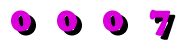
|