Sporty

Original can be found here

I am member of TWInc
his translation is protected
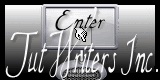

Franie works with PSP 13, and I use PSP 12
But this tutorial can be realized with another version of PSP

If you want to present her tutorials on your forums or sites
please ask her first.
If you publish your creation on a site or a blog
please put a link towards the tutorial.
Thank you to understand and respect the rules.

The tubes Franie uses have been sent by the authors on different groups
And she has their permission to use them
Some of them have been found on the WEB,
If you see a tube that belongs to you, contact Franie or myself
And a link towards your site will be added.

Filters used
Unlimited 2/VM Extravaganza/Shoutin’
Unlimited 2/VM Extravaganza/Transmission
Flaming Pear /Flexify 2
Kang/Abortion
Simple/Top Bottom Wrap
Simple/Diamonds


Material
1 alpha layer « Alpha_Selections »
1 tube by TalaNat
1 tube by LB
2 tubes “landscape” by FranieMargot
1 text

Tubers’ authorizations HERE

Franie’s colors
color 1 --> #fffafc
color 2 --> #f5000a
color 3 --> #552c22
Don’t hesitate to change them and to change the blend modes of the layers
According to your tubes and images
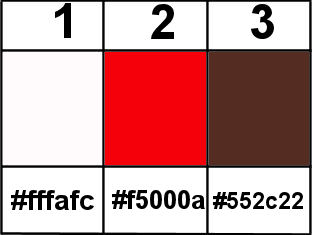

Use the paintbrush to follow the steps
Left click to grab it


Realization
Step 1
in the materials palette, set color 1 as foreground, and color 2 as background
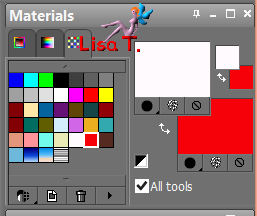
Step 2
activate the “alpha_selections” layer
window/duplicate, close the original, and work with the copy
Step 3
paint with color 1
layers/new raster layer
selections/select all
activate the tube “talanat_ledi-58” - edit/copy
back on your work – edit/paste into selection
selections/select none
effects/image effects/seamless tiling/default settings
adjust/blur/gaussian blur
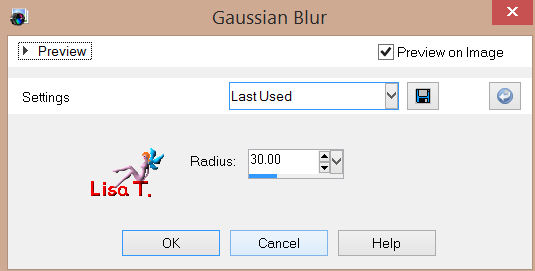
layers/merge/merge down
effects/distortion effects/warp
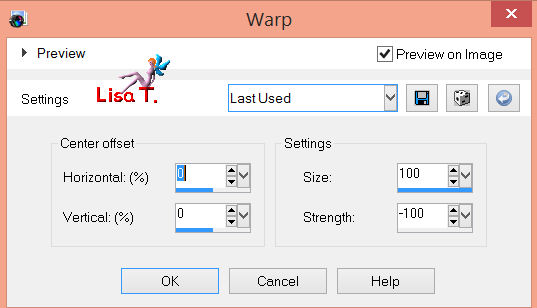
Step 4
layers/duplicate
image/resize (unchek “resize all layers”)
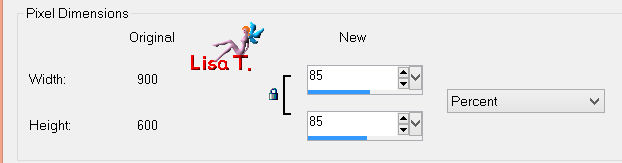
effects/plugins/Unlimited2/VM Extravaganza/Shoutin’
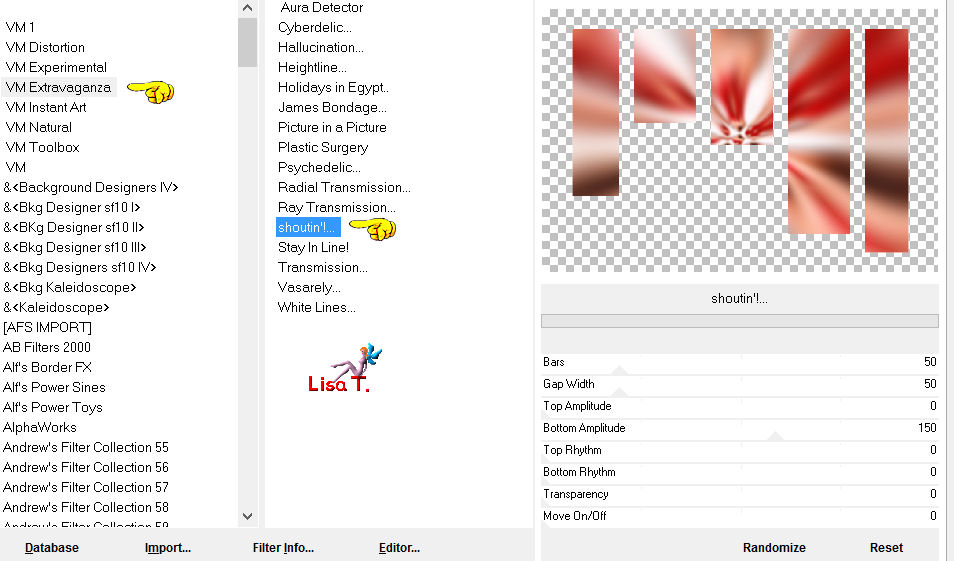
Step 5
layers/duplicate
effects/plugins/Flaming Pear/Flexify 2
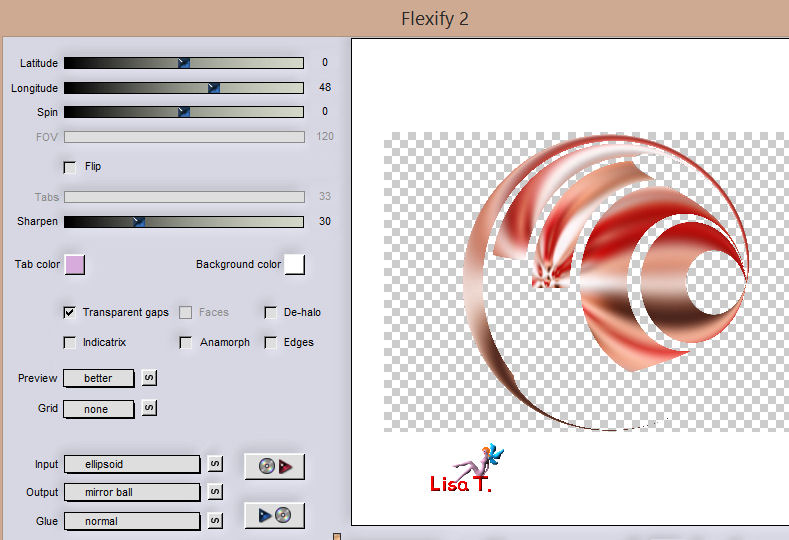
effects/distortion effects/polar coordinate
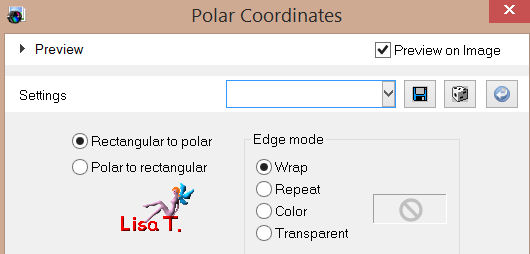
Step 6
in the layers palette, activate “copy of raste 1”
effects/edge effects/enhance
effects/3D effects/drop shadow
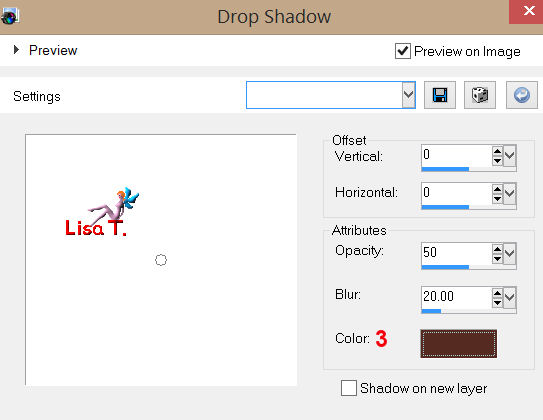
Step 7
layers/duplicate
effects/reflections effects/feedback
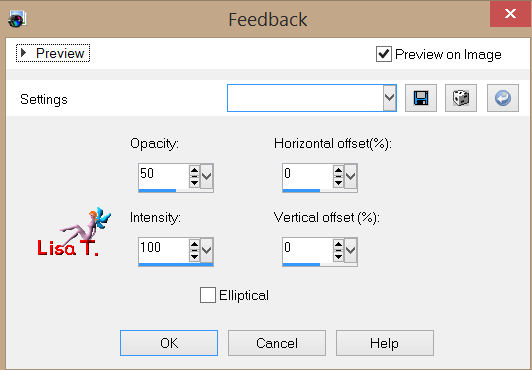
in the layers palette, set the blend mode on Soft Light (or other)
adjest/sharpness/sharpen
Step 8
in the layers palette, activate the layer on top of the stack (copy (2) of raster 1)
effects/plugins/Unlimited 2/VM Extravaganza/Transmission
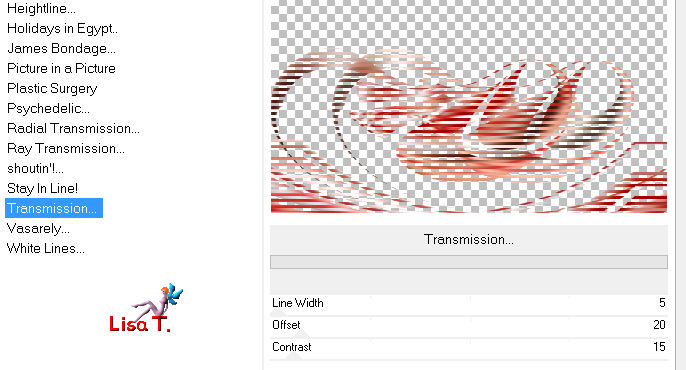
in the layers palette, set the opacity on 40%
effects/3D effects/drop shadow/ 0 / 0 / 50 / 20 / color 3
Step 9
in the layer spalette, acivate “raster 1”
layers/duplicate – image/resize/90% (uncheck “resize all layers”)
effects/edge effects/enhance more
Step 10
in the layers palette, activate “copy of raster 1” (the third from the bottom)
selections/load-save selection/from alpha channel/selection #1
selections/promote selection to layer
keep selection active
layers/arrange/bring to top
Step 11
layers/new raster layer
paint the selection with color 1
in the layers palette, set the blend mode on Overlay
layers/merge/merge down
selections/select none
layers/duplicate – image/mirror
layers/merge/merge down
Step 12
image/resize
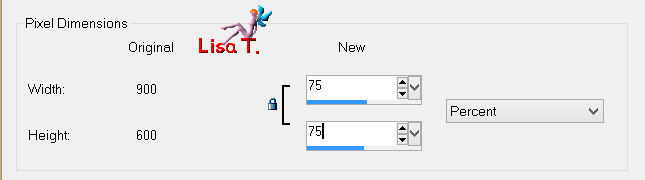
image/free rotate/90°/left
effects/plugins/Flaming Pear/Flexify 2
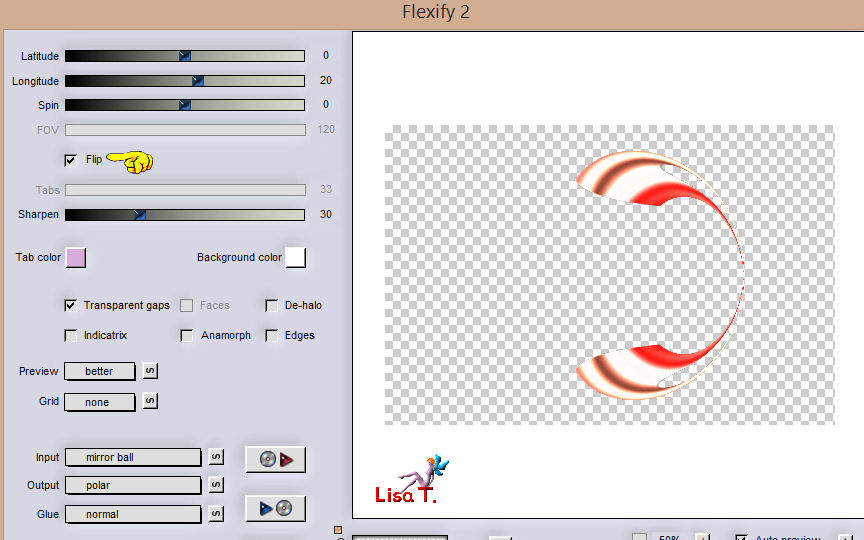
effects/image effects/offset
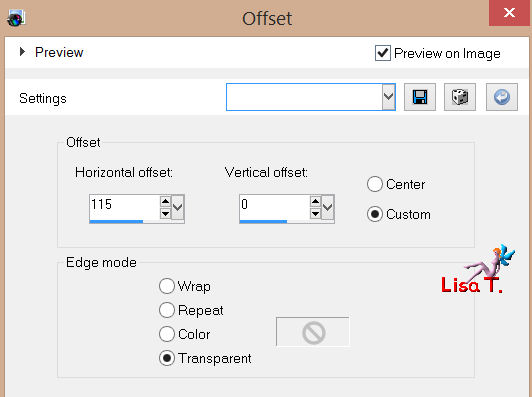
layers/duplicate – image/mirror
layers/merge/merge down
in the layers palette, set the blend mode on Soft Light
Step 13
your layers palette must be like this
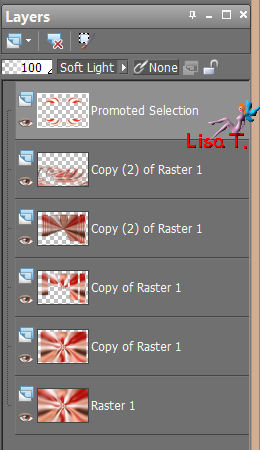
and your work like this

Step 14
activate the tube “stade_franiemargot” – edit/copy
back on your work – edit/paste as a new layer
don’t move it
in the layers palette, set the opacity on 80%
layers/merge/merge visible
Step 15
image/add borders/1 pixel/color 1
layers/promote background layer
selections/select all
image/canvas size
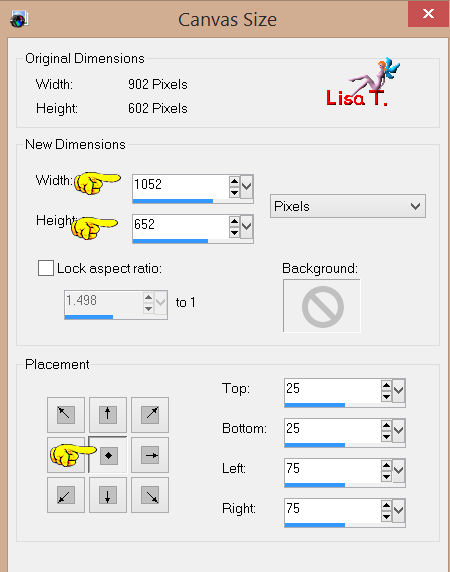
selections/invert
paint the selection with color 2
selections/promote selection to layer
effects/plugins/Kang 1/Abortion/default settings
in the layers palette, set the blend mode on Overlay
OR
Soft Light and set the opacity on 15% (according to your colors)
layers/merge/merge down
Step 16
selections/invert
effects/3D effects/drop shadow
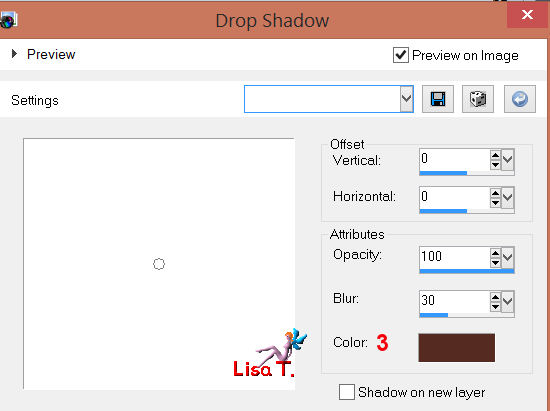
selections/select none
COPY
Step 17
image/add borders/50 pixels/color 1
select that border with the magic wand tool (default settings)
layers/new raster layer
edit/paste into selection (the layer you copied on step 16)
effects/plugins/Simple/Diamonds
selections/select none
layers/duplicate – image/mirror
layers/merge/merge down
effects/edge effects/enhance
Step 18
selections/select all - selections/modify/contract/50 pixels
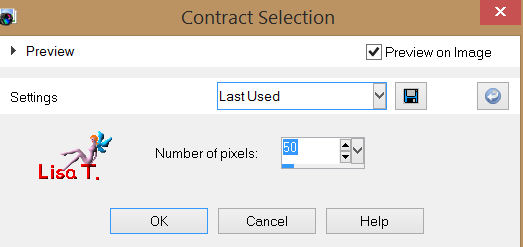
effets/3D effects/Drop shadow as before
selections/select none
Step 19
activate the text layer – edit/copy – back on your work – edit/paste as a new layer
don’t move it
you cans write your own text of course.
effects/3D effects/drop shadow as before
Step 20
activate the tube “TalaNat_Ledi-58” – edit/copy
back on your wok – edit/paste as a new layer
image/resize/uncheck “resize all layers”/80%
move it to the right as shown on the final result
effects/3D effects/drop shadow
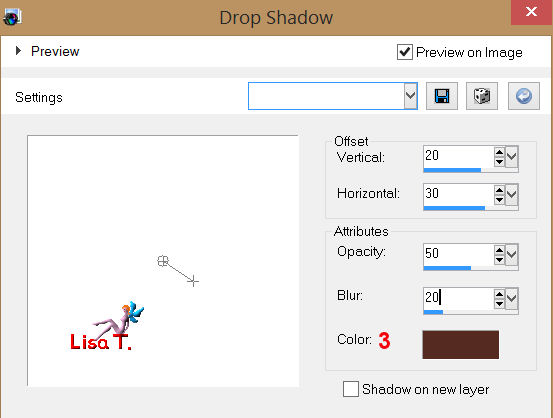
adjust/sharpness/sharpen more
image/add borders/2 pixels/color 3
Step 21
apply your watermark
save as ... type JPEG

Your tag is now finished
Written on 2013/08/17

You can send your creations to Franie.
It will be her pleasure to show it in her site

If you have any trouble following this tutorial
Contact Franie or myself


If you want to be informed about Franie’s new tutorials
Join her newsLetter

You will find your creations here creations here


My try with my tubes

Back to the board of Franie's tutorials
board 1  board 2 board 2 
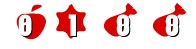
|