Sea and sky

Original can be found here


Franie works with PSP 18, and I use PSP 18 too
But this tutorial can be realized with another version of PSP

If you want to present her tutorials on your forums or sites
please ask her first.
If you publish your creation on a site or a blog
please put a link towards the tutorial.
Thank you to understand and respect the rules.

The tubes Franie uses have been sent by the authors in different sharing groups
And she has their permission to use them
she also creates her own tubes
If you see a tube that belongs to you, contact Franie or myself
And a link towards your site will be added.

Filters used
Simple / Bintz & Quick Tile
VM Instant Art / Wired
Graphic Plus / Cross Shadow


Material
tubes - decoration elements - color palette - alpha layer (selections) - texture
copy / paste the texture into the folder « texture » of « My PSP Files »
duplicate tubes and elements and alpha layer
always work with the copies, in order to preserve the originals in case you must redo your work
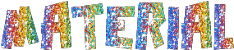

Tubers’ authorizations 

Franie’s colors
Don’t hesitate to change them and to change the blend modes of the layers
According to your tubes and images
here are the colors Franie used
color 1 -> foreground color --> FG --> #5377cf
color 2 -> background color --> BG -> #eeeef6
color 3 -> #c83428
color 4 -> #fdf3aa
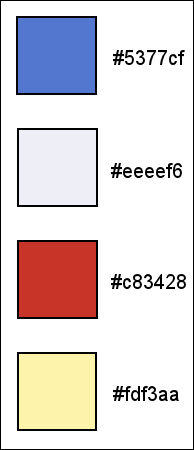

Use the pencil to follow the steps
hold down left click to grab it and move it


Realization
1
open alpha layer and duplicate
this layer contains selections (invisible) necessary to follow the tutorial
name your copy « Raster 1 »
2
in the materials palette, prepare colors 1 & 2 as FG and BG colors
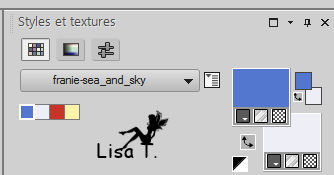
prepare a linear gradient
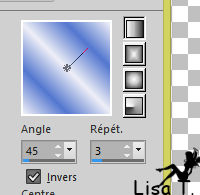
flood fill the layer with the gradient
adjust -> blur -> gaussian blur
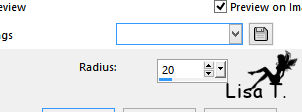
effects -> plugins -> Simple / Blintz
layers -> duplicate - image -> mirror -> mirror vertical
blend mode : overlay
layers -> merge -> merge visible
effects -> plugins -> Simple / Quick Tile
effects -> edge effects -> enhance more
3
layers -> duplicate
selections -> load-save selection -> from alpha channel -> selection #2
selections -> promote selection to layer
effects -> texture effects -> blinds -> color 3
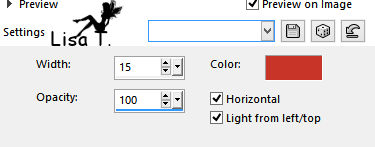
layers -> duplicate
selections -> select none
effects -< image effects -> offset
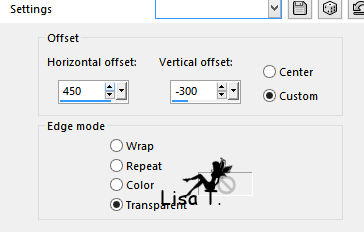
layers-> merge -> merge down
effects -> 3D effects -> drop shadow
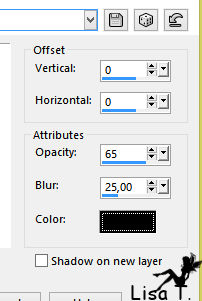
4
in the materials palette, prepare a new linear gradient with colors 1 & 4
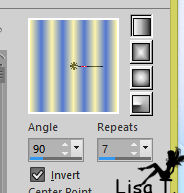
5
layers -> new raster layer
selections -> load-save selection -> from alpha channel -> selection #4
flood fill selection with the new gradient
adjust -> blur -> gaussian blur / 10
layers -> duplicate
effects -> plugins -> VM Instant Art / Wired
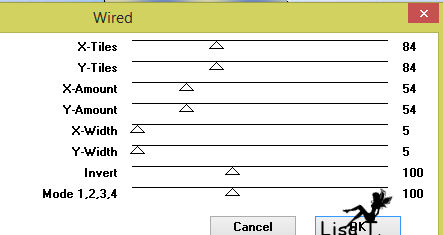
blend mode : overlay
effects -> edge effects -> enhance
layers-> merge -> merge down
selections -> select none
layers -> duplicate
effects -> image effects -> offset
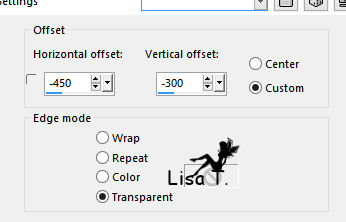
layers -> merge -> merge down
effects -> 3D effects -> drop shadow as before (don’t change settings)
6
layers -> new raster layer
selections -> load-save selection -> from alpha channel -> selection #3
flood fill with color 1
effects -> plugins -> Graphic Plus / Cross Shadow

effects -> 3D effects -> chisel
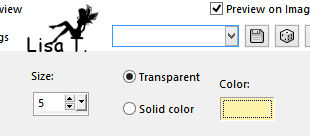
selections -> select none
layer s-> duplicate - image -> mirror -> mirror horizontal
layer s-> merge-> merge down
effects -> 3D effects -> drop shadow -> color 4
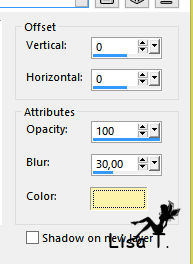
7
layers-> new raster layer
selections -> load-save selection -> from alpha channel -> selection #1
copy / paste into selection the misted landscape 363
adjust -> sharpness -> sharpen
move the layers as shown below
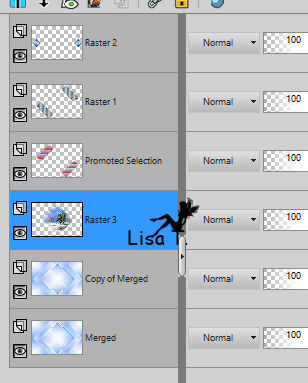
layers -> new raster layer
effects -> 3D effects -> cutout
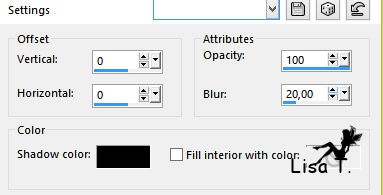
layers -> merge -> merge down
selections -> select none
8
activate « copy of Merged »
effects -> texture effects -> texture
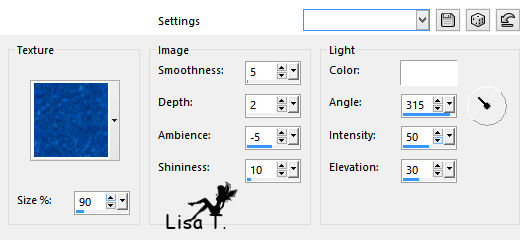
9
close the eye of bottom layer (merged)
layer « copy of merged » is the active layer
layers -> merge -> merge visible
layers-> new raster layer
flood fill with color 3
selections -> select all
selections -> modify -> contract
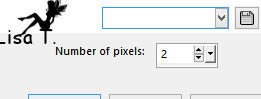
DELETE
selections -> select none
layers -> merge -> merge down
10
image -> resize -> uncheck « resize all layers » -> 90%
activate « Merged » - open the eye
layers -> new raster layer
flood fill with color 3
selections -> select all
selections -> modify -> contract / 2 pixels
DELETE
selections -> select none
layers -> merged -> merge visible
edit -> COPY
11
image -> add borders -> white / 50 pixels
select this border with the magic wand tool
edit -> paste into selection
effects -> art media effects -> brush strokes
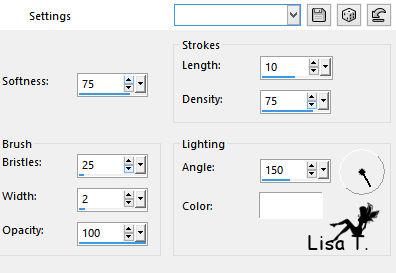
selections -> invert
effects -> 3D effects -> drop shadow -> 0 / 0 / 80 / 30 / black
selections -> select none
12
copy / paste element 1 as new layer
don’t move it
adjsut -> hue and saturation / colorize
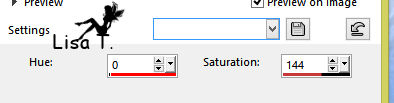
(or other)
13
copy / paste element 3 as new layer
image -> resize -> 90%
don’t move it
14
copy / paste as new layer the woman tube 944
move it to the right (see final result)
adjust -> sharpness -> sharpen
effects -> 3D effects -> drop shadow as before
15
copy / paste element 2 as new layer
effects -> image effects -> offset
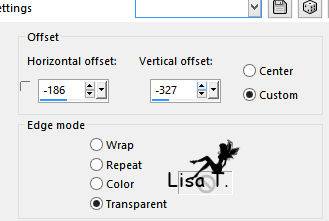
16
apply your watermark
image -> add borders -> 2 pixels color 3
file -> save as... type .jpeg
Your tag is finished

You can send your creations to Franie.
It will be her pleasure to show it in her site


If you have any trouble following this tutorial
don’t hesitate to Contact Franie
If you want to be informed about Franie’s new tutorials
Join her newsLetter


You will find your creations here


Back to the boards of Franie’s tutorials
board 3  board 4 board 4 
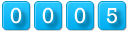
|