Roselyne

Original can be found here

I am member of TWInc


Franie works with PSP 13, and I use PSP 12
But this tutorial can be realized with another version of PS

If you want to present her tutorials on your forums or sites
please ask her first.
If you publish your creation on a site or a blog
please put a link towards the tutorial.
Thank you to understand and respect the rules

The tubes Franie uses have been sent by the authors on different groups
And she has their permission to use them
Some of them have been found on the WEB,
If you see a tube that belongs to you, contact Franie or myself
And a link towards your site will be added.

Filters used
Mehdi/Wavy Lab 1.1
Unlimited 2/VM Extravaganza/Picture in a Picture
Unlimited 2/VM Toolbox/Brightness Noise
Alien Skin Eye Candy 5 Impact/Extrude
AAA Frames/Foto Frame


Material
1 alpha-layer (selections)
1 mask - 1 preset for Extrude - 1 tube « object » - 1 character tube - 1 « text » tube - 1 color palette

Tubers’ authorizations HERE

Franie’s colors
Don’t hesitate to change them and to change the blend modes of the layers
According to your tubes and images
color 1 -> foreground color -> #2c252d
color 2 -> background color -> #d12473
color 3 -> fedcec

Use the paint brush to follow the steps
left click to grab it
 |

Realization
Step 1
open the alpha layer, duplicate it and close the original
work with the copy
Step 2
in the material palette, prepare foreground and background colors (1 and 3)

Step 3
effects/plugins/Mehdi/Wavy Lab 1.1

layers/duplicate - image/mirror
in the layers palette, set the opacity on 50%
layers/merge/merge down
Step 4
in the materials palette, set color 2 as foreground
layers/new raster layer/fill with color 2
selections/select all - selections/modicy/contract/50 pixels

press the delete key of you keyboard
selections/select none
Step 5
in the layers palette, activate « Raster 1 »
selections/load selection from alpha channel/choose selection Alpha#1

selections/promote selection to layer
keep the selection active
effects/plugins/Unlimited 2/VM Extravaganza/Picture in a Picture

adjust/sharpness/sharpen
effects/image effects/page curl

Step 6
selections/invert
in the layers palette, activate the top layer (Raster 2)
effects/plugins/Unlimited 2/VM Toolbox/Brightness Noise

effects/edge effects/enhance
Step 7
selections/invert
effects/3D effects/drop shadow

selections/select none
Step 8
in the materials palette, set color 1 as foreground
activate the layer « promoted selection » (the middle layer)
layers/new raster layer
selections/load selection from alpha channel/choose selection Alpha#2
fill selections with color 1
selections/select none
layers/merge/merge down
Step 9
make sure « promoted selection » is still active
layers/new raster layer/fill with color 3
activate the mask « masque_1_franiemargot » and minimize it
layers/new mask layer/from image

effects/edge effects/enhance more
layers/merge/merge group
selections/load selection from alpha channel/choose selection Alpha#3
press the delete key of your keyboard
layers/duplicate - layers/merge/merge down
selections/select none
Step 10
your layers palette looks like this

your tag looks like this

Step 11
in the layers palette, activate the top layer
layers/new raster layer
selections/load selection from alpha channel/choose selection Alpha#4
fill the selection with color 2
selections/select none
Step 12
layers/duplicate
image/free rotate

effects/image effects/offset

selections/load selection from alpha channel/choose selection Alpha#5
press the delete key of your keyboard
selections/select none
layers/merge/merge down
effects/texture effects/blinds

Step 13
image/rotate left
again, effects/texture effects/blinds (same settings as before)
image/rotate right
effects/3D effects/drop shadow
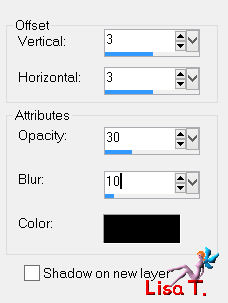
again, drop shadow with -3 / -3 / 30 / 10 / black
drop this shadow according to your colors
adjust/sharpness/sharpen
Step 14
layers/new raster layer
selections/load selection from alpha channel/choose selection Alpha#6
fill the selection with color 2
selections/select none
effects/plugins/Alien Skin Eye Candy 5 Impact/Extrude
in the tab « basic » change the color according to your own colors

effects/3D effects/drop shadow as before
3 / 3 / 30 / 10 / black *** -3 / -3 / 30 / 10 / black
adjsute/sharpness/sharpen
Step 15
selections/load selection from alpha channel/choose selection Alpha#6
effects/plugins/Unlimited 2/VM Toolbox/Brightness Noise as in step 6
intensity 170 / brightness 50
effects/edge effects/enhance
selections/select none
effects/image effects/offset

Step 16
activate the tube « objet_78-franiemargot »
edit/copy - back to your work - edit/paste as new layer
image/resize/30%/uncheck « resize all layers »

move it as shown on the final result
effects/3D effects/as in step 14
adjust/sharpness/sharpen
Step 17
in the materials palette, activate the bottom layer « Raster 1 »
COPY
image/add borders/2 pixels/color 1
image/add borders/40 pixels/white
select this large border with the magic wand tool
eidt/paste into selection
effects/plugins/AAA Frames/Foto Franme

accord the settings to your colors
selections/select none
Step 18
acitvate the tube « woman_69_franiemargot »
edit/coppy - back to your work - edit/paste as new layer
image/resize/70%/uncheck « resize all layers »

adjust/sharpness/sharpen more
move it as shown on the final result
effects/3D effects/drop shadow

Step 19
activate the tube « texte_roselyne_franiemargot »
edit/coppy - back to your work - edit/paste as new layer
move it as shown on the final result
adjust/hue and saturation/colorize according to your colors
Step 20
image/add borders/2 pixels/color 1
apply your signature
file/save as .... type jpe

Your tag is now finished
Written on 2014/03/19

You can send your creations to Franie.
It will be her pleasure to show it in her site
 to Franie to Franie
If you have any trouble following this tutorial
Contact Franie or myself
 to Lisa T. to Lisa T.

If you want to be informed about Franie’s new tutorials
Join her newsLetter

You will find your creations here


my tag with my tubes

Back to the boards of Franie’s tutorials
board 1  board 2 board 2 
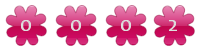
|