

Original can be found here

Franie works with PSPX9, and I use PSP 2020 Ultimate
But this tutorial can be realized with another version of PSP
however, some differences might be noticed according to the version you use

If you want to present Franie’s tutorials on your forums or sites
please ask her first
If you publish your creation on a site or a blog
please put a link towards the tutorial if you create a tag
Thank you to understand and respect the rules.

The tubes Franie uses have been sent by the authors on different groups
And she has their permission to use them
she is a tuber herself
If you see a tube that might belong to you, contact Franie or myself
And a link towards your site will be added if necessary
Please, don’t use tubes found on the web with no watermark
all tubers apply their watermark without any exception !!!!!
no watermark ---> stolen tube

Hints and Tips
TIP 1-> if you don’t want to install a font -->
open it in a software as « Nexus Font » (or other font viewer software of you choice)
as long as both windows are opened (software and font), your font will be available in your PSP
TIP 2 -> from PSPX4, in the later versions of PSP the functions « Mirror » and « Flip » have been replaced by -->
image -> Mirror - has become ===> image => mirror => mirror horizontal
image -> Flip - has become ===> image => mirror => mirror vertical

Plugins
Toadies – What Are You ?
Visual manipulation – Slipthouph
Two Moon – VerticalRipplie
Simple – Blintz et Half Warap
Eyes Candy 5: Impact / Glass / Clear
MuR'as Seamless – Emboss At Alpha
***
Thank you Renée Salon for your permission to use your plugins page


Supplies
Tubes
texture
1 color palette

place the supplies provided into the appropriate folders of « My Corel PSP »
Tubers’ authorizations


colors
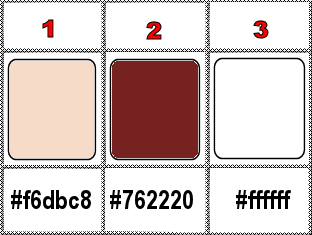

Use the pencil to mark your place
along the way
hold down left click to grab and move it
 |

Instructions
Prepare your work
place colors 1 (light color) and 2(dark color) as FG and BG colors in the materials palette
prepare a sunburst gradient in materials palette
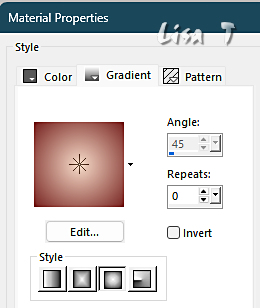
1
open a new image => transparent => 900 * 500 px
flood fill layer with the gradient
effects => texture effects => texture (provided in case you don’t have it yet)
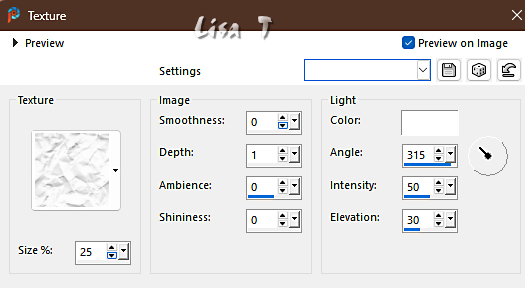
2
layers => new raster layer
enable the Selection tool / custom selection
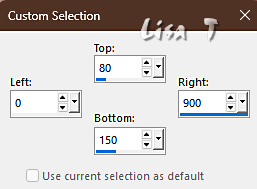
flood fill selection white
flood fill tool settings
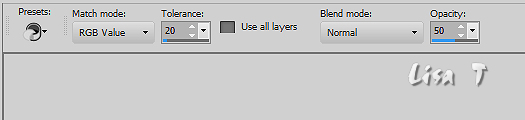
selections => select none
effects => plugins => Unlimited 2 => Toadies => What Are You ?...
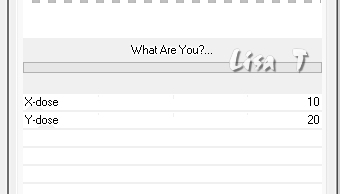
effects => edge effects => enhance
3
layers => duplicate
image => mirror => mirror vertical
layers => merge => merge down
layers => duplicate
image => free rotate
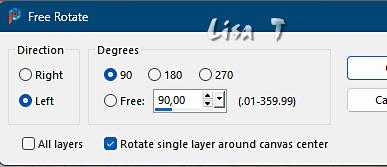
effects => plugins => Unlimited 2 => Visual manipulation / Slipthrough
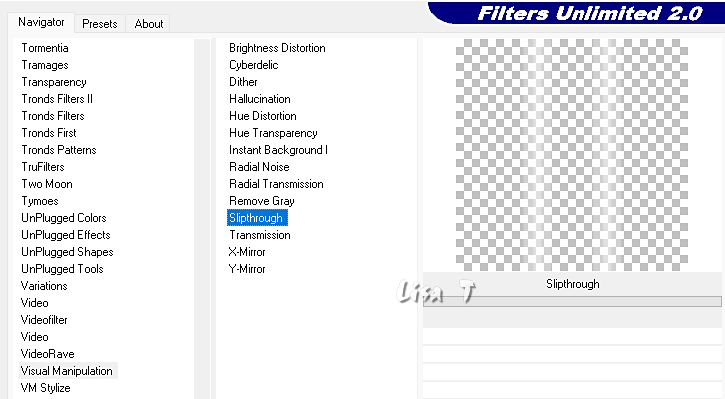
effects => distortion effects => Punch => 100
layers => merge => merge down
effects => plugins => Unlimited 2 => VM Two Moon / VerticalRipplie / default settings
effects => plugins => Unlimited 2 => Simple => Blintz
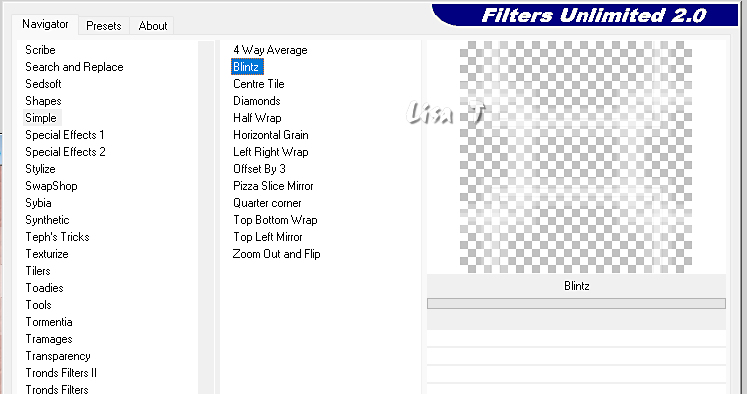
adjust => sharpness => sharpen
effects => 3D effects => drop shadow => 1 / -1 / 50 / 5 / color 2
4
layers => new raster layer
enable the Selection tool / custom selection
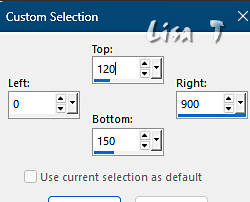
Be Careful => reset opacity of the flood fill tool to 100
flood fill selection with color 2
selections => select none
effects => geometric effects => Circle
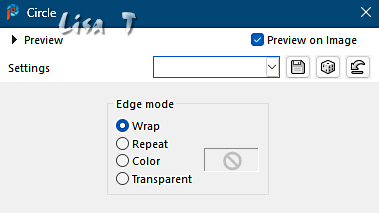
effects => edge effects => enhance more
effects => 3D effects => drop shadow => 5 / 5 / 30 / 5 / black
effects => image effects => offset => H : 0 / V : 120 / tick « custom » and « transparent »
5
layers => duplicate
image => mirror => mirror vertical
layers => merge => merge down
layers => new raster layer
enable the Selection tool / custom selection
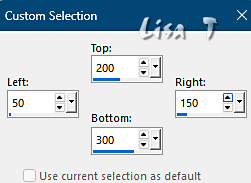
flood fill selection with color 2
selections => modify => contract => 2 px
hit the DELETE key of your keyboard
selections => select all / selections => float / selections => defloat
effects => edge effects => enhance more
selections => select none
select inside the frame with the Magic Wand tool
tip => to make your work easier, close the eye of the Raster 1 layer, then open it again
layers => new raster layer
flood fill selection with color 1
6
copy / paste the character tube into selection
selections => select none
adjust => sharpness => sharpen
layers => merge => merge down
move slightly to left side
effects => plugins => Alien Skin Eye Candy 5 Impact / Glass / preset « Clear »
layers => duplicate
image => mirror => mirror horizontal
layers => merge => merge down
effects => 3D effects => drop shadow => 5 / 5 / 30 / 5 / black
7
image => add borders => tick « symmetric » => 2 px color 1
edit => copy
image => add borders => tick « symmetric » => 30 px color 2
select inside the frame with the Magic Wand tool
edit => paste into selection
effects => plugins => Unlimited 2 => Simple => Half Wrap => TWICE
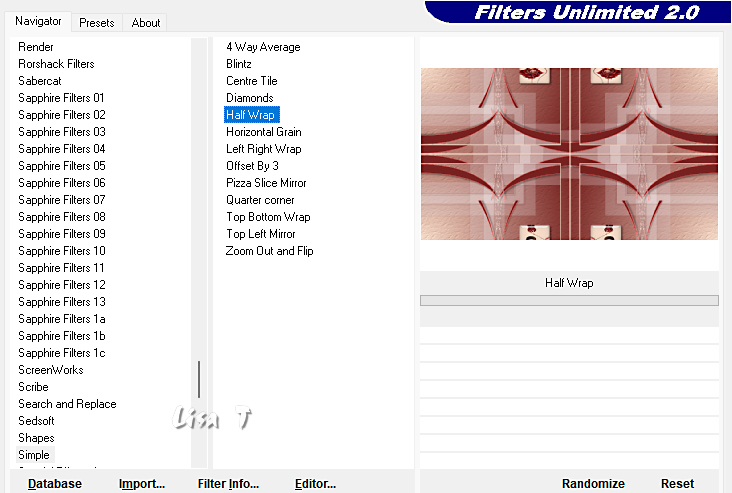
selections => select none
8
copy / paste the character tube as new layer
image => resize => untick « resize all layers » => 58%
place properly
adjust => sharpness => sharpen more
effects => plugins => Mura’s Seamless => Emboss at Alpha => default settings
effects => 3D effects => drop shadow => 20 / 20 / 40 / 20 / black
9
image => add borders => tick « symmetric » => …
2 px color 2
30 px color 1
select inside the 30 px frame with the Magic Wand tool
selections => invert
effects => 3D effects => drop shadow => 20 / 20 / 40 / 20 / color 2
effects => 3D effects => drop shadow => -20 / -20 / 40 / 20 / color 2
selections => select none
10
apply your watermark or signature on a new layer
write your licence number if you used a licenced tube
layers => merge => merge all (flatten)
image => add borders => tick « symmetric » => 2 px color 2
file => save your work as... type .jpeg

My tag with one of my tubes

Thank you for following this tutorial
You can send your creations to me

It will be a real pleasure for her to show it in the gallery of the tutorial

If you have any trouble with this translation, if you notice something wrong
don’t hesitate to contact me, I will do my best to fix the problem


Back to the boards of Franie’s tutorials
20 tutorials on each board
board 7 =>
at the bottom of each board you will find arrows allowing you to navigate from one board to another

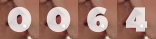
|