Romain

Original can be found here

I am member of TWInc
his translation is protected
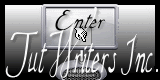

Franie works with PSP 13, and I use PSP 12
But this tutorial can be realized with another version of PSP

If you want to present her tutorials on your forums or sites
please ask her first.
If you publish your creation on a site or a blog
please put a link towards the tutorial.
Thank you to understand and respect the rules.

The tubes Franie uses have been sent by the authors on different groups
And she has their permission to use them
Some of them have been found on the WEB,
If you see a tube that belongs to you, contact Franie or myself
And a link towards your site will be added

Filters used

VM Toolbox/Trimosaic
Simple/Top Left Mirror
Unlimited 2/Willy/Tablet Lines
Unlimited2/Toadies/Blur'em!
Graphic Plus/Cross Shadow
Simple/Diamonds

Material
1 alpha layer_selections
1 tube by Carofu
1 mask by Narah
1 element
2 textures
1 color palette

copy “Bokeh texture 08” and “Free Plastic texture”
paste into the folder “textures” of My PSP Files
open the masks and minimize them

Tuber’s  authorizations authorizations
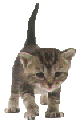

Franie’s colors
Don’t hesitate to change them and to change the blend modes of the layers
According to your tubes and images
color 1 -> foreground color -> #23405d
color 2 -> background color -> #d7efe4
color 2 -> #e2b67e
color 3 -> #ff9440
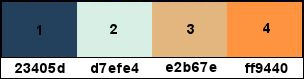

Use the paint brush to follow the steps
left click to grab it
 |

Realization
Step 1
in the layers palette, prepare color 1 as foreground and color 2 as background
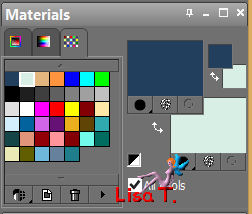
Step 2
in the materials palette, prepare a linear gradient
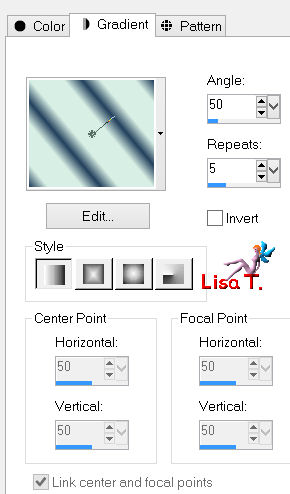
Step 3
activate the alpha layer - window/duplicate
close the original and work with the copy
Step 4
fill the layer with the gradient
adjust/blur/gaussian blur
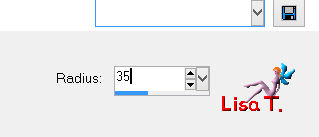
layers/duplicate
effects/plugins/VM Toolbox/Trimosaic
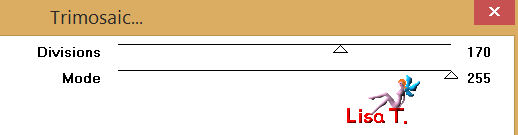
effects/image effects/seamless tiling/default settings
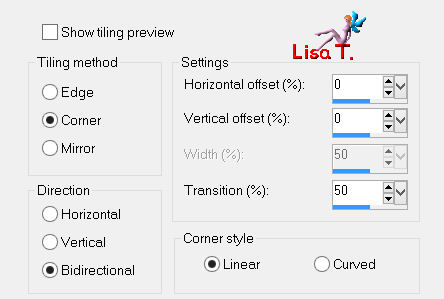
effects/plugins/Simple/Top Left Mirror
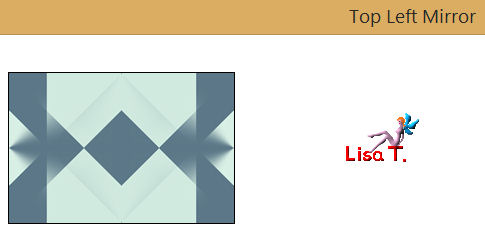
effects/edge effects/enhance
Step 5
layers/duplicate
effects/image effects/seamless tiling/default settings
in the layers palette, set the blend mode on “overlay”
layers/merge/merge down
Step 6
layers/duplicate
effects/geometric effects/perspective-horizontal
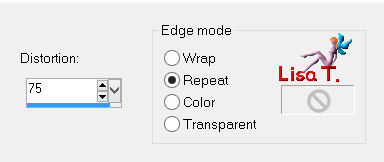
activate the selection tool
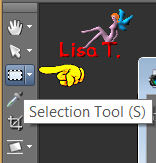
custom selection
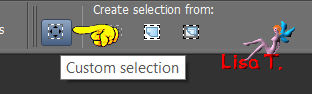
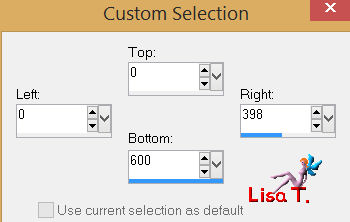
press the delete key of your keyboard
selections/select none
layers/merge/merge donw
Step 7
selections/load-save selection/from alpha channel/selection #1
selections/promote selection to layer
in the materials palette, prepare a linear gradient
color 4 as foreground and color 3 as background
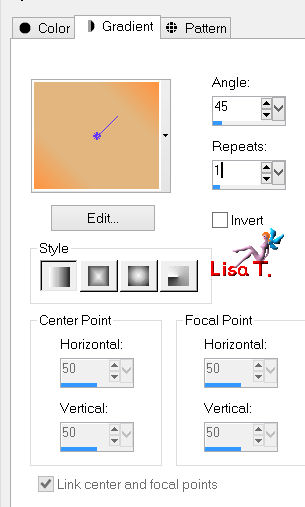
layers/new raster layer
fill the selection with the gradient
effects/edge effects/enhance
effects/plugins/Unlimited 2/Willy/Tablet Lines
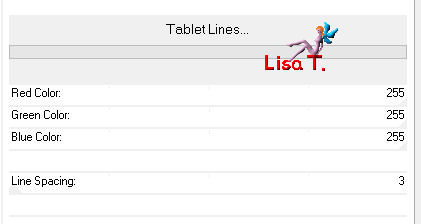
in the layers palette, set the blend mode on “hard light” (or other according to your colors)
layers/merge/merge down
selections/select none
effects/3D effects/drop shadow
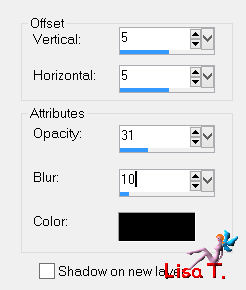
drop shadow again replacing (5) by (-5)
layers/duplicate - image/flip
layers/merge down
Step 8
in the layers palette, acitvate “copy of raster 1”
selections/load-save selection/from alpha channel/selection #2
selections/promote selection to layer
layers/new raster layer
fill the selection with the gradient still active
effects/plugins/Unlimited 2/Willy/Tablet Lines

selections/select none
layers/duplicate - image/mirror
layers/merge down
layers/duplicate
effects/plugins/Unlimited 2/Toadies/Blur’em!
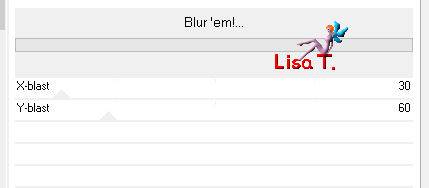
Step 9
in the layers palette, activate “raster 2”
layers/duplicate - image/resize (uncheck “resize all layers”)
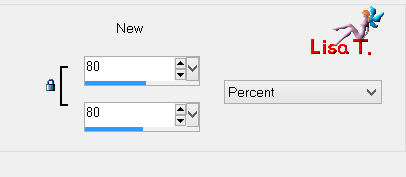
adjust/sharpness/sharpen more
effects/image effects/seamless tiling/default settings
Step 10
your layers palette must look like this

and you tag looks like this
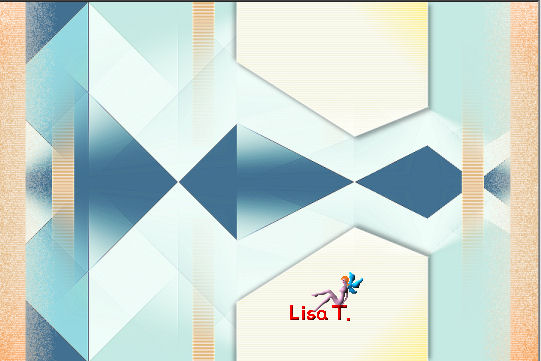
Step 11
in the layers palette, make sure “copy of raster 2” (third from the top) is active
layers/duplicate - image/resize/80%
image/free rotate
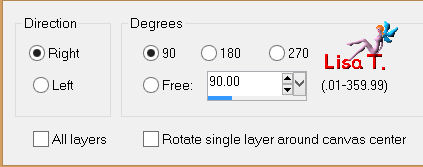
effects/image effects/offset
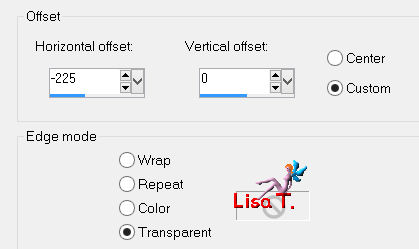
adjust/sharpness/sharpen more
layers/merge/merge down (3 times)
effects/3D effects/drop shadow/ 5 / 5 / 30 / 10 *** -5 / -5 / 30 / 10 ***black
Step 12
in the layers palette, activate “copy of raster” (second from the bottom)
selections/load-save selection/from alpha channel/selection #3
selections/invert
effects/texture effects/texture (Bokeh Textures08)
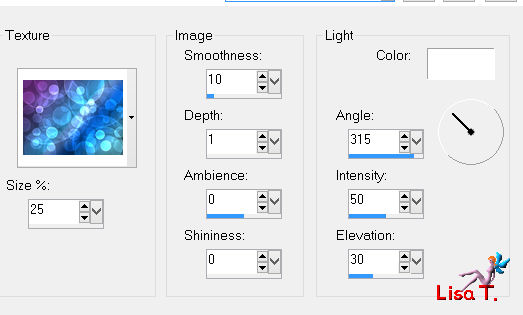
selections/invert
effects/texture effects/Texture (Free Plastic Texture)
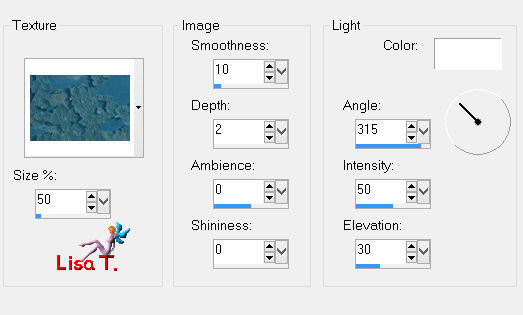
effects/3D effects/drop shadow
5 / 5 / 30 / 10 * -5 / -5 / 30 / 10 * black
selections/select none
Step 13
in the layers palette activate the top layer
layers/new raster layer/paint white/opacity of the flood fill tool on 50%

layers/new mask layer/from image
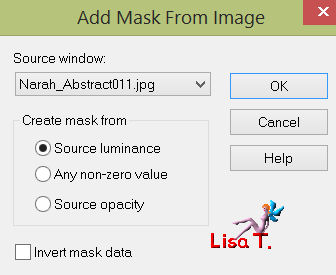
layers/merge/merge group
layers/duplicate - image/flip - image/mirror
layers/merge/merge down
in the layers palette, set the blend mode on “overlay”
Step 14
in the layers palette, activate “promoted selection” (second from the top)
layers/duplicate
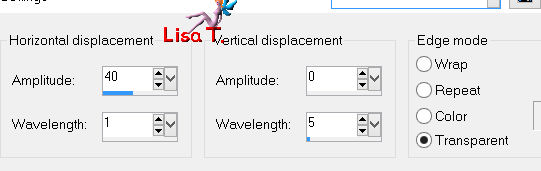
in the layers palette, set the blend mode on “screen”
Step 15
your layers palette looks like this
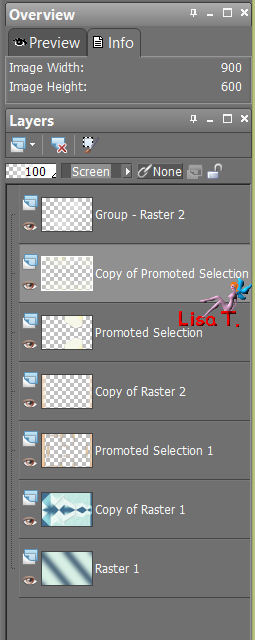
and your work looks like this

Step 16
in the layers palette, close the visibility toggle of raster 1 (bottom layer)
activate the top layer, and merge visible
keep the merged layer active
image/resize/uncheck “resize all layers”/85%
Step 17
select the transparent border with the magic wand
selections/invert
selections/modify/select selection borders
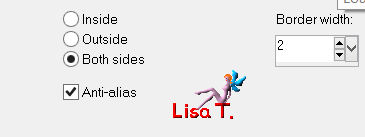
layers/new raster layer
activate the flood fill tool, reset the opacity on 100%, fill the selection with color 1
effects/plugins/Graphic Plus/Cross shadow/default settings
layers/merge/merge down
selections/select none
Step 18
once more, select the transparent border with the magic wand tool
selections/invert
effects/3D effects/drop shadow
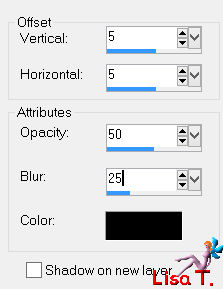
drop shadow again, replacing (5) by (-5)
Step 19
selections/invert
in the layers palette, open the visibility toggle of Raster 1
and activate this layer
effects/plugins/Simple/Diamonds (2 times)
effects/edge effects/enhance more
effects/texture effects/blinds/color 3
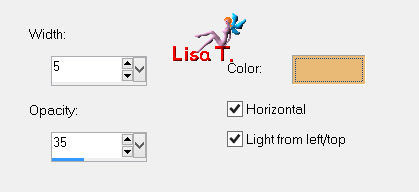
selections/select none
Step 20
in the layers palette, activate the top layer
activate the tube of the character, erase the signature
edit/copy - back to your work - edit/paste as new layer
move it as shown on the example
adjust/sharpness/sharpen
effects/3D effects/drop shadow/ 5 / 5 / 50 / 25 * -5 / -5 / 50 / 25 * black
Step 21
activate “element 1”, colorize it if necessay
edit/copy - back to your work - edit/paste as new layer
effects/image effects/offset
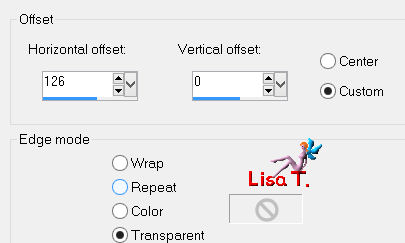
image/add borders/5 pixels/color 1/check “symmetric”
select this border with the magic wand tool
effects/plugins/Graphic Plus/Cross Shadow/default settings
selections/select none
Step 22
write the first name of your choice with the police “Princess Royal BTN” provided

using colors 1 and 4
layers/convert to raster layer
move it as shown on the final result
effects/3D effects/ 1 / -1 / 50 / 0 / black
layers/merge/merge visible
Step 23
apply your signature
file/save as... type jpeg

Your tag is now finished
Written on 2013/03/01

You can send your creations to Franie.
It will be her pleasure to show it in her site
 mail to Franie mail to Franie

If you have any trouble following this tutorial
Contact Franie or myself
 mail to Lisa T. mail to Lisa T.

If you want to be informed about Franie’s new tutorials
Join her newsLetter


You will find your creations here

Back to the board of Franie’s tutorials
board 1  board 2 board 2 
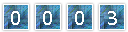
|