Relaxed

Original can be found here


Franie works with PSP 13, and I use PSP 17
But this tutorial can be realized with other versions of PSP

If you want to present her tutorials on your forums or sites
please ask her first.
If you publish your creation on a site or a blog
please put a link towards the tutorial.
Thank you to understand and respect the rules.

The tubes Franie uses have been sent by the authors on different groups
And she has their permission to use them
Some of them have been found on the WEB,
If you see a tube that belongs to you, contact Franie or myself
And a link towards your site will be added.

Filters used
Simple/Half Wrap - VM Extravaganza/Transmission - Mura’s Meister/Perspective Tiling - Flaming Pear/Flexify 2
Alien Skin Eye Candy 5 Impact/Glass - AAA Frames/Texture Frame
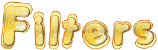

Material
1 alpha layer (selections) - 1 texture -> copy/paste into the folder « Textures » of My PSP Files
1 element - 1 misted image - 1 character - 1 color palette
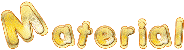
Tubers’ authorizations


Franie’s colors
Don’t hesitate to change them and to change the blend modes of the layers
According to your tubes and images
color 1 -> foreground color -> #1e263e
color 2 -> background color -> #f8dd47
color 3 -> #a0c6dd
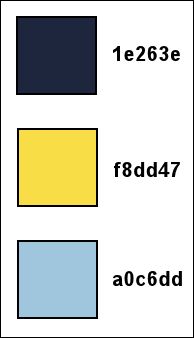

Use the pencil to follow the steps
left click to grab it
 |

Realization
Step 1
open the alpha layer, duplicate, close the original and work with the copy (Raster 1)
Step 2
prepare colors 1 and 2 in the materials palette
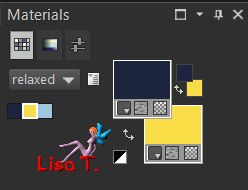
prepare a radial gradient
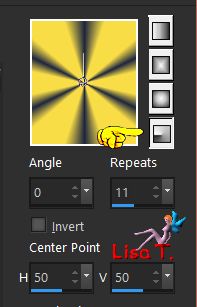
Step 3
fill Raster 1 with the gradient
effects/plugins/Simple/Half Wrap
effects/edge effects/enhance more
Step 4
selections/load selection from alpha channel/selection #2
selections/promote selection to layer
effects/texture effects/blinds
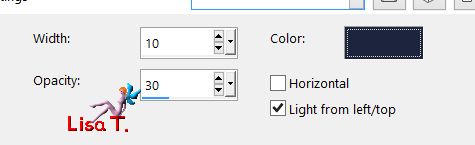
apply the same effects with the following settings
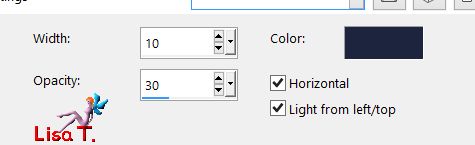
effects/3D effects/drop shadow
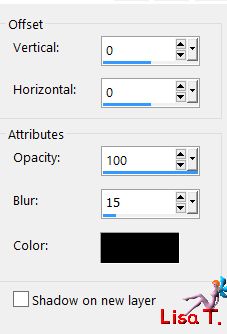
selections/select none
layers/duplicate - image/mirror/horizontal mirror
layers/merge/merge down
Step 5
activate Raster 1
selections/load selection from alpha channel/selection #3
selections/promote selection to layer
effects/plugisn/VM Extravaganza/Transmission
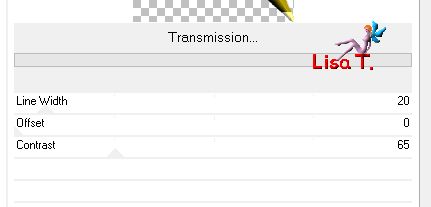
selections/select none
Step 6
layers/duplicate - image/mirror/horizontal mirror
layers/merge/merge down
image/resize/uncheck « resize all layers »/75%
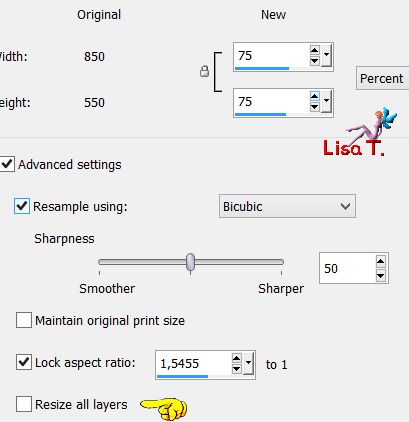
Step 7
activate Raster 1 again
copy/paste as new layer the tube « interieur_maison2 »
effects/image effects/offset
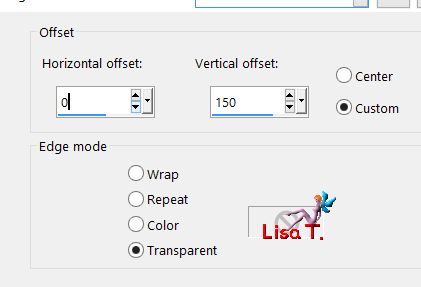
Step 8
selections/load selection from alpha channel/selection #1
selections/edit selection (it becomes red)
image/mirror/vertical mirror
selections/uncheck « edit selection »
the selection is at the bottom of the layer
Step 9
activate Raster 1
selections/promote selection to layer
selections/select none
effects/plugisn/Mura’s Meister/Perspective Tiling
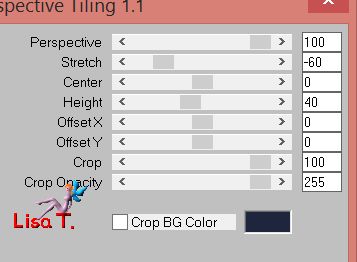
effects/3D effects/drop shadow as before 0 / 0 / 100 / 15 / black
Step 10
activate Raster 1
selections/load selection from alpha channel/selection #1
selections/promote selection to layer
selections/select none
effects/texture effects/Tecture « Corel_15_017-grain long »
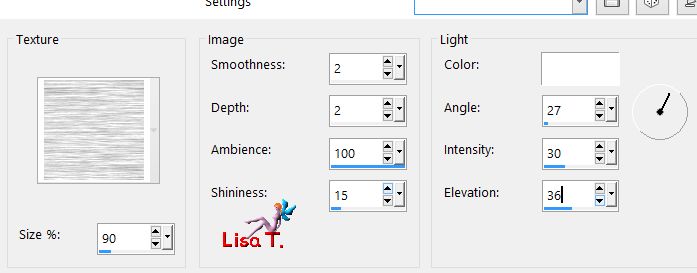
Step 11
your layers palette and your tag look like this
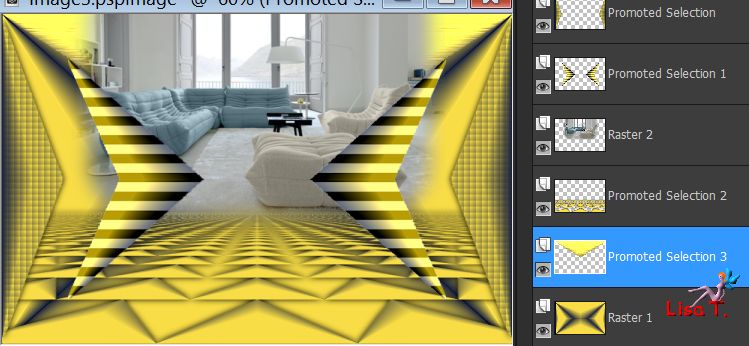
Step 12
acivate « Promoted Selection 1 » (second from the top)
layers/duplicate
layers/arrange/bring to top
image/free rotate
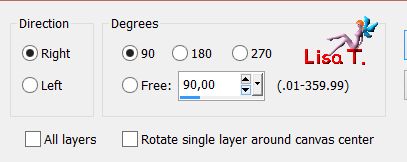
effects/plugins/Flaming Pear/Flexify 2

image/resize/75%/uncheck « rezise all layers »
Step 13
selections/load selection from alpha channel/selection #5
hit the delete key of your keyboard
selections/select none
effects/image effects/offset
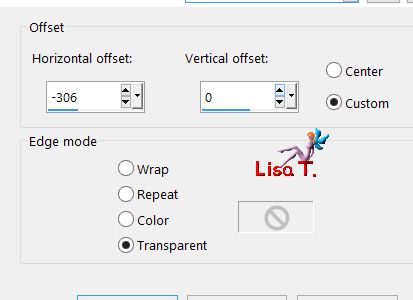
effects/3D effects/drop shadow as before
Step 14
activate « Propoted Selection 1 (third from the top)
layers/arrange/bring to top
effects/geometric effects/perspective Horizontal
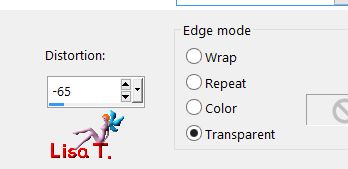
effects/3D effects/drop shadow as before
Step 15
selections/load selection from alpha channel/selection #6
edit/cut - back to your work - edit/paste as new layer (Raster 3)
selections/select none
effects/distortion effects/ripple
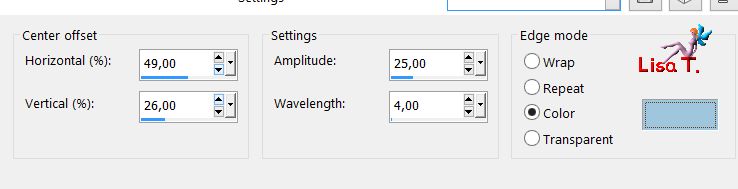
effects/3D effects/drop shadow as before
Step 16
selections/load selection from alpha channel/selection #6
hit the delete key of your keyboard
selections/select none
Step 17
layers/new raster layer (Raster 4)
selections/load selection from alpha channel/selection #7
fill with the radial gradient of step 2
effects/plugins/Alien Skin Eye Candy 5 Impact/Glass
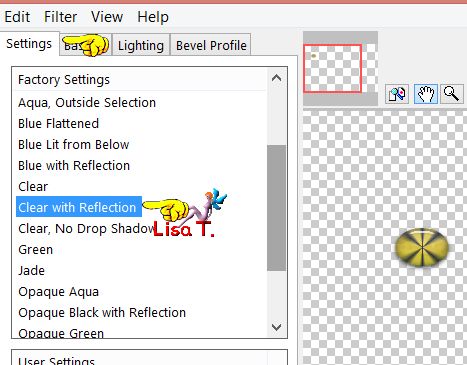
effects/3D effects/drop shadow as before
selections/select none
layers/duplicate - image/mirror/vertical mirror
Step 18
layers/merge/merge visible
image/canvas size
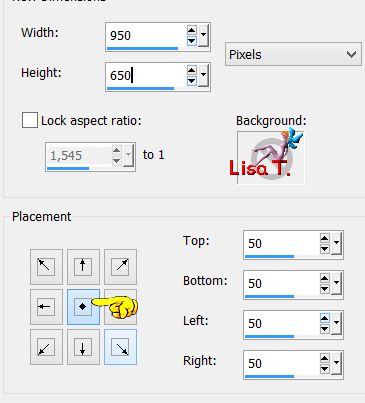
Step 19
layers/new raster layer
selections/select all
fill with color 1
selections/modify/contract/2 pixels
fill the selection with the radial gradient of step 2
adjust/blur/gaussian blur
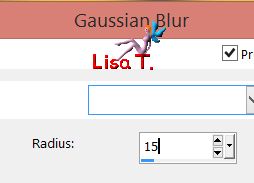
selections/modify/contract/15 pixels/fill the selection with color 2
selections/modify/contract/2 pixels/fill the selection with the radial gradient
adjust/blur/gaussian blur as before
selections/modify/contract/15 pixels/fill the selection with color 1
selections/modify/contract/2 pixels/fill the selection with the radial gradient
adjust/blur/gaussian blur as before
selections/modify/contract/15 pixels/fill the selection with color 1
selections/modify/contract/2 pixels
edit/cut
effects/3D effects/buttonize
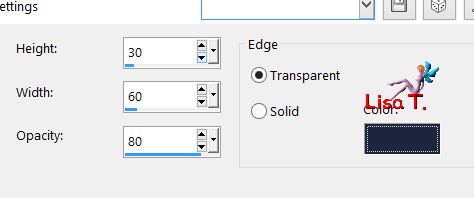
selections/select none
Step 20
effects/plugins/AAA Frames/Texture Frame
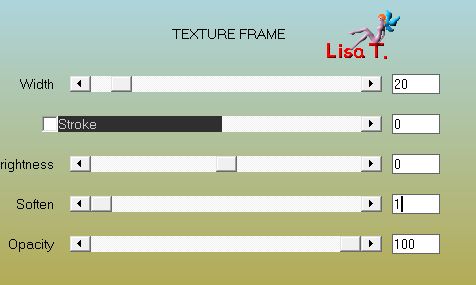
layers/merge/merge visible
selections/select all
selections/modify/contract/34 pixels
effects/3D effects/drop shadow as before
selections/select none
Step 21
copy/paste as new layer the tube « man_127_franiemargot »
image/resize/65%/uncheck « resize all layers »
move to the right (see final result)
adjust/sharpness/sharpen more
effects/3D effects/drop shadow
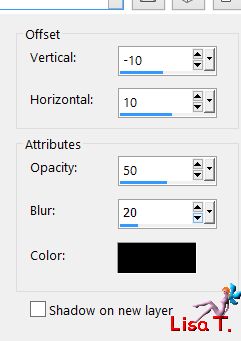
Step 22
copy/paste as new layer the element 1
move it where you like
layers/merge/merge visible
Step 23
apply your signature
save as ... type jpeg
Your tag is finished

You can send your creations to Franie.
It will be her pleasure to show it in her site
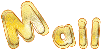

If you have any trouble following this tutorial
don’t hesitate to Contact Franie

If you want to be informed about Franie’s new tutorials
Join her newsLetter


You will find your creations here
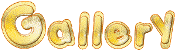
Back to the boards of Franie’s tutorials
board 1  board 2 board 2 

|