

Original can be found
here

Franie works with PSP 18, and I use PSP 2018
But this tutorial can be realized with another version
of PSP
however, some differences might be noticed according to
the version you use
 
If you want to present Franie’s tutorials on your
forums or sites
please ask her first
If you publish your creation on a site or a blog
please put a link towards the tutorial if you create a
tag
Thank you to understand and respect the rules.

The tubes Franie uses have been sent by
the authors on different groups
And she has their permission to use them
If you see a tube that might belong to you, contact Franie
or myself
And a link towards your site will be added if necessary
Please, don’t use tubes found on the web with no
watermark
all tubers apply their watermark without any exception !!!!!
no watermark ---> stolen tube

Hints and Tips
TIP 1-> if you don’t
want to install a font -->
open it in a software as « Nexus Font » (or
other font viewer software of you choice)
as long as both windows are opened (software and font),
your font will be available in your PSP
TIP 2 -> from PSPX4, in the later versions of PSP the functions « Mirror » and « Flip » have
been replaced by -->
image -> Mirror --> mirror -> mirror horizontal
image -> Flip --> mirror -> mirror
vertical

Filters used
Mehdi- Wavy Lab 1.1
Unlimited 2.0 – Bkg Kaleïdoscope
Dragon Fly – Sinedots II
AAA Frames – Foto Frame
Unlimited 2 – Buttons & Frames


Material
1 Alpha_layer__selections
2 tubes - other tubes for you ->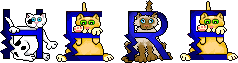
1 element
2 brushes
1 color palette

Tubers’ authorizations


Franie’s colors
Don’t hesitate to change colors and blend modes
of the layers
to match your tubes and images
color 1 -> #870310
color 2-> #e0d9ab
color 3 -> #4d6938

 
Use the pencil to follow the steps
hold down left click to grab it and move it
 |
 
Realization
1
prepare the colors into the materials palette

2
open the Alpha layer
duplicate it and work with the copy
3
effects -> plugins -> Mehdi / Wavy Lab 1.1 -> colors
indicated by their numbers int the palette

effects -> image effects -> seamless tiling/ default
settings
adjust -> blur -> gaussian blur / 15
effects -> plugins -> Unlimited 2 / Bkg Kaleidoscope
/ BlueBerry Pie

effects -> reflection effects -> rotating
mirror

layers -> duplicate
blend mode of the layer : Multiply
layers -> merge -> merge down
4
layers -> duplicate
selections -> load - save selection -> from alpha
channel -> selection #1

press DELETE key on your keyboard
selections -> edit -> modify selection -> it becomes
red
image -> Flip --> mirror -> mirror
vertical
selections -> edit -> modify selection -> it becomes
normal
DELETE
selections -> select none
effects -> image effects -> seamless tiling/ default
settings
5
layers -> new raster layer
layer s-> arrange -> move down
effects -> plugins -> DragonFly / Sinedots II

in case you have problems with this plugin,
you wil find the layer of this step into your material
folder (Dragfonfly)
layers -> duplicate
image -> Flip --> mirror -> mirror
vertical
layers -> merge -> merge down
blend mode of the layer : Overlay
6
highlight top layer
selections -> load - save selection -> from alpha
channel -> selection #2

prepare a sunburst gradient into the materials
palette

layers -> new raster layer
flood fill with the gradient
layers -> new raster layer
selections -> modify -> select selection borders

flood fill selection with color 1
effects -> edge effects -> enhance more
selections -> select none
layers -> merge -> merge down
effects -> 3D effects -> drop shadow -> 0 / 20
/ 100 / 1 / color 3 > - 0 / -20 / 100 /
1
7
Raster 3 is highlighted
effects -> image effects -> seamless tiling/ default
settings
effects -> 3D effects -> drop shadow -> 0 / 0
/ 80 / 20 / black
8
set color 2 as FG color into the materials palette
enable the Brush tool « 2015-4 dekor1 »
file -> export -> custom brush

layers -> new raster layer
apply the brush (once or twice without moving the mouse)
adjust -> sharpness -> sharpen
effects -> 3D effects -> drop shadow -> 2 / -2
/ 50 / 10 / color 3
9
copy / paste as new layer element 1
effects -> image effects -> offset -> H :
0 / V : 163
10
layers -> new raster layer
selections -> load - save selection -> from alpha
channel -> selection #3

flood fill selection with color #4d6938
selections -> modify -> contract -> 5 pixels
flood fill selection with color 1
selections -> select none
effects -> 3D effects -> drop shadow -> 5 / 5
/ 50 / 20 / black
blend mode of the layer : Overlay
11
copy / paste as new layer « present 47 »
effects -> image effects -> offset -> H : 206
/ V : -90
adjust -> sharpness -> sharpen
effects -> 3D effects -> drop shadow -> 5 / 5
/ 50 / 20 / black
12
selections -> load - save selection -> from alpha
channel -> selection #4

eidt -> copy special -> copy merged
edit -> paste as new image
now work with this new image
effects -> plugins -> AAA Frames / Foto Frame

redo this effect changing width -> 2 (instead of 20)
edit -> COPY
13
back on your tag
selections -> select none
edit -> paste as new layer
image -> resize -> untick « resize all
layers » -> 50%
adjust -> sharpness -> sharpen
effects -> 3D effects -> drop shadow -> 5 / 5
/ 50 / 20 / black
effects -> image effects -> offset -> H : -315
/ V : -8
layers -> duplicate
image -> resize -> untick « resize all layers » -> 75%
effects -> image effects -> offset -> H : 0 /
V : -100
14
highlight Raster 3
selections -> load - save selection -> from alpha
channel -> selection #5

effects -> texture effects -> blinds

selections -> select none
15
image -> add borders -> tick « symmetric » -> .....
2 pixels color 1
2 pixels color 2
5 pixels color 3
50 pixels color white
effects -> plugins -> Unlimited 2 -> Buttons & Frames

16
apply your watermark
image -> add borders -> 1 pixel color 3
write the copyright © license number if you used
a licensed tube
layers -> merge -> merge all (flatten)
save as... type .jpeg
 
My tag with my tube

Thank you for following this tutorial
You can send your creations to Franie.

It will be a real pleasure for her to show it in the gallery
of the tutorial

If you have any trouble with this translation,
if you notice something wrong
don’t hesitate to contact me, I will do my best to
fix the problem


If you want to be informed about Franie’s new tutorials
subscribe to her newsLetter
XXXXXXXXXXX newsletter xxxxxxxxxxxxxxxxxxx
http://franiemargot.com/pages_divers/NewsLetter.htm

Back to the boards of Franie’s tutorials
board 1  board
2 board
2  board
3 board
3  board
4 board
4  board
5 board
5 

|